All products featured are independently chosen by us. However, SoundGuys may receive a commission on orders placed through its retail links. See our ethics statement.

Sonos Roam review
May 16, 2025
Sonos Roam
When it comes to smart speakers, Sonos has been a major player in the field for a while. The Sonos Roam has a few things going for it, most notably built-in support for voice assistants along with both Wi-Fi and Bluetooth connectivity. This is the company that basically created the niche category of “rugged, portable smart home speaker,” after all.
Branding aside, does this little speaker stand out in a sea of small sound boxes? After using the Roam for a few weeks, we’re here to tell you what’s good and aggravating about this speaker.
- on October 25, 2023, to answer the FAQ and update formatting
- on May 16th, 2025, to add the Sonos Roam 2 and JBL Flip 7 to the list of alternatives
People already in the Sonos ecosystem will likely find that the Sonos Roam makes for a handy addition to their setups.
First-time smart speaker buyers can take advantage of many features in a small package with the Sonos Roam.
Outdoor partiers who want something that can go from sitting at home to the beach and back while syncing with a larger ecosystem.
Anyone who prefers Wi-Fi connectivity to Bluetooth will like the Sonos Roam.
What’s it like to use the Sonos Roam?
The Sonos Roam is small and built like a rounded-off triangle, and it comes in a variety of colors (Shadow Black, Lunar White, Sunset, Wave, and Olive). It’s also pretty portable thanks to its 429g weight. Oddly, there is no place to attach a carrying strap to the speaker itself, though a strap is attached to the box. An IP67 rating means you can use this beside a pool or at the beach. The compact design survives falls onto hard surfaces, but it shows scratches and dings easily, given the overall minimalist aesthetic.

Where the Sonos Roam diverges from many models of speaker is a rather frustrating setup process. Both the in-house testing team at SoundGuys and I had an adventure trying to get it to sync up with a smartphone. Theoretically, the included instructions pamphlet makes it seem simple: turn on the speaker, download the Sonos app, select the Sonos Roam in the list of available models and you’re good to go. It isn’t that simple (more on this later).
Another interesting feature is that when you connect the Sonos Roam over Wi-Fi, it won’t automatically play everything when a device starts streaming multiple kinds of content. If you use your phone’s Wi-Fi connection to stream Spotify to the Roam, and then play a video from your Reddit app, the Roam will continue to play your Spotify music, while your phone’s speaker will output the Reddit video’s audio. If you want all sounds to come through the speaker, you have to sync it as a Bluetooth device.
Yes, once the Roam leaves the reach of a Wi-Fi connection, it will function as a standard Bluetooth speaker without access to its smart functions.
How do you control the Sonos Roam?

The speaker has a minimalist look, with the control buttons on the left side and the power button sitting on the back right side near the USB-C port. The controls consist of a play/pause button, volume up and down, and microphone mute. All of them have different shapes and sit in different locations, but they don’t have any distinguishing colors or lights, except the mic mute button which turns off a white LED to indicate the speaker is no longer listening.
| Number of presses | Function |
|---|---|
Once | Play/pause |
Press-and-hold | Group with other speakers; continue to hold to move playback to and from the nearest Sonos speaker |
Double press | Next track |
Triple press | Previous track |
If you’ve used a smart speaker from Amazon or Google before, you’re familiar with the voice assistant. Using Google Assistant, I can leave my phone anywhere and bark commands at my Sonos Roam. However, I can’t test the controls in the table above related to sending sound to different Sonos products with only this speaker.
Remember that connecting to the speaker via Wi-Fi also means your device’s volume and content playback controls won’t affect the Roam. For that, you’ll need to use the app’s controls or the buttons on the speaker itself.
The play/pause button is multi-functional in addition to those two functions:
To the left of the “Sonos” logo, another LED illuminates to indicate the speaker is on and shows its battery status, and to the far right, a status LED illuminates to indicate certain types of alerts.
The table below outlines what these LEDs indicate:
| Light color | Battery LED | Status LED |
|---|---|---|
| Light color Solid white | Battery LED Speaker on | Status LED |
| Light color Blinking blue | Battery LED In Bluetooth pairing mode | Status LED |
| Light color Solid blue | Battery LED Connected via Bluetooth | Status LED |
| Light color Flashing orange | Battery LED Speaker overheated (will also chirp three times) | Status LED Low battery |
| Light color Solid orange | Battery LED | Status LED Charging |
Should you download the Sonos app?
You will need the Sonos app (iOS/Android) to use the Sonos Roam, even for basic Bluetooth functionality. The app is how you select which voice assistant to use and what streaming services will be available on the Roam. For example, if you use Google Assistant and YouTube Music, selecting these as your smart assistant and streaming service will make them available on the speaker. By default, Sonos Radio is also included. It’s also where you’ll adjust configuration options including Wi-Fi setup and firmware updates. You can pair two Roam speakers together for stereo playback, but I couldn’t test this with only one speaker.
Sonos Radio is a streaming service, and the free version lets you find playlists, listen to songs, and enjoy radio stations from many places worldwide. It’s pretty fun to explore. The version included for free with purchase is limited, and buying a Sonos Radio HD subscription gives you HD playback (16-bit CD-quality sound at 44.1kHz), the ability to skip songs, and more content to explore. It would be handy for people with large Sonos setups already or if you plan on building one yourself. The app provides a basic EQ as well, which is nice to have, but it only works with Sonos Radio.
The Sonos app supports many streaming services, including major ones like Spotify, Tidal, Deezer, YouTube Music, Amazon Music, and Apple Music. For the full list of supported services, check the list on the Sonos website.
How does the Sonos Roam connect?

The Sonos Roam uses Bluetooth 5.0 and supports the SBC and AAC Bluetooth codecs. That’s not unusual for small Bluetooth speakers, but it’s a bit of a bummer for Android users. Considering you can play locally stored songs and content over Wi-Fi, however, it’s not a huge issue — especially if you have a large library of FLAC files on your device. It also supports Apple AirPlay 2, but I’m unable to test this without a compatible AirPlay device. There is no support for Bluetooth multipoint. You don’t get an aux jack, either, but many small speakers these days don’t offer one.
Connection issues
During testing, we had to factory reset the Roam more than once before the Sonos app registered it. That’s not exactly intuitive, and it’s important because the speaker connects to your devices in two ways. One is via Bluetooth, and the other is by Wi-Fi. Of course, to connect to Wi-Fi, you need to tell the speaker your connection details and password via the app. Once it connects via Wi-Fi, you can use the full suite of smart features it offers, unlike on Bluetooth.
According to Sonos, the setup process for this speaker should be pretty simple:
- Press the power button to turn the speaker on.
- Download the Sonos app on your mobile device.
- Open the app and tap Settings > System > Add Product.
- Select the Sonos Roam from the list and the relevant details for your Wi-Fi connection.
If you want to connect the speaker to your device without Wi-Fi or when Wi-Fi isn’t available, the Sonos Roam will function as a Bluetooth speaker:
- Turn on Bluetooth for the device you want to connect to.
- Press and hold the power button on the Sonos Roam for around two seconds until the status LED starts blinking blue and you hear a tone.
- Open your device’s Bluetooth devices list and select the Sonos Roam from the list.
- The two should sync and you can start using your device to play content.
How long does the battery last on the Sonos Roam?

Sonos claims the Roam can get up to 10 hours of playback time when you listen at “moderate volumes.” In our testing, we got 5 hours, 23 minutes of usage from the Sonos Roam with the constant playback of real music, peaking at 75dB(SPL). Your mileage may vary depending on how loudly you listen to your music. That falls well short of the claimed 10 hours, though the definition of “moderate volume” Sonos uses may differ from our testing.
You get a charging cable in the box, but no AC adapter. Sonos sells one separately, along with a wireless charging pad. Charging is pretty quick, with one hour of charging via cable providing 50% battery according to Sonos — it’ll take two hours via the wireless pad to reach the same level. Some chargers may not output enough power to charge the Roam while playing content. The app will pop up a notice if that’s the case.
How does the Sonos Roam sound?
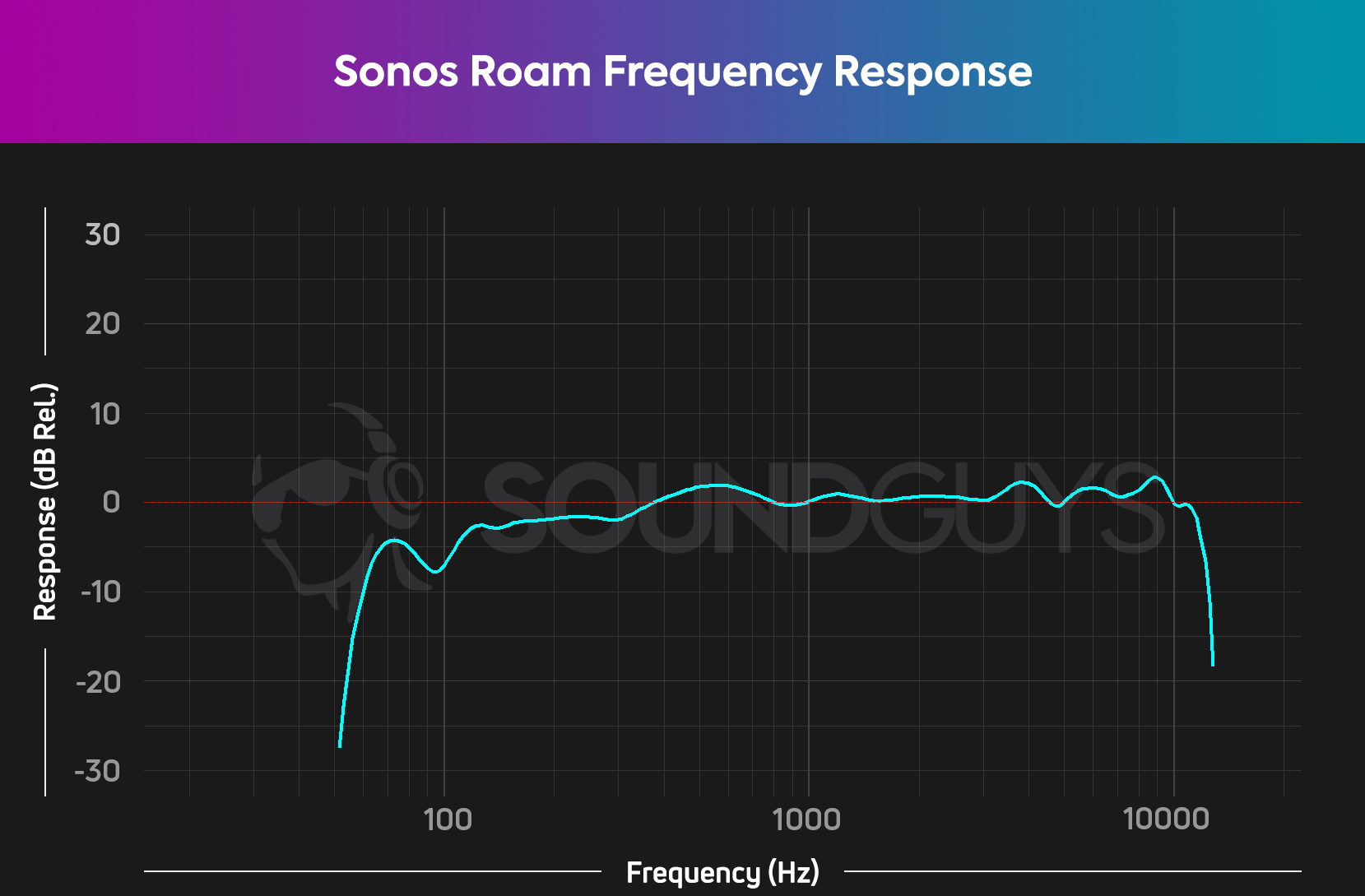
Being a small, portable speaker means there are some tradeoffs when it comes to sound quality. These sorts of speakers lack sub-bass, and most people will notice this. The Roam has a tweeter and a mid-woofer, which makes sense given the compact size of the speaker. Still, the Sonos Roam reproduces all instruments pretty well.
Lows, mids, and highs
While the lack of bass might run counter to consumer expectations, for its size, the Sonos Roam sounds decent and clear. In 5 Dollars by Christine and the Queens, it’s easy to clearly distinguish Chris’s vocals from the synthesizer. There are points in which some auditory masking occurs if I listen outside, but it’s not major. You will notice that the bass isn’t quite as loud, but it doesn’t detract too much from pop like this.
The lack of bass does take some of the fun out of genres like punk rock, however. Banana by The Kominas, for instance, doesn’t have its low notes reproduced with the loudness one would expect for the genre. You’ll still hear them, but they won’t have the wall-shaking oomph punk rock is known for.

For both of these songs, I experience the best bass response with the Roam on my floor a few centimeters away from a wall. The speaker has “Automatic Trueplay” according to Sonos, which uses the microphone to adjust the speaker’s playback depending on the environment it’s in (if the mic isn’t muted). It’s hard to say how noticeable this might be across every possible scenario, however. Speakers sound different based on a variety of factors. These include the room itself, furniture, and others — being outside adds even more variables.
For its size, the Sonos Roam gets surprisingly loud. It likely won’t make it over the din of a large indoor party, but for small gatherings, it’ll likely do well. When outdoors, it would probably fill a small patio with pleasing background tunes, but again don’t expect it to fill up a large park.
Can you use the Sonos Roam for phone calls?
Weirdly, even though the Sonos Roam has a “far-field microphone array” (according to the user guide), you cannot use it for phone calls. The mic is only for interacting with the voice assistant and the Automatic Trueplay feature. If you ask it to call someone, you’ll get a message alerting you that’s not possible.
Should you buy the Sonos Roam?

If you already have a Sonos system setup, the Roam makes for a good addition. That’s especially true if you want to extend your smart home’s reach just a bit further — like to a patio or bedroom. Similarly, if you want to dip your toes into the waters of smart speakers, the Sonos Roam will fit nicely into that niche. With its well-featured app and reasonable audio quality, this speaker sounds good and gives you plenty of conveniences right away. It can be a bit annoying to set up, but once you get everything working, it all flows together nicely. The ability to take it off Wi-Fi and around town using Bluetooth is nice, but don’t expect this to be a camping speaker given its battery life. Plus, it is a bummer you can’t use the Roam for phone calls.

What should you get instead of the Sonos Roam?

The original Sonos Roam carved out a unique niche, and even now, few speakers match its blend of portability and ecosystem integration. In 2024, Sonos followed up with the Roam 2—though it’s more of a refinement than a full upgrade. The biggest change? You can now use the Roam 2 as a standalone Bluetooth speaker, no Sonos app required. You can snag one for $179 at Amazon.
If you want a smart home starter, a Google Nest Audio ($99.99 at Best Buy), Amazon Echo (4th Gen), for $99 at Amazon or Apple HomePod mini ($99.99 at Best Buy) would fill that role. However, while all of these options are cheaper than the Roam, they make you pick a voice assistant and stick with it. Furthermore, none of them can move around; they’re designed to sit in a single spot in your home at all times.
However, if you just want a straightforward portable speaker with great sound for the beach or park, consider the JBL Flip 7 or JBL Charge 6. Both of these popular JBL speakers offer IP68 water and dust resistance, a customizable sound, and long battery life—making them solid choices for outdoor use. Check out our comparison video above to learn about these two popular speakers, and which one suits you best.
Frequently asked questions about the Sonos Roam
The Sonos Roam and Sonos Roam SL ($171.9 at Amazon) are almost the same. The main difference is that the Roam SL lacks a microphone. If you don’t plan on using the mic, pick whichever is cheaper.

These are two very different types of portable speakers, with the Sonos Roam weighing half as much as the Bose Portable Smart Speaker. Price is vastly different between the two products, too: Bose’s costs $399 while the Roam costs $179. That extra money for Bose’s speaker gets you a louder bass output and a starkly different design. The Roam is more durable than the Portable Smart Speaker from Bose, which has an IPX4 rating. This degree of durability is fine for some splashes, but it can’t officially withstand submersion or prolonged exposure to dirt and dust.
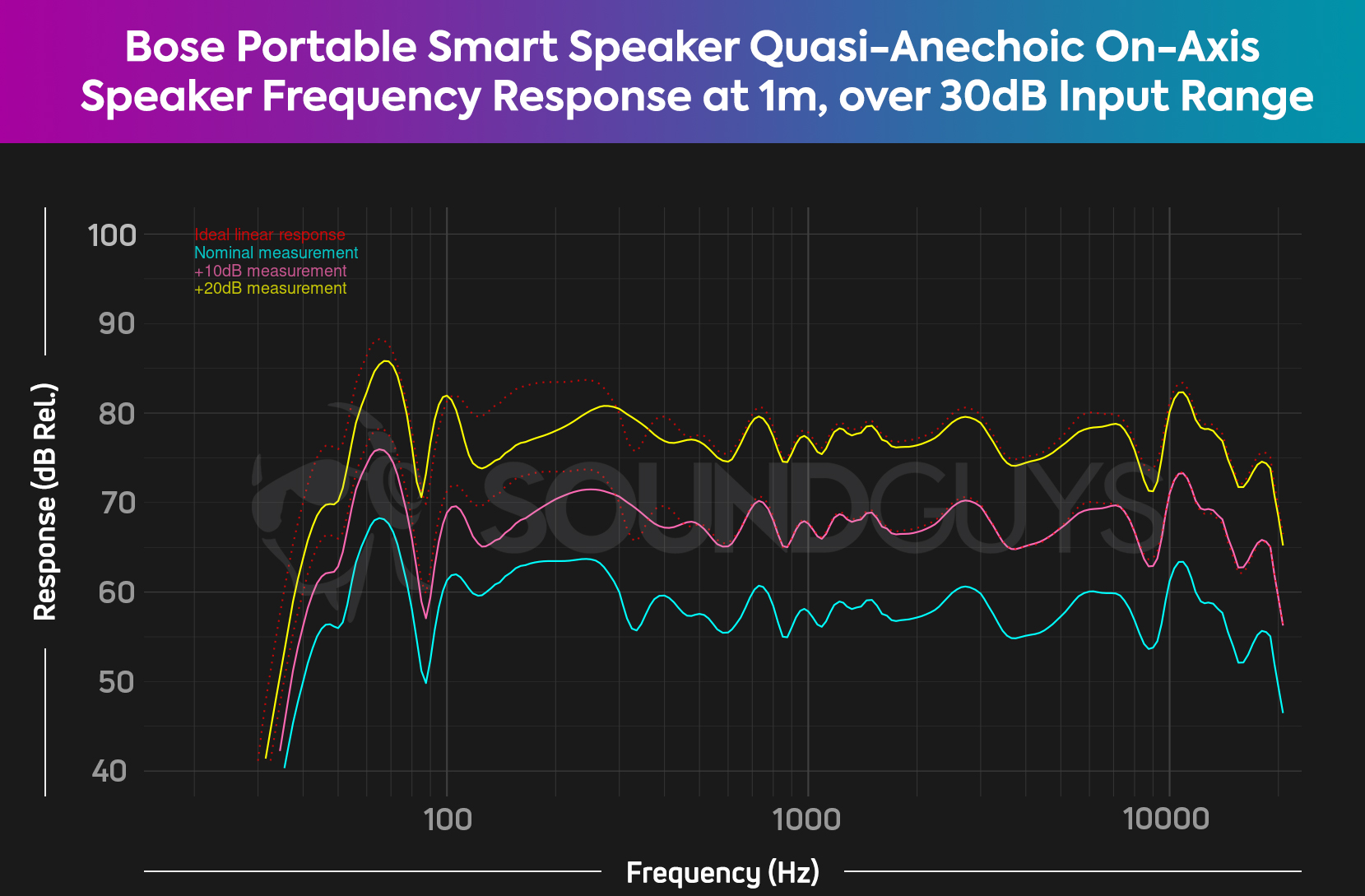
The main reason to buy Bose’s speaker over the Sonos Roam is that it’s easier to set up, gets louder than the Roam, and features a carry handle. Otherwise, the Roam has a greater selection of streaming services, is more compact, and supports Wi-Fi and Bluetooth just like the Portable Smart Speaker.

Overall, yes. The IP67 rating means you could keep the Sonos Roam on a shelf just outside your shower, for instance. The voice control options will let you play and pause content without fumbling around with any buttons. The Roam is not rated for long-term contact with water, however. So, it might be best not to keep it directly in the tub with you or anything like that.
Technically, no. You could use the Sonos Roam as a purely Bluetooth speaker, but you won’t have access to any smart features if you do. However, the Roam must be set up via Wi-Fi before it will function as a Bluetooth device, according to Sonos.
Thanks to the built in microphone you can use the Sonos Roam for phone calls.