All products featured are independently chosen by us. However, SoundGuys may receive a commission on orders placed through its retail links. See our ethics statement.
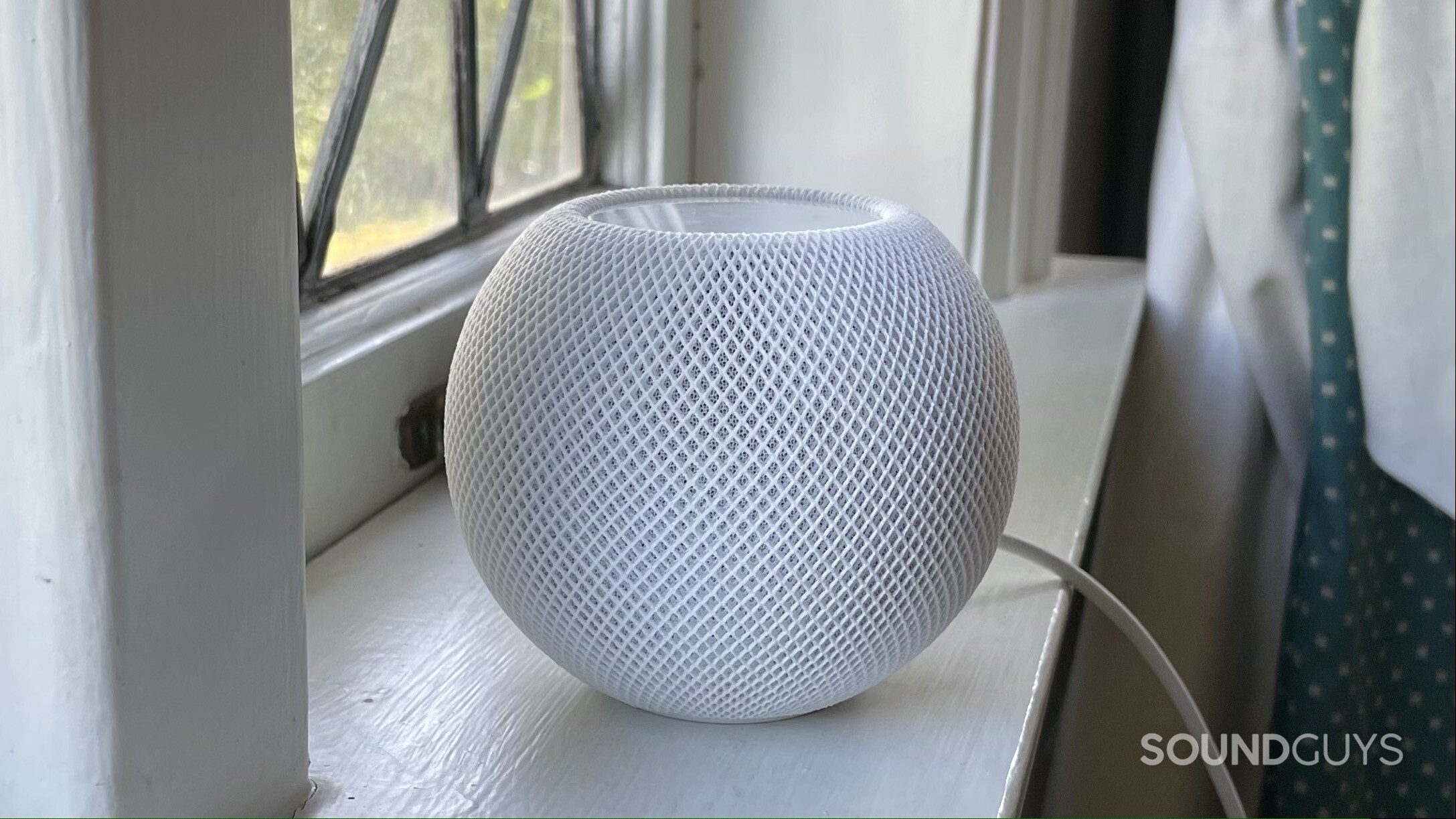
Apple HomePod mini review
November 22, 2024
Apple HomePod mini
Smart home technology is just about everywhere, but if you’re looking to add some smarts to your home, figuring out a new piece of technology can be daunting and may require some research. Luckily, iPhone users have the Apple HomePod mini as an easy-to-use option. This smart speaker fits perfectly into any Apple fan’s home thanks to its sleek design and compatibility with Apple devices.
No speaker is perfect, however, and the HomePod mini certainly has its drawbacks. You should always consider the pros and cons of a smart speaker, especially if you plan to invest in several for your home. We spent a few weeks testing out the Apple HomePod mini, and now we can tell you if it’s worth the investment.
Editor’s note: This Apple HomePod mini-review was updated on October 31, 2023, to answer an FAQ regarding the new Enhance Dialogue feature with software update 17.1 and again on November 22, 2024, for formatting.
Anyone invested in the Apple ecosystem should consider this compact smart speaker. It requires an iOS or iPadOS device to operate and connects to all your Apple devices. You can also use the HomePod mini to control other Apple HomeKit accessories. One of the biggest perks of choosing the HomePod Mini over other smart speakers is getting direct Siri access. Similar to using the AirPods Pro (2nd generation), all you have to do is say, “Hey, Siri,” and Siri will take your request — even as the speaker blasts music.
What is the Apple HomePod mini?
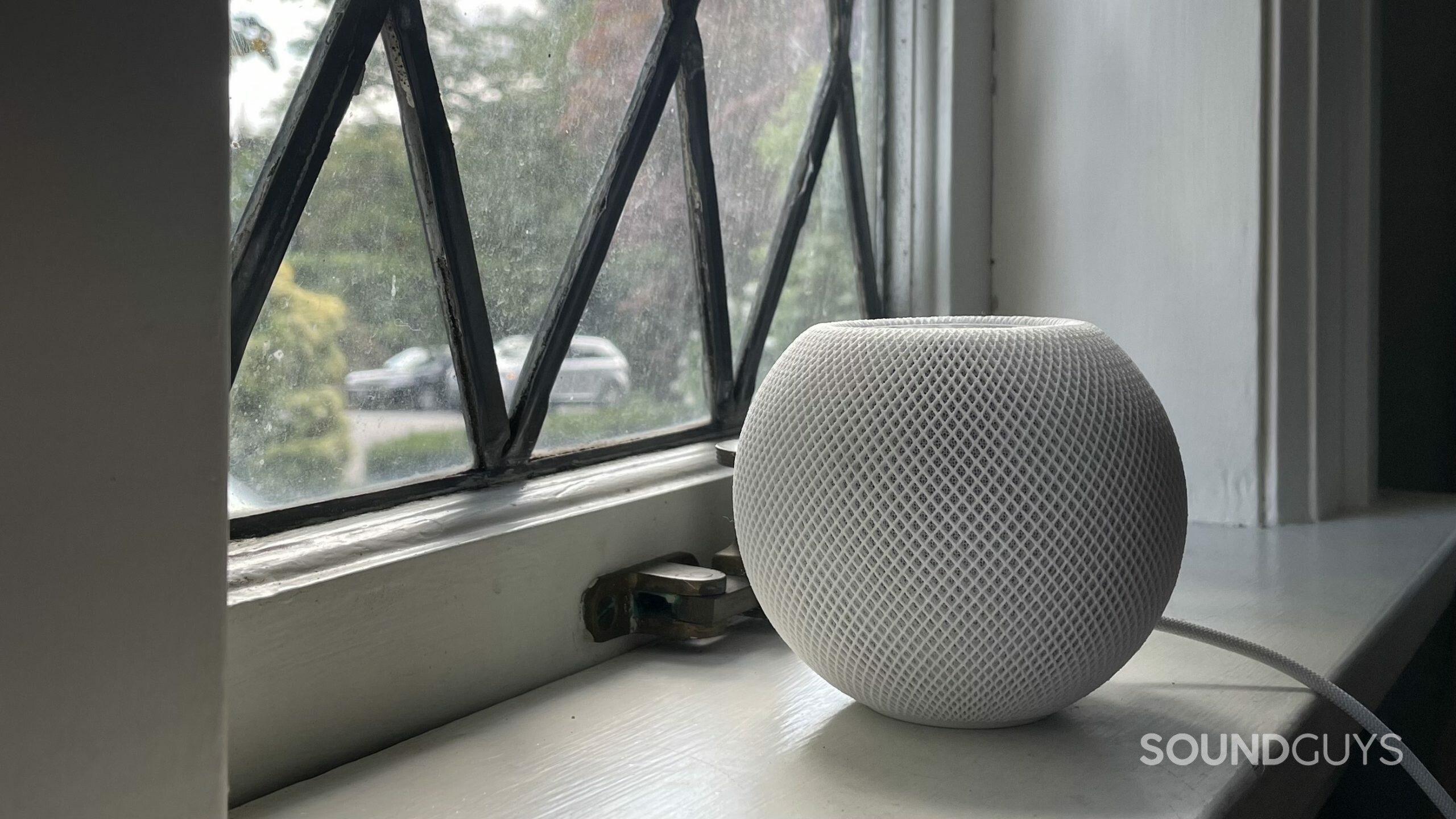
The HomePod mini is the smaller sibling of the Apple HomePod (2nd generation) that replaced the original HomePod. This smart speaker carries out voice commands via Siri. Siri can answer your questions, set reminders, send messages, and read the news. It can also control your smart home and execute commands to control your house’s thermostat.
On top of all that, this advanced ball of technology is also a loudspeaker. It can stream music from services like Apple Music, or other audio media from your iPhone. If you have multiple Apple HomePod devices, you can link them together for stereo playback or multi-room audio to fill your house with synchronized sound. Once you have a HomePod ecosystem between the rooms of your house, you can use the speakers or your iPhone to send intercom messages to all the rooms, or a subset of the rooms, or to specific rooms.
The Apple HomePod mini is roughly a softball’s size, shape, and weight. It is coated in mesh fabric except for the base and touchpad. My cat knocked the speaker off the windowsill plenty of times, and the HomePod mini came out unscathed. While the speaker’s construction is solid, the white fabric stains easily (but hey, you can get the grey variant instead).
Apple didn’t bother to get this speaker IP certified, but it can withstand a relative humidity of 5-90% non-condensing. This is fine since the HomePod mini is a stationary speaker requiring constant power from the USB-C cable and wall adapter.
How do you set up the Apple HomePod mini?
When you first plug the Apple HomePod mini into the wall, a white light swirls around the touchpad, and the speaker makes a cinematic startup sound. You need an iPhone or iPad with the latest iOS or iPadOS version to set up the HomePod mini, which takes just a few moments.
The HomePod mini has Bluetooth for its Handoff feature, but doesn't work as a Bluetooth speaker.
When you unlock your iPhone near the speaker, a card pops up on the screen with prompts walking you through the setup process. Clicking the button takes you to the Home app, and Siri will urge you to test the different smart commands.
How do you control the Apple HomePod mini?
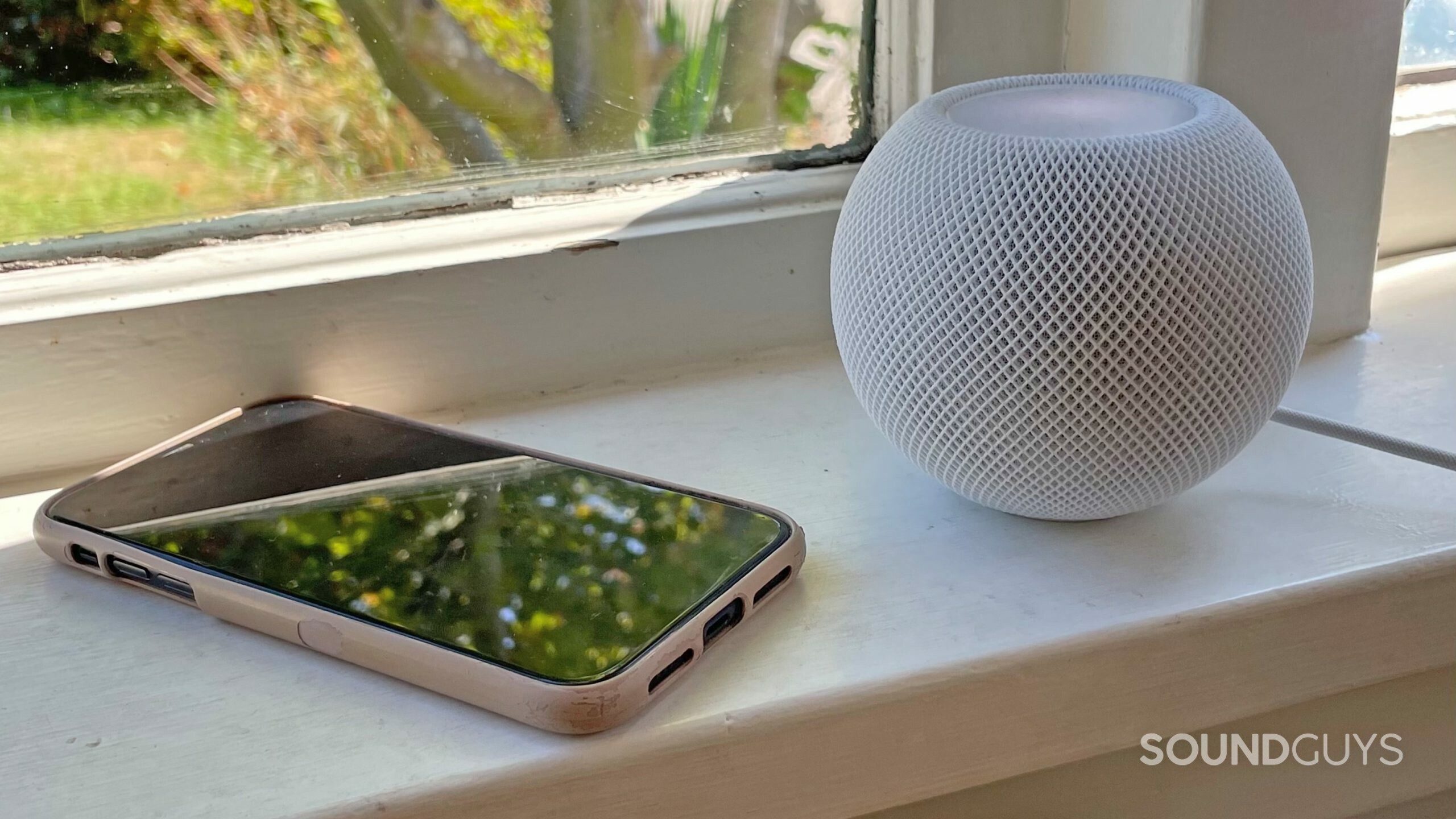
The hot word, “Hey, Siri,” is all you need to control the Apple HomePod mini and all its functions. When Siri is activated, the touchpad displays a swirling light show, and when music plays, it glows white. The speaker houses four microphones, which work even when media blares at full volume. If you don’t want to strain your voice to call for Siri, use the touchpad as a control panel.
Here’s a table that covers the Apple HomePod mini controls:
| Tap center | Play/pause music or Siri |
|---|---|
Double-tap center | Skip |
Triple-tap center | Skip back |
Touch and hold center | Siri |
Tap or hold + or - | Volume up/down |
When an incoming call goes to your iPhone, you say, “Hey, Siri, answer the phone,” to take the call from the HomePod mini — this doesn’t always work as expected, though. More often than not, the Siri on my iPhone responds rather than the Siri on the HomePod mini, and I end up taking calls on my phone anyway. To sidestep this, you can manually route a call through the speaker by tapping “Audio” on your phone’s call screen and selecting the HomePod. Alternatively, hold your phone near the speaker and the call will change hands. To hang up, say, “Hey, Siri, hang up.” The person on the other line will hear this command, though.
How does the Apple HomePod mini connect to your device?

The Apple HomePod mini operates wirelessly over 802.11n Wi-Fi, so your phone or laptop needs to be on the same network. The speaker uses the internet to answer your questions and stream media.
With other Apple devices under the same iCloud account, you can use peer-to-peer AirPlay, even if your internet is offline. (The products must have been linked to the same account before going offline.) You can’t send audio directly to the HomePod mini via Bluetooth, but it does use Bluetooth 5.0 for Apple AirPlay and Handoff. As your phone plays music, you can hold it close to the HomePod mini to transfer output devices; the audio will begin to play through the speaker instead of your phone.
This feature may annoy some listeners because if your phone is just close enough for the HomePod mini to recognize it (~30cm), but just far enough that a connection can’t occur, your phone will vibrate and notify you to move it closer to the speaker for Handoff.
How do you stream music to the HomePod mini?
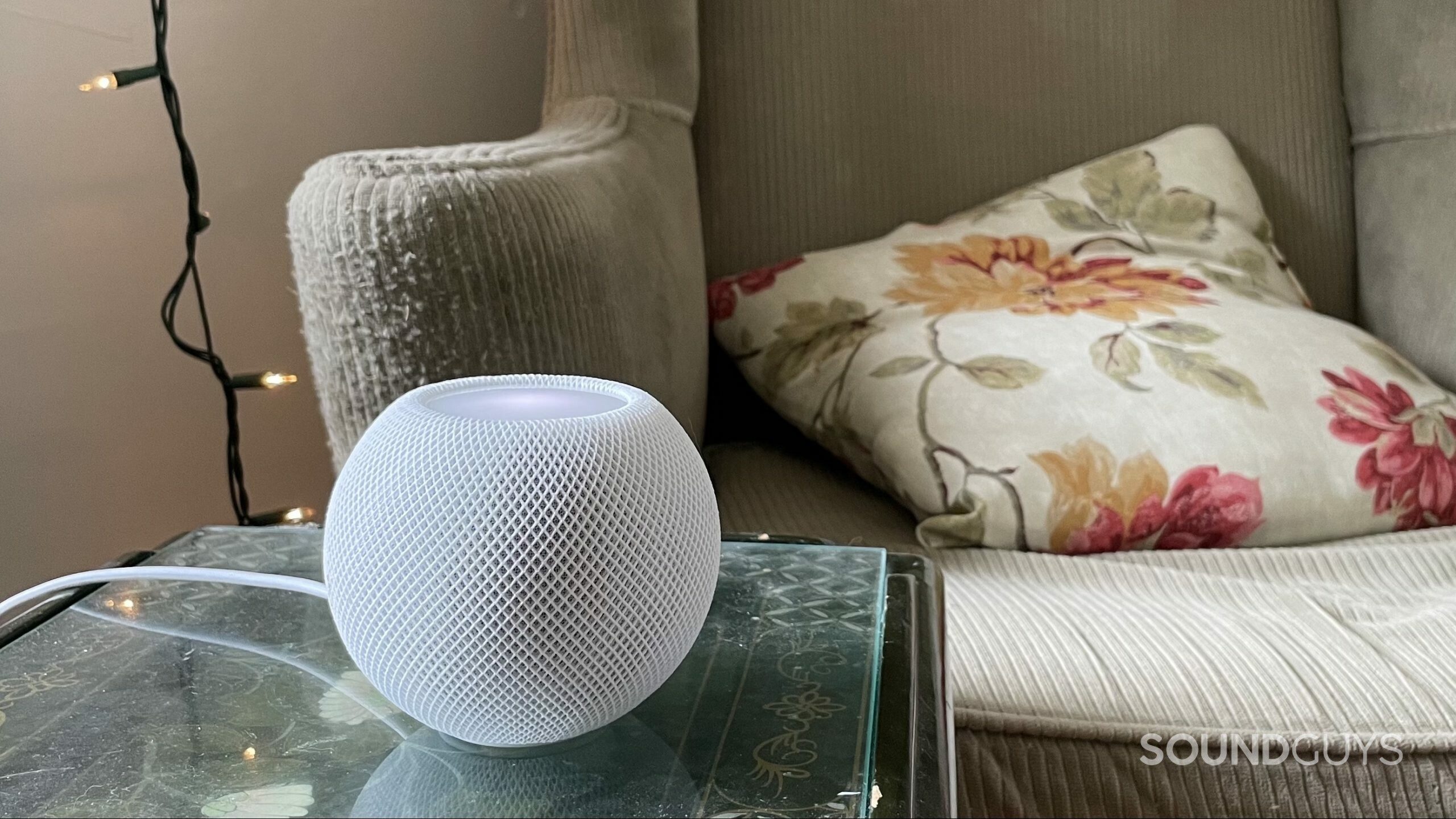
To stream music to the HomePod mini, you need a subscription to a service like Apple Music or Spotify. Apple Music, Apple Podcasts, and even some third-party services integrate directly into the HomePod mini. You can also play FM radio using the HomePod mini. With an ecosystem of HomePods in your house, you can instruct Siri to play music over one HomePod, all the HomePods in your house, or just a few of them.
To stream audio from Spotify through the speaker, go into the “Devices” page on the Spotify player and select the HomePod mini. The connection between the iPhone and the HomePod is generally stable, but I did experience a few playback glitches. Also, because Spotify cannot be directly integrated with the HomePod, there was an instance where the speaker suddenly stopped streaming my music through Spotify and tried to switch to streaming music from Apple Music.
Apple Music and Siri
Normally, when using the HomePod mini to stream music via a streaming service, you must have a subscription. Apple does offer six months of Apple Music for free to any new HomePod mini owner, though.
How does the Apple HomePod mini sound?
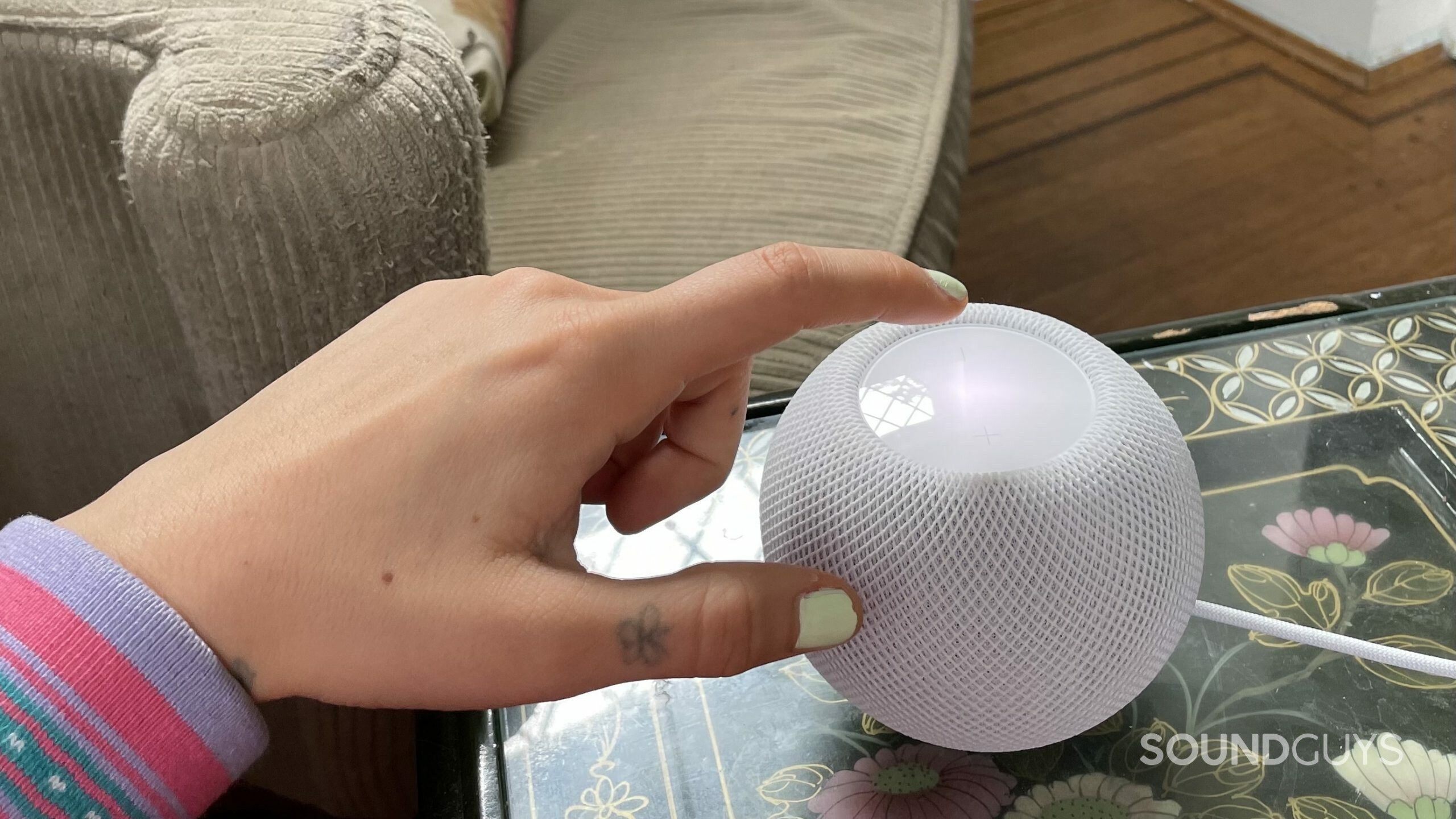
The Apple HomePod mini is a smart speaker that emits sound in a 360-degree field around it, and the sound is pretty good from all angles. Apple packed a full-range driver and dual passive bass radiators into this little sphere. Despite its pint-sized footprint, a single speaker gets sufficiently loud that one is sufficient for providing background music in most small domestic rooms.
The iconic bassline of the song “Come Down” by Anderson Paak comes through with a decent thump thanks to those passive bass radiators, which enhance the bass response. It’s typically challenging to get a speaker as small as the HomePod mini to have any bass response at all, and while its bass can’t come close to that of the JBL Charge 5, it should exceed most listeners’ expectations.
The high frequencies are amplified a bit, but they don’t come through as loudly as bass notes. Sound like this bodes well for popular genres of music. Even with an instrumentally busy song like “Rites of Spring” by Tiger Really, the vocals, drums, bass guitar, and guitar parts are clearly reproduced with the Apple HomePod mini.
Does the Apple HomePod mini collect your data?
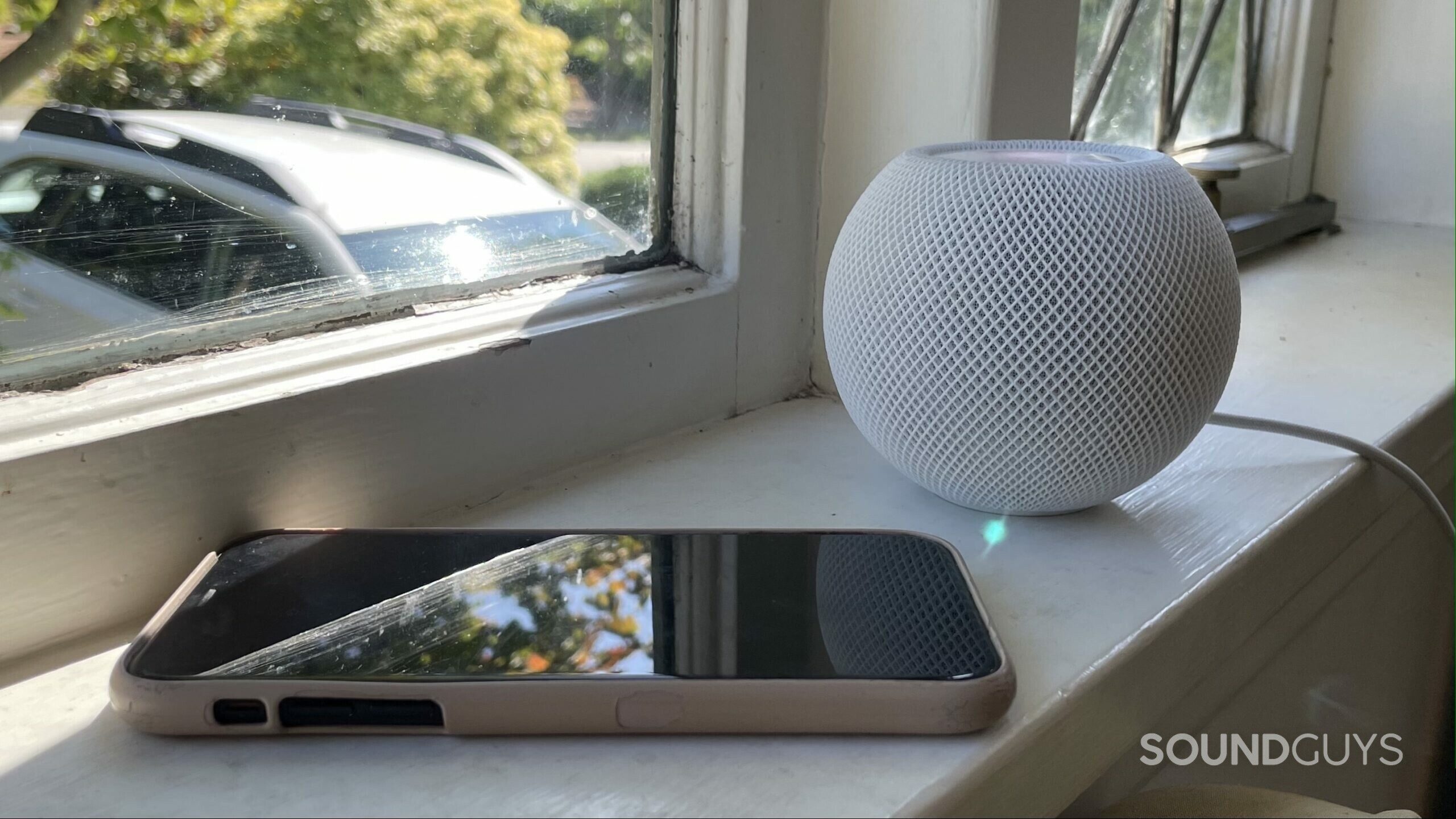
It seems like everybody is harvesting personal data from technology users these days. Many people hesitate to buy a smart speaker because of this fear, and tech companies like Apple are keenly aware.
Apple assures users that the HomePod mini only listens after hearing the wake phrase, and you can disable Siri by saying, “Hey Siri, stop listening.” You can later re-enable Siri in the Home app. You can also disable the HomePod’s location services. Your verbal requests are associated with a random identifier rather than your Apple ID when they are sent to Apple to be processed, which prevents Apple from storing this information about you. When you ask Siri to read your messages or notes aloud, the HomePod mini doesn’t send that information to Apple.
Unlike many smart speakers, the HomePod mini has no microphone mute button. Other speakers often include these to reassure users that the device is not recording them when they don’t want it to.
Should you buy the Apple HomePod mini?
The Apple HomePod mini is an excellent entry-level smart speaker. Anyone comfortable with an iPhone should have no problem setting up and controlling it. Spotify streaming isn’t yet perfect with the HomePod, but this is unsurprising given how Apple makes its products for its products. Only die-hard Apple fans who listen to Apple Music, check the time on an Apple Watch, and take phone calls on their AirPods Pro should get this speaker.
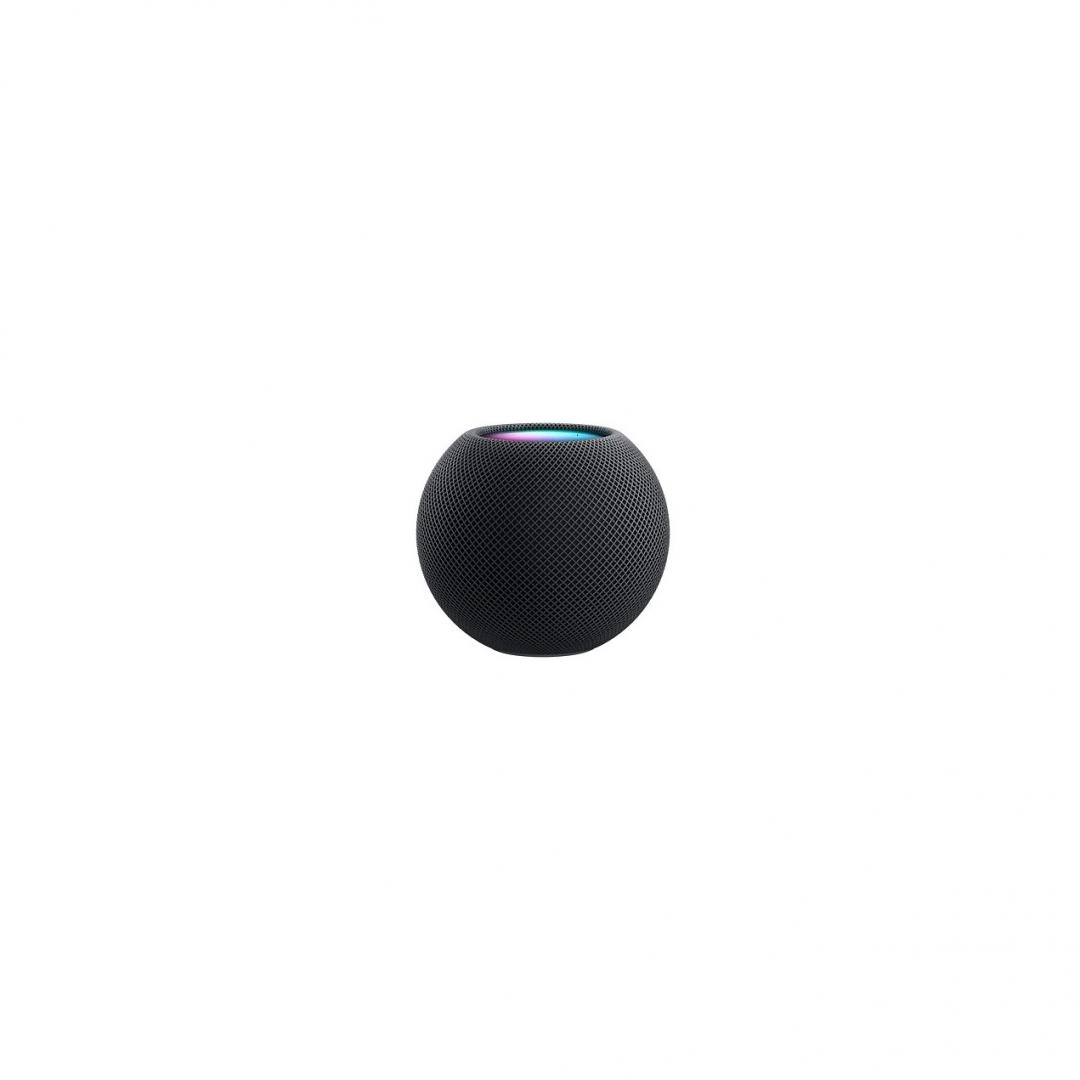
Because the speaker integrates so well with the iPhone, switching from a basic home to a smart home and investing in a few HomePod minis makes it easy to adjust your setup to carry out daily tasks. You and your housemates can send intercom messages, stream music throughout the house, and access Siri to address your curiosities.
What should you get instead of the HomePod mini?

If the Apple HomePod mini’s lack of a mute button upsets you, consider a few alternatives. The Amazon Echo (Gen. 4) ($99 at Amazon) uses the Alexa assistant and takes a similar form factor to the HomePod mini. It has a microphone mute button placed conveniently on the top of the speaker, and an LED ring light on the bottom of the speaker glows red when muted. The speaker is a bit larger than the HomePod mini, and it houses two tweeters and one woofer for louder output. The Alexa assistant isn’t all that different from Siri except that it is more compatible with Amazon products and services like the Amazon Firestick and Amazon Music than Apple ones.
It’s the same with the Google Nest Audio ($99.99 at Best Buy) — if you want direct YouTube Music integration or access to proprietary features like Chromecast, you should go with the Google speaker. The Nest Audio also has a microphone mute button, and the speaker verbally confirms that it is muted each time you press it. There are a few unique features included in the Nest Audio, such as Ambient IQ, which automatically adjusts the volume of your audio depending on the environmental noise level. You also get Media EQ, which adjusts the sound signature of playback depending on the type of media streaming. These features help the Nest Audio stand out as a speaker that prioritizes sound quality.
All three speakers perform pretty much the same functions. The biggest difference between the products lies in their respective smart assistants, which will likely be what you base most of your buying decisions on. If you’re interested in a larger and more substantial speaker, then the Apple HomePod (2nd generation) ($299 at Adorama) might be a better fit.
Frequently asked questions about the Apple HomePod mini
Yes, you can use the Apple TV to play audio throughout your house to various headphones. This also works with speakers like the HomePod and other AirPlay 2 products on the same Wi-Fi as your Apple TV.
No, the HomePod mini must be connected to a wall outlet.
The Apple HomePod mini can save up to six people’s voices and create a unique experience for each person. For example, each time you ask Siri to play music, it will play different music than if your partner asks Siri to play music. Also, if you ask Siri to text your mother, it will send the message from your phone number to your mother rather than from your partner’s phone number to their mother. Siri effectively differentiates between my roommate’s voice and my voice.
In the Home app, you can set control customizations, including the option to set a password requirement if someone requests to play audio through your HomePod. You can also toggle who is allowed to control audio and whether or not someone has to be a designated member of your home to do so. This will set who can add songs or episodes to the communal queue in the Music app or Podcasts app, and who can use the Handoff feature.
You don’t need to “turn on” the HomePod mini to use it. Instead, once you plug it in, it is always turned on, waiting to hear the wake phrase, “Hey, Siri.” Similarly, the only way to “turn off” the HomePod mini is to unplug it, but you can also mute the microphone so that it is not actively listening for the wake phrase.
Another brand to look into is Sonos, and we recommend starting with the Sonos One (Gen 2). This speaker is quite a bit larger than the Apple HomePod mini, and it is compatible with Amazon Alexa and Google Assistant, but not Siri. The Sonos One (Gen 2) has some extra features that you won’t find in a cheaper speaker like Apple’s HomePod mini — for one, it has Sonos Trueplay, a technology that optimizes the speaker’s sound signature to the specific room you place it in. The Sonos One (Gen 2) prioritizes sound quality in a way that the HomePod mini does not — Apple chose to tradeoff great sound quality for a compact form factor. A notable drawback of the Sonos One (Gen 2) compared to the HomePod mini is that the Sonos speaker is very complicated to set up. If you’re an iPhone owner and want something user-friendly that leaves no room for confusion, stick with the HomePod mini.
Homepod 17.1 software update brought a new feature to the mini and full-size HomePod. It’s called Enhance Dialogue, and it works to amplify spoken voices over music and sound effects in a movie or tv show when paired to an Apple TV 4K. You can enable Enhance Dialogue by going to Settings > Video and Audio > Enhance Dialogue on your Apple TV.