All products featured are independently chosen by us. However, SoundGuys may receive a commission on orders placed through its retail links. See our ethics statement.
How to make AirPods louder
May 15, 2025
If your Apple AirPods’ volume feels too low, a few things could be going wrong. Don’t worry; most potential problems are pretty simple to solve—the volume might not even be the real issue! Here’s how to make the AirPods louder and get everything sounding like it should.
- May 15, 2025: Added the AirPods 4 and AirPods 4 with ANC.
- June 3, 2024: Clarified language, added images, and ensured the timeliness of the information within.
How to adjust the volume on your Apple AirPods with an iPhone or iPad

Before you go deeper into troubleshooting, check the current volume level of your AirPods. If your earbuds are synced to an iPhone or iPad, you can press the volume rocker up once to check that the volume is high enough to hear. However, don’t go too far, or you could damage your hearing. Also, you should make sure your device isn’t muted.
How to adjust the volume on your Apple AirPods with a Mac
If you are on a Mac, press the volume up button on the keyboard or drag the slider that appears after clicking on the volume icon in the menu bar to the right.
How to adjust the volume on your Apple AirPods with Siri
If you have Siri set up on a device, you can ask it to turn up the volume by saying, “Hey Siri, turn up the volume.”
How to adjust the volume on the AirPods Pro
If you’re using AirPods Pro 2, you can swipe up on the stem of one of the earbuds to turn the volume up and swipe down on the stem to turn the volume down.
How to adjust the volume on the AirPods Max
If you’re using the AirPods Max, you can use the digital crown on the left ear cup to adjust the loudness up or down.
What to do if your Apple AirPods aren’t loud enough
If you tried turning up the volume to make the AirPods louder and nothing happened, a few things could be happening.
Clean your Apple AirPods for better sound and loudness

It might sound gross, but your AirPods are in your ears, meaning earwax and dirt can get inside. These earbuds are small and push sound through tiny openings that debris can easily block. The cleaning process can be a little involved, but we have a complete guide available to help you. In summary, you’ll need some cotton swabs, rubbing alcohol, a clean toothbrush, and paper towels to clean your AirPods. Remember to be careful and methodical when cleaning so you don’t miss anything or damage delicate components.
Clean all sound openings of any built-up wax and debris, and make sure you don’t let dirt fall further into the buds. After that, it’s also a good idea to clean the rest of your AirPods. Clean the case as well, so you don’t reintroduce any mess to the buds.
Use the ear tip fit test on the AirPods Pro
While you’re at it, after everything is clean, you can check to see if your AirPods Pro fits well in your ears. Apple provides a handy fit test for this, which can mean the difference between music that sounds muffled or clear. That way, you won’t actually have to make the AirPods louder for them to sound louder.
In fact, a good fit might mean the difference between your AirPods sounding too quiet and just right, no matter where you’ve set the volume level.
Calibrate the Apple AirPods with your iPhone

If the volume is still too low after cleaning your AirPods, you can try calibrating it with your iPhone. This involves a factory reset, which might sound complicated, but it’s not too tricky:
- With the AirPods in the charging case, open the lid.
- Keep the earbuds in the case and open the Bluetooth settings page on your iPhone.
- Next to “AirPods,” click the small “i” icon.
- Select “Forget This Device” and then click “Confirm.”
- Your phone will disconnect from the headset, and now you can reset the AirPods.
- With the charging case lid open, press and hold the setup button for around 15 seconds (or until the LED flashes amber).
- This will reset your AirPods, and you can re-sync it with your devices.
If this does not solve the loudness issues, fear not: there are other options you can try, too.
Check the sound settings in your music app
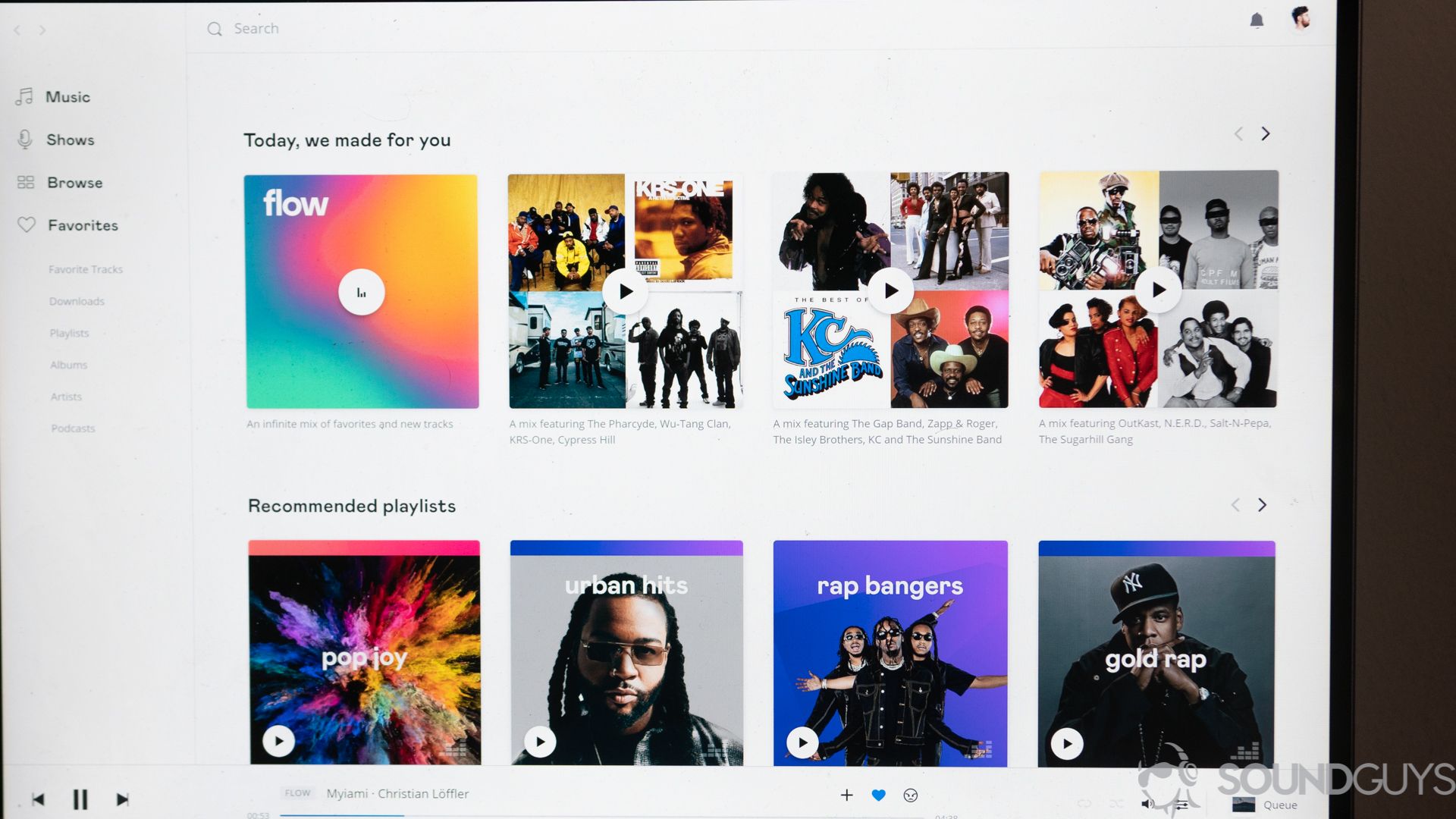
Don’t forget to check the sound settings in your preferred music app—they’re often separate from your device volume. That includes Apple Music, Spotify, YouTube Music, Amazon Music, and other streaming platforms, plus media players like VLC. Make sure that you’ve pushed the volume sliders up in these apps, and then adjust the total volume output of your device using its controls.
While you’re snooping around in the settings of your apps, double-check to make sure you did not enable any wonky equalizer settings. If you have turned down some or even all of the level adjusters, this could make things sound far quieter than they really are. If you want to retain your equalizer settings, we have a guide that covers all sorts of headphones and earphones, including the AirPods, and it includes what (if anything) happens to the rest of your sound settings if you do.
Make sure both earbuds are the same volume

It is possible that one earbud has ended up quieter than the other. To check if that is the case, you’ll need your iPhone handy:
- Open the Settings app.
- Tap on “Accessibility.”
- Under “Hearing,” tap on “Audio/Visual.”
- Ensure that the left/right slider under the “Balance” section is in the middle and slide it back there if required.
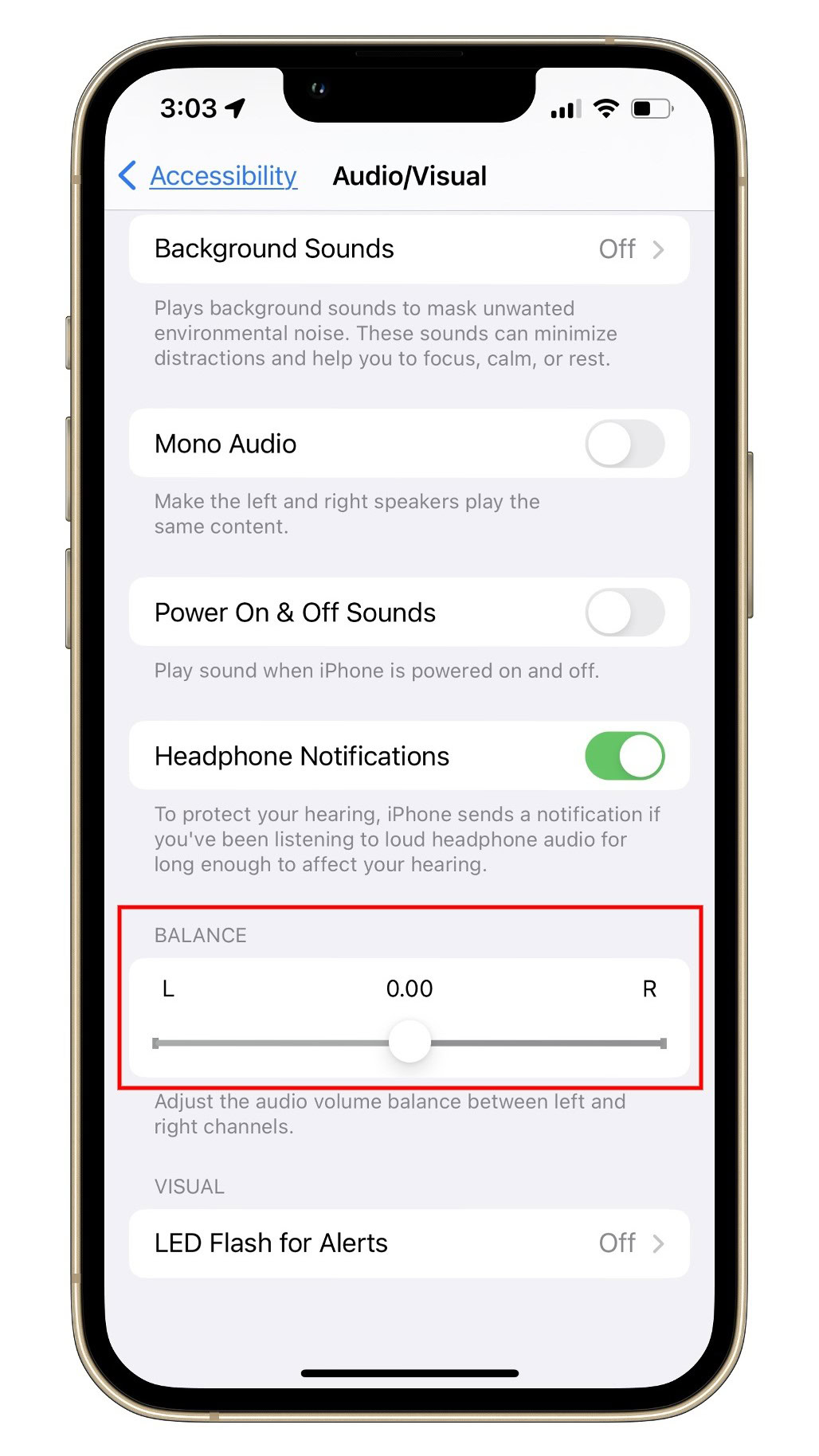
If none of these solutions help solve your loudness issues, you might need to contact Apple for service. Still, it is worth trying out all of the options mentioned above, just in case you overlooked something obvious, like the volume settings or a muted device.
If nothing works
After performing the above checks, it may be time to talk to the people at the Apple Store for help. Just be aware that if you’ve gone this far and you don’t have a resolution, it’s very likely you might be saying goodbye to your earbuds. Whether it’s by replacing them or by repairing something broken, you’re going to be without for a little bit. You can also check out our guide on how to fix issues with the AirPods 4 if you are facing any other problems with your earbuds.
Frequently asked questions about the Apple AirPods loudness
That depends on your specific setup because there are lots of ways to adjust the volume on a Mac, but less so for an iPhone. For the latter, the main volume adjustment is the rocker switch on the side of your iPhone that you can press up or down.
On a Mac, the main volume control lies in your menu bar; you can adjust it with the keyboard, too. Plus, many apps feature an audio adjuster, like VLC. Furthermore, certain websites like YouTube have their own volume sliders in their respective playback windows. So, it’s a good idea to ensure you set all these to a high level and then use the main Mac volume adjuster. That way, you won’t get confused about who is in charge.
First, you should ensure the playback device isn’t muted. That might seem obvious, but it always helps to check. If you’re using a Mac for playback, you might have to select the AirPods as the preferred output device in the volume menu. Suppose you are connected to both an iPhone and a Mac at once. In that case, the Apple H1 chip might detect playback on one device and automatically switch to it when you expect it from the other. So, ensure nothing unwanted is playing audio, such as a pop-up advertisement. Next, you can try the solutions mentioned above for low audio, and you might catch a muted app or volume slider plunked down to off while doing so, too.
There could be a few reasons for this. First, ensure you fully insert the AirPods into your ears and orient the buds so that the sound openings face into your ear canals properly. Your AirPods could be dirty, too, as described above in this article. You might also have some wonky equalizer settings, which this article covers. Plus, you may be listening in a noisy environment and using non-ANC-equipped AirPods (a.k.a. anything other than the Pro), which could be causing auditory masking.
One of the most likely causes of one AirPod earbud being louder than the other is the balance control being off-center. You can adjust the balance in your iPhone’s Settings app under Accessibility > Audio/Visual > Balance and move the slider back into the middle.
Depending on your device, the pairing process for AirPods looks a little different. We have a step-by-step guide covering how to connect AirPods to any device. If you have an iPhone, follow these steps:
- Unlock your iPhone (or iPad).
- Open the AirPods case and leave the buds inside.
- Wait for the pop-up window on your iPhone screen and tap “Connect.”
- Your iPhone will then guide you through the Siri setup process.
If you have an Android phone, follow these Bluetooth pairing steps:
- Enable Bluetooth on your Android device via Settings > Connections > Bluetooth.
- Open the lid of your AirPods case and leave the buds inside.
- Press and hold the button on the back of the case until the LED flashes white.
- The AirPods should appear from the list of available devices. Select it.
There could be several reasons why your AirPods sound quiet even at full volume:
- Ear wax or debris buildup in the speaker mesh, blocking sound.
- Poor fit or seal in your ear, allowing sound to leak out.
- Bluetooth connectivity issues or audio settings on your device.
- Hardware issues with the AirPods themselves.
To clean your AirPods and potentially improve loudness, follow these steps:
- Use a soft, dry, lint-free cloth to wipe the outer surfaces of the AirPods and the case.
- Use a dry cotton swab to gently remove any debris or wax from the speaker mesh.
- Do not use liquids or harsh chemicals, as they may damage the AirPods.
- Check for proper fit and seal in your ear after cleaning.
According to our reviews and tests, the AirPods Max over-ear headphones are generally considered the loudest and most powerful in the AirPods lineup. The AirPods Pro 2 are also relatively loud compared to the standard AirPods due to their improved drivers and noise canceling technology.