All products featured are independently chosen by us. However, SoundGuys may receive a commission on orders placed through its retail links. See our ethics statement.
How to use Amazon Music with Amazon Prime and get the most from your subscription
December 10, 2024
If you’re an Amazon Prime member, you already have access to Amazon Music, a feature-packed music streaming service included with your membership. Here’s how to make the most of it and explore additional options like Amazon Music Unlimited.
Editor’s note: This article was updated on December 10, 2024, to ensure the timeliness of the information within.
Amazon Music Prime is included with your Amazon Prime membership, giving you access to over 100 million songs, playlists, and stations—completely ad-free. It’s just one of the many perks of being a Prime member, alongside Prime Video, free shipping, and Prime Reading. Whether you’re streaming on your Echo device or downloading tracks for offline listening, Amazon Music Prime is a powerful tool for enhancing your entertainment experience.
What are the differences between Amazon Music subscriptions?
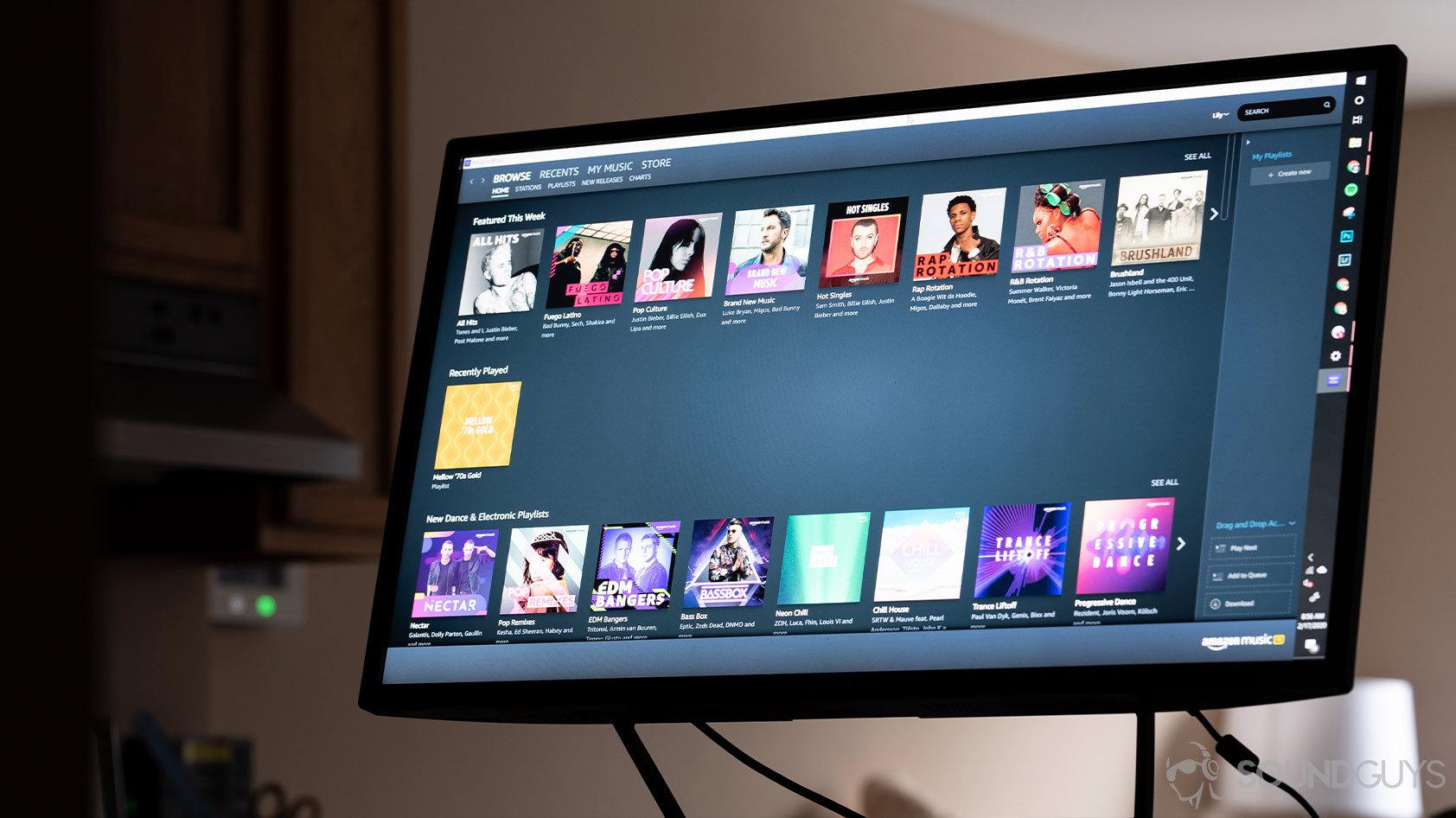
If you’re already an Amazon Prime member, Amazon Music Prime is included in your subscription at no extra cost. This gives you access to a vast music library and playlists, perfect for casual listening. However, if you want even more features, such as HD, Ultra HD, and Spatial Audio, Amazon Music Unlimited is worth considering. Let’s break down the differences to help you decide which is best for you.
What is Amazon Music Free?
Amazon Music Free is the most basic subscription Amazon Music offers. At this level, you get access to thousands of stations and playlists. However, you don’t get individual songs. Advertisements also play during your listening experience, and there’s no offline playback. Amazon Music Free supports one device maximum. It’s best for those wishing to see what the service is like before buying.
What is Amazon Music Prime?
The next level up is an Amazon Music Prime subscription. You’ve got access to it if you already have Amazon Prime. Otherwise, you’ll need to sign up for Amazon Prime first. It provides over 100 million songs plus playlists and stations. No advertisements will interrupt your listening, and you can take advantage of offline playback at this level. However, there is still no access to HD and Ultra HD audio. Overall, this is a handy option for many people who already have an Amazon Prime subscription.
What is Amazon Music Unlimited?
Amazon Music Unlimited is the highest-level subscription. You don’t need Amazon Prime to access it, but you will have to pay a monthly or yearly subscription fee. It provides access to every feature found in the lower levels, plus more. That includes HD, Ultra HD, and Spatial Audio playback. And if you sign up for a family plan, you get to use Amazon Music on up to six devices at once. That means multiple smart speakers, Bluetooth speakers, and others. Plus, you can use offline playback with Unlimited (unless you choose the Single Device plan, which is elligble only for the Echo or Fire TV).
On May 21, 2021, Amazon announced it would not charge extra for Amazon Music HD, keeping it competitive with Apple Music. Here’s a list of how much each Amazon Music plan costs:
| Amazon Music Free | Amazon Music Prime | Amazon Music Unlimited | |
|---|---|---|---|
Individual Plan (non-Prime) | Amazon Music Free Free | Amazon Music Prime / | Amazon Music Unlimited $9.99/month |
Prime Individual Plan | Amazon Music Free / | Amazon Music Prime Included with your Prime membership | Amazon Music Unlimited $8.99/month OR $89/year |
Family Plan | Amazon Music Free / | Amazon Music Prime / | Amazon Music Unlimited $15.99/month OR $159/year (requires a Prime membership) |
Single Device Plan | Amazon Music Free / | Amazon Music Prime / | Amazon Music Unlimited $4.99/month (HD, Ultra HD, and Spatial Audio not available) |
Student Plan | Amazon Music Free / | Amazon Music Prime / | Amazon Music Unlimited $5.99/month |
How do you listen to your Amazon Music subscription offline?
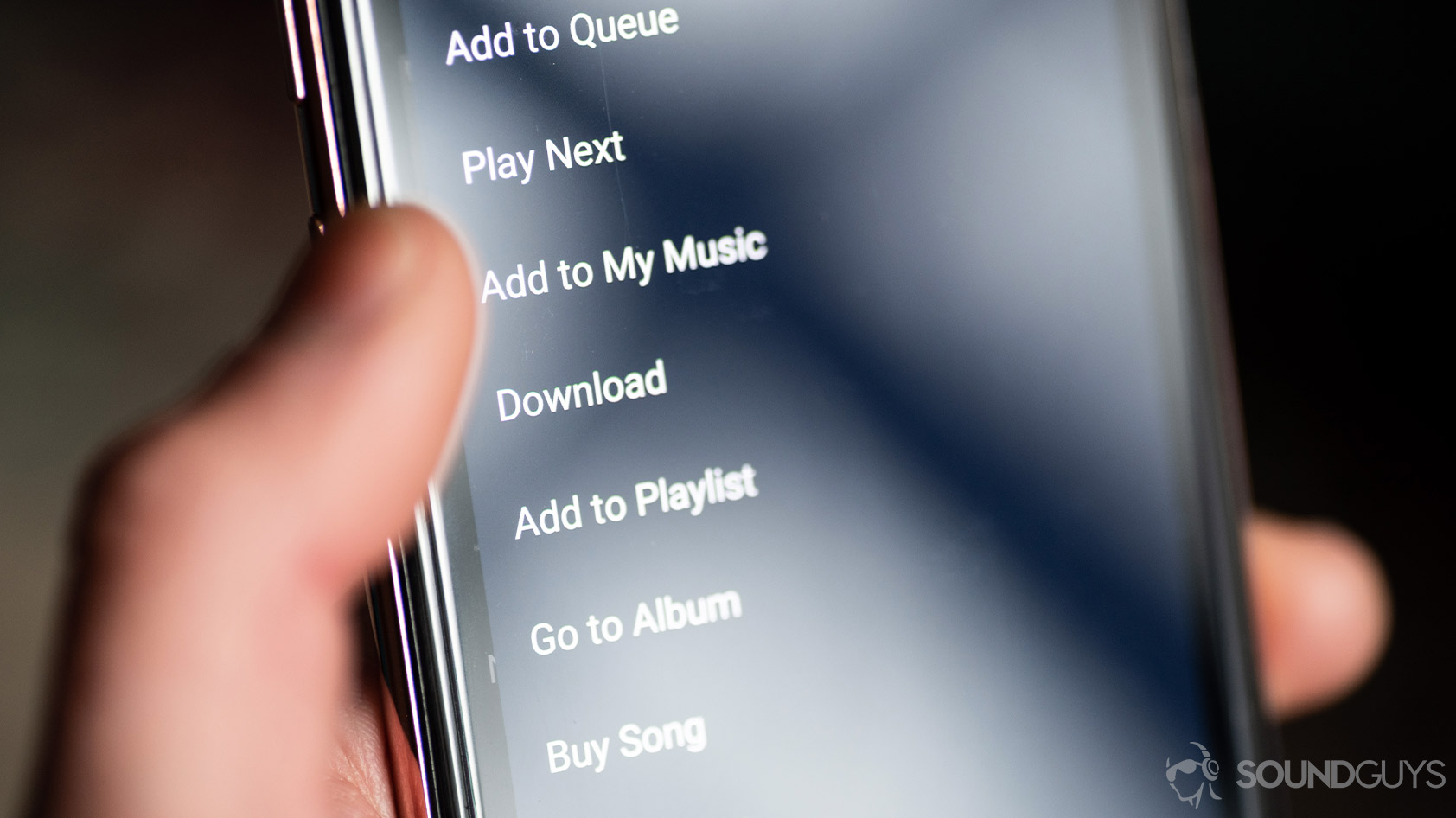
Signing up for Amazon Music Prime or Unlimited (except the Single Device plan) gives you access to offline play. The process is pretty simple after that:
- Tap the ellipsis (…) icon next to the song, album, or playlist you wish to download.
- Select “Download” in the menu that pops up.
- On desktop, you can drag and drop the content you want into the right-hand panel under the “Download” section.
You can manage your downloaded content in a few ways. In the Settings portion of Amazon Music, select “Download Settings” on Android or Desktop or “Download Audio Quality” on iOS to configure these options. On the desktop app, you’ll find where your music gets saved to your computer under “Music Management.”
How do you automatically add purchased content to Amazon Music?
Purchasing music through Amazon directly doesn’t always mean it gets added to your Amazon Music subscription. It’s easy to ensure that happens every time, however:
- Open Settings in Amazon Music.
- Select “Automatic Downloads” (Android) or “Auto-download Amazon Music purchases” (iOS).
- To update your collection manually, select “Refresh My Music” instead.
How do you use Amazon Music with Alexa?

All Amazon Music subscription levels let you use Alexa on at least some devices, but the specifics vary. It’s pretty easy to use the Alexa voice assistant-enabled features:
- Ask your Alexa-enabled smart device to start Amazon Music.
- You can request a specific song, playlist, or podcast.
- Music identification is also available (explained in detail shortly).
Amazon Music integrates seamlessly into your Amazon Prime experience. With Alexa-enabled devices like the Echo or Fire TV, you can play music, control your smart home, and even shop online—all with simple voice commands. Say, “Alexa, play my Prime playlist,” or ask, “What’s my Prime delivery update?” to enjoy Amazon Music while staying connected to other Prime features.
How do you identify songs with Amazon Music?
Shazam might be the most famous music identification service, but Amazon Music lets you do it as well. Using your Amazon Music subscription on an Alexa-enabled device allows you to ask, “Who sings this song?” or “What’s playing right now?” while you listen. Alexa also offers Song ID if you want to know the names of every song and artist. You’ll hear the song’s title and artist before each track plays after activating it until you switch this feature off. Simply say, “Alexa, turn on Song ID” to use it.
How do you listen to HD, Ultra HD, or Spatial Audio content with Amazon Music?
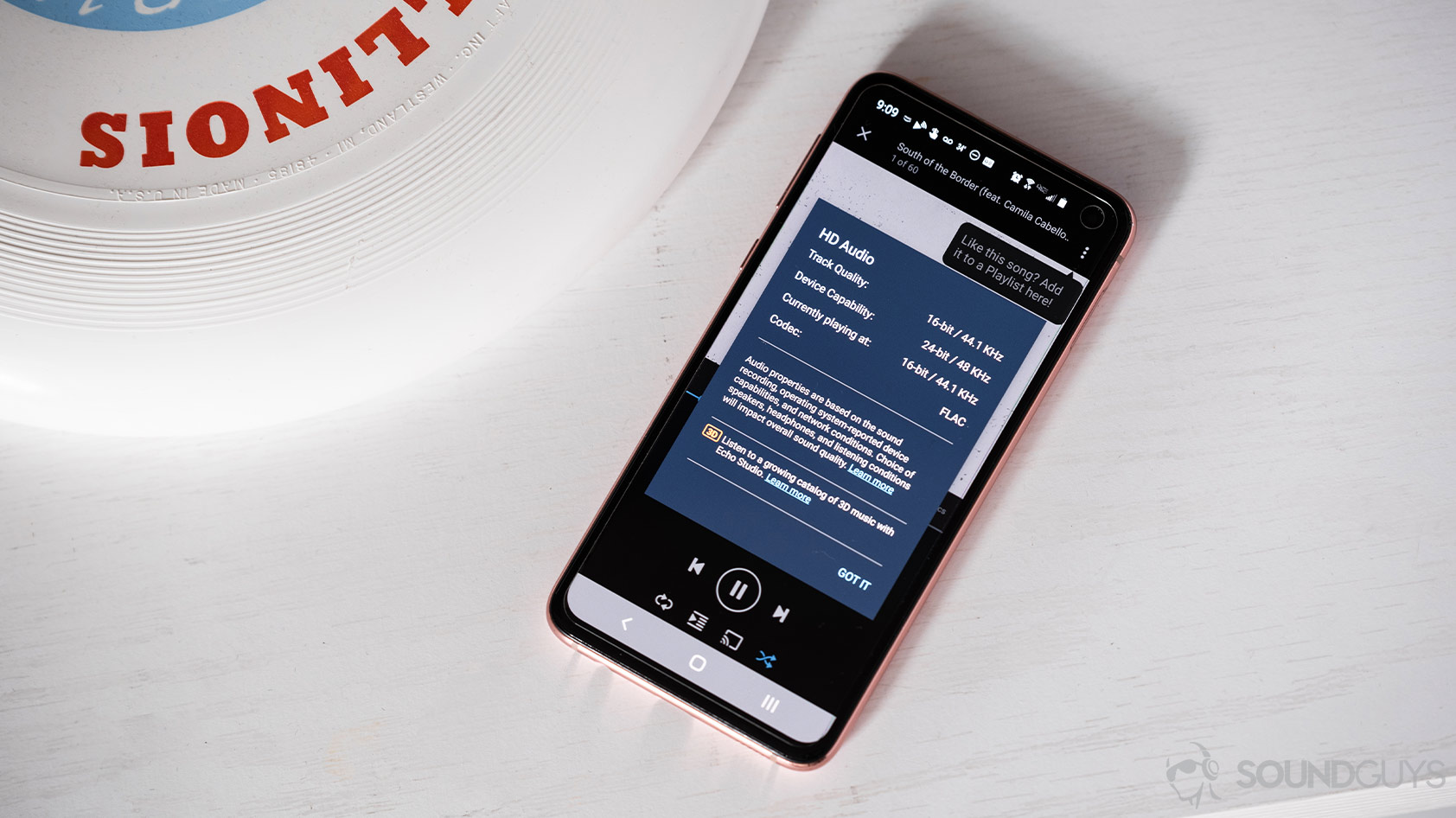
An Amazon Music Unlimited subscription (except the Single-Device plan) gives you access to HD (CD-quality audio) and Ultra HD music (up to 24-bit, 192kHz). Plus, you can listen to a select catalog of Spatial Audio mastered in Dolby Atmos and 360 Reality Audio. This used to cost extra, but it’s now part of the Unlimited package.
To access HD and Ultra HD music, use mobile or desktop apps, an Echo device, Sonos speakers, or another supported device. The web player does not support HD or Ultra HD playback. Spatial Audio requires an iOS or Android app. You can also cast from any source to select smart speaker models.
The question of whether it’s worth it to use HD or Ultra HD playback is another matter. Amazon Music’s HD offerings are a good option, but Ultra HD is likely overkill. Spatial Audio is usually worth it if the tracks you want have it available. It requires compatible headphones, though.
How do you use the Amazon Music sleep timer?
Your Amazon Music subscription offers a sleep timer for people who like to doze off listening to their favorite tunes through their earbuds or Bluetooth speakers. It’s pretty easy to use, too:
- Open Settings in the Amazon Music app on iOS or Android.
- Select “Sleep Timer” and choose intervals of 15, 30, 45, or 60 minutes, after which playback will end.
How do you equalize audio in Amazon Music?
Amazon Music does not offer its own equalizer, unlike Spotify or Apple Music. It requires you to use a third-party solution. That could be the app included with your Bluetooth headphones or another option on mobile or desktop. For more information, read our in-depth guide to accessing the EQ on your headphones.
How do you view song lyrics with Amazon Music?
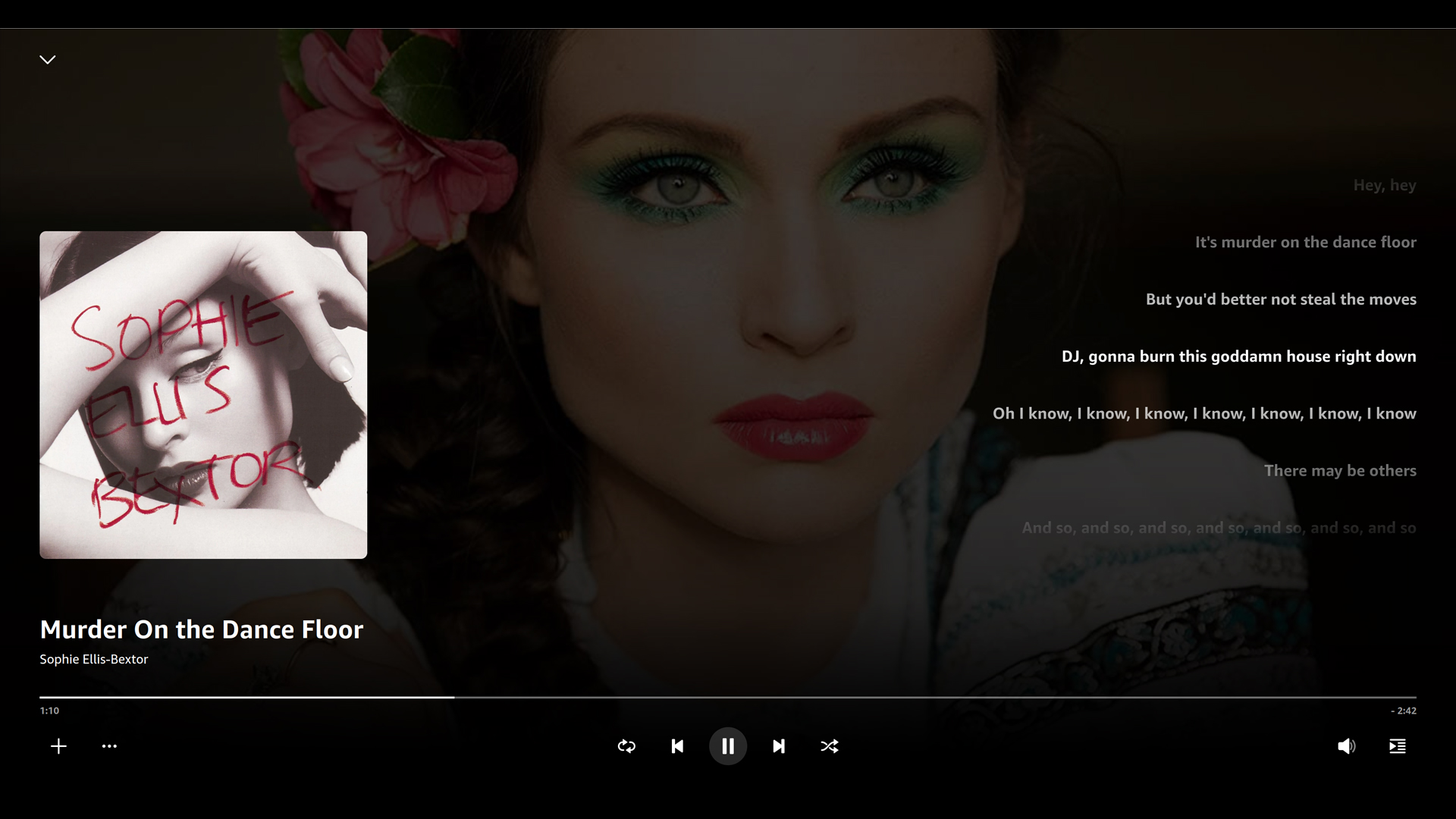
Your Amazon Music subscription includes X-Ray mode to let you view song lyrics, album art, and more. Not every song in Amazon Music’s library has lyrics available, however. It’s pretty easy to use:
How do you view song lyrics on Amazon Music mobile?
On mobile, Tap the “X-Ray” button at the bottom of the screen when playing a song, and the lyrics should appear if they’re available, along with other information. If you’re using the service on a PC, start playing some music and then click the name of the song near the bottom left-hand corner of the screen. The lyrics and other information will then appear if available
How do you use Amazon Music Car Mode?
A subscription to Amazon Music also includes Car Mode as a part of the mobile app. That means the app only displays its core features and will sync up with Android Auto, Apple CarPlay, or Echo Auto. To activate Car Mode in the mobile app:
- Tap the “Settings” gear icon near the top right-hand corner.
- Select Car Mode.
- To activate Waze integration, tap “Enable Waze integration.”
After enabling Car Mode, Amazon Music will let you select personalized playlists and radio stations, top albums, and recently played songs. Search functionality comes from asking Alexa or tapping the button on the screen.
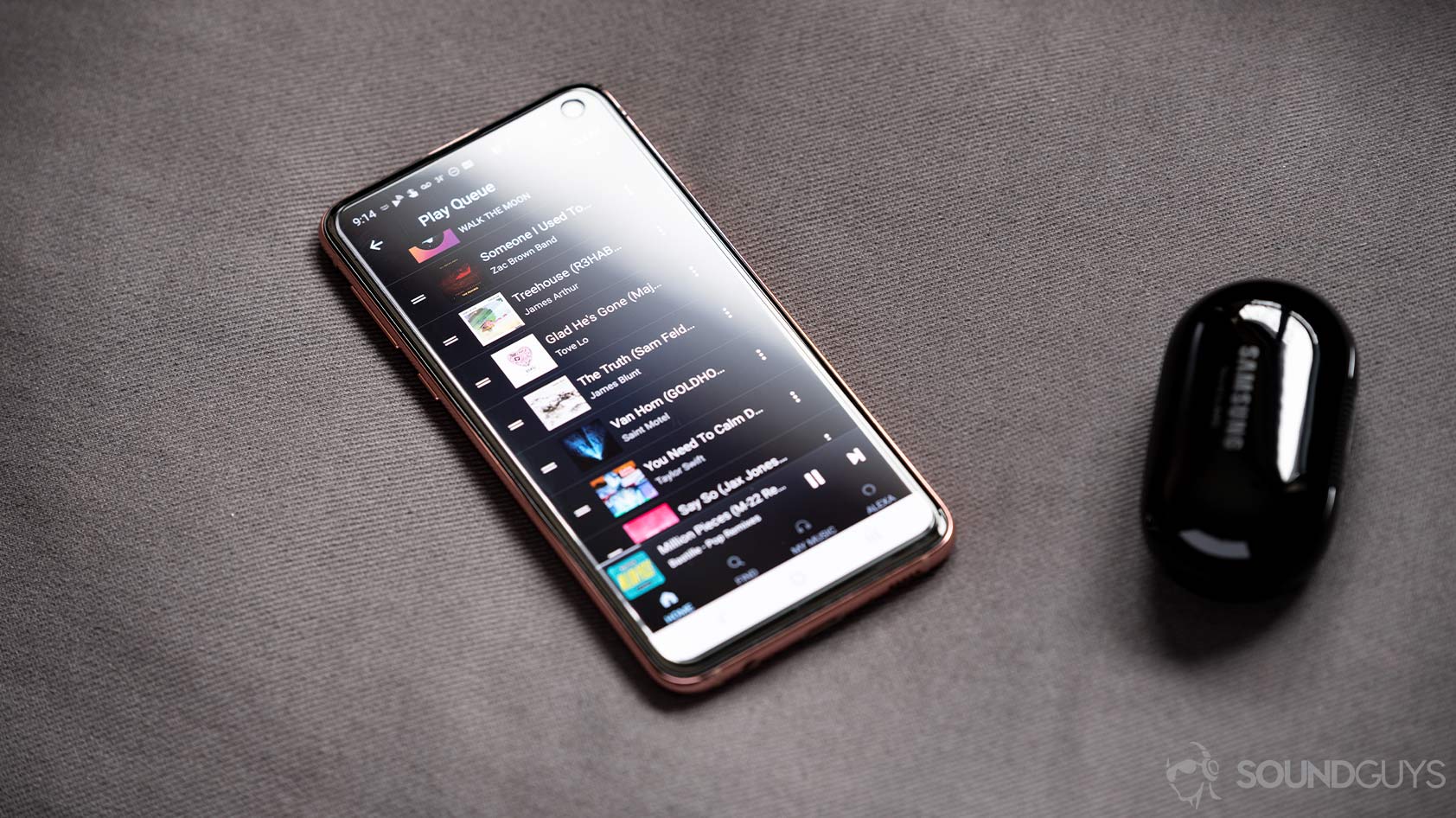
Once you pick the right Amazon Music subscription level for you, be sure to take advantage of its many other features. Whether that’s offline playback or HD audio, with a bit of exploration, you’ll get a lot more bang for your buck.
What else can you do with Amazon Prime?
Amazon Prime isn’t just about music. As a member, you also get:
- Prime Video: Stream thousands of movies, TV shows, and Amazon Originals.
- Prime Reading: Access a rotating library of eBooks, magazines, and audiobooks.
- Fast, Free Shipping: Enjoy quick delivery on millions of items.
Amazon Music Prime fits into this ecosystem as a way to enhance your entertainment experience, whether you’re streaming music during a workout or setting the mood for a family movie night.
Frequently asked questions about Amazon Music
Amazon Music Prime is automatically included in your Amazon Prime membership, offering ad-free access to millions of songs and playlists. To use it:
- Open the Amazon Music app or website and sign in with your Prime account.
- Start exploring playlists, stations, and offline downloads.
For an even richer music experience, you can upgrade to Amazon Music Unlimited, which provides additional features like HD and Spatial Audio playback.
Transferring your playlists from one streaming service to the next requires you to download a third-party app like Soundiiz. You can read our article on how to transfer playlists from one service to another.
It requires very little effort, and the third-party transfer service does almost all of the heavy lifting. All you really need to do is tell it what playlists you want to migrate over.
We have a whole guide on Spotify if you want to see all that the service has to offer, but what really differentiates Spotify from other streaming services like Amazon Music are its social features. Well, that and the lack of high-resolution streaming.
You can read our Amazon Music vs Spotify breakdown, but if you want to know pricing, Amazon Music costs Unlimited costs $7.99/month for prime members or $9.99/month for non-Prime members. Spotify costs $9.99/month, but it also has its Duo tier, which lets you share the account with one other person for $12.99/month. Both services have a student tier for $4.99/month.
You can’t automatically transfer songs identified on Shazam to Amazon Music. However, several third-party tools, such as SongShift (iOS) or TuneMyMusic (web), help you download your Shazam playlists, which you can import to Amazon Music.