All products featured are independently chosen by us. However, SoundGuys may receive a commission on orders placed through its retail links. See our ethics statement.
How to transfer Apple Music to Spotify
April 8, 2025
If you plan to switch from Apple Music to Spotify, you might be worried about losing all your playlists. Thankfully, transferring these playlists isn’t hard, and you’ll be able to listen to your favorite playlists again in hardly any time. Here’s how to transfer your Apple Music playlists to Spotify, and how to transfer playlists from many other popular services as well.
Editor’s note: this article was updated on August 21, 2024, with detailed information on transferring music from Apple Music to Spotify using TuneMyMusic.
How does transferring music work?
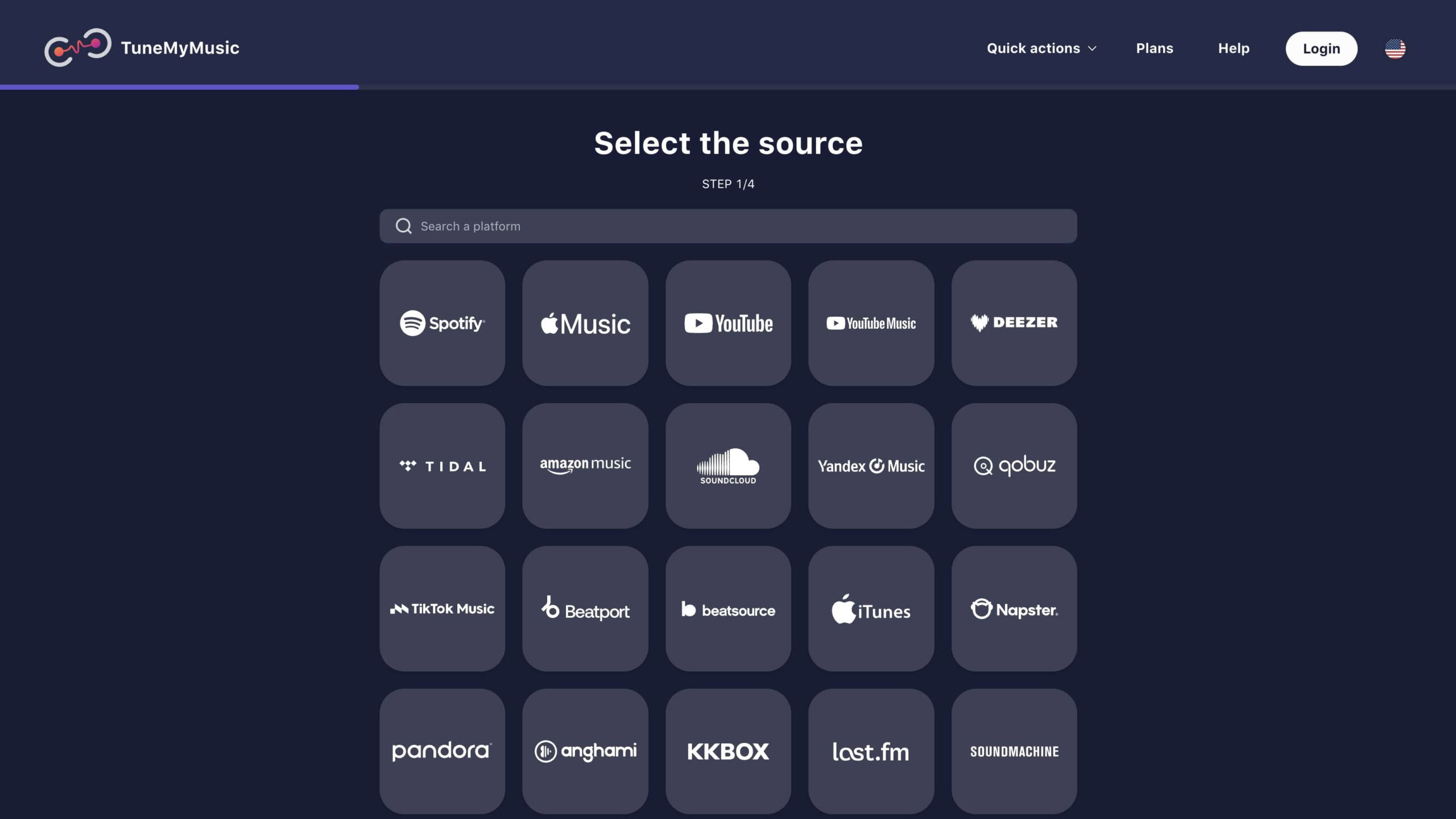
Since transferring music isn’t a built-in feature of Apple Music, you must choose a third-party service. Popular options are Tune My Music and Soundiiz. These services scan the metadata from the tracks in your Apple Music playlists and match it to Spotify’s music database. Because of this, errors can occur, especially with more obscure artists with very little or incorrect metadata. Thankfully, this is generally rare, and you can manually fix these issues when they happen.
When transferring Apple Music playlists to Spotify, the transferring service needs access to both accounts. (This is true no matter what service you transfer to and from.) Thankfully, these third parties only get access to specific information, and you can revoke permission at any time after using them. You can also revoke third-party permissions through the settings menu on any streaming service. On Spotify, you’ll have to go to the website since you can’t access third-party permissions through the app.
Many services can help you transfer your playlists between streaming platforms. For this article, we’ll use TuneMyMusic to show you how it’s done.
How do you transfer Apple Music playlists to Spotify?
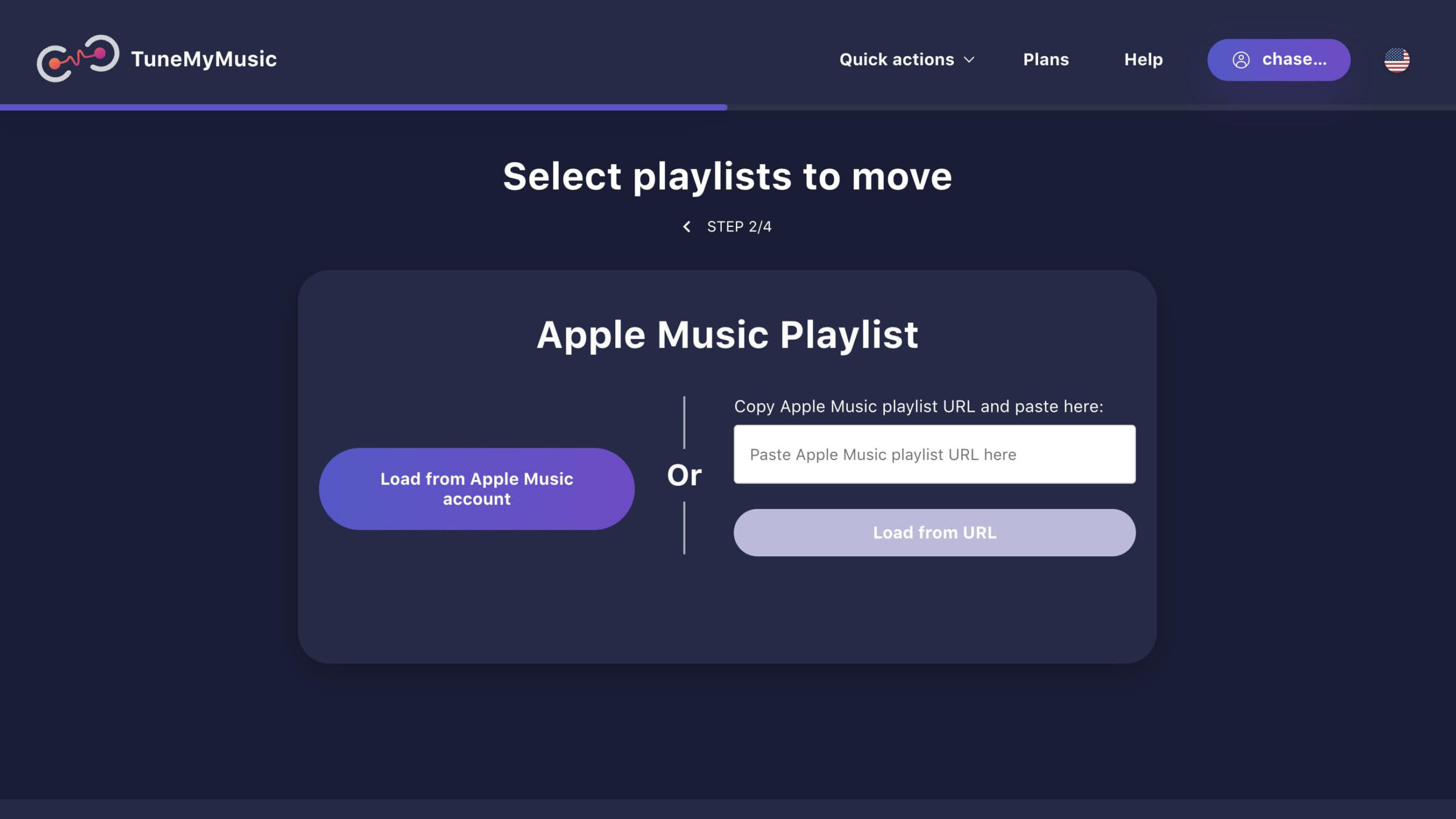
Transferring playlists to Spotify is easy with TuneMyMusic, and the process is virtually the same across services. It’s as simple as choosing Apple Music as the source and Spotify as the destination. (This works with a Spotify Free or Premium account.) You get to choose which playlists you transfer to Spotify, and you can select all of them if you want; it just might take a little longer.
The free version of TuneMyMusic can only transfer up to 500 tracks. If you want to transfer all music data at once, you’ll need to pay $4.50/month for the Premium membership.
In addition to unlimited conversions, the premium membership also provides access to automatic syncs, which will keep your Spotify playlists the same as your Apple Music playlists in the future. This is useful for people who want to continue to use both Apple Music and Spotify.
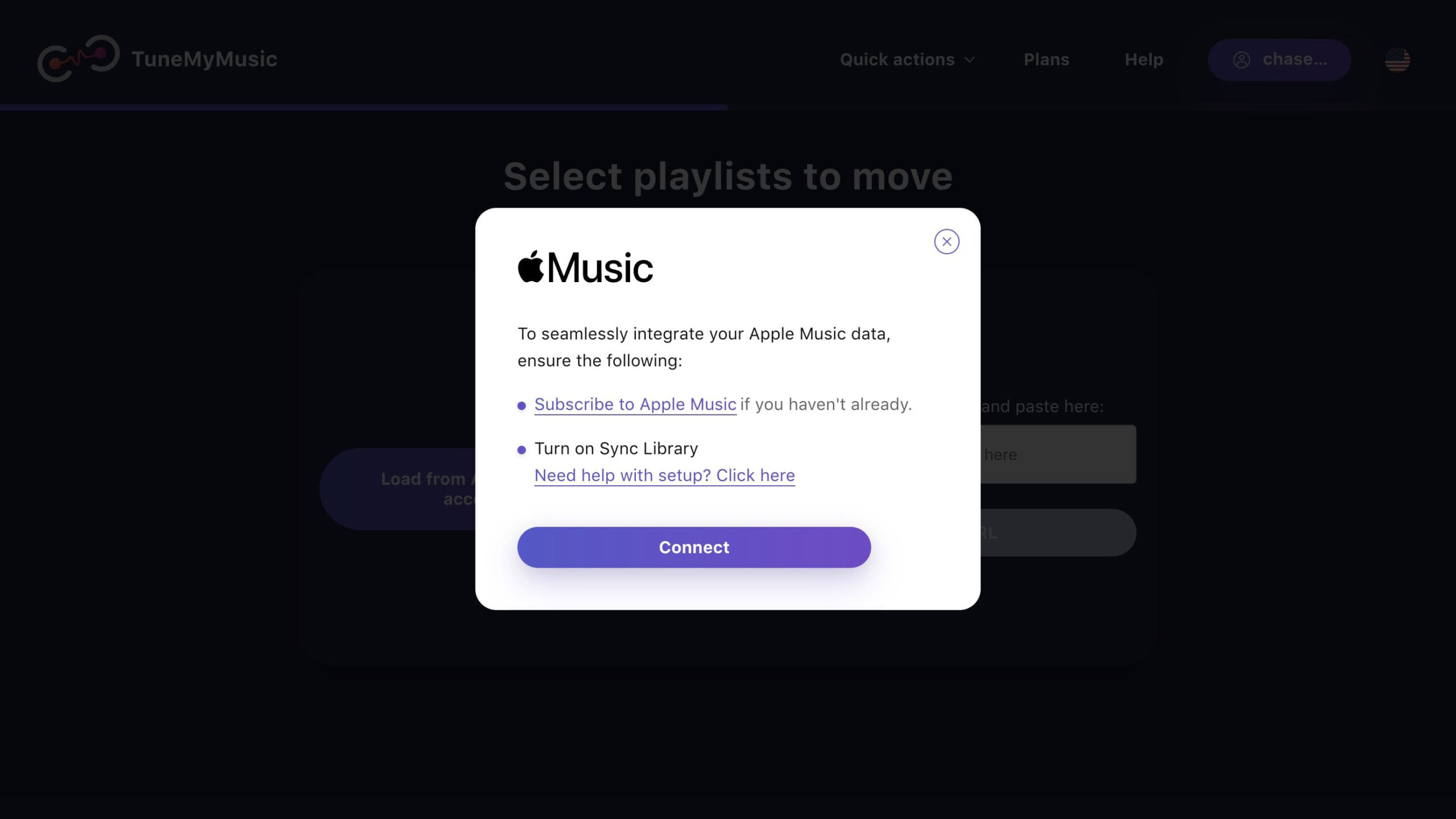
A pop-up will ask if the service can connect to Apple Music and Spotify. It will list the permissions you’re giving the service to read the metadata from your tracks. Accept this, and let it run in the background as it does its job.
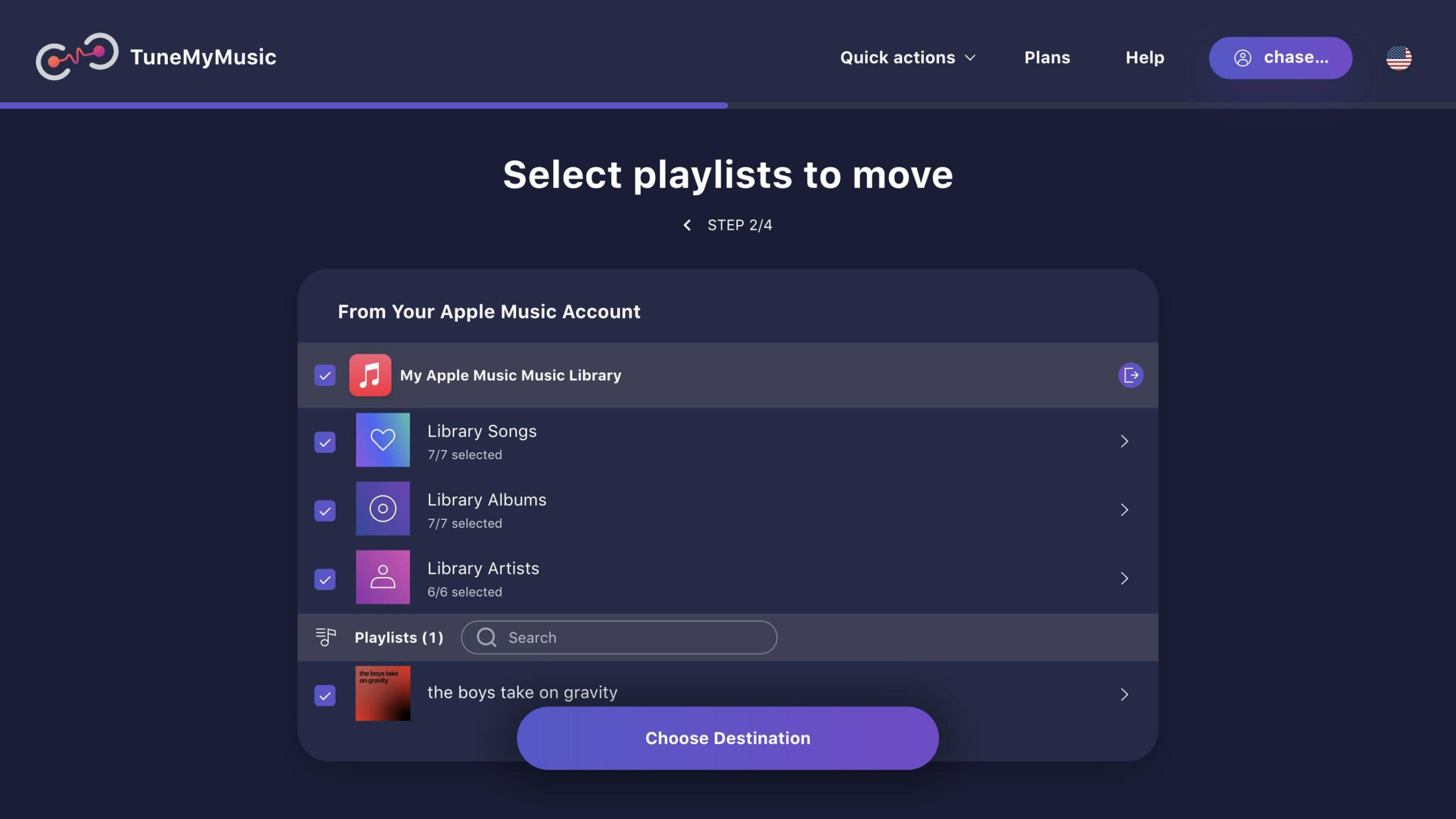
When that’s all done, open Spotify. You’ll want to check that everything is where it should be. Once you’ve confirmed everything is correct, revoke permissions for TuneMyMusic on both Apple Music and Spotify unless you want to use the sync functionality.
You’re now ready to enjoy your Apple Music playlists on Spotify.
How do you transfer TIDAL playlists to Spotify?
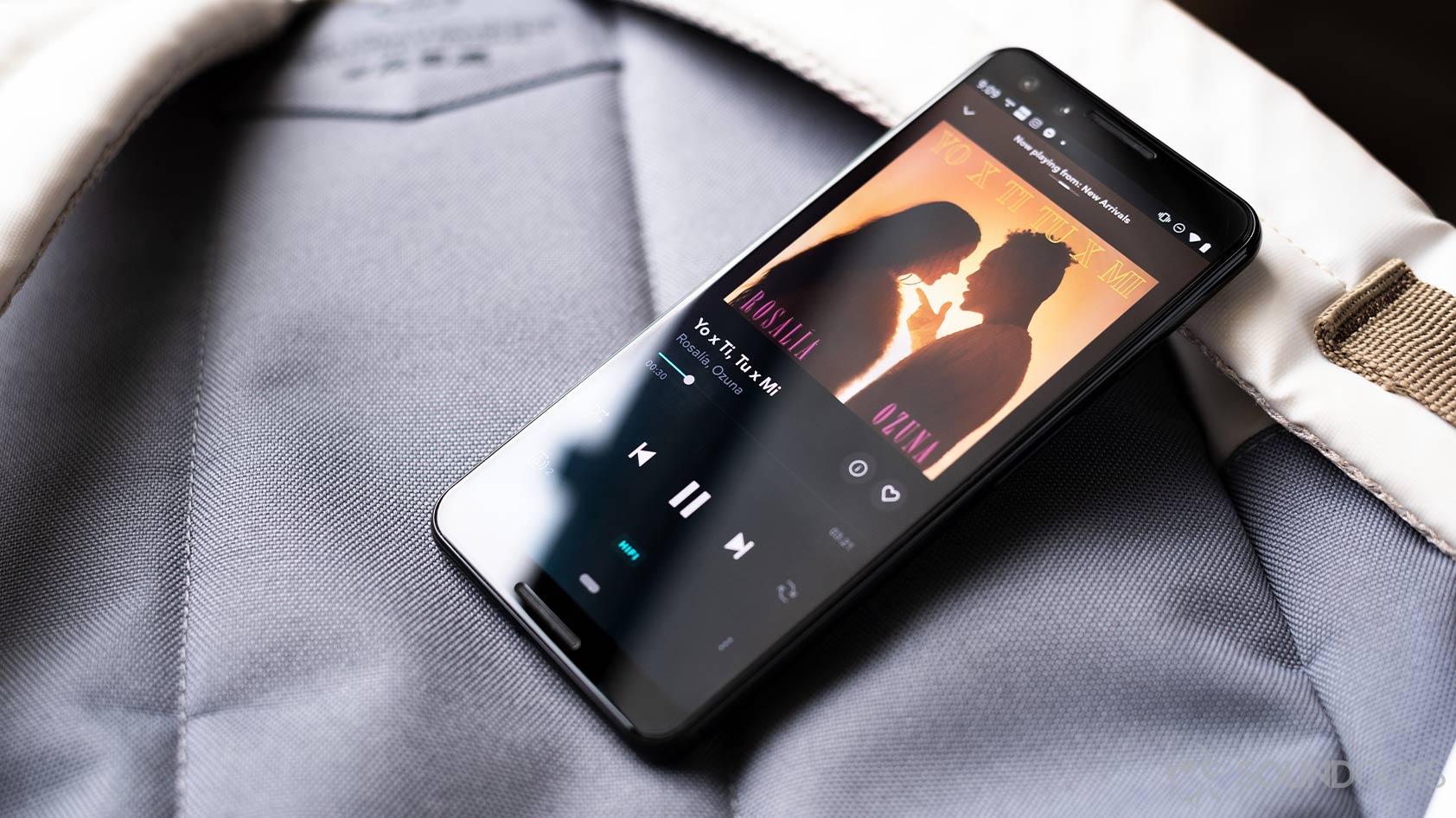
Transferring TIDAL playlists is also super easy. On TuneMyMusic, choose TIDAL as the service you’re transferring playlists from. Then select the playlists you want to transfer and choose Spotify to transfer them to.
You’ll get a prompt to give TuneMyMusic permissions for both applications. You must accept this for both TIDAL and Spotify to transfer your music.
Once you’ve given TuneMyMusic permissions, your playlists will migrate to Spotify. You can then check to make sure your music is transferred without issue. Lastly, you can revoke third-party permissions in your Spotify settings.
How do you transfer Amazon Music playlists to Spotify?
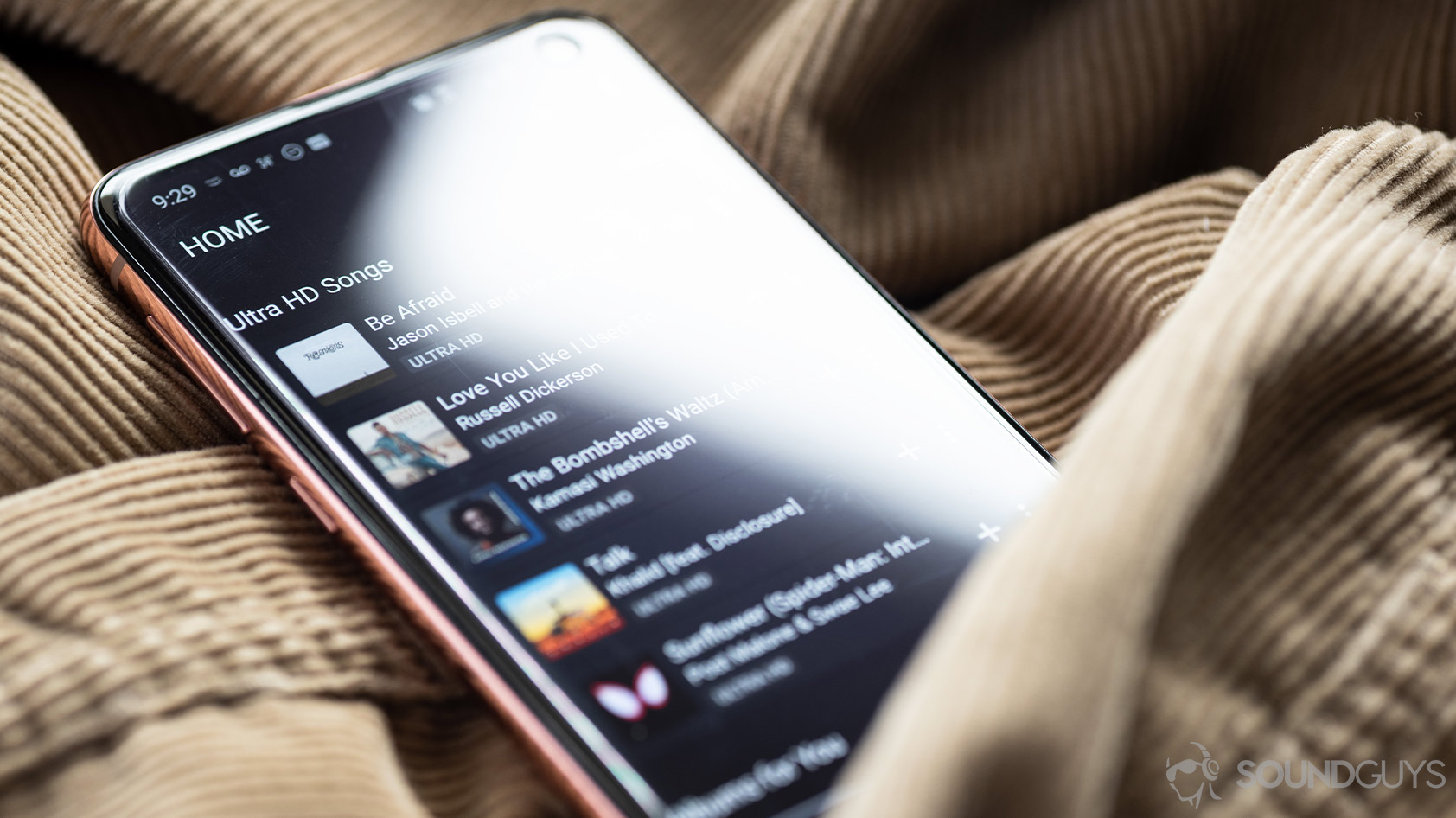
The process of transferring your music with TuneMyMusic is the same for Amazon Music as for any other platform. To transfer your Amazon Music playlists to Spotify, choose Amazon Music as the source, select the playlists you want to transfer, and choose Spotify as the destination for those playlists.
You will get a prompt about third-party app permissions on both apps for TuneMyMusic, which you’ll have to accept for the service to read your metadata and move the songs.
Once you’ve done that, your playlists will be moved over in a few minutes. You can revoke third-party permissions if you want, and you can begin enjoying your favorite playlists.
How do you transfer YouTube Music playlists to Spotify?
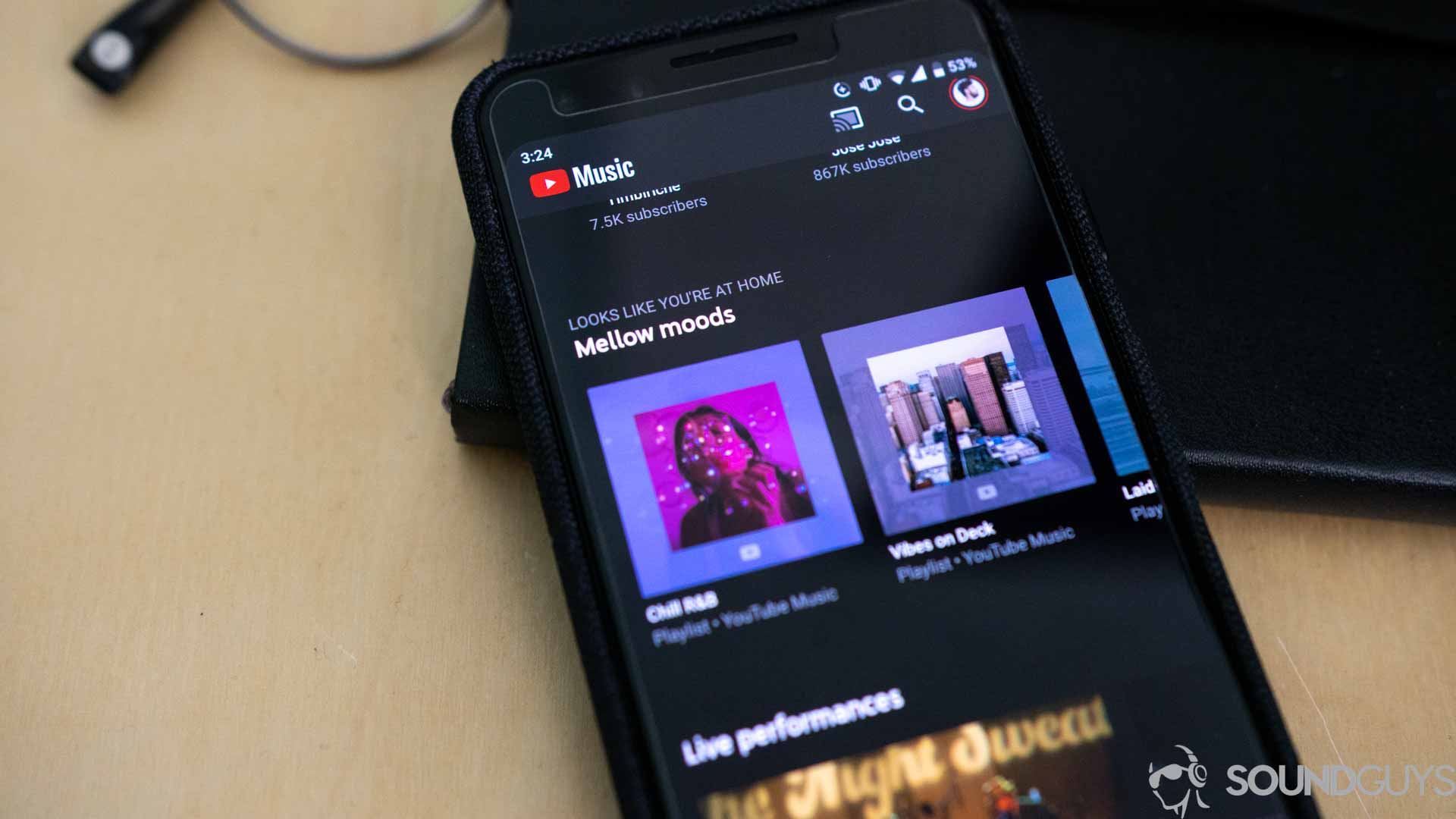
YouTube Music users can also easily transfer playlists to Spotify. You can transfer your YouTube Music playlists to Spotify using TuneMyMusic by choosing YouTube Music as the source to transfer from, selecting the playlists you want to import, and selecting Spotify as the destination.
When you get the pop-up prompt, you’ll have to allow third-party app permissions so that TuneMyMusic can read the metadata from your playlists and transfer all the music over.
When you’ve done that, your playlists will be moved over quickly.
How do you transfer Deezer playlists to Spotify?
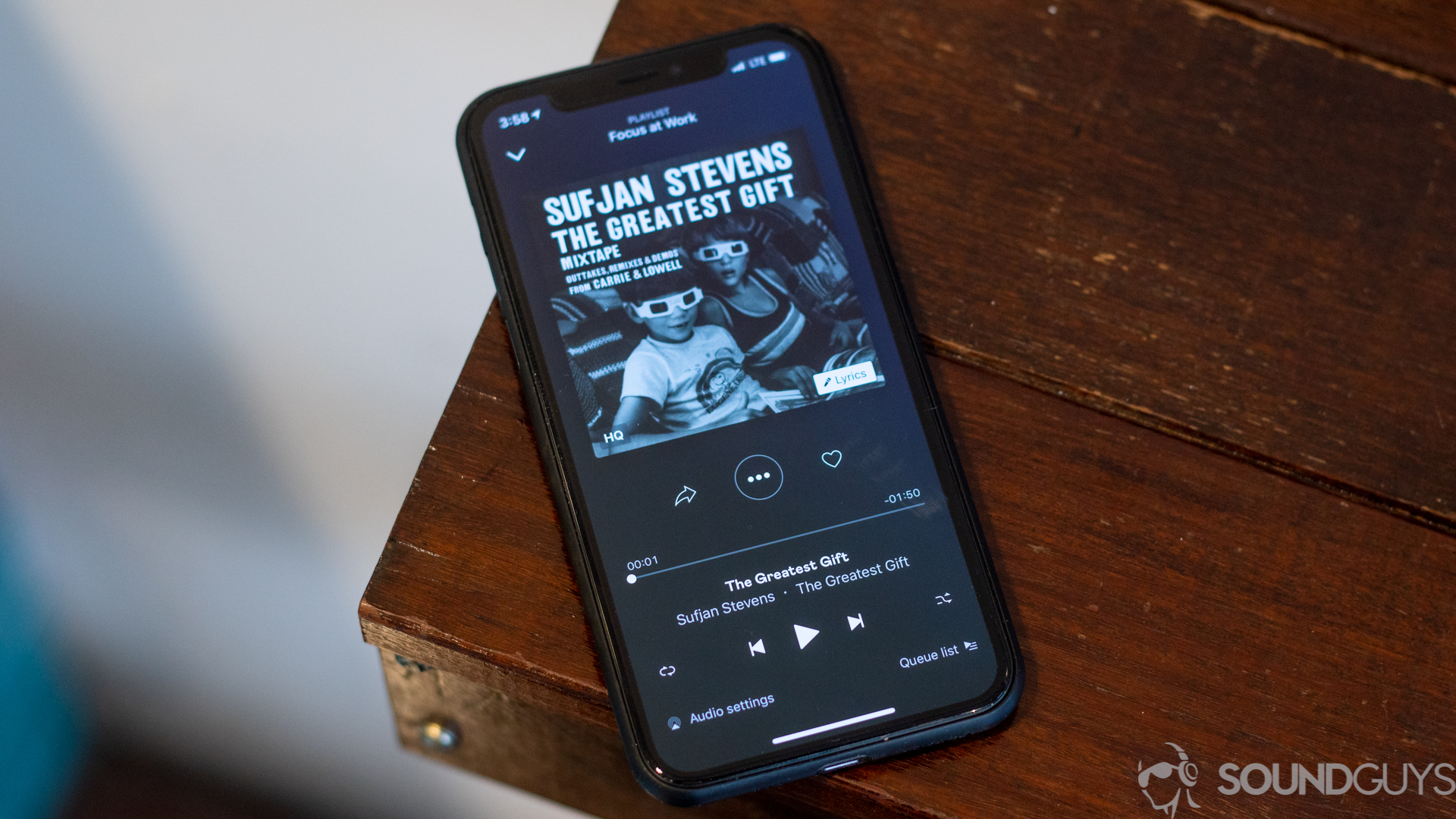
To transfer your Deezer playlists to Spotify using TuneMyMusic, select Deezer as the service you’re transferring music from, select the playlists you want to move and select Spotify as the destination for those playlists.
You’ll need to give TuneMyMusic third-party permissions in both apps, for which you’ll get a prompt.
Once that’s done, sit back. Soon enough, that Weezer that was in your Deezer will be there on Spotify instead.
How do you transfer Qobuz playlists to Spotify?

If you’re a Qobuz listener, moving your playlists to Spotify is as easy as any of the others before. To transfer your Qobuz playlists to Spotify, open up the TuneMyMusic website, choose Qobuz as the place you’re transferring playlists from, pick the playlists you want to move, and choose Spotify as the destination for those playlists.
Make sure to allow TuneMyMusic permissions in each streaming service. Before you know it, your Spotify will be full of the playlists you know and love.
What if your playlists are missing songs or have incorrect songs?
When there’s a lack of metadata in the songs you’re transferring, some may not make the jump. Sometimes, this can happen when an artist isn’t on the platform you’re moving to. If this happens, you can see if the artists or songs you wanted exist on your chosen new platform and remove any incorrect tracks.
Tune My Music will tell you if any songs are missed during the transfer process. It’s always good to double-check that you got everything. You don’t want to cancel your old subscription only to realize you can’t find some of your favorites and your old playlists are already gone.
Frequently asked questions about how to transfer Apple Music to Spotify
No, TuneMyMusic only requires a monthly subscription if you want to keep multiple music service subscriptions active and keep the playlists in sync across them. TuneMyMusic premium costs $4.50/month or an annual payment of $24.
Yes, you can transfer from any service to another by following the same steps as above. You can transfer from Spotify to Apple Music or Amazon Music to Apple Music with TuneMyMusic, Soundiiz, and other platforms.
Yes, you can use Apple Music (with an Android device), Spotify, TIDAL, Pandora, Qobuz, and more. Read up on our Chromecast guide here.
Out of all of these, Qobuz pays artists the most at $0.04390 per stream, which still isn’t much. One way to support artists by buying music directly is Bandcamp, where you can also discover new music and follow artists and other listeners.
This can, unfortunately, happen sometimes. Sometimes it’s because an artist or song isn’t available on the streaming service, or TuneMyMusic couldn’t read the metadata to find it. You’ll have to search for the song and add it yourself manually.