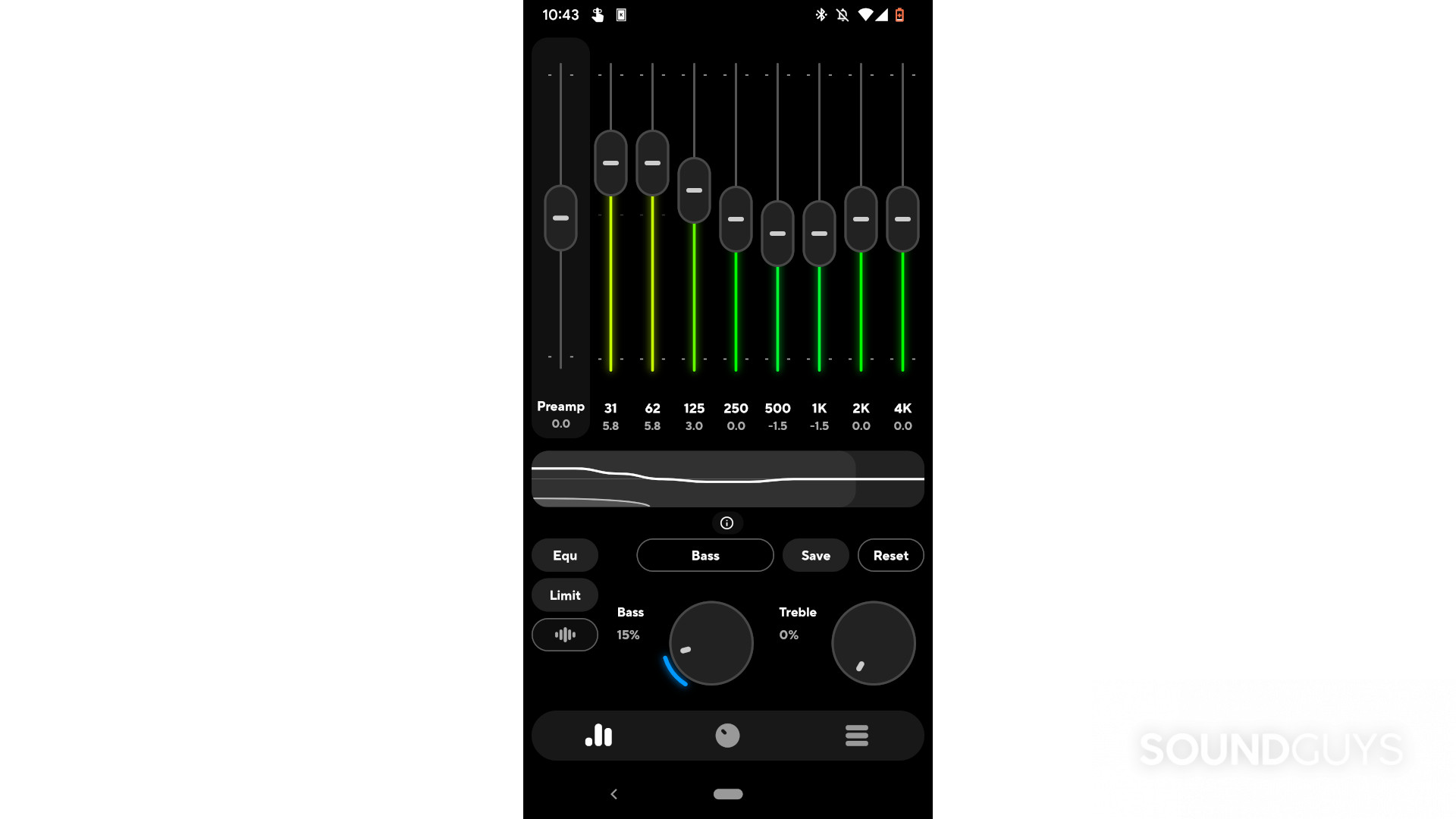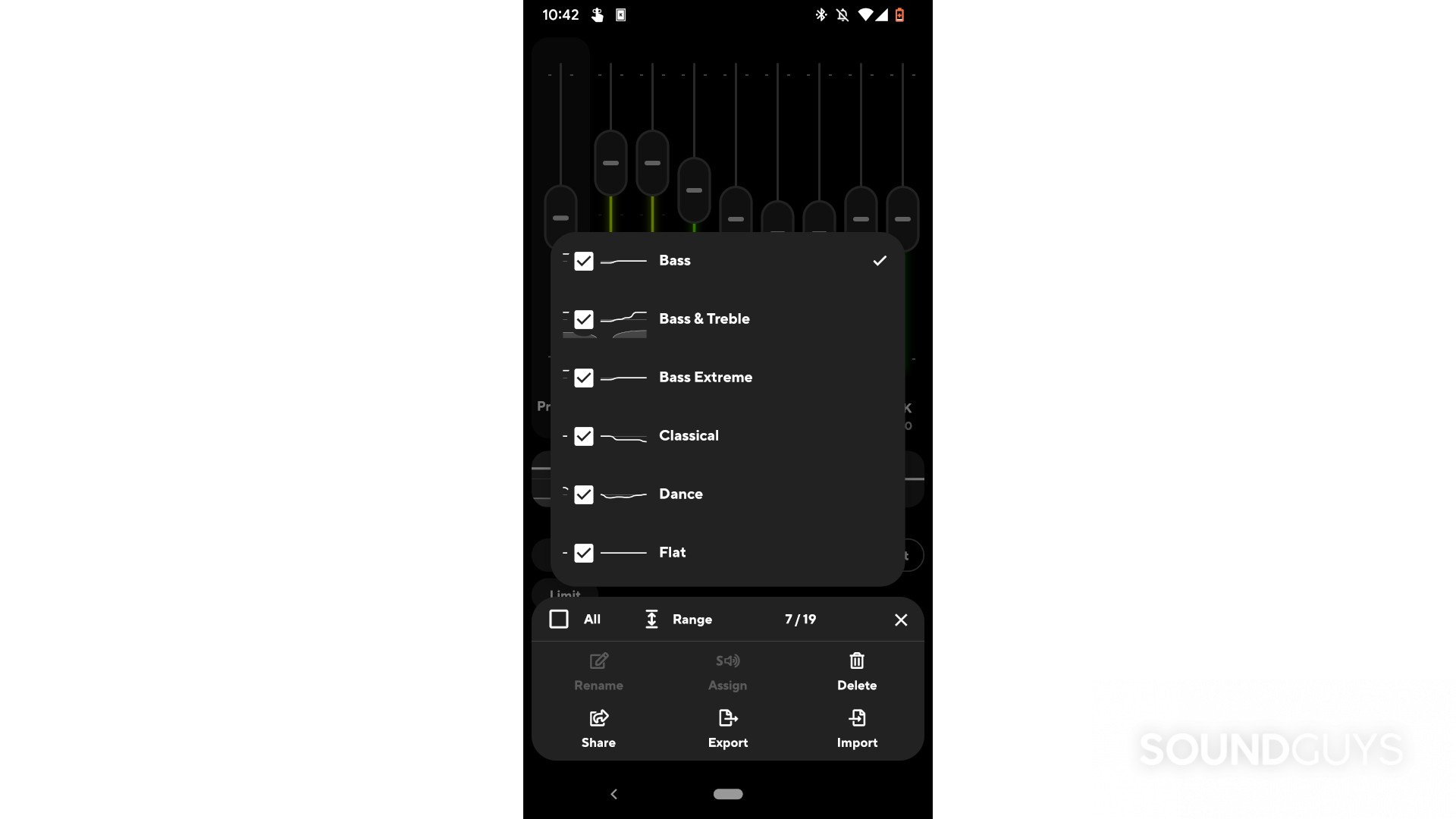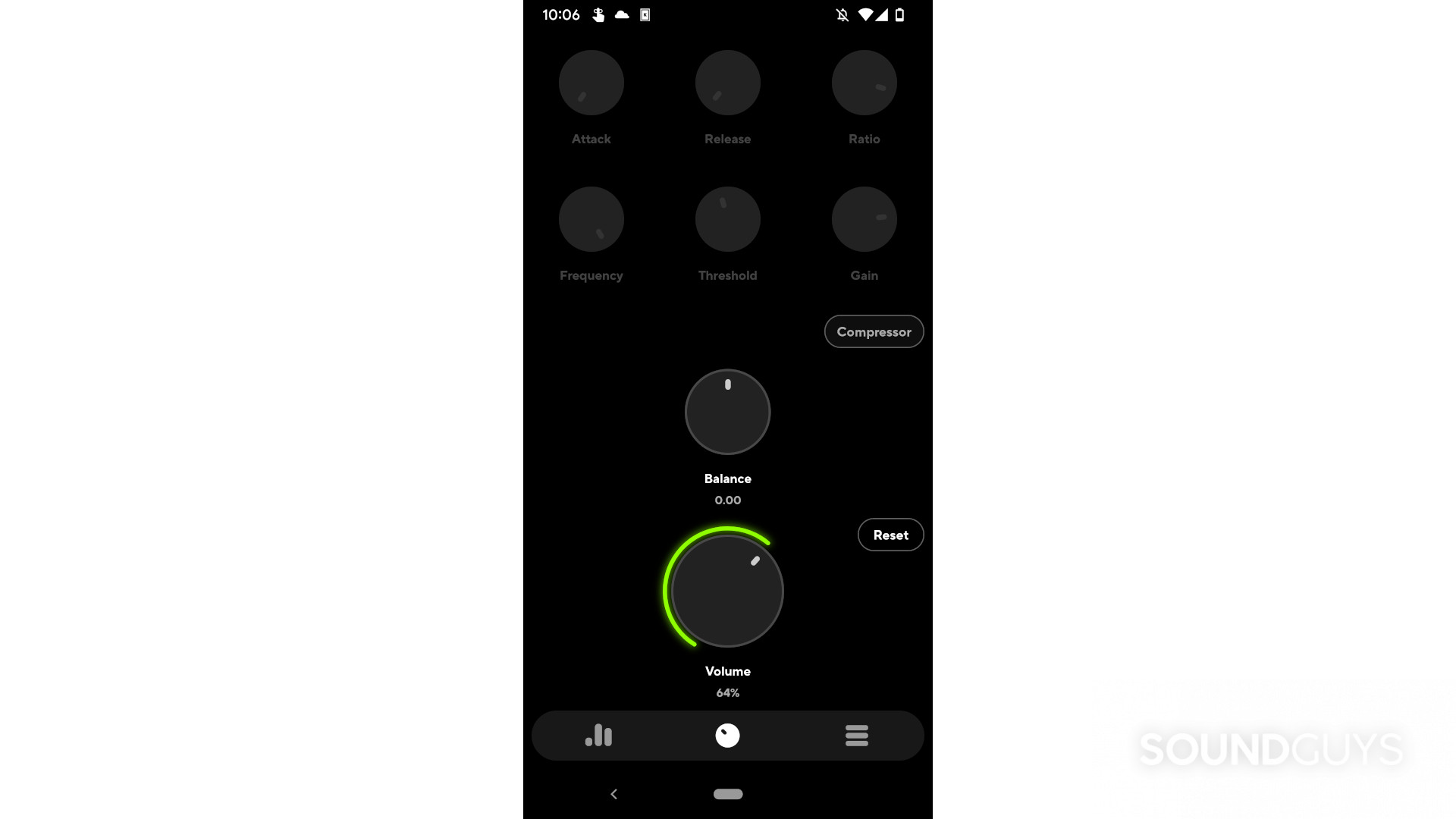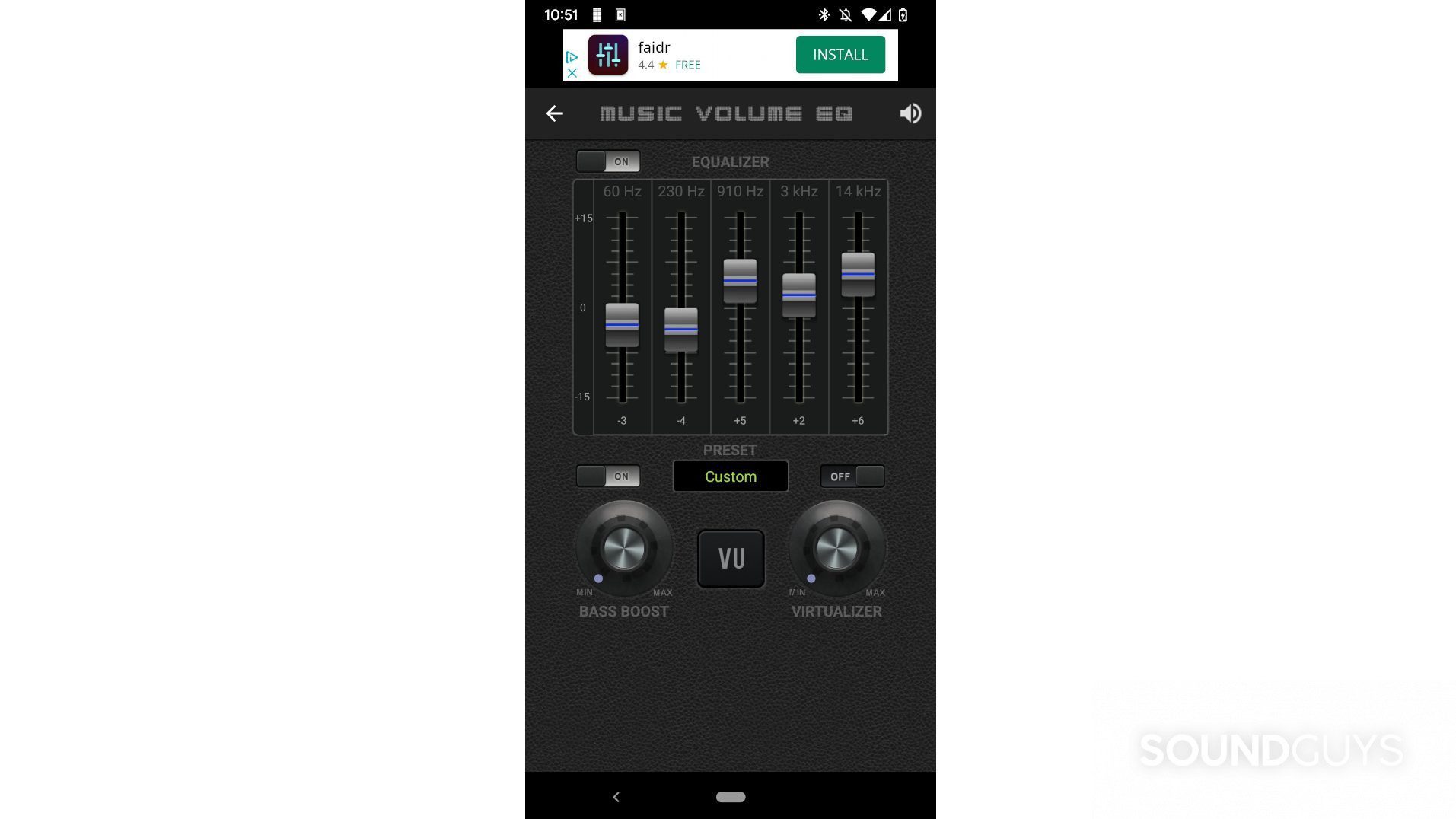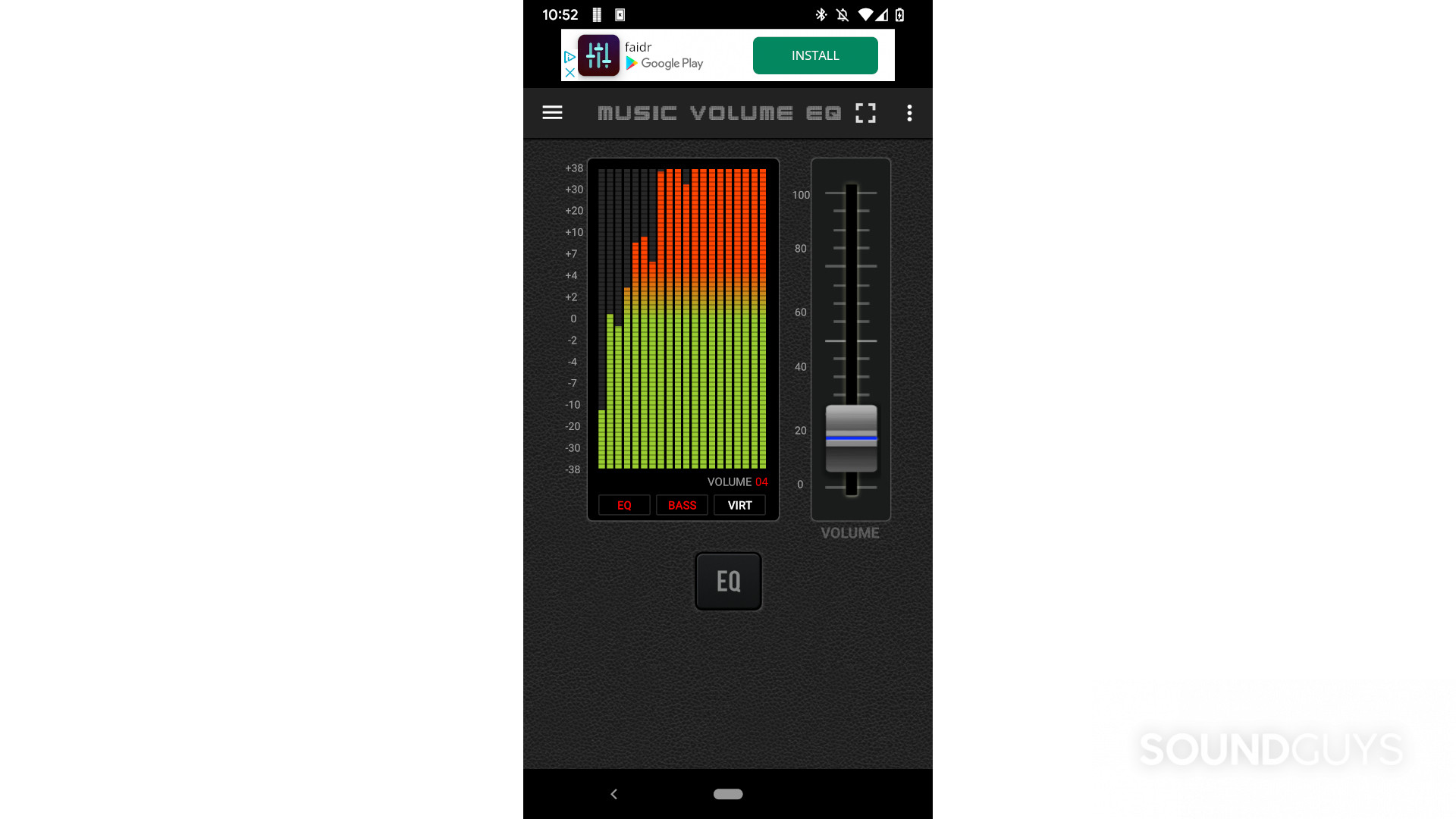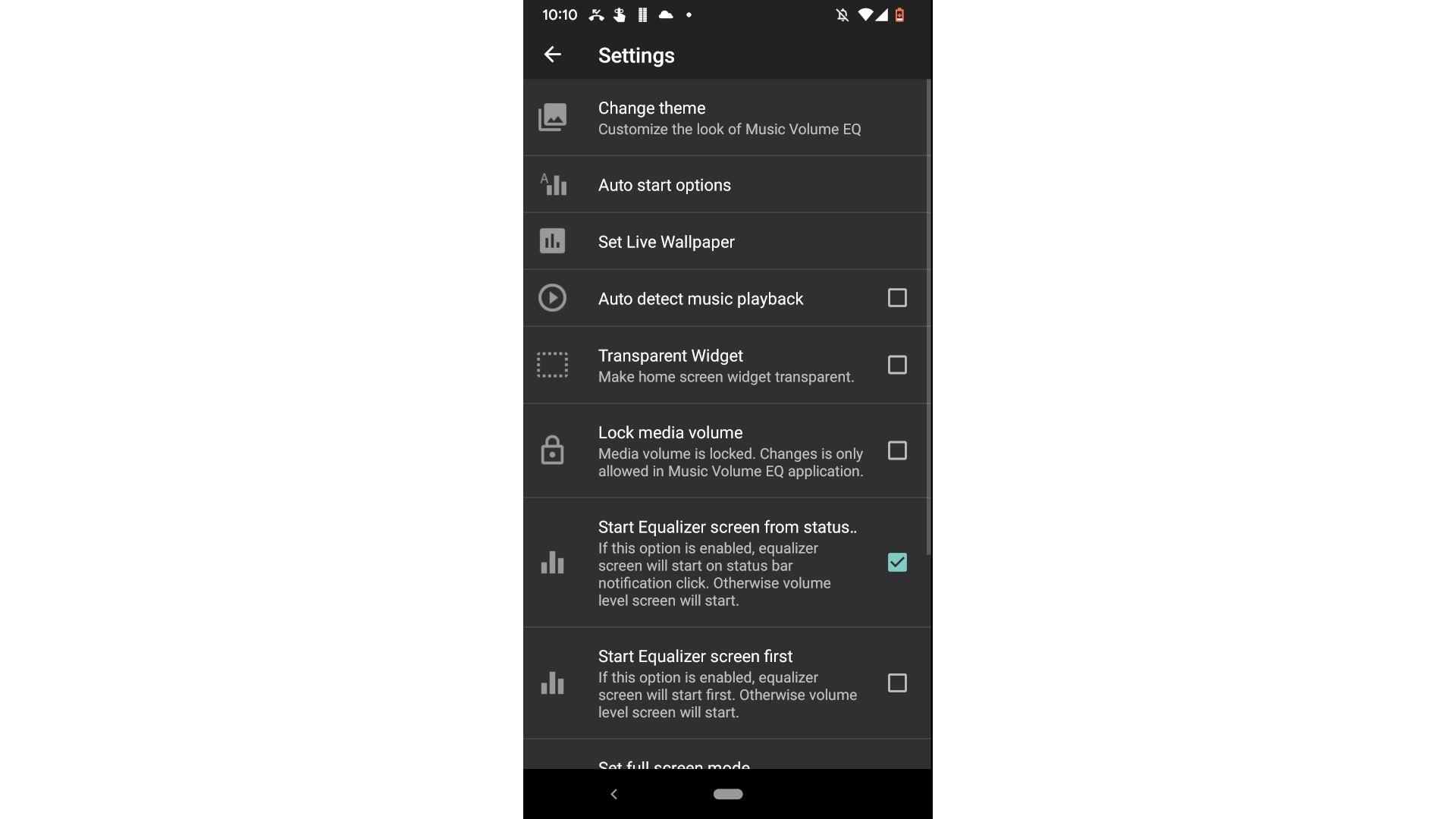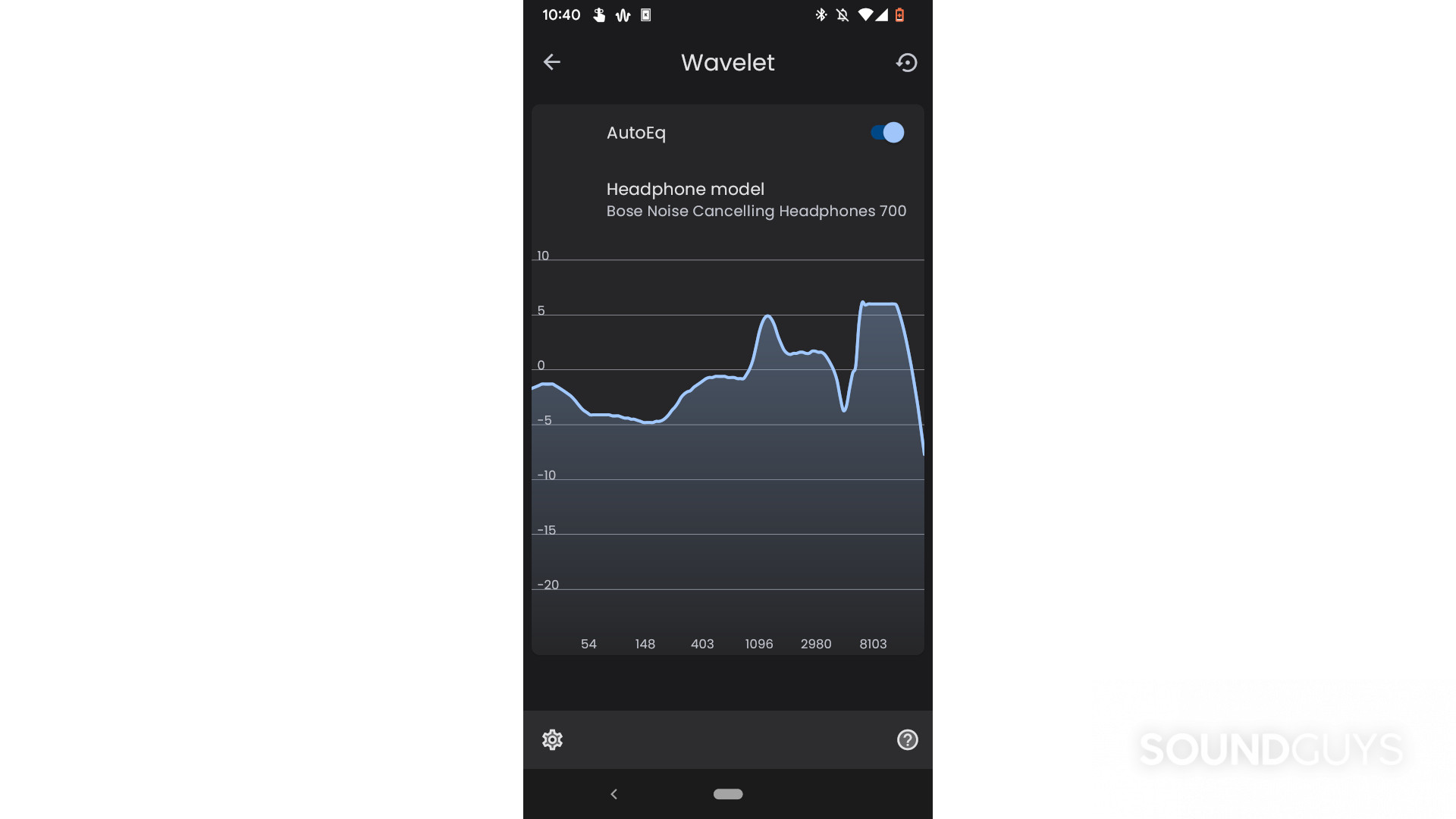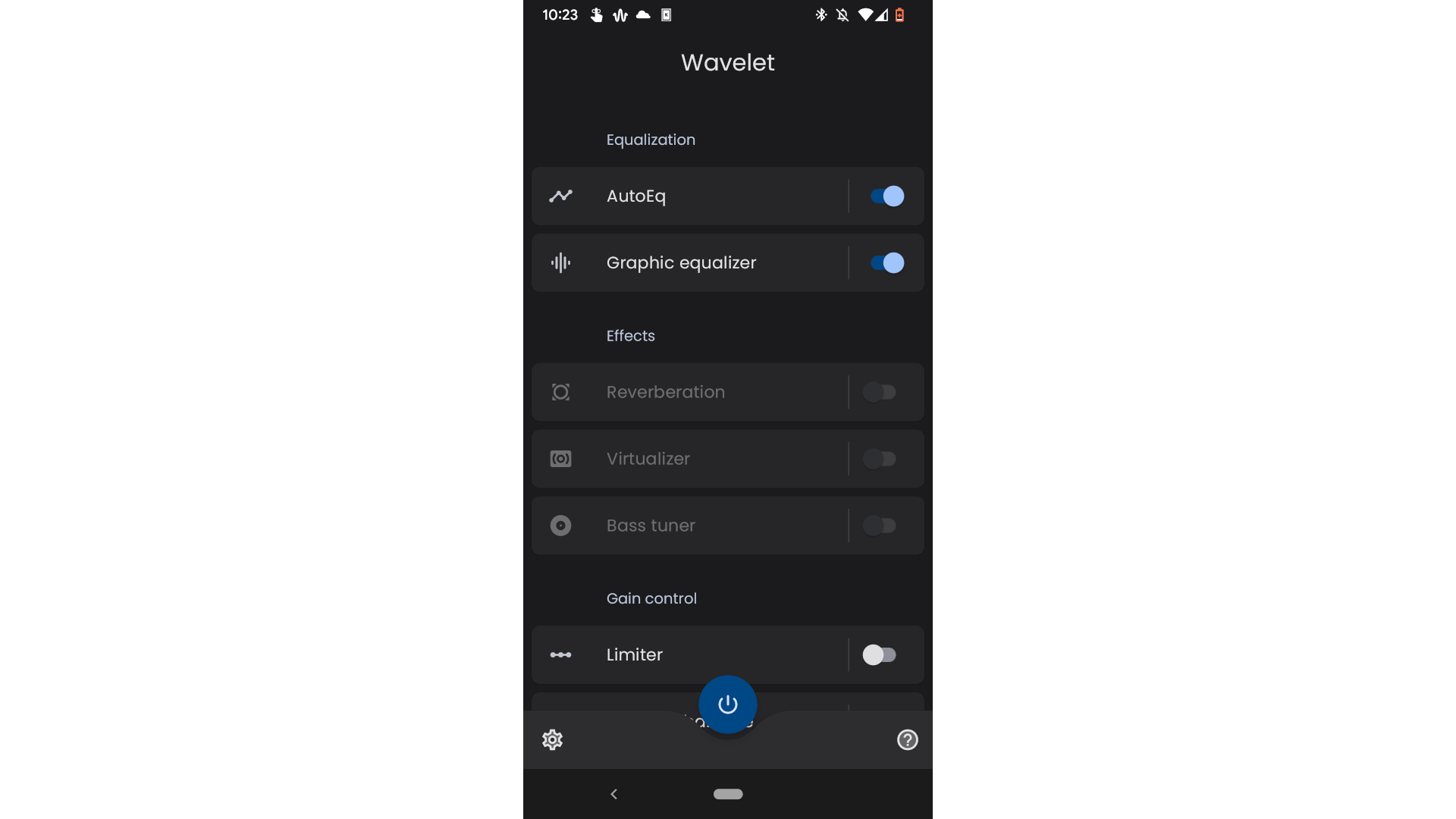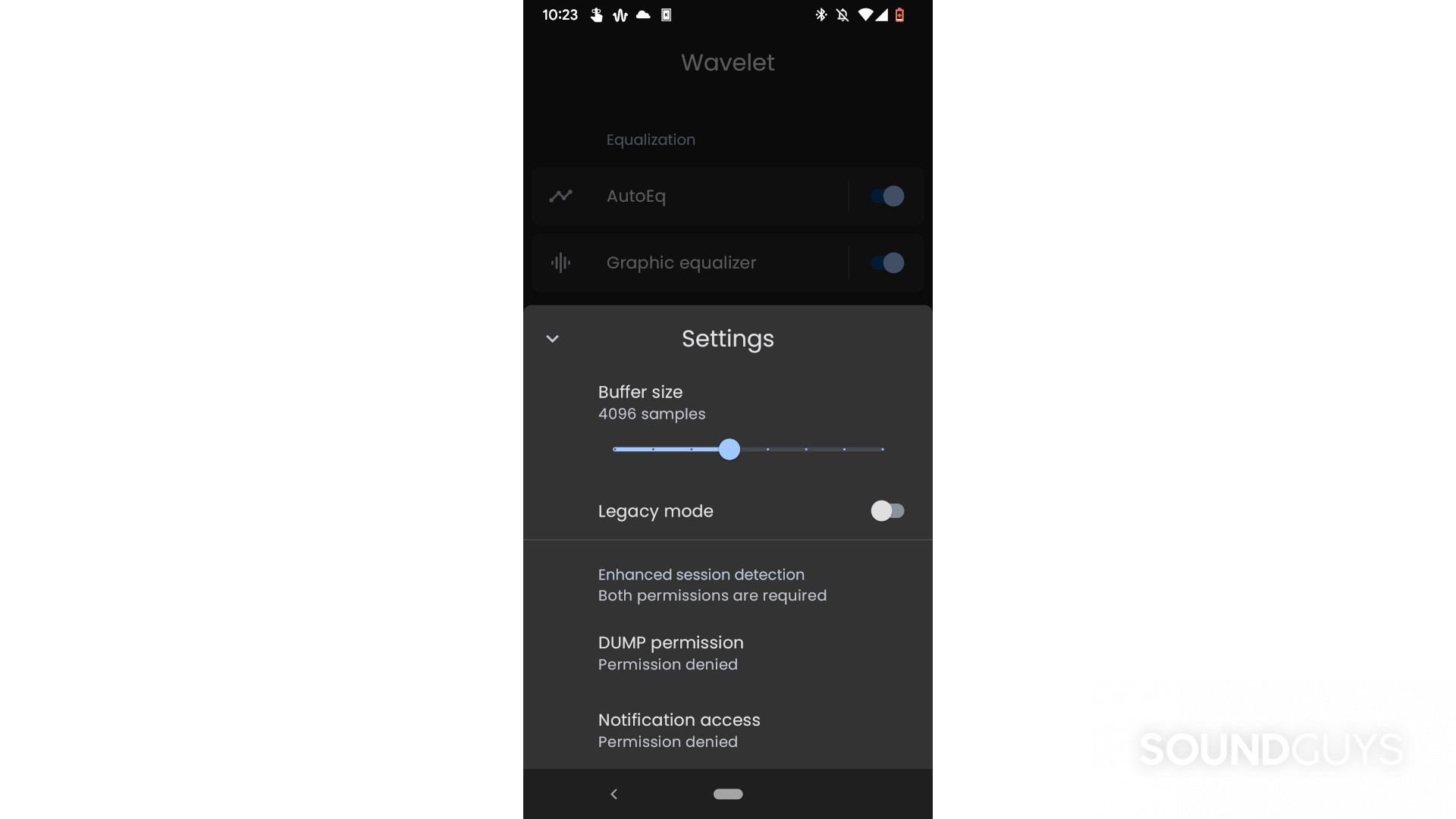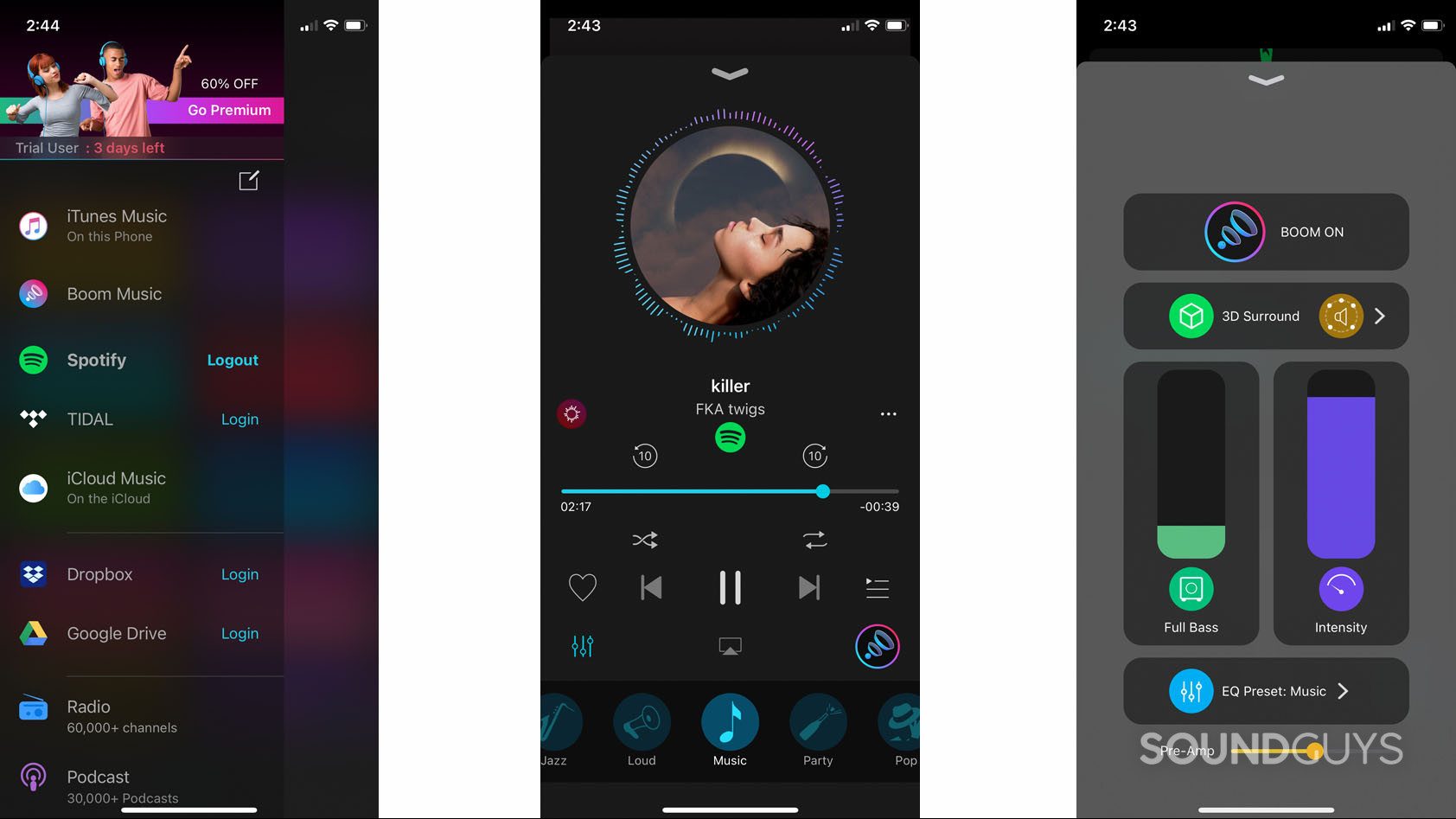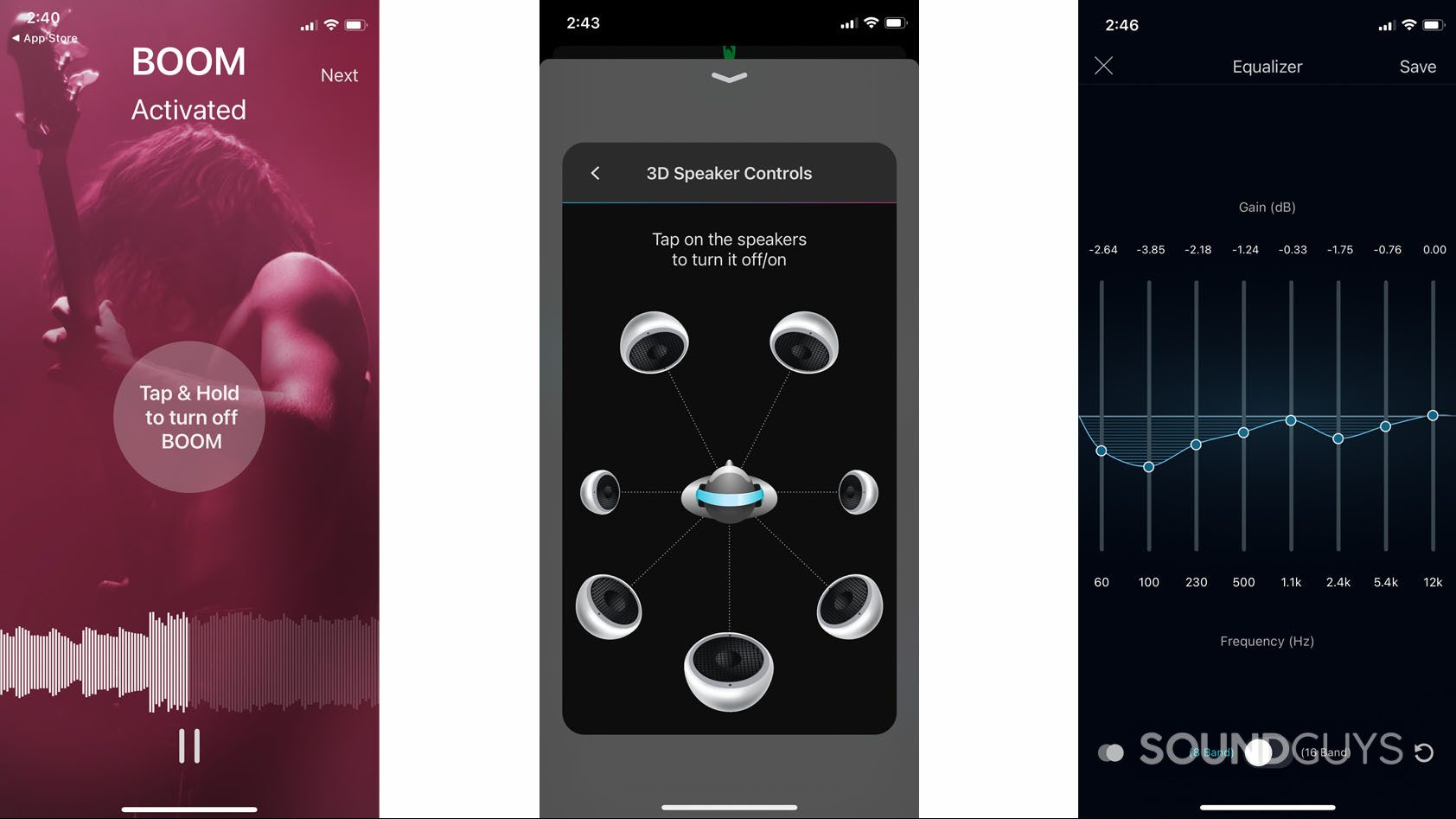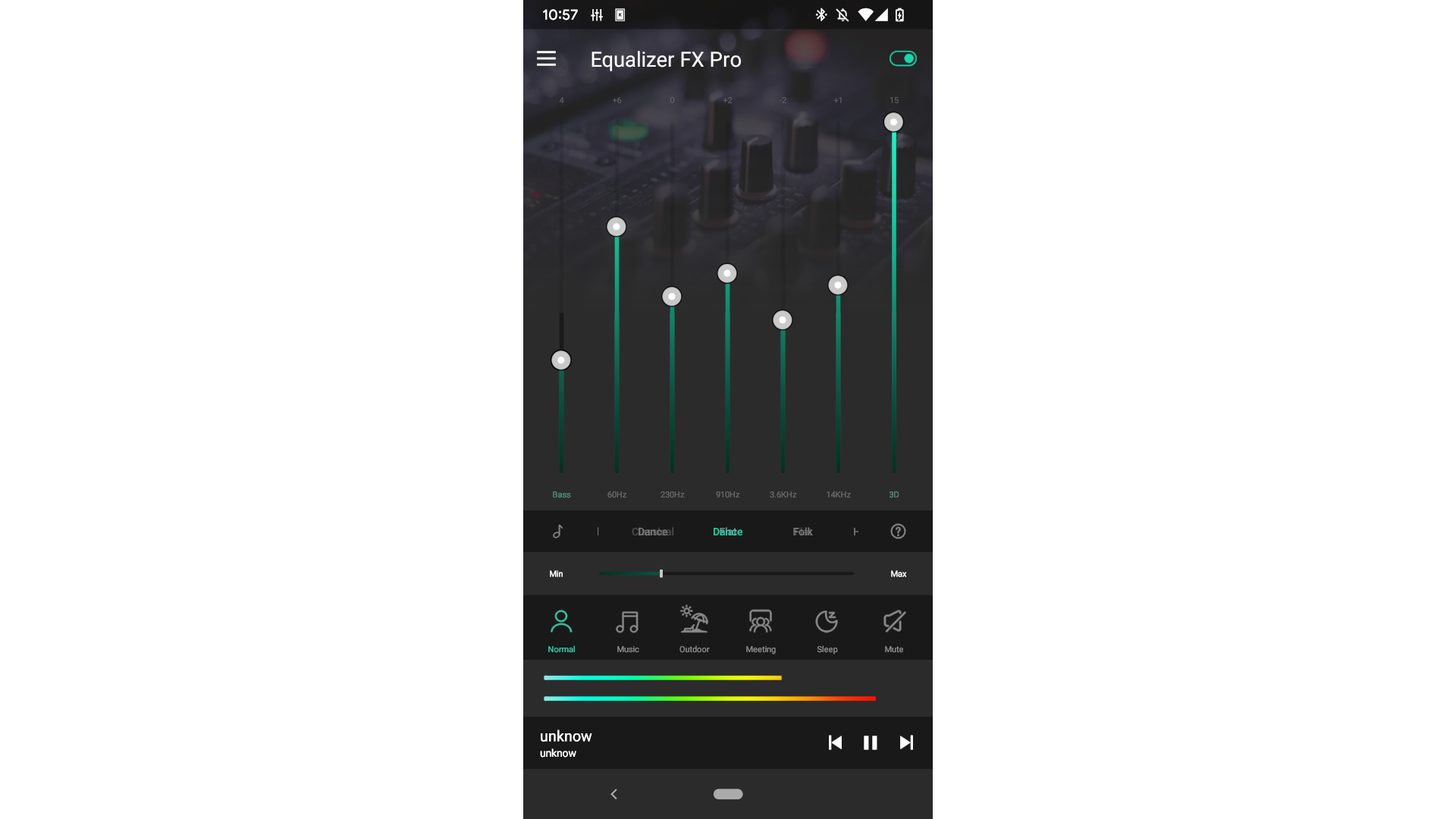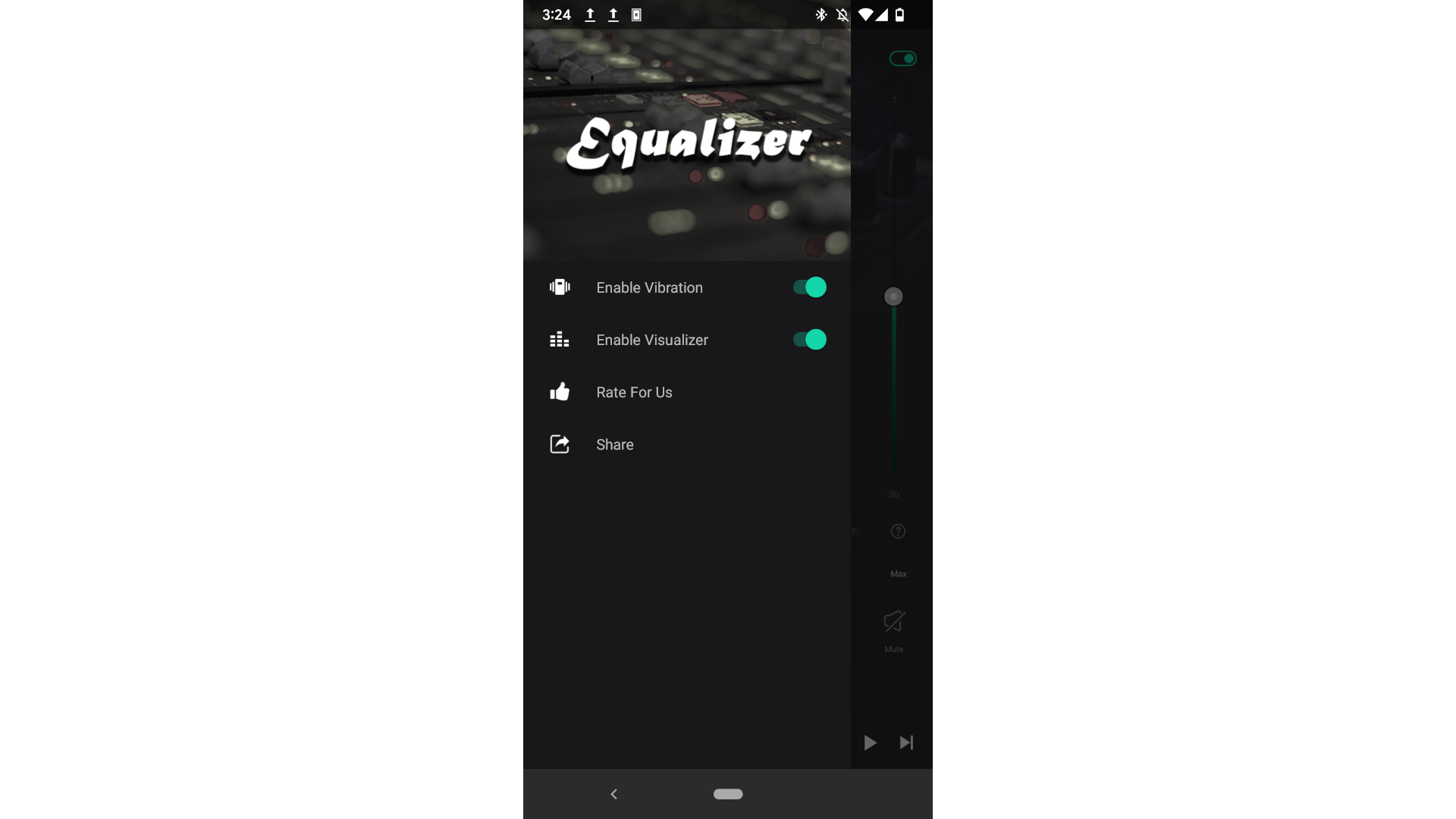All products featured are independently chosen by us. However, SoundGuys may receive a commission on orders placed through its retail links. See our ethics statement.
Best equalizer apps for Android and iPhone
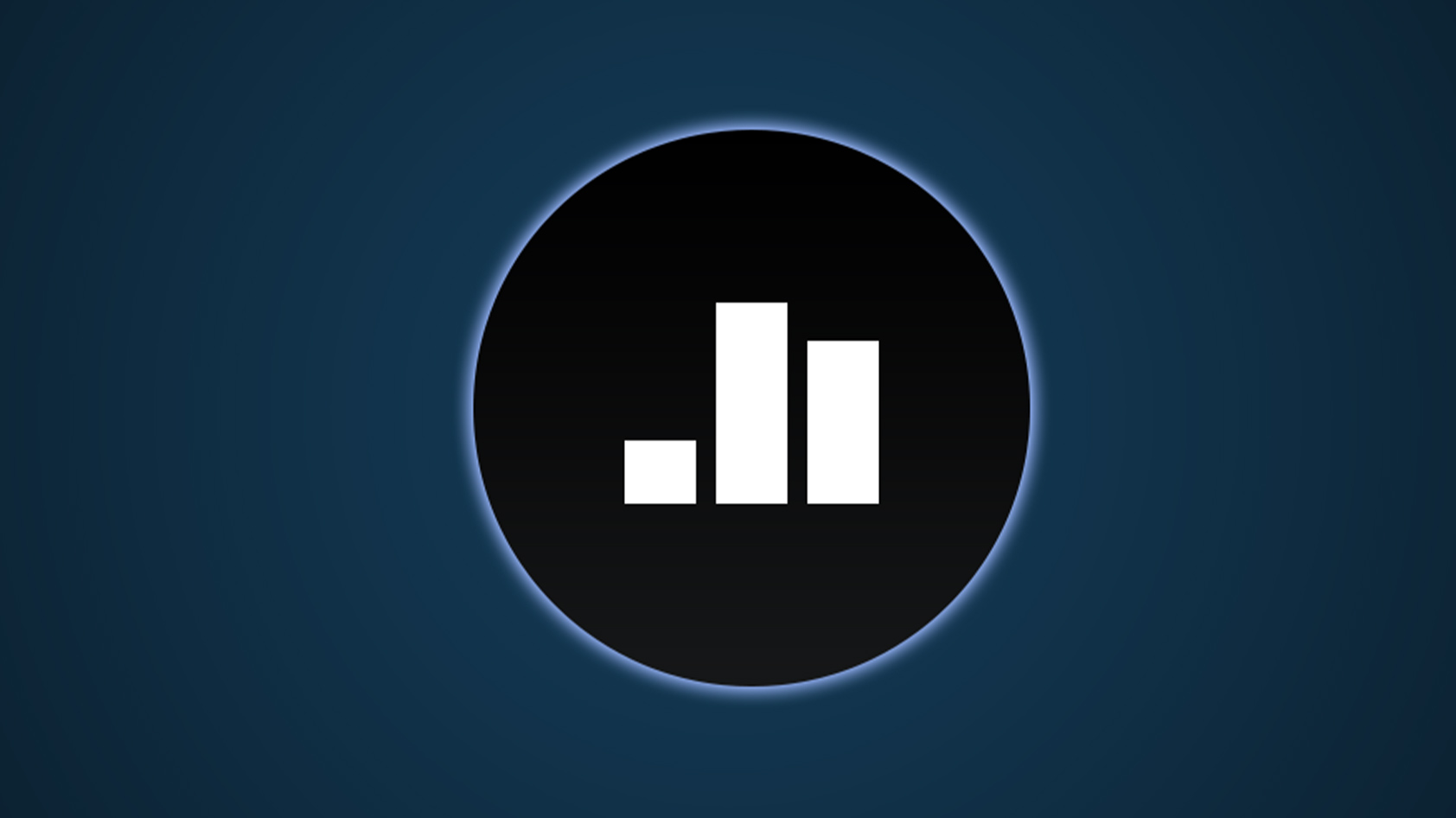

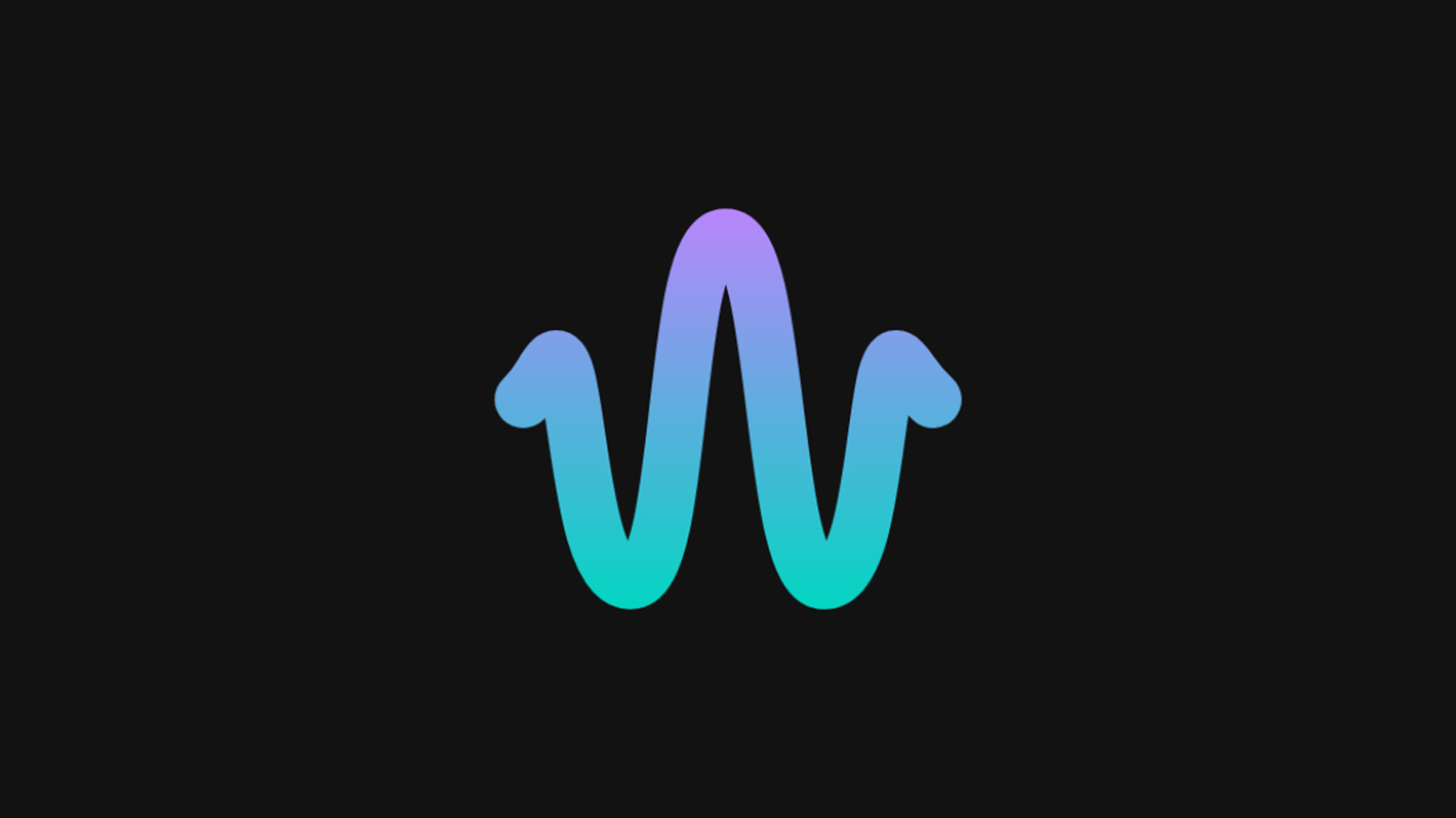
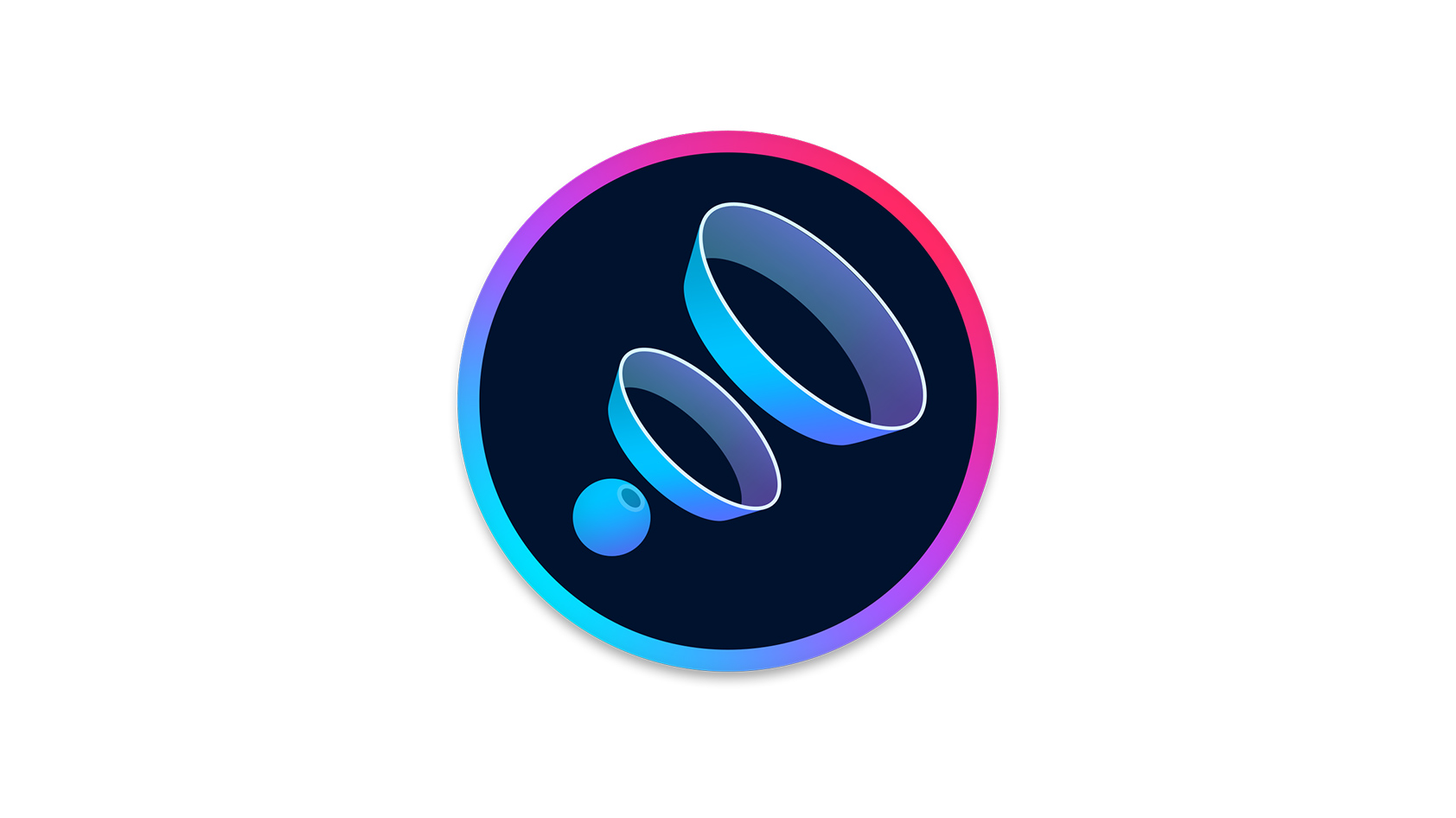

Music is a highly personal experience, and if you want to fine-tune your songs to sound exactly the way you want, you’ll need to equalize your earbuds or headphones. But with a deluge of apps of varying quality floating around, how do you decide which one to use? We scouted around to find out, and here are our picks for the best EQ apps.
Editors note: This article was updated on February 2, 2024, to ensure the timeliness of the information within.
Why is Poweramp Equalizer the best EQ app?
Poweramp Equalizer is the EQ portion spin-off from the well-known media player app. If you ask around about the best equalizer app for Android, chances are someone will mention this one, and for good reason. Poweramp Equalizer takes all the EQ features of the media player app and puts them into a standalone package that can control all sorts of other applications and devices. You get a bevy of features you likely won’t find in other apps, including a customizable number of EQ bands (up to 32), bass, treble, and tone controls, and automatic detection of known media players.
If that wasn’t enough, you can even find and add other playback apps, but you might have to enable some extra permissions to do so. Poweramp will also tell you technical details about the content you’re playing, so audiophiles can rest assured they’re getting the numbers they want.
The app has a lot of options, but it’s cluttered and definitely comes with a learning curve. Detecting other media players may even require some command-line fiddling. However, once you become familiar with where everything is, you’ll surely enjoy all your tunes to the fullest. You can use the free trial for 30 days before you’re required to pay the $4.99 price. But hey, it’s only five bucks.
Music Volume EQ is a free EQ app that is actually useful
A quick search will bring up plenty of EQ apps claiming to be free, but lots of them don’t actually do much. Thankfully, Music Volume EQ is an exception. You get a five-band EQ, and nine presets, along with volume and bass controls.
The app also works with a good number of music players and devices. Its interface is pretty straightforward, though a bit skeuomorphic. You’ll likely get familiar with the controls in a short period of time, which is helpful if you want to EQ and move on to other things.
However, you don’t get nitty-gritty control over your content, and the data you get isn’t terribly detailed. Plus, there are ads. Still, this is a functional equalizer app for no money upfront, and that’s a pretty good deal.
Wavelet is an Android-tailored EQ app with audio geeks in mind
Wavelet only works on Android, but it works well on Android. This app comes with over 3,000 profiles for headphone models built-in, meaning you can select yours and get to fiddling with the settings right away.
Unlike some Android-tailored EQ apps, this one doesn’t require you to root your device, which is another plus. You can also import text files to fine-tune your headphones instead of bothering with dials and sliders on a touchscreen. For the enterprising among you, communities on Reddit and GitHub have libraries of included
While you can get started with the trial version, audiophiles who really want to take control and access everything will find the $5.99 USD price tag a steal. Since Wavelet relies on Android’s system files, certain devices that lack a few essential libraries might mean the app won’t function properly, but they’re a minority, and most phones should be fine.
Boom: Bass Booster & Equalizer works with iOS
You can find Boom: Bass Booster & Equalizer apps for both Android and iOS (the one for Android is a media player with EQ functionality). Guides to equalizing on iOS usually rely on the built-in EQ options found in the Music app or using the equalizers found in headphone apps and streaming services, but Boost features its own. If you want to try out 3D surround sound, this app can do that, as well.
You can choose between eight or 16 bands to adjust, which is good for both beginners and advanced users alike. The app works with popular streaming apps, too, including iTunes, Spotify, and TIDAL. Plus, you can equalize content played locally or from iCloud Music, Dropbox, and Google Drive. If you have media scattered all over the place, this feature could be incredibly useful.
Truly in-depth equalizing on iOS isn’t (quite yet) as easy as it is on Android, but Boom makes it possible to EQ content from a variety of sources in one centralized place. Plus, you can use it on different devices and keep the experience mostly the same, which is handy if you switch operating systems a lot. The seven-day free trial should be enough time to figure out if paying for the various service tiers is right for you.
The app has a few subscription tiers and even includes a lifetime, one-time payment option. These appear a bit confusing at first but see below for more details. All prices are in USD.
- Annual subscription after the three-day free trial costs $14.99/year
- Annual subscription without a three-day free trial costs $6.99/year
- Original cost: $23.99/year
- 6-month subscription costs $4.99/six months
- Original cost: $14.99/six months
- Lifetime membership costs $11.99 as a one-time payment.
- Original cost: $49.99
What makes Equalizer FX Pro a good simple EQ app?
If the other recommended apps above seem intimidatingly complex, fear not. Equalizer FX Pro nails the simple approach and costs just $1.99. It’s more detailed than the EQ that comes with many headphone manufacturers’ apps without becoming too much to handle.
You get some handy presets like a bass boost setting and options tailored to pop or rock, for example. But if you want to get a bit more hands-on, you can adjust the bands yourself. The interface uses familiar dials and sliders and doesn’t overwhelm you with too many numbers or statistics.
It’s not the most in-depth experience, but if you want to spare some brain energy for other things or you only want to dip your toe into the wide world of equalizing, this app strikes a decent balance.
SoundID tailors audio to your ears
SoundID doesn’t work quite like other EQ apps. Instead of fiddling with dials and sliders, you’ll listen to various sound samples, and the app will craft an audio profile that suits your ears and preferences. The app is compatible with many different headsets, though, of course, not every make and model will work.
The point of equalizing is to make music sound the way you want, after all. This process works kind of like an eye test: “Do you prefer A or B?” After going through a few different rounds of this, it’ll create a profile for you. Creating an account lets you bring up this profile on other devices with the app installed, which is handy if you jump around technology a lot.
If you crave viewing numbers and adjusting things yourself, SoundID might feel a bit too hands-off, but if you want to create an audio experience based on what you hear and not what you see, this app is definitely worth a try. Plus, it is available for both Android and iOS.
The best EQ apps: notable mentions
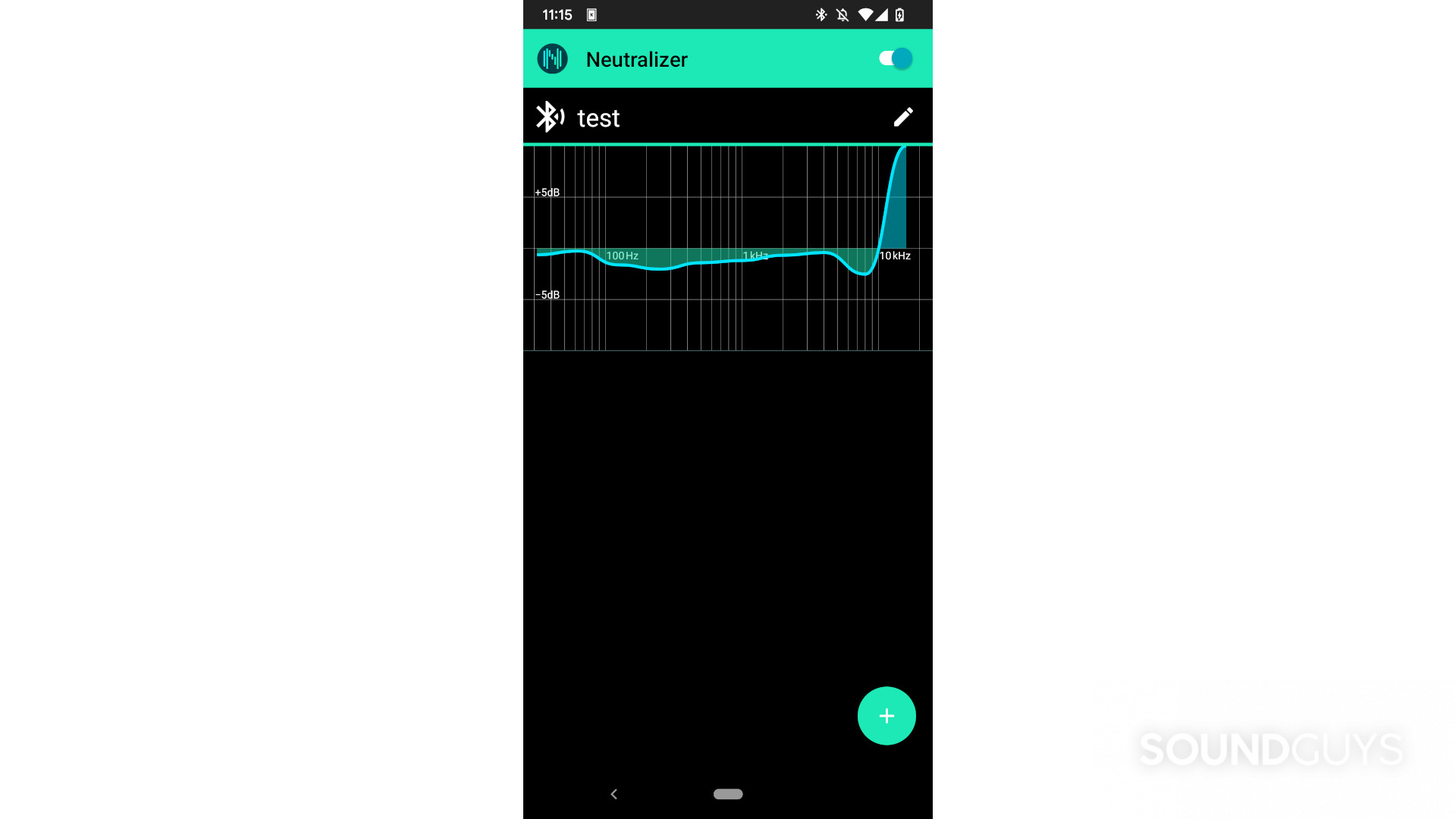
- SpotEQ31: If you like Poweramp, but the accompanying avalanche of features is a bit too much, SpotEQ31 might strike the balance you’re looking for. It tops out at 31 bands and comes with some presets and a visualizer to see your music interpreted on screen.
- Neutralizer: This app uses a hearing test, like SoundID, to create a sound profile tailored to you. However, instead of an A vs. B approach, you go through various frequencies and make adjustments until you can’t hear a particular tone anymore. It also provides graphs if you want to see the numbers behind what you’re hearing.
- Equalizer & Bass Booster: A colorful interface and some handy presets make this app pretty useful right out of the box. You get up to five bands to adjust, which is not many but is a bit more detailed than many built-in equalizers found on some devices. Plus, it has a VU meter for some cool visualizations of your tunes.
- Flat Equalizer: This app provides a range of audio enhancements, such as a 10-band equalizer, bass boost, volume booster, and 3D virtualizer, allowing you to customize your audio to your liking. It also includes many presets for a variety of music genres.
What you should know about EQ apps
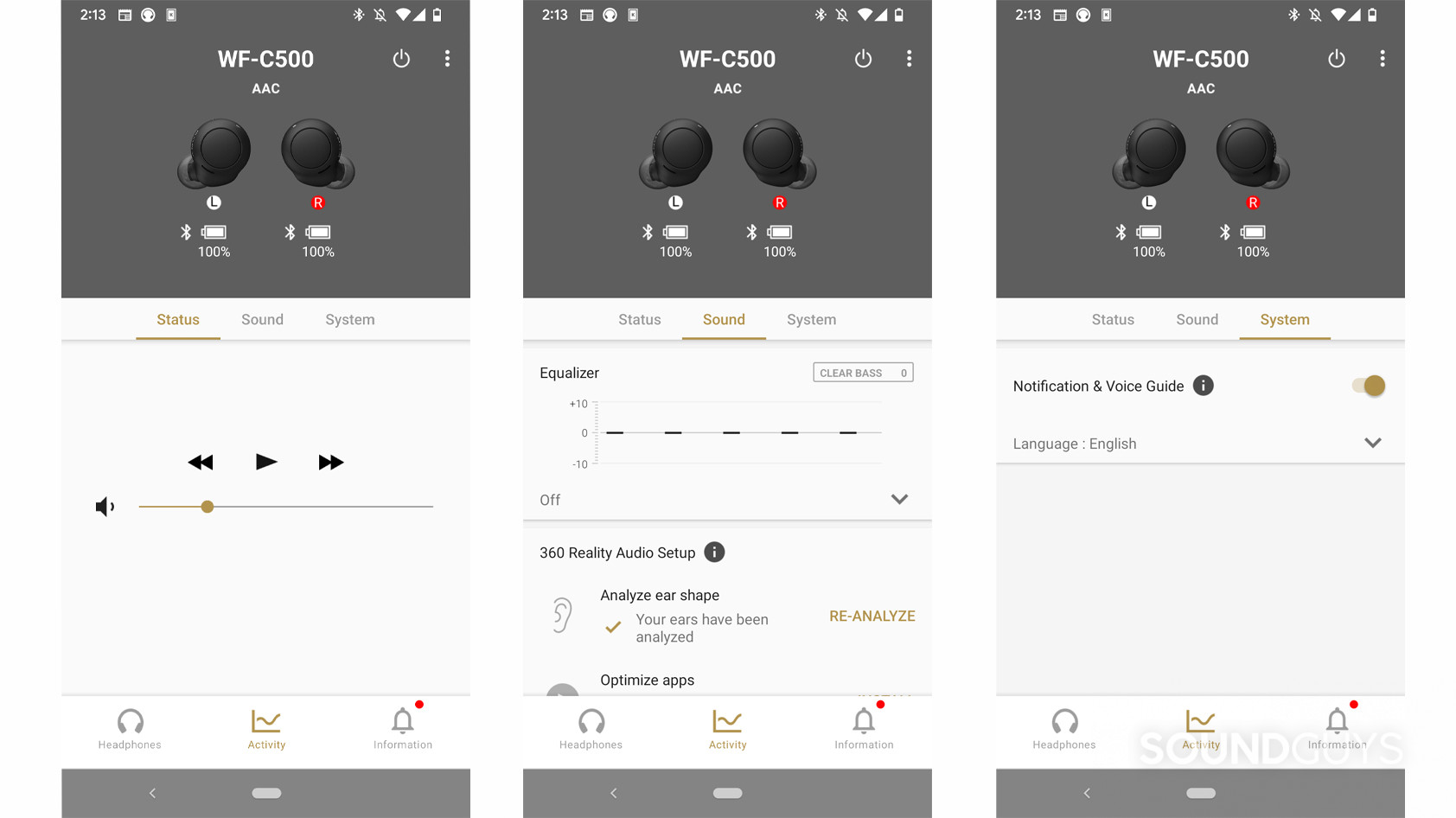
You might not think you need an EQ app because your device might already have an equalizer buried somewhere in its settings menu. If it offers everything you want, the built-in functions of your phone might work, but most vendor-shipped or default equalizers aren’t great. They usually have a limited number of bands you can adjust, little to no customization options, and very little in the way of advanced tinkering.
If your headphones or speakers require anything other than the most basic adjustments, chances are the EQ functions shipped with your device won’t cut it. Before you download an alternative, however, it’s best to figure out what your priorities are and how to meet those needs.
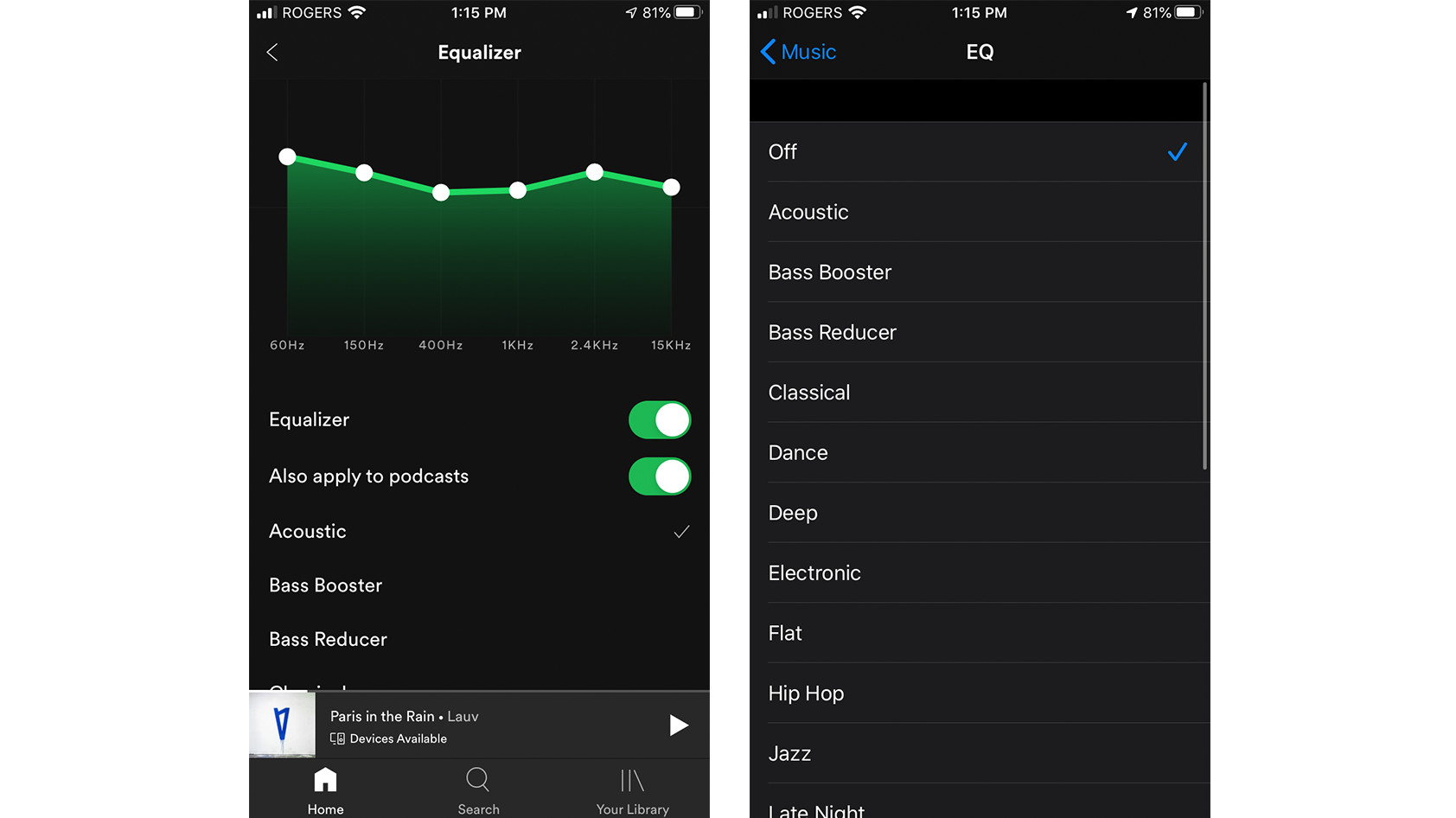
Many music apps from popular streaming services and quite a few models of headphones do indeed come with an equalizer somewhere in their app’s settings. These vary in quality and available features, but they can be a good introduction to just how dramatic a difference a little tinkering with default settings can make. For example, Spotify includes an equalizer, and even the relatively tight-knit ecosystem of Apple Music includes EQ presets.
Headphones like the Sony WH-1000XM5, Shure AONIC 50, and the Bose Noise Canceling Headphones 700 have equalizers in their respective apps, as well.
What features should you look out for?
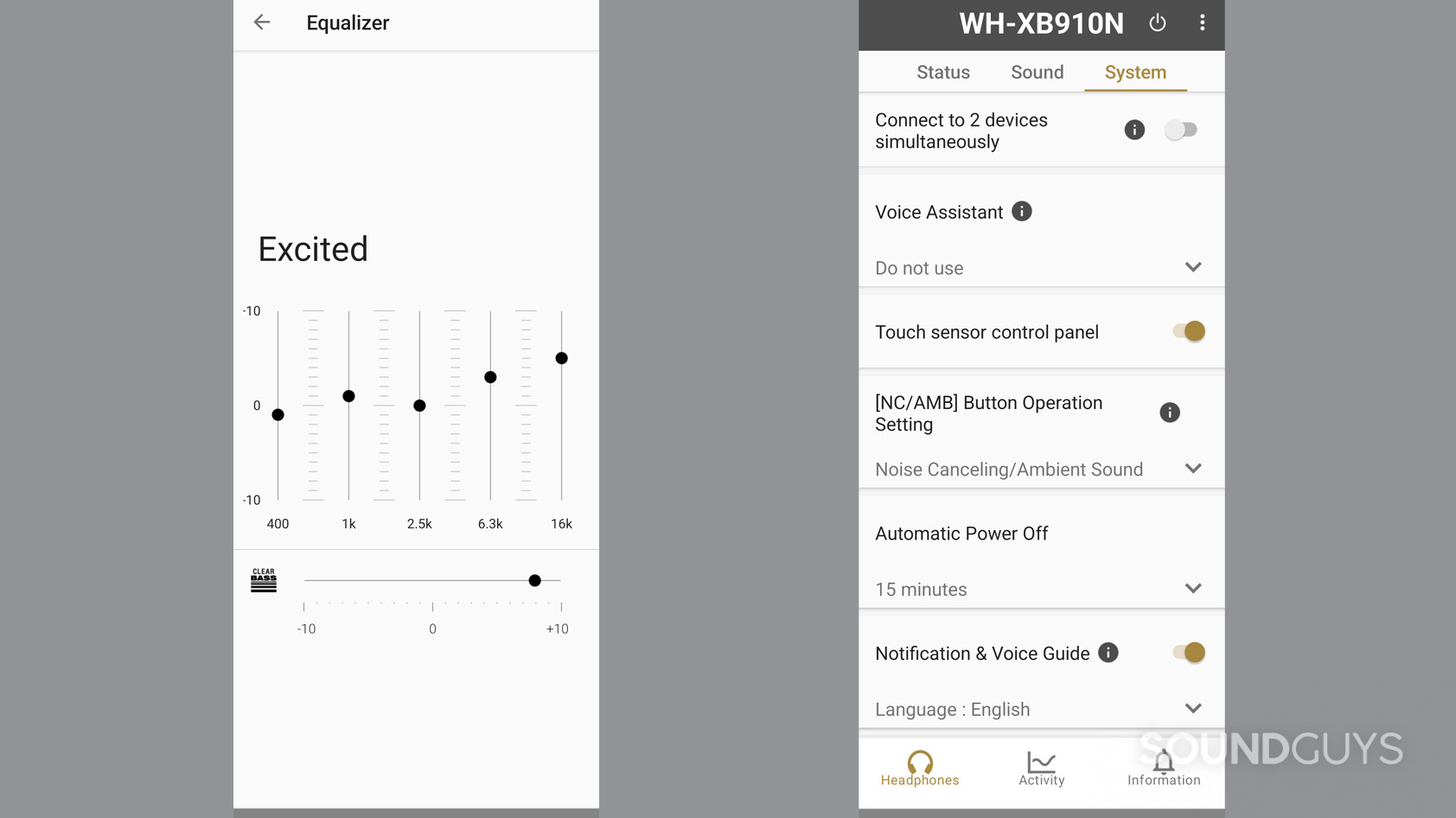
When it comes to equalizing your music, there are many things to consider, and you could get lost for hours reading debates about what you need to adjust. But to simplify some big ideas, you want an equalizer that covers a broad range of frequencies. That’s because various instruments produce their sounds in different regions of the audible sound spectrum. For instance, cymbals live toward the high end of the spectrum, from about 8kHz on up, but most everything else lives below 10kHz. To tackle everything in that range, your EQ will have to let you adjust across the entire spectrum.
You’ll also want to take into account how many divisions within that range your EQ allows you to adjust. If it only lets you tweak sections like “low,” “medium,” and “high,” you’ll merely be able to adjust in wide strokes and might suffer unintended consequences. On that note, another feature to keep an eye out for would be actual numbers indicating what you’re adjusting. For instance, many guides (including here on SoundGuys) may instruct you to adjust, say, 2kHz upwards to emphasize guitar strings. So, you’ll want an app that labels sliders accordingly.
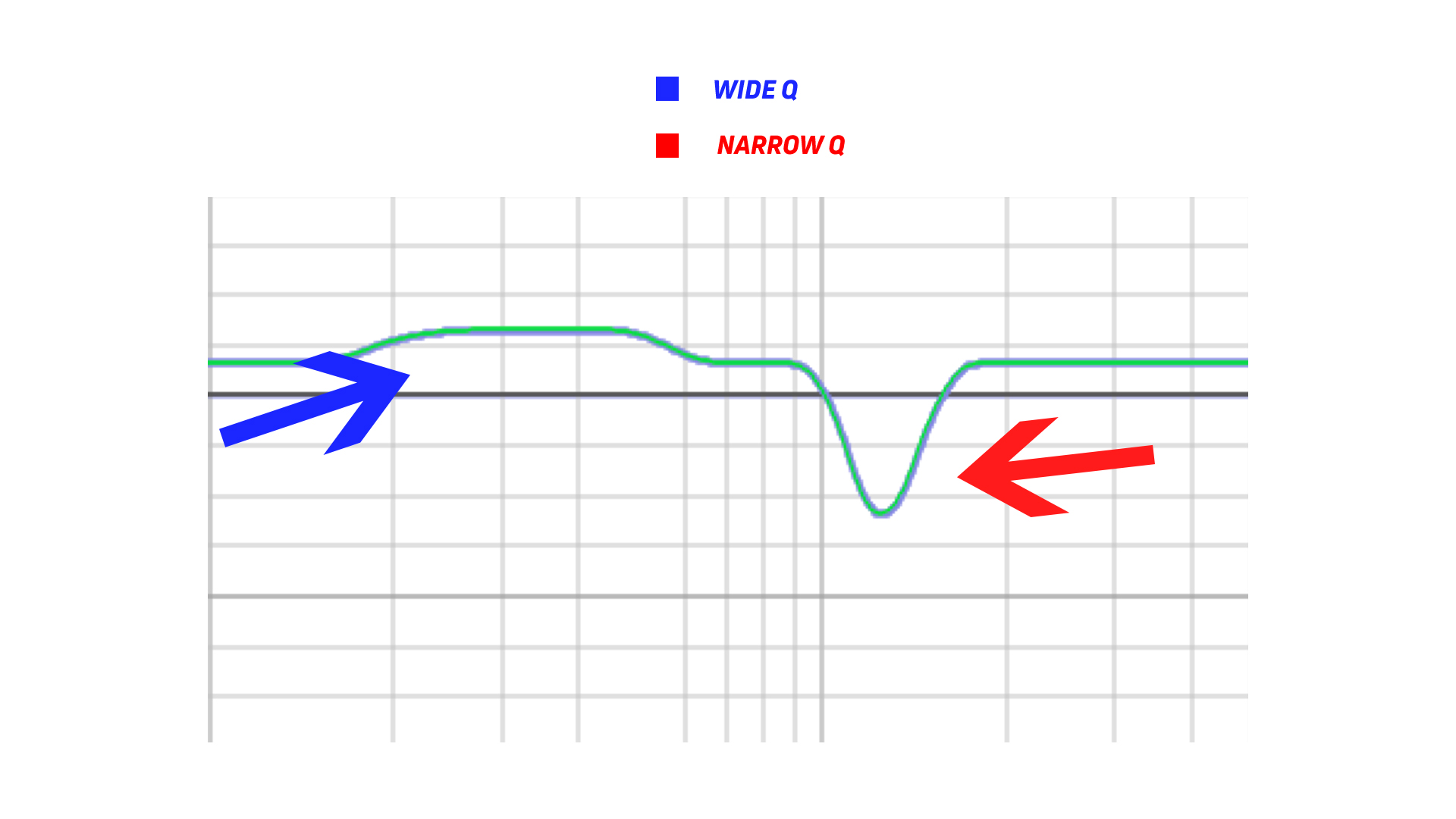
Quite possibly the most “power user” feature you can get in an EQ app is what’s called a “parametric equalizer.” If your app allows you to add parametric EQ filters, you’re going to want to brush up on what that means for you in our guide — though it can get a little complicated, the reward for your hard work is a much more exacting EQ profile.
With this method of adjusting your sound, you can add features to your headphones, like a bass shelf, or even just get highly-targeted adjustments to get rid of a single peak. If you consider yourself an audiophile, this is the way to go.
How do you create an EQ?
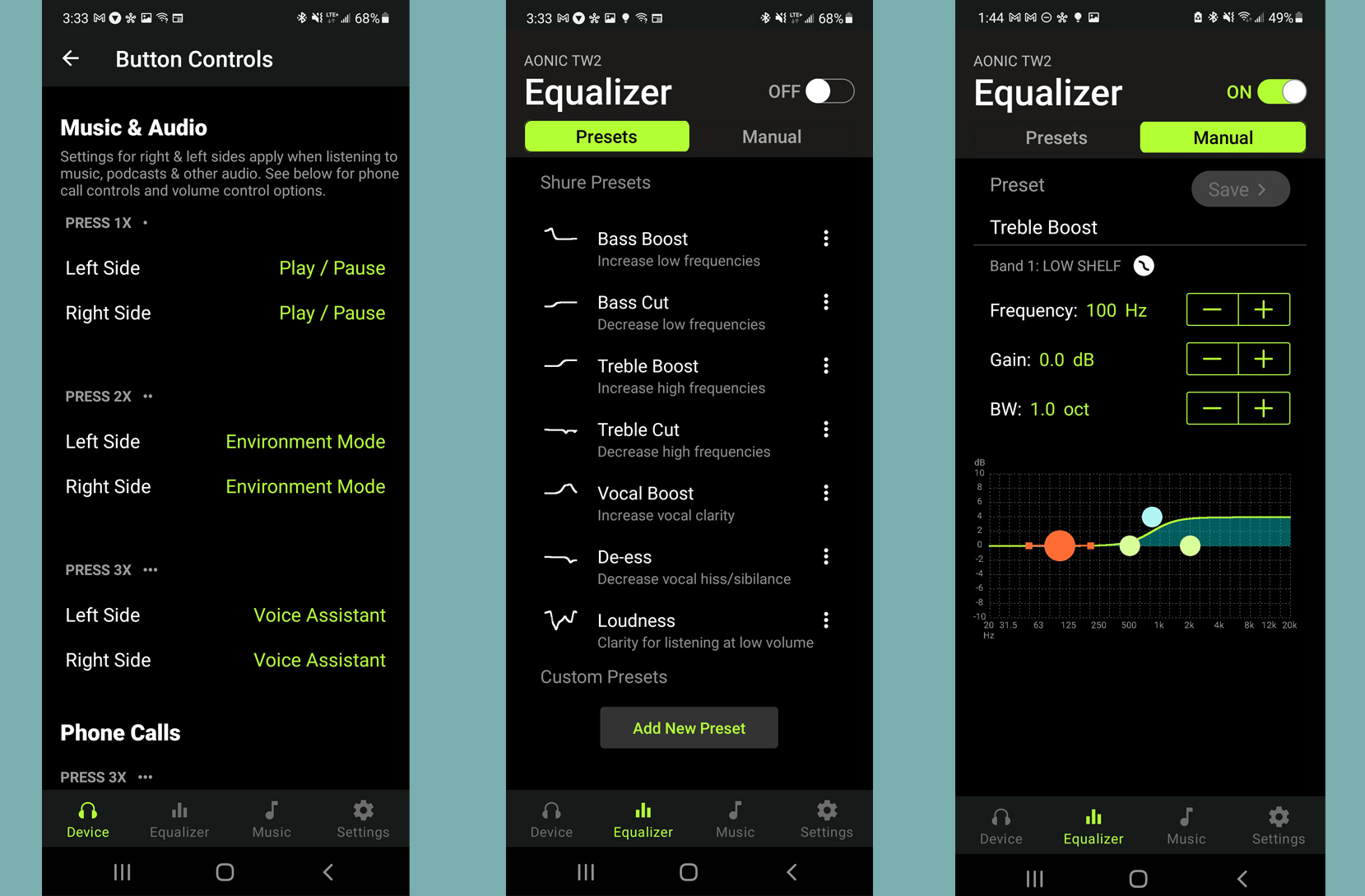
Opening up an EQ app and being confronted with an array of sliders, dials, buttons, and more might seem overwhelming—where do you even start!? Thankfully, it doesn’t stay too intimidating once you get going. If your EQ app comes with presets, these can be a good place to begin just to see how much changing around settings can change the way your tunes sound. But you’ll likely want to move beyond these pretty quickly.
A basic approach to use is to determine what your device or headset is doing that you don’t like and then make certain frequencies louder or quieter in response. In general, it’s often better to drop offending frequencies down in volume than it is to make others loud to attempt to drown it out. For example, if your headphones make high frequencies way too piercing to your ears, you could either make the mids and lows louder or you could knock down the highs. The latter approach not only helps to solve your problem but also avoids introducing distortion that might result from cranking up the other frequencies.
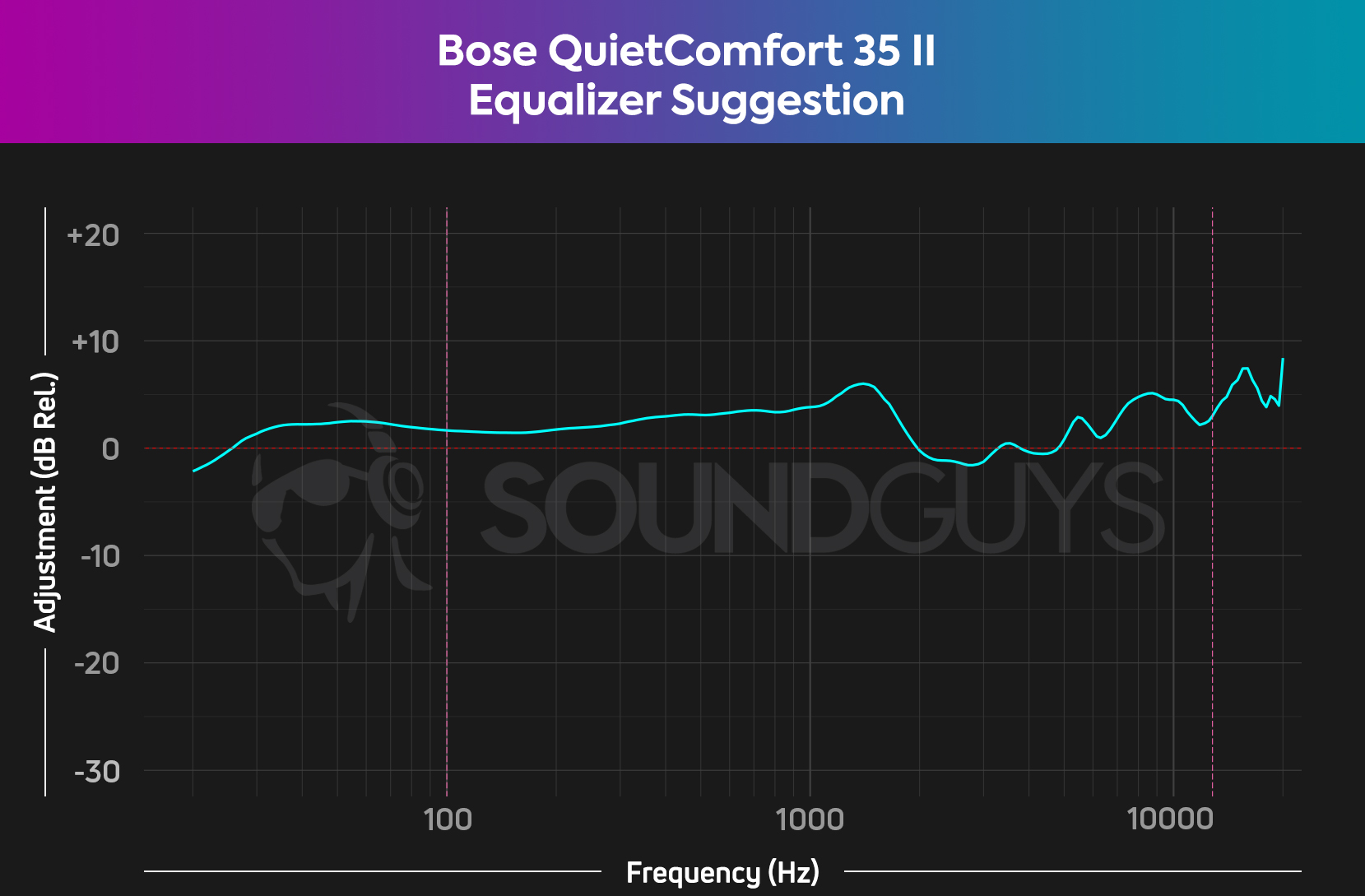
Diving deeper, you can read up about the pitfalls of your particular model’s frequency response curve and adjust your EQ app’s settings. At SoundGuys, we don’t offer preset files, but we do give you the information you need to start messing around. For audiophile headsets, we often give you some parametric EQ settings just in case you want to have a decent starting point.
Last, but not least, you can trust your ears. Play around with various settings and find out what you like, then keep that in place. Music is a personal experience, and there’s no one definitive “true way to enjoy music.” If you end up making your headphones sound worse, fear not: you can always undo the changes and try again.
Why should you EQ your headphones?

It might seem annoying or tedious to equalize your headphones—especially after you’ve spent so much money on a pair—but there are good reasons to do it. Your headphones may come with a wonky default response curve, which could mean anything from way too much bass (quite common with consumer models) to annoyingly abrasive highs. Whatever the problem, equalizing the headset can mean the difference between good sound and great sound.
At the same time, there might be nothing wrong with your favorite pair of cans, but you might enjoy listening to your tunes in a different way than the default sound profile. Personalizing your headphones to sound the way you want can be quite rewarding, and sometimes for very little work.
Finally, you may want to have different EQ settings for various genres of music you listen to. Sometimes, you might listen to primarily vocal songs, and other times, it might be purely instrumental classical or intense heavy metal. Whatever you listen to, equalizing your headphones in a manner that suits the genres you enjoy can help each of them reach their full potential.
How we choose the best EQ apps
To find the best EQ apps, we researched and read what people recommended on forums such as Reddit and looked at lists compiled by others that they determined to be the best equalizers. After selecting the apps most commonly recommended, we downloaded them to ensure they worked and truly made a difference to the sound coming through a pair of headphones.
All the apps were downloaded from the respective app stores of Android and iOS and installed onto an unrooted device. For apps that required sound tests, such as Neutralizer, we followed the on-screen instructions and used the profile that was created by the app. For apps that allowed direct manipulation of sliders, we adjusted them to ensure they actually altered the way the content sounded.
Why you should trust SoundGuys
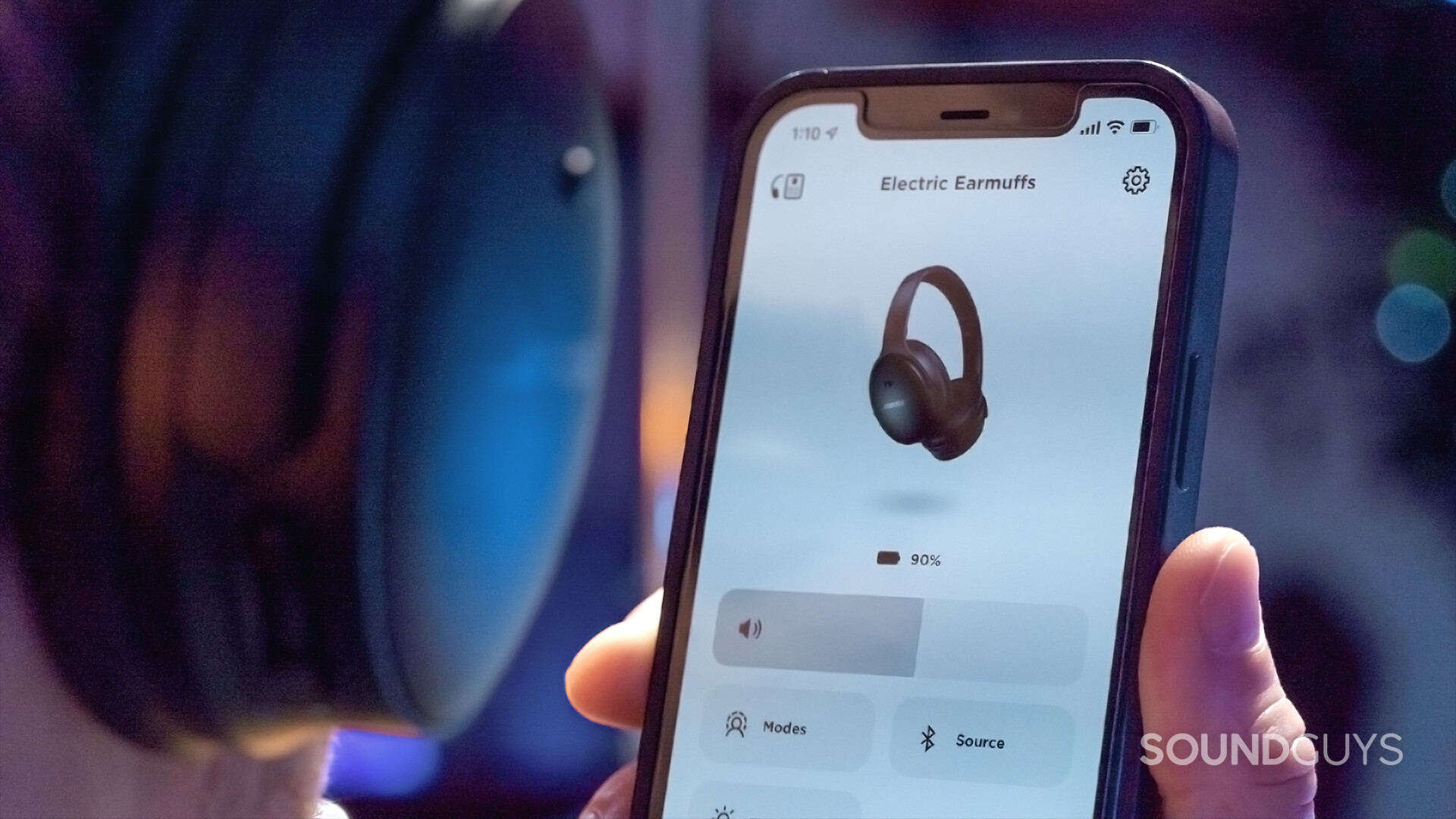
Each writer at SoundGuys has accumulated years of experience reporting on the consumer audio market, and our staff adheres to a strict ethics policy. SoundGuys’ survival depends almost exclusively on readers enjoying their purchases. We pride ourselves on transparently outlining objective facts while accounting for the subjective experience to contextualize an audio product’s performance. When we do misspeak, we correct and own up to it.
Frequently asked questions about EQ apps
Yes, EQ apps do work. They allow you to fine-tune audio settings, offering features ranging from basic frequency adjustments to complex parametric equalizers. Different apps target various user needs, from audiophiles seeking detailed control to casual listeners wanting a quick fix. Some even come with built-in profiles for popular headphone models. Overall, using an EQ app can significantly improve your listening experience.
It depends. If you EQ your headphones using the manufacturer-provided app, those changes will likely stick with the headset. Using third-party apps, however, might mean the changes only hang around when the app is running. Check the documentation that comes with an app to see how the changes get saved to be sure.
We haven’t found an app for iOS that can accept Wavelet-compatible text files. If you know of one, please let us know, and we’d be happy to take a look at it!
No EQ app is compatible with every single model of headphones or media player. Thankfully, most common brands and players work with many EQ apps. If you’re concerned your favorite model won’t be supported, it’s best to read up about the EQ app you’re hoping to use before committing to a purchase.
The best EQ app for iPhone we recommend is the Boom: Bass Booster & Equalizer. It offers eight or 16 bands to adjust and works with popular streaming apps like iTunes, Spotify, and TIDAL. The app also features a seven-day free trial to help you decide if it’s right for you.