All products featured are independently chosen by us. However, SoundGuys may receive a commission on orders placed through its retail links. See our ethics statement.
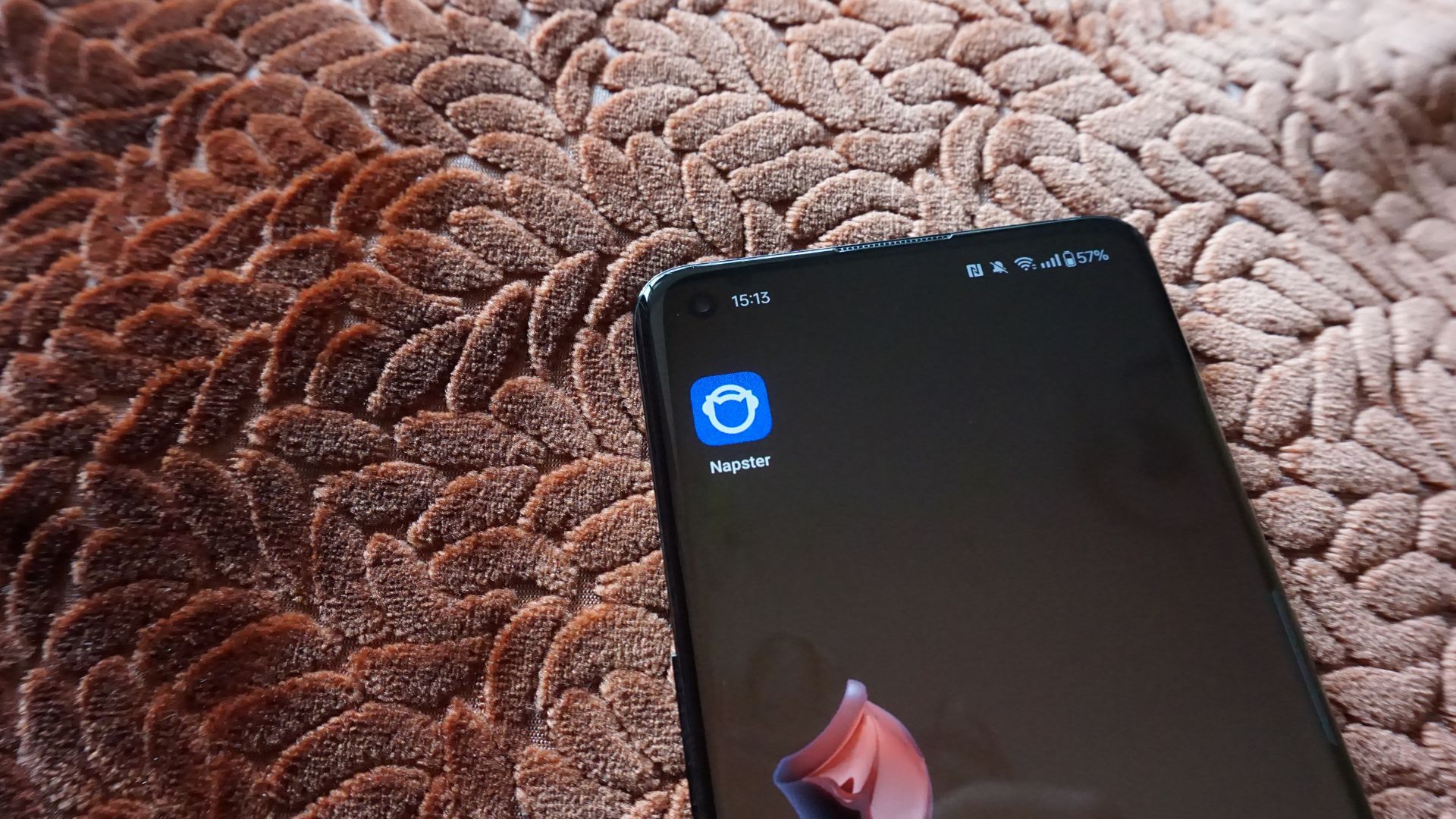
Napster review
August 22, 2025
Napster
Once a peer-to-peer file-sharing platform, Napster trumpets itself as a fully-fledged music streaming service. While its market share is significantly smaller than industry leaders like Spotify, it boasts features that even the giants forego. For example, a change of hands worth $207 million in March 2025 to the digital-media-focused firm, Infinite Reality, brings lossless audio and a comprehensive music video library. But can the brand exceed expectations and forge a new path where its former owners failed? We take a deep dive to answer all of your questions about how Napster stacks up in 2025.
What is Napster?
Overcoming a history of lawsuits and bankruptcy, Napster is now a music streaming service “for music fans”. Like Tidal and Qobuz, it distinguishes itself by offering lossless streaming with Hi-Res FLAC files. Music constitutes half of the platform’s content, while its music video offerings number in the hundreds of millions. The service’s app works with virtually every device and operating system, including Windows, Android, macOS, iOS, Sonos, Xbox Series X/S, and Steam Deck. You can even stream music from Napster’s website if you’d rather not download the app.
What’s it like to use Napster?
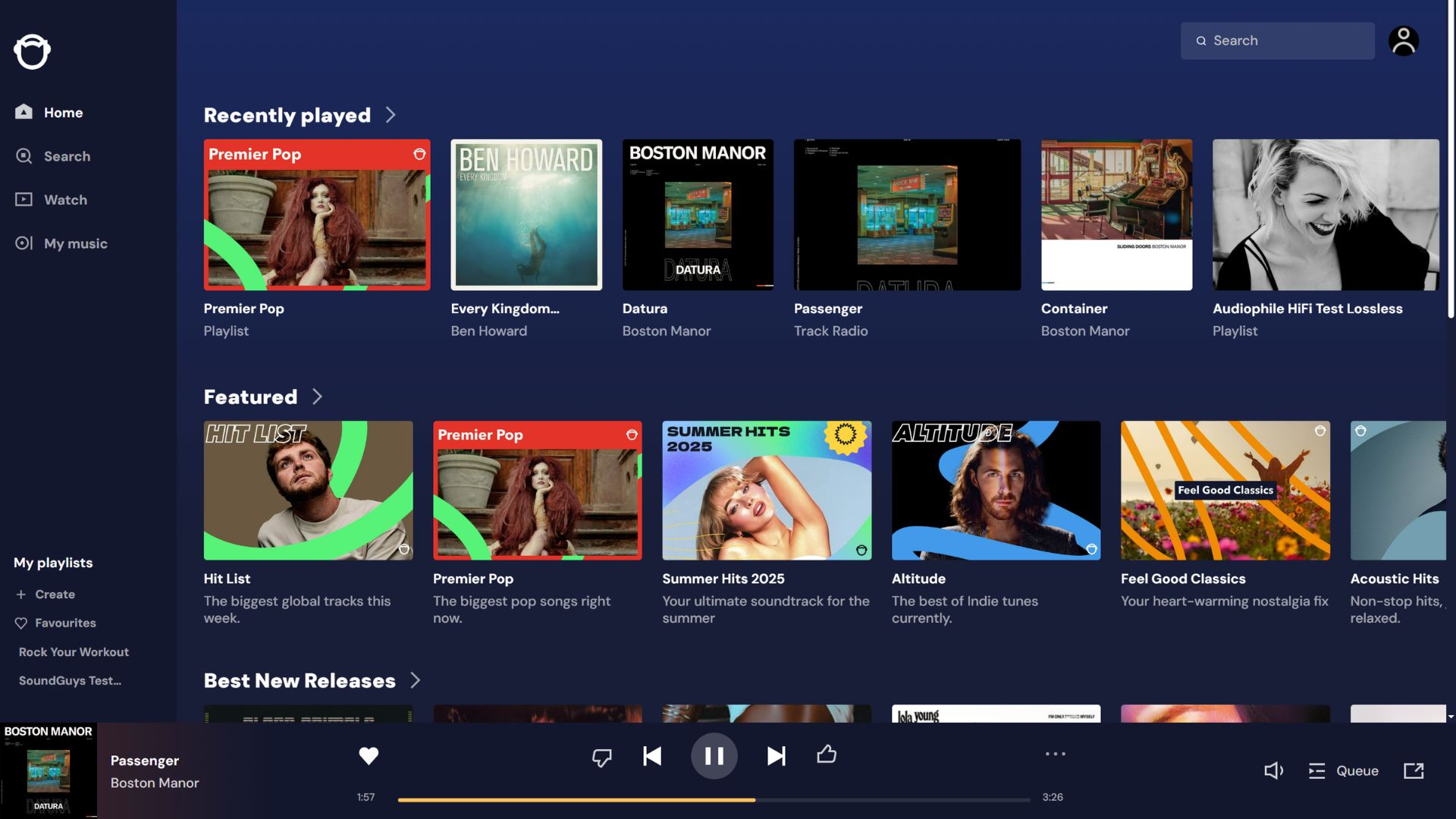
There’s no escaping the fact that the Napster app looks dated compared to rival music streaming services. For example, the indigo blue background is contentious and contrasts starkly with the white text and colored artworks. Navigating between menus is laggy, and the layout feels relatively unfamiliar. The main settings menu has limited sub-menus for account information, notifications, and audio settings. However, this is where you can activate Offline Mode, control how Napster controls your data, and manage your subscription. If you like, you can create a profile with a dedicated screen name and avatar to connect with friends on the platform.
Home
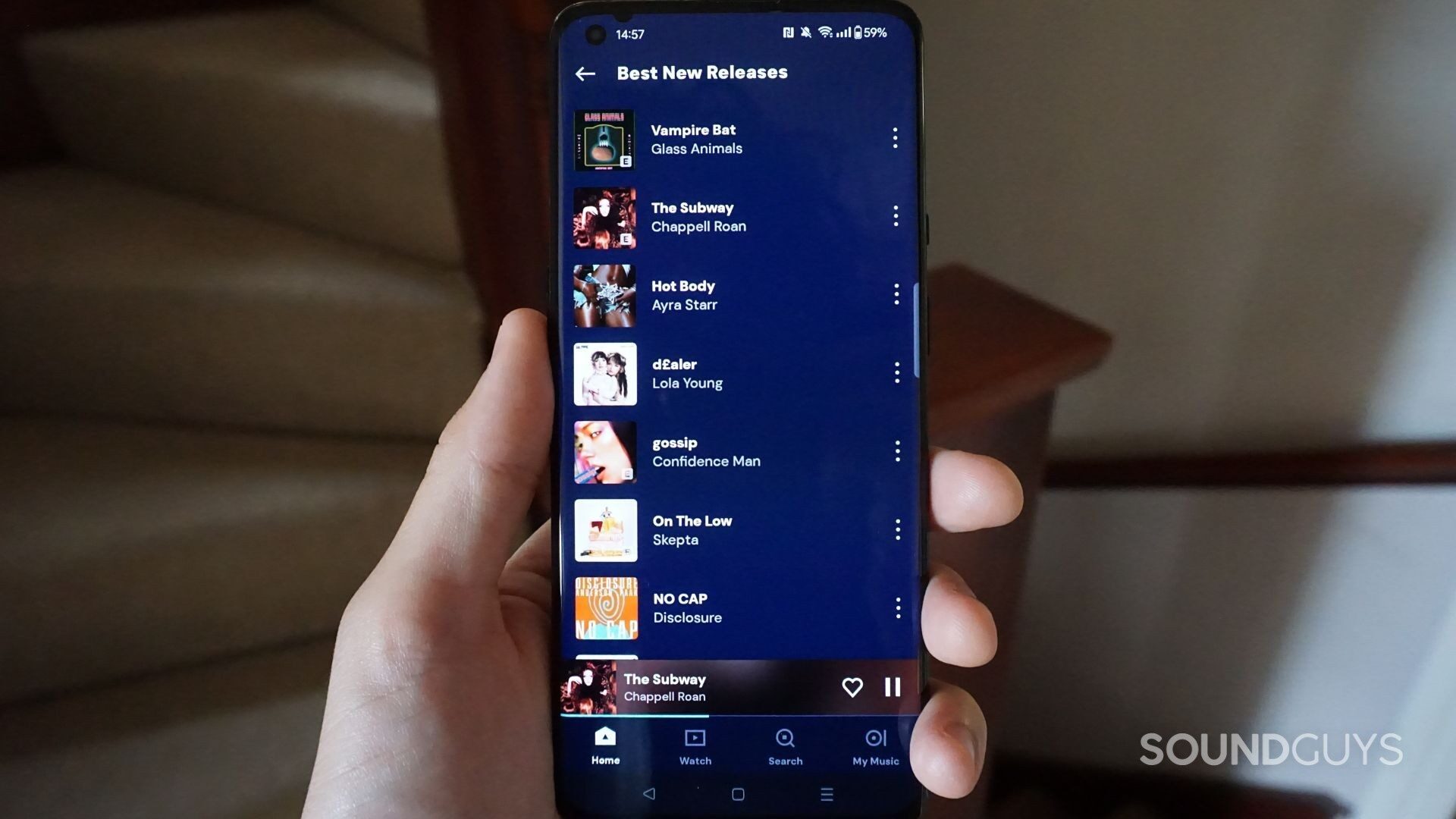
Like Spotify and Apple Music, Napster’s Home tab highlights your Recently Played songs, albums, playlists, and radio. Scrolling horizontally reveals all the music you’ve been listening to lately in chronological order. Likewise, you can tap the arrow to expand the Recently Played menu, where each category is separated into a handy dropdown list.
The Home page also displays other sub-sections. For example, the Featured panel advertises hits from popular genres, such as pop and rock, as well as the biggest tracks from around the world. These are curated by Napster’s playlist team and offer a decent mix of genres. Past that, you’ll find all your most-listened-to artists underneath My Top Artists. When you first install the app, you’ll be required to select some of your favorite artists from a relatively small list. Your selections here will appear under My Top Artists until the app learns and refreshes your listening data. Top Tracks works similarly, highlighting your most-listened-to artist and their top tracks. Last up is Best New Releases, where you can discover newly-released tracks from some of the platform’s most popular artists.
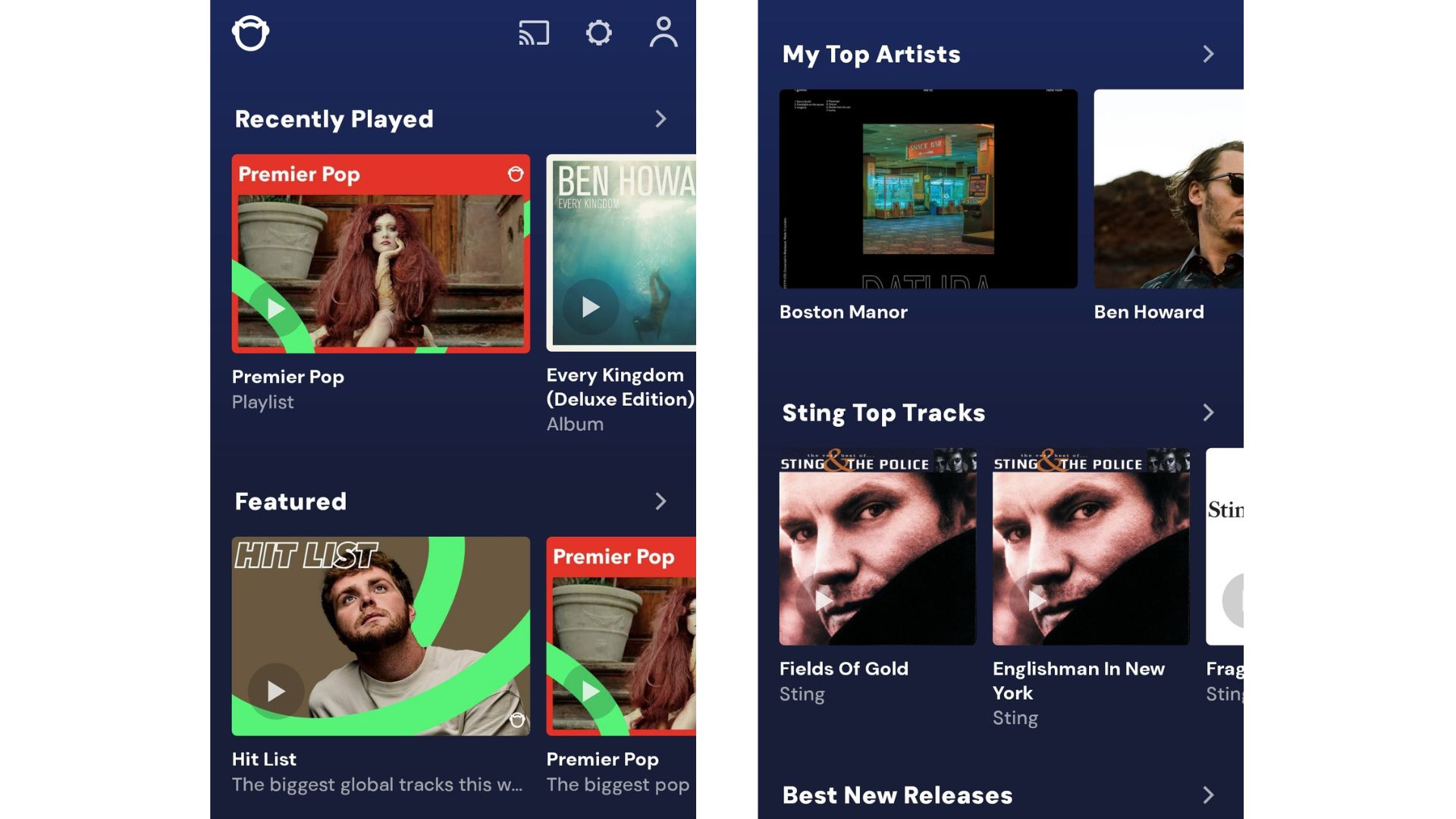
Whether listening on mobile or desktop, the app’s Home page summarises your Napster experience. This analyzes what you’ve streamed before to recommend songs that you might like to hear in the future.
Search
The Search tab is the place for browsing all of Napster’s 110 million-strong music library. These are categorized by genre, popularity, release date, and more. For example, if you want to listen to music like AC/DC, you can browse Napster’s overarching Rock playlist. There are similar playlists for Latin, Blues, Reggae, and Afro. If you’re planning to break a sweat at the gym, you can also browse the Workout playlist. There are even sections that highlight popular tracks and artists. This is the same whether listening on a desktop or mobile. It’s all reasonably intuitive until you dig deeper into the sub-playlists.
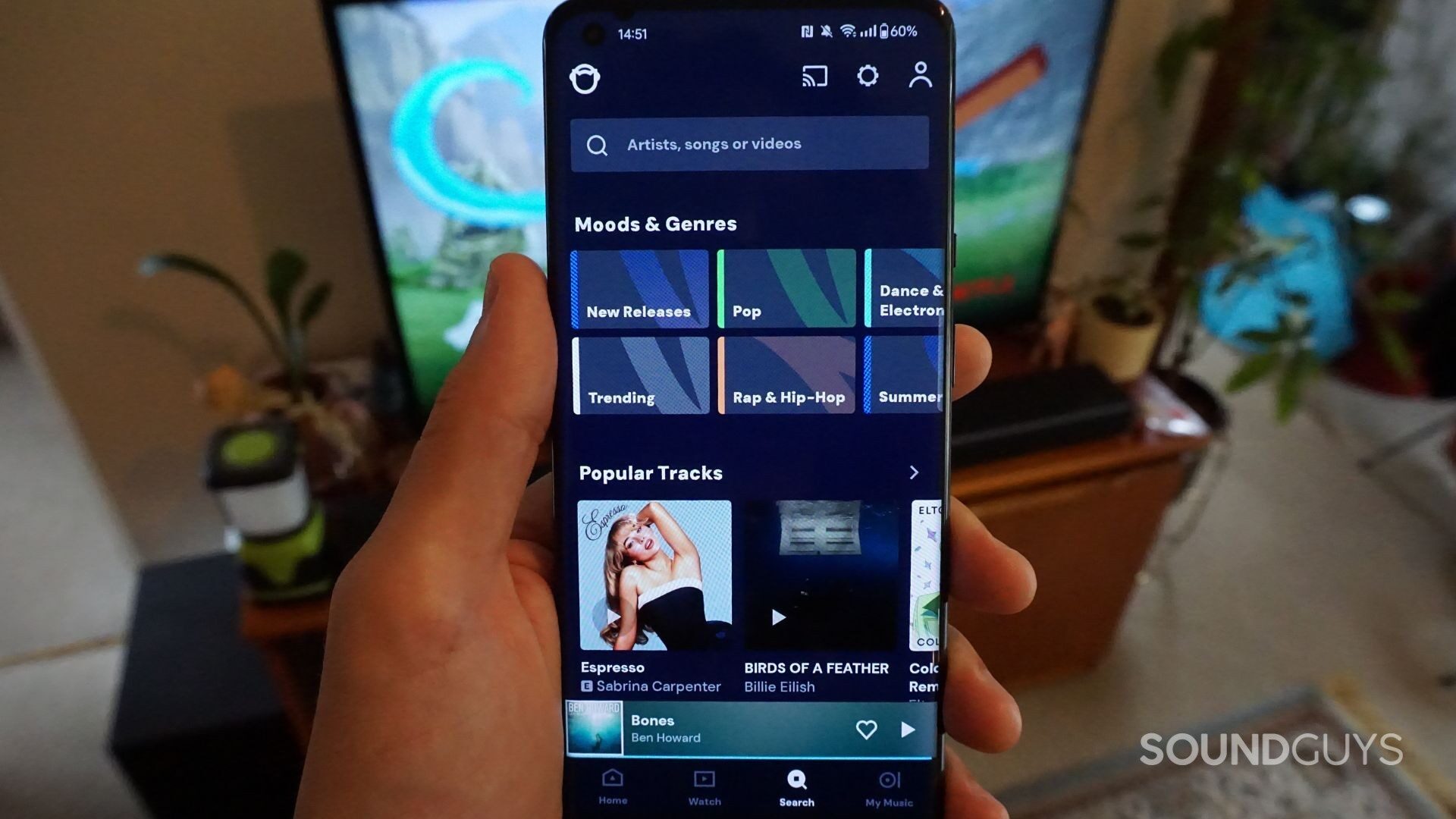
Selecting each main playlist displays a list of Featured sub-playlists. For example, navigating to the Years & Decades category reveals the Top 100 Most Streamed 2016, Number Ones, and 30 Songs Only ’90s Kids Will Understand sub-playlists. Each of these has a varying number of relevant songs and, subsequently, running times. However, genre-specific playlists, such as Rock and R&B, are also separated into New, Playlists, Popular, and Radio. The first lists the newest, most popular, and essential songs in that genre. Similarly, the Playlists filter features music and video content curated by Napster and users. The Popular filter displays the most popular tracks, albums, and artists in that genre. Finally, the Radio feature lists the best editorial picks, based on decades, mood, popularity, and more.
Unlike Tidal and Spotify, Napster’s Search tab does not have a dedicated section for algorithmic playlists. Instead, Napster best serves those who already know what they like. Provided you have the album, track, or video name you want to stream to hand, you can use the search bar to find your favorite tunes. For everyone else, the lack of a Spotify-esque Discover Weekly playlist may come as a shock.
My Music
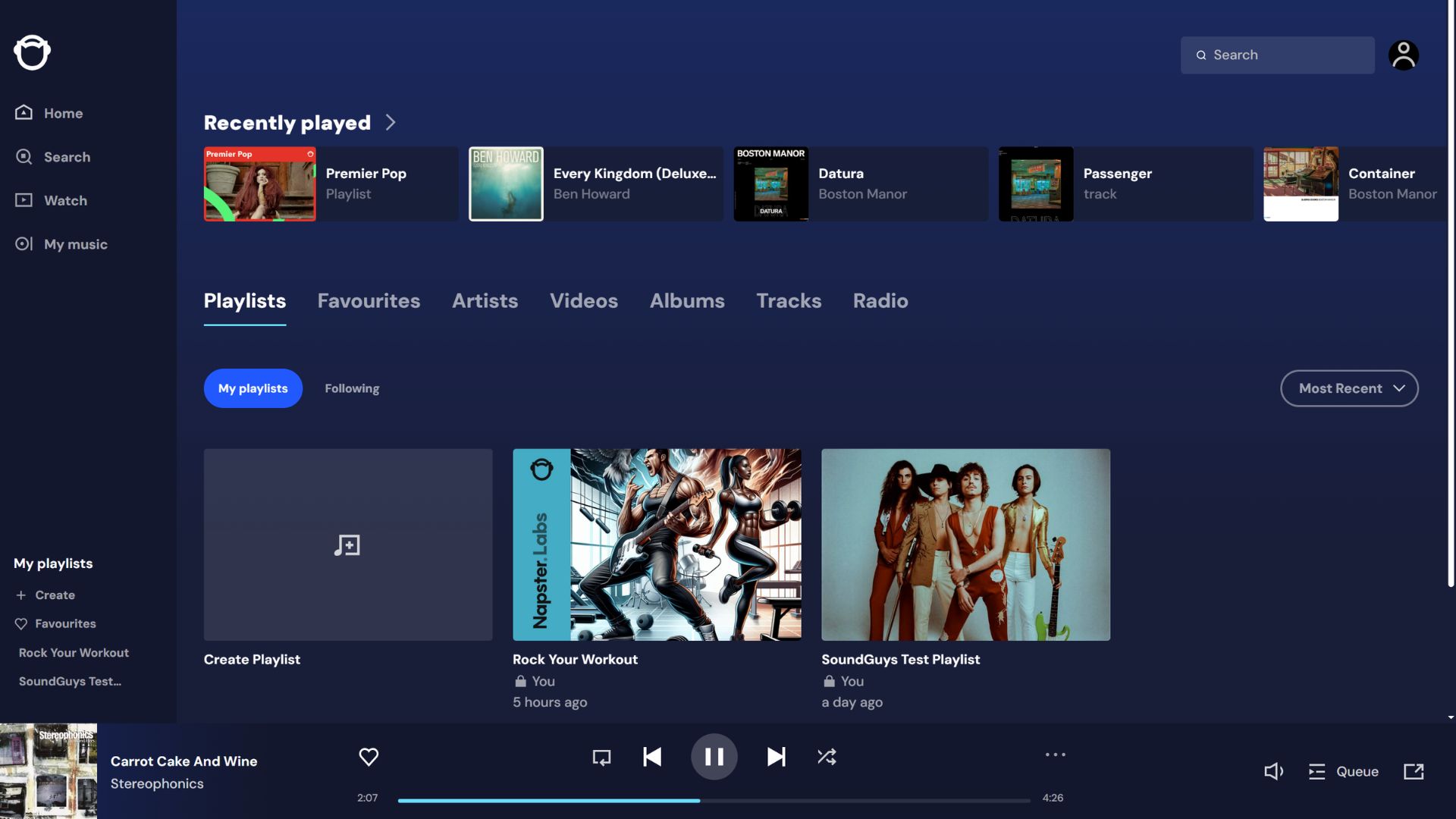
As the name suggests, My Music is where you’ll find all the songs you’ve marked for later consumption. This is done by pressing the three dots next to the track title and selecting “Add to My Music”. You can also check songs as “liked” by pressing the heart icon in the same place or next to the play/pause button when the play window is minimized. This sends songs to the Favourites sub-menu in My Music. There are also sections for liked Playlists, Tracks, Albums, Artists, Videos, My Top Plays, and Radio.
You’ll also find the Downloads section in My Music. This lets you stream music that you’ve already downloaded in offline mode. However, this option is only available on the mobile version of the Napster app.
Watch
Napster’s Watch tab houses all of the platform’s music video content. Its library should cater to most tastes, from Pop, Rock, and Metal to Country, Blues, and Classical. Whether streaming the latest chart-topping hits or the most retro music videos from previous decades, there’s a lot of choice. All of Napster’s videos are delivered in high definition, ensuring the best possible viewing experience. However, it is worth noting that music videos are unavailable during the 30-day free trial period. The menu has also been known to suffer from technical malfunctions, as was the case for me during the review.
My Playlists
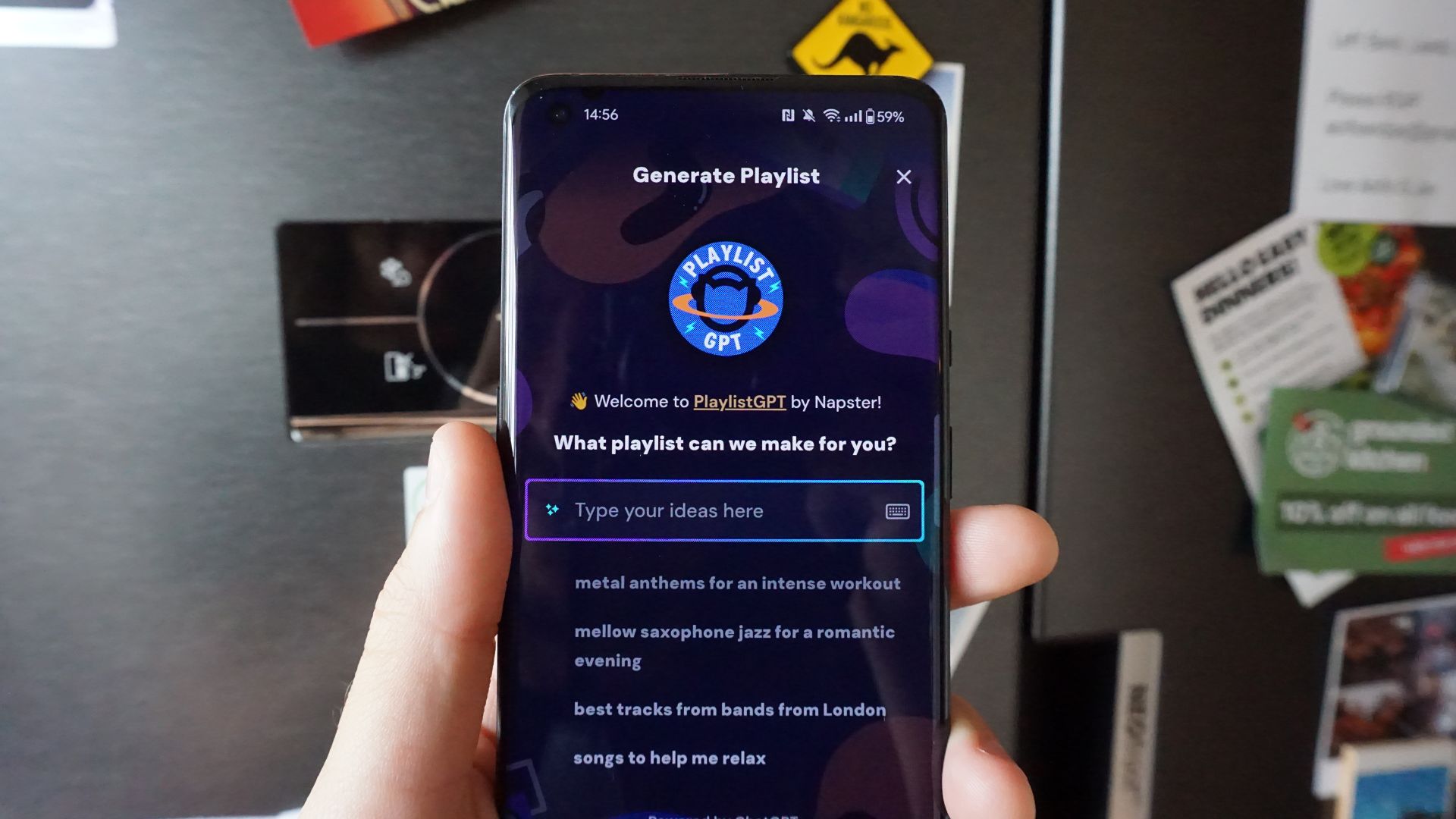
The desktop app hosts a section called My Playlists. This displays all of the playlists you’ve created so far, as well as the ones you’ve saved as Favorites.
To create a new playlist, click the Create button and enter your desired playlist name. Once set up, you can search for your favorite songs or import them from your Favorites. There are also options for browsing new releases and adding recently played songs. Most handy is the Recommended section, which uses Napster’s algorithm to suggest related songs for you to add to each playlist. To create a playlist from scratch on the Napster mobile app, you’ll need to navigate to My Music > Playlists > Create Playlist. The setup process is identical to the desktop app. Adding editorial or fan-made playlists is easy, too. Press the three dots next to the desired playlist and select either Add to Playlist or Save to My Music.
In place of dedicated algorithmic playlists, Napster deploys what it calls “PlaylistGPT”. This uses prompts and an AI algorithm to create a playlist name, artwork, and to suggest relevant tracks it thinks you’ll enjoy. For example, typing “Rock music for my workout” into the prompt box created a playlist for me called “Rock Your Workout”. The tagline stated it was “an energizing playlist featuring rock anthems to keep you pumped during your workout sessions.” The artwork showed a man wielding a guitar at the gym with a woman working out beside him. The tracklist included 30 songs like ‘Eye of the Tiger‘ by Survivor, ‘Livin’ On A Prayer‘ by Bon Jovi, and ‘Thunderstruck‘ by AC/DC. It’s a cool solution if you want a specific playlist created quickly with minimal effort.
Radio
Napster creates algorithmic radio stations based on every song and artist on its platform. That means if, like me, you’re listening to Ben Howard, you can select the Play Artist Radio button to stream music from similar artists. Likewise, if you’re enjoying a particular song, you can press the Play Track Radio button to discover similar songs. Unfortunately, this feature is hidden for playlists. That means that if you’re creating a playlist with a specific feel, you must manually press “Add Tracks” and browse the Recommended section.
Social
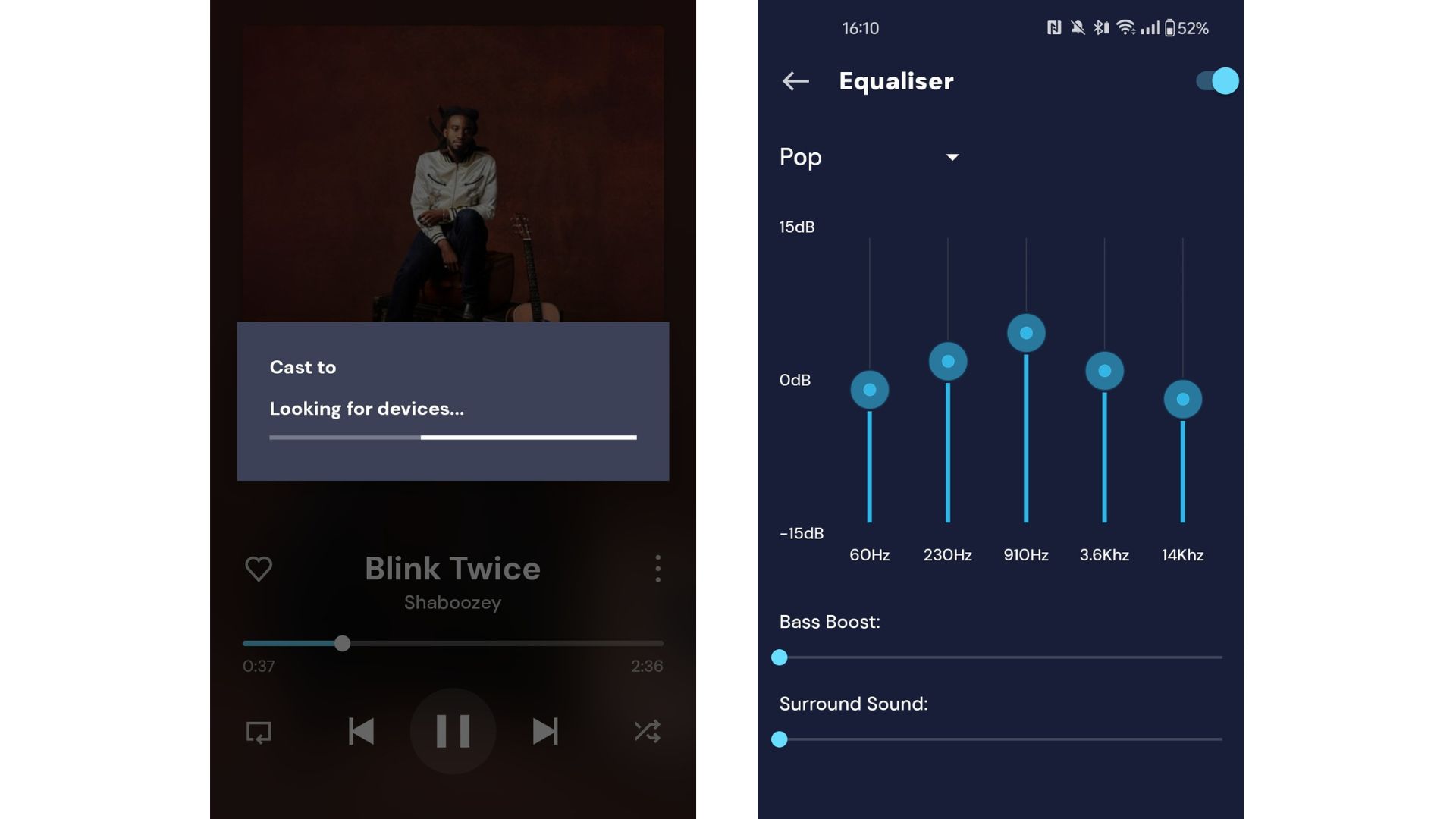
In theory, you can share your favorite songs and music videos to social media apps using Napster. However, its sharing features are significantly inferior to rivals like Spotify and Apple Music. For example, you cannot post songs on Instagram Stories or choose captivating artwork. Similarly, you won’t find any canvases tucked behind the expanded play window.
While you can follow your friends’ accounts and view their public playlists, you cannot see their live listening activity. There’s also no integration with third-party apps, like Shopify, to purchase merchandise or concert tickets directly from the app. Those in the business of creating playlists may also feel restricted using Napster. Like Tidal, you cannot create collaborative playlists with your friends. Instead, you can only choose whether your playlist is public or private.
Custom EQ
Unlike some top-tier music streaming services, Napster supports a built-in custom EQ. This features five bands for boosting and cutting sounds by +/-15dB within the 60Hz to 14kHz frequency range. There are also 10 EQ presets to choose from, including those specifically for Classical, Dance, and Jazz. If you like, you can toggle the Bass Boost slider to adjust the low-end without touching the main EQ sliders. However, the Surround Sound slider is perplexing, as I noticed no tangible difference with my headphones on. Napster also makes no mention of supporting audio mixed in surround sound formats such as Dolby Atmos or DTS:X.
Lyrics and artist credits
Napster once again shows its inferiority in the lyrics and artist credits department. Unlike all the major players, you cannot view lyrics in the Napster mobile or desktop apps. This is a shame, as many rivals, like Amazon Music, have captivating animated lyric displays to help you understand the meaning behind your favorite songs. Napster also does not support Search by Lyrics. That means you must already know the exact title of the track you want to stream to find it on the platform.
Many music enthusiasts enjoy using Qobuz because it details artists, producers, and engineers on a record. Many of the most popular albums even include a synopsis. Unfortunately, Napster does not include detailed artist credits. Indeed, the only information available when browsing albums is the release date and record label.
Can you use Napster on other devices?
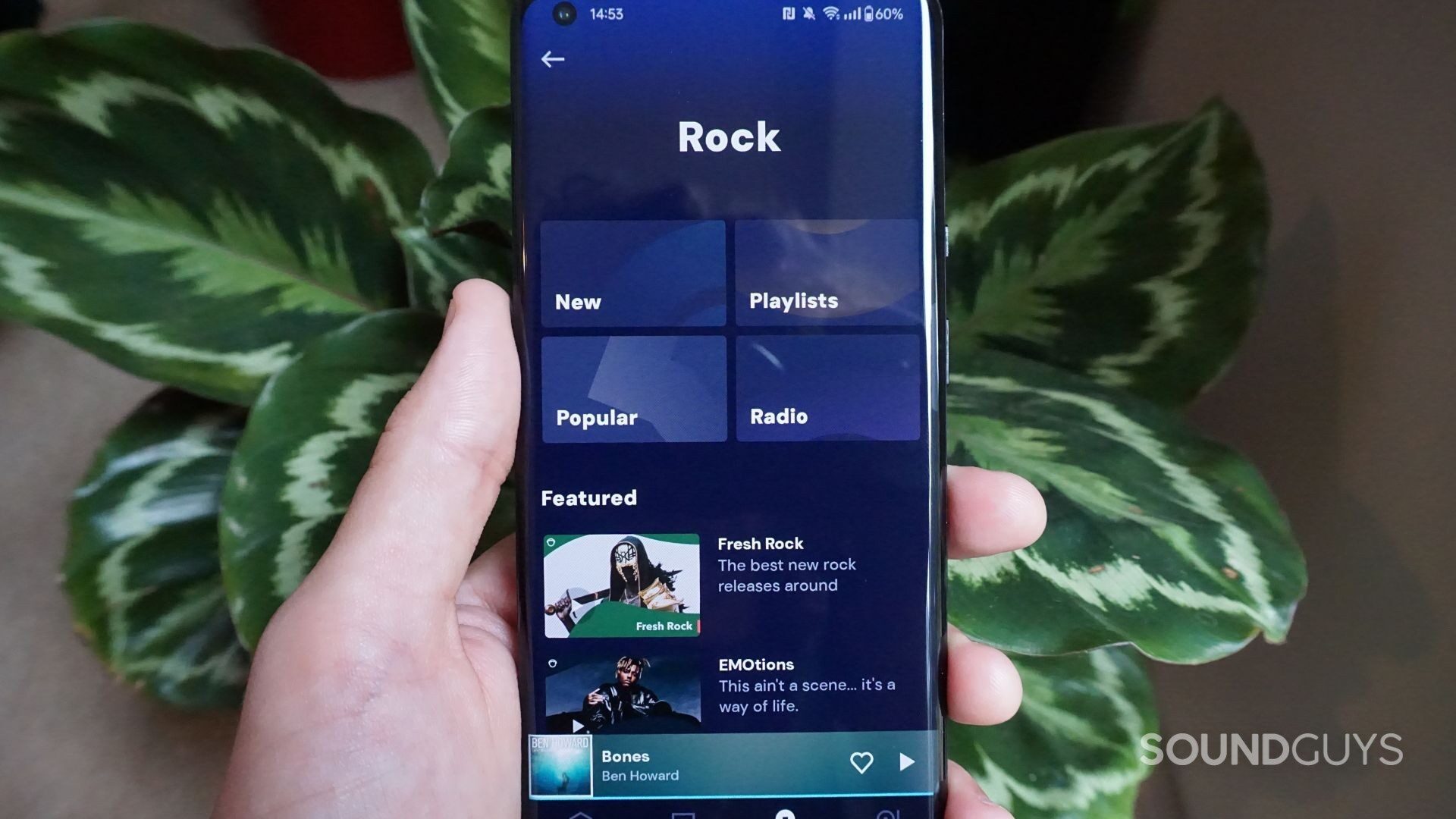
As previously mentioned, Napster works with virtually any device you throw at it. This includes Apple Watch, Sonos speakers, and Samsung Watch. Whether you’re signed up for an individual or family membership, Napster’s mobile app can do everything the desktop one can. However, songs being streamed on mobile will not automatically display as currently playing on the desktop app. Instead, you will find that you can stream two separate tracks when logged into the mobile and desktop apps simultaneously.
Napster does allow you to cast music from one device to another. This requires that both devices support Chromecast and are connected to the same Wi-Fi network. You can execute music and video casting by navigating to the player screen, tapping the Cast icon, and choosing the device you want to cast to.
Can you download music with Napster?
Like most major music streaming services, Napster allows users to download content for offline listening. This stores the files locally on your laptop, phone, or tablet. In the long run, downloading music saves mobile data and allows you to listen to tracks with limited or no Wi-Fi connectivity.
To download music from Napster, press the three dots and select “Download” from the dropdown menu. This works for single tracks, albums, and playlists. If you have minimal storage space, you can change the audio quality of downloaded music in the settings menu. Select Settings > Audio Settings > Audio Quality > Downloads to do so. Here, you’ll see a list of audio quality options to choose from. Naturally, Hi-Res music will occupy more space on your device. If you’re in a bind, select the “Efficient” option.
What are Napster’s different streaming qualities?
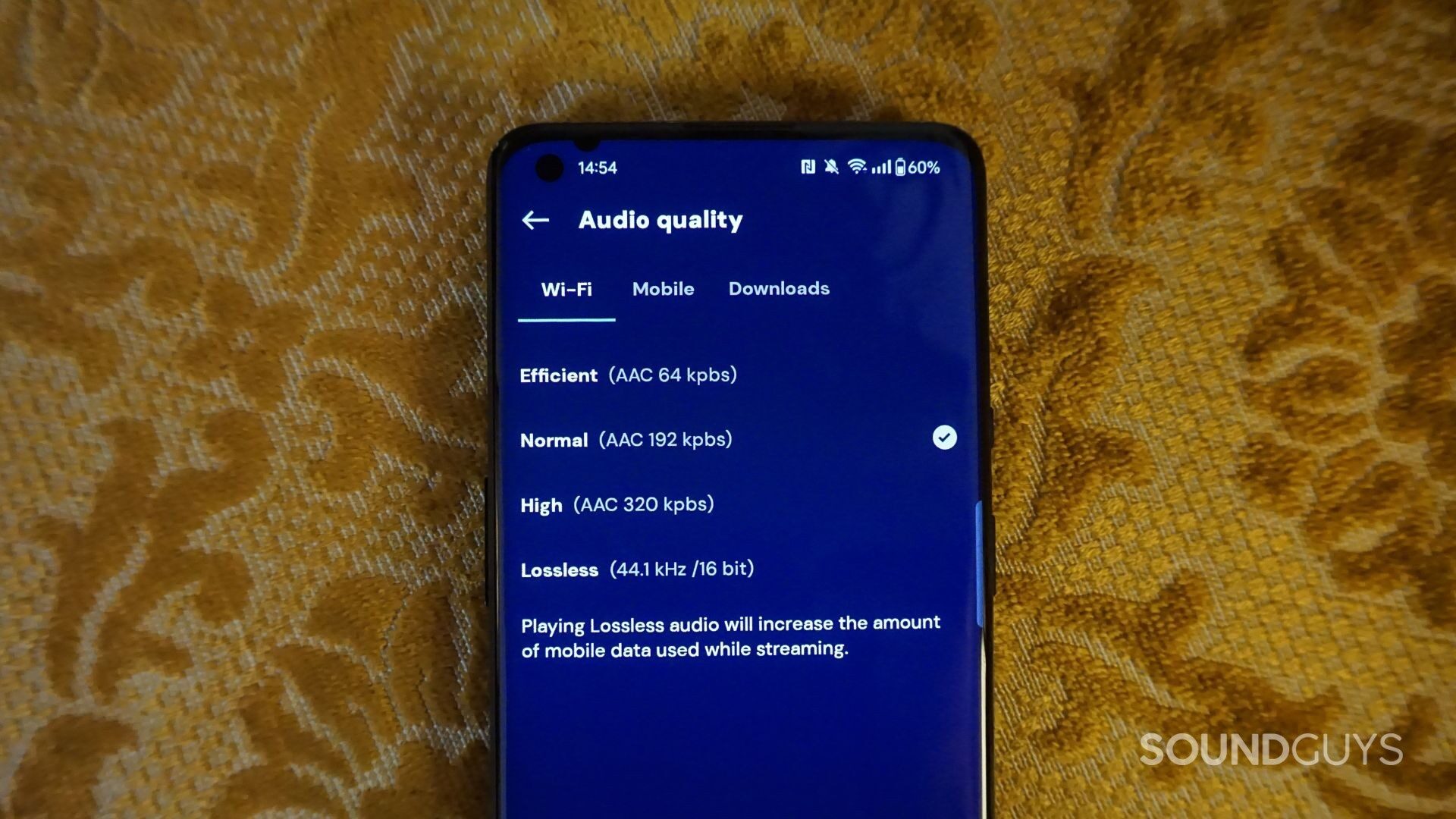
Not all music on Napster is available in Hi-Res. Nevertheless, the platform provides four audio streaming qualities: Efficient, Normal, High, and Lossless. As mentioned above, Efficient is the lowest quality option, ideal for reduced cellular data usage. This delivers up to 64kbps audio streaming with the AAC audio format.
Normal is marginally better than Efficient, with a maximum bitrate of 192kbps using AAC audio.
High quality is comparable to the maximum streaming quality of Spotify, with a maximum bitrate of 320kbps over AAC.
Lossless provides CD-quality audio with up to 44.1kHz/16-bit audio sampling using the Free Lossless Audio Codec (FLAC). However, these file sizes are large and chomp through mobile data quickly. You’ll also need a wired connection or a high-quality Bluetooth codec, such as aptX Lossless, to hear the difference. Truthfully, this audio quality option is best for those who own wired studio headphones and want to hear all the details their favorite tracks have to offer.
How do you change streaming quality on Napster?
Similar to how you can select the audio quality of downloaded music, you can adjust the quality of streaming in the settings menu. To do so, navigate to Settings > Audio Settings > Audio Quality. You can set separate audio quality options when listening over Wi-Fi and cellular data.
What are the Napster subscriptions, and how much do they cost?
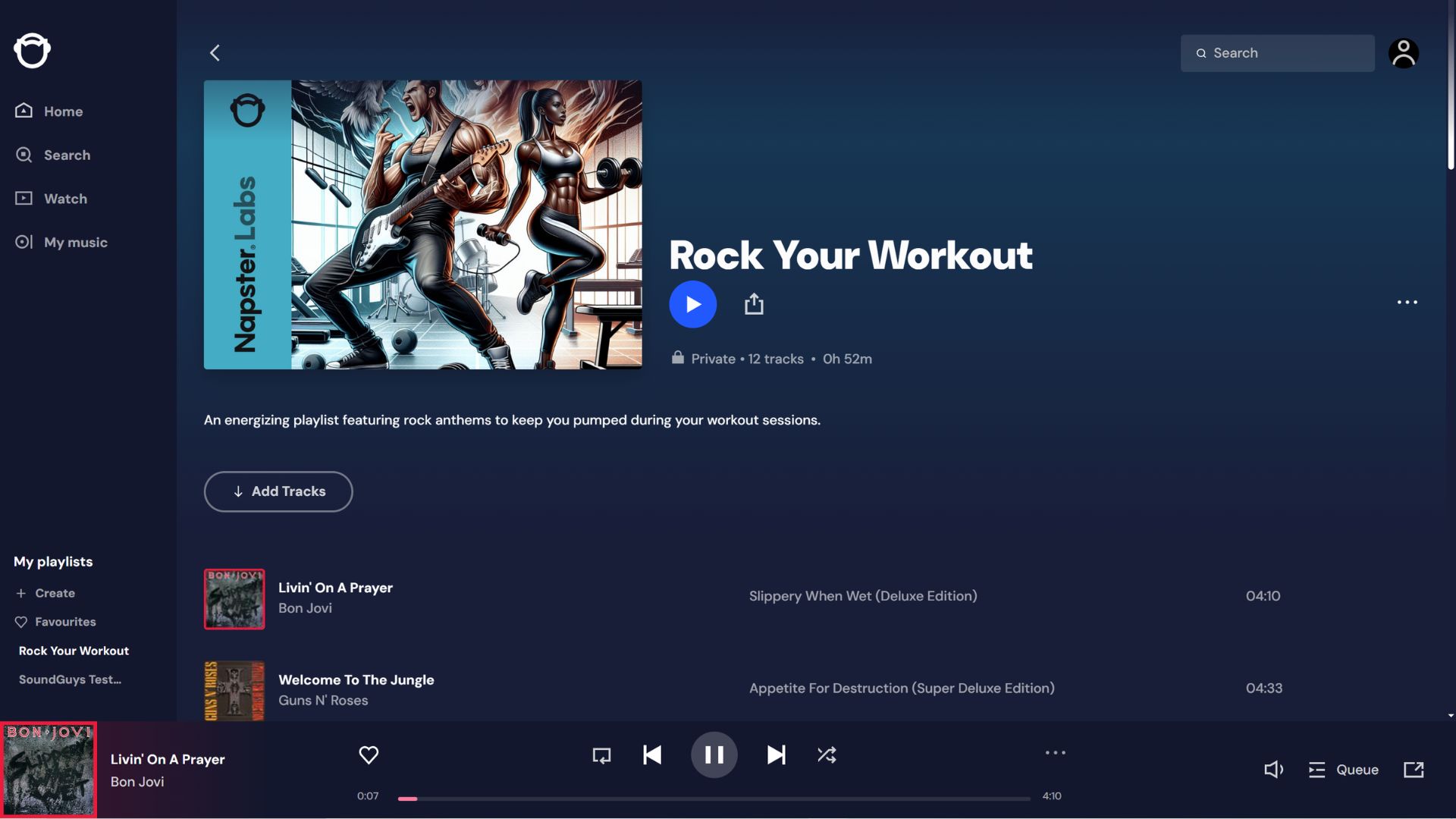
As stated earlier, Napster only offers Individual and Family subscription plans. The former costs $10.99/month after the 30-day free trial period and delivers over 110 million songs, lossless audio, and exclusive content. With a TuneMyMusic account, you can transfer your music library from another streaming service. This is free, provided you do it during the review period.
Napster’s Family membership is one of the most affordable on the market, costing $14.99/month. However, you can snag an even cheaper price of $12.50/month by paying $149.99 upfront for the year. Doing so unlocks up to six individual member accounts, with full access to Napster’s music library, music videos, and lossless content. One member will hold the primary account, while the other five receive access to subsidiary accounts. However, Napster’s Family plan requires that all members are of the same family and live at the same address. Relevant proof is needed from the subsidiary account holders.
How does Napster pay artists?
Calculating royalty payouts from music streaming services to artists is no easy thing. For example, Spotify does not pay artists on a per-stream basis. Instead, artists earn royalties based on specific licensing agreements they have with distributors, record labels, and music streaming services.
Nevertheless, an estimated average can be summised. In this case, while Napster is an industry underdog, it provides some of the largest royalty payouts per stream to artists on the market. Second only to Qobuz, the platform pays musicians approximately $0.02 per stream. That’s higher than Tidal and twice as much as proceeds paid out by Apple Music.
| Music streaming platform | Average royalty payouts per stream |
|---|---|
Qobuz | $0.022 |
Napster | $0.02 |
Tidal | $0.013 |
Apple Music | $0.01 |
Deezer | $0.0064 |
Spotify | $0.003 - $0.005 |
Amazon Music | $0.00402 |
SoundCloud | $0.0025 - $0.004 |
Pandora | $0.00133 |
YouTube Music | $0.00069 - $0.0012 |
Of course, the most effective way to support artists directly is to buy merchandise and attend live shows.
What are some reasons not to subscribe to Napster?
Unfortunately, despite higher average royalty payouts to artists, Napster has some noticeable foibles. For example, its limited social features and inability to post songs to your Instagram and Facebook stories are an oversight in 2025. It also lacks features like Spotify’s “Friend Activity” column, meaning you cannot discover new music from looking at your friends’ listening activity. I also missed being able to study song lyrics, and the lack of a crossfade feature or gapless playback on the desktop app is notable. Most frustratingly, there are no filtering options in the My Music Library. For example, you cannot sort by artist, album, or recent additions. The mobile app is buggy, and users frequently report issues with navigation and music playback.
If you’re someone who enjoys podcasts or Dolby Atmos content, Napster isn’t for you.
Is Napster worth it?
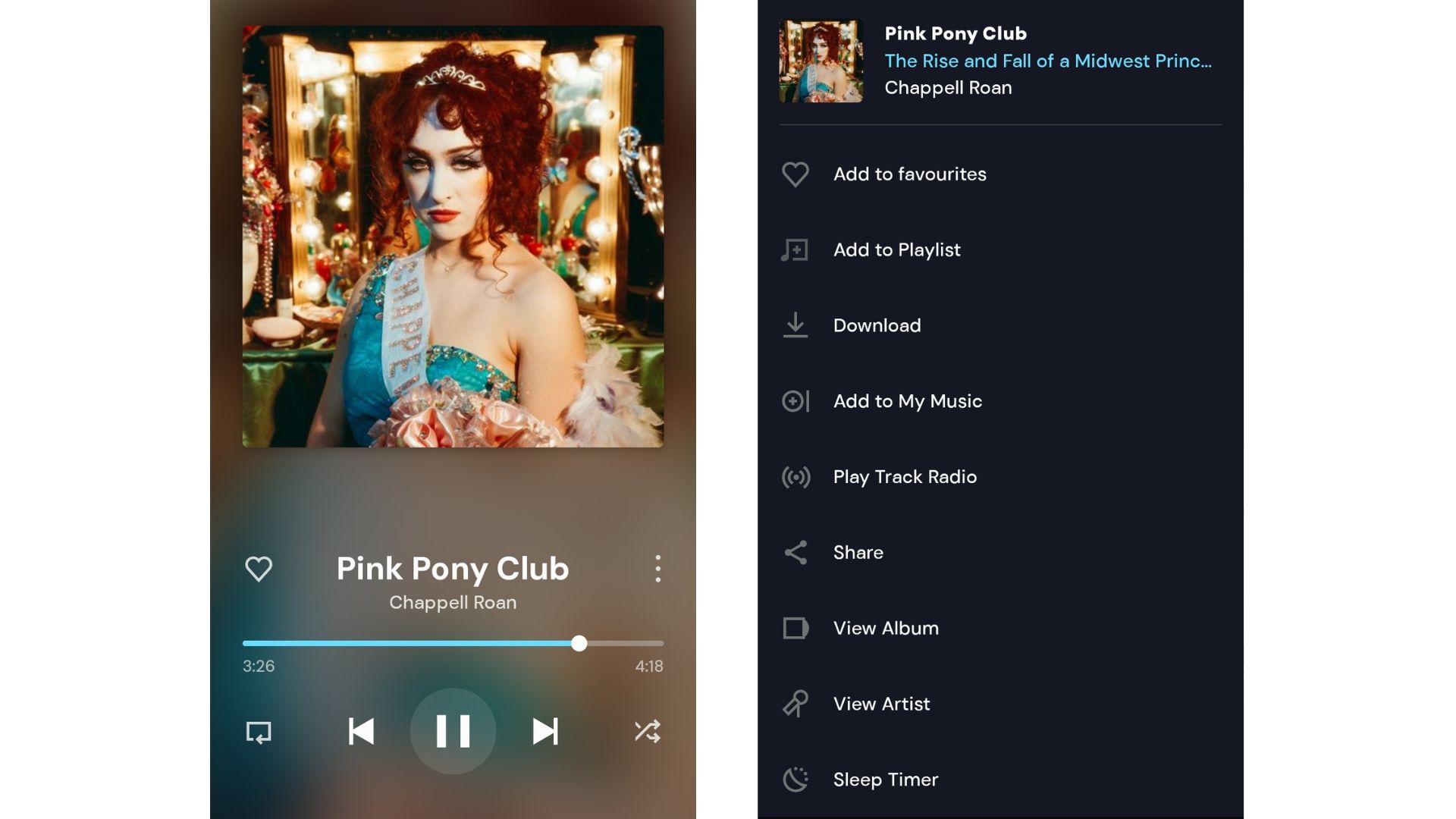
In general, Napster is probably not worth your money. While it does offer lossless music streaming, rivals like Tidal, Qobuz, and Apple Music do it better, with support for higher-resolution 24-bit/ 192 kHz audio. Sure, families wanting Hi-Res music can bag a steal with Napster’s unmatched Family subscription plan. However, Qobuz retains the cheapest Individual plan at $10.83/month.
Napster’s faulty mobile and desktop apps were a constant source of frustration during the review period. In particular, I was unable to access the platform’s video content despite the menu being in the app. If you desire exclusive and early-release video content, there are superior options, such as TIDAL. Overall, I found Napster’s color scheme, layout, and omission of flagship features, such as Search by Lyrics, far from competitive in 2025.
What other high-resolution streaming services should you consider?
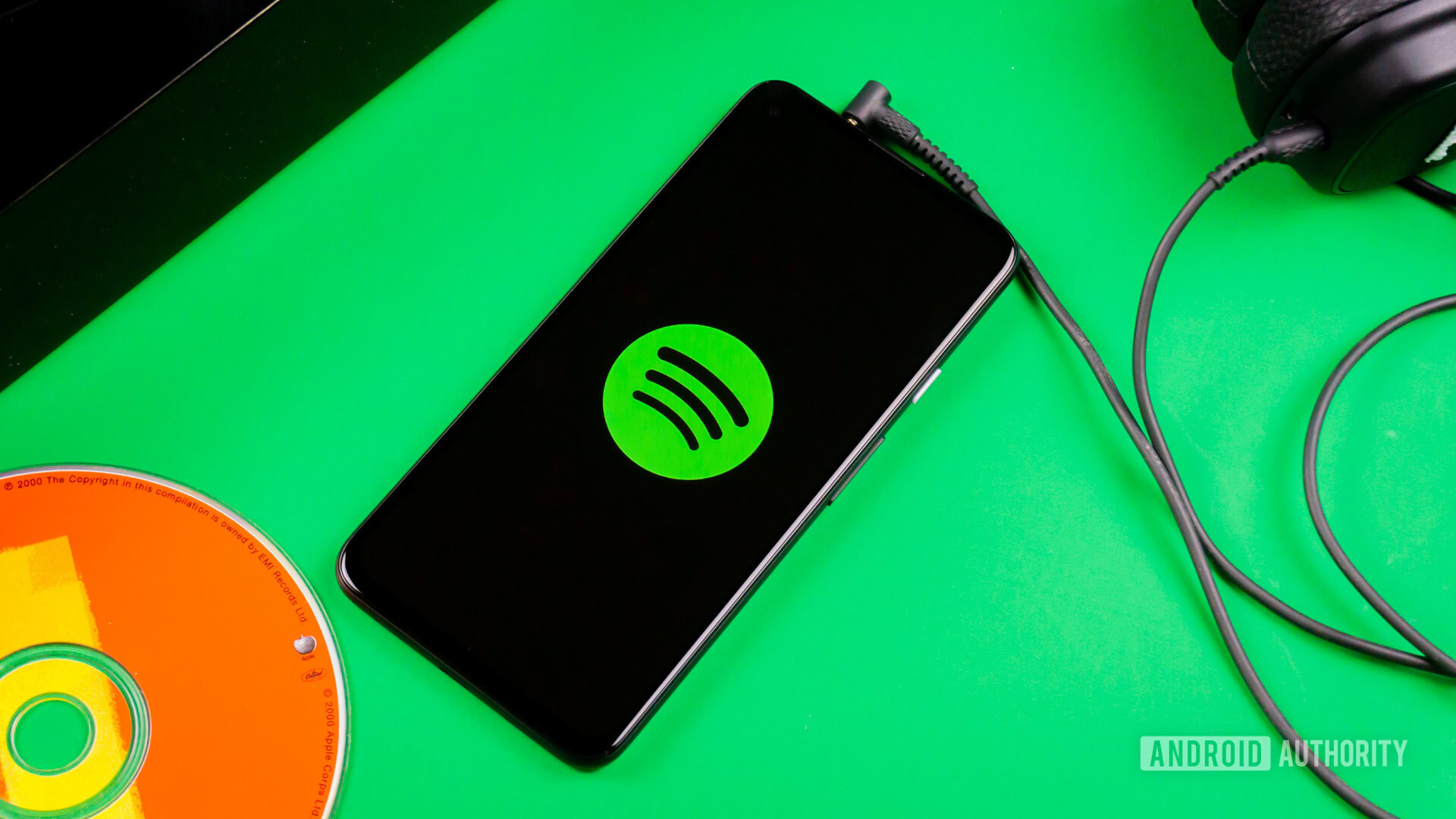
You should consider downloading Spotify if you need a music streaming service with all of the best flagship features. Podcast lovers will get a lot of mileage, and those who need the best social features will be much happier than with Napster. Fans can purchase merchandise and gig tickets directly from Spotify, and, unlike Napster, you’ll have no trouble finding niche artists. Sure, Spotify doesn’t currently support lossless audio. However, the recently announced Spotify Music Pro membership promises Hi-Res audio, superfan perks, and DJ mixing tools. According to reports, this add-on is expected to launch later this year and cost an extra $6 per month.
If you own an iPhone and need Hi-Res audio and Dolby Atmos, then Apple Music is your best option. The app works seamlessly across all your iOS devices. For example, you can control music playback and manage your library using the Siri voice assistant. Like Spotify, Apple Music also uses comprehensive discovery tools to find your next favorite artist.
Spotify, Apple Music, Tidal, Qobuz, and Amazon Music are all excellent Napster alternatives.
Tidal is an excellent Napster alternative for those who want a streamlined interface, Hi-Res FLAC streaming, and a long list of curated playlists. Tidal also often promotes exclusive content and supports emerging artists through its Tidal Rising program. While average royalty payouts are lower than Napster’s, Tidal still pays out more per stream than most of its rivals. You’ll also find Student memberships available for $5.49/month and the DJ Extension for an extra $9 per month. The last provides access to 110 million songs on your favorite DJ hardware and software with stem separation.
Also considered a bit of an underdog, Qobuz is a worthy high-resolution streaming service with 24-bit audio streaming on Sonos. Subscribers gain access to over 100 million songs and have the option to purchase music outright with its online store. Unlike Napster, you can create collaborative playlists with your friends, and Qobuz Magazine is handy for staying up to date with the latest music news. If you’re uncertain about committing right away, you sign up for a one-month free trial period.
Frequently asked questions about Napster
Yes, Napster does exist. However, rather than being a peer-to-peer file-sharing platform, the platform is a music streaming service. Individual memberships cost $10.99/month, while Family subscriptions start at $12.50/month.
Originally, Napster was a peer-to-peer file-sharing service to distribute MP3s between users. However, the Recording Industry Association of America (RIAA) and major record labels sued Napster for contributory and vicarious copyright infringements. This ultimately led to Napster shutting down in 2001 and filing for bankruptcy in 2002.
Sean Parker co-founded Napster in 1999. According to Forbes, he has since become a venture capital investor and philanthropist with a real-time net worth of approximately $3 billion.
Yes. Napster offers a 30-day free trial period to get acquainted with the app. However, you can only access this offer once.
Thank you for being part of our community. Read our Comment Policy before posting.