All products featured are independently chosen by us. However, SoundGuys may receive a commission on orders placed through its retail links. See our ethics statement.
Why is my AirPods case flashing orange?
May 15, 2025
The Apple AirPods boast an appealing design, excellent sound quality, and exceptional features. But they are not without problems. One such problem is flashing lights. If you’re asking, “Why is my AirPod case flashing orange?” we cover the implication and how to fix it.
QUICK ANSWER
AirPods case flashing orange suggests a problem pairing with your source device, whether it’s an iPhone, Android, PC, gaming console, etc. Keep reading to learn how to fix it.
JUMP TO KEY SECTIONS
- May 15, 2025: We added information about fixing AirPods 4 problems.
Why is my AirPod case flashing orange?

The Apple AirPods show different colors to indicate various things. For example, a static green light indicates a reasonable charge, while a flashing green light suggests the case cannot detect one of the AirPods. Similarly, a flashing white light means it’s in pairing mode.
An orange status light can mean several things depending on the situation:
- Static orange with AirPods in the case: shows that your AirPods are charging.
- Static orange light without AirPods in the case: shows that the case doesn’t have enough juice to recharge your AirPods fully.
- Flashing orange light: shows that your AirPods are having a problem pairing with your audio source.
How to fix your AirPod case flashing orange
There are several reasons why your AirPods may fail to connect with your source device. Whatever it is, follow these troubleshooting steps to fix it:
Put the AirPods back in their case
If your AirPods won’t connect to your phone or laptop, put them back in the charging case, close the lid, and reopen it to re-establish the connection. This should solve the problem in most cases. Otherwise, try the next step.
Charge your AirPods and case
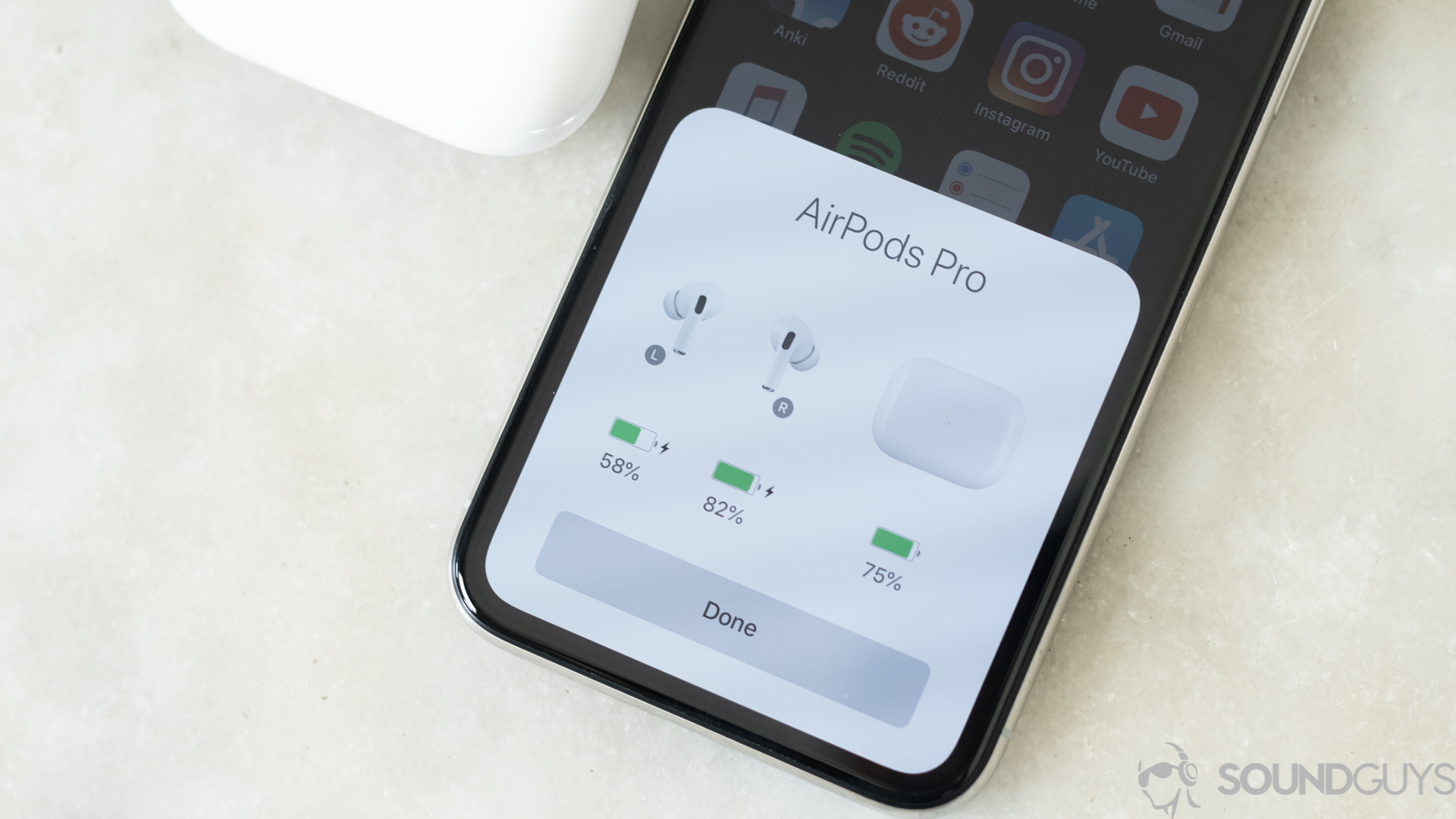
Your AirPods will display a static orange light if they’re low on charge. However, a low battery could be the reason for the connection issues and flashing orange light. Either way, place the pods within the case and connect it to a power source.
Restart your source device
The pairing error may not be from your AirPods but from your source device. Turn off the phone or laptop’s Bluetooth and turn it back on. If that doesn’t work, restart the device and attempt the connection again.
Delete previous pairings
If you previously paired your AirPods to the device in question, but they won’t connect now, delete the previous pairing. Here’s how:
- Put the AirPods in the case and close the lid.
- Go to Settings > Bluetooth on your iPhone.
- Tap the i icon next to your AirPods.
- Tap Forget This Device and confirm.
After disconnecting, try reconnecting your AirPods by holding the setup button until the status light flashes white. Go to your phone’s Bluetooth page, wait for your AirPods to appear as a new device, and select Connect.
Reset your AirPods
If the previous options do not solve the problem, reset your AirPods. Follow these steps:
- Put the AirPods in the charging case and close the lid for 30 seconds.
- Open the lid and hold the setup button at the back of the case for 15 seconds. The status light will turn from amber to white.
- Close the lid. Your AirPods are fully reset.
Resetting returns your AirPods to default settings. But you’ll need to reconnect the AirPods to your previously paired devices.
Clean your AirPods

True wireless earbuds gather dirt and grime with continuous use. If the dirt accumulates on the AirPods sensors, it may affect their contact with the case and pairing since the case initiates the connection, not the AirPods themselves.
Use a soft, lint-free cloth to remove visible dirt, paying particular attention to the ends of each stem and the case’s interior. You can use a pry tool to pick away pieces of gunk that a cloth can’t remove. For a more detailed guide, see our article on cleaning your AirPods and AirPods case.
How to fix your AirPods 4
If you are still having issues, read our full guide on how to fix AirPods 4 issues, or check out our video explainer below.
Contact Apple’s support
If the previous tips don’t resolve the issue, you may need to contact Apple’s technical support online, by visiting an Apple Store, or via phone (800-275-2273) if you stay in the US or Canada. You may not need to pay if your warranty hasn’t expired and the problem is not caused by misuse. You may need replacement AirPods or a case if you’re out of warranty.