All products featured are independently chosen by us. However, SoundGuys may receive a commission on orders placed through its retail links. See our ethics statement.

HyperX QuadCast microphone review
November 5, 2024
HyperX Quadcast
Gaming peripherals have had a renaissance with the growing popularity of streaming. While it is true that most gamer-centric accessories bear some sort of obnoxious or 90s-esque extreme branding, the fact of the matter is that this segment has matured into its own beast. People want gaming headsets and mics to become the next big thing on Twitch.
However, headset mics just aren’t good enough to keep an audience happy, especially given their penchant to sound a little less-than-professional. As your audience grows, the less you can get away with a crappy system. The answer is to get an actual standalone mic.
Editor’s note: This HyperX QuadCast microphone review was updated on October 3, 2022, to include more alternative recommendations and again on November 5th, 2024, for formatting and to add the Shure MV7+ as an alternative.
What is it like to use the HyperX QuadCast?

Like most USB condenser microphones, the HyperX QuadCast is very easy to set up—and a little tricky to get exactly right. By that, I mean you won’t run into trouble on setup, but you’ll find that your gaming station may be a pain to reconfigure so the microphone doesn’t pick up your screaming graphics card when you run Overwatch on Ultra settings. It’s a problem all condenser mics have, so don’t worry too much.
The microphone looks a lot like a hairbrush sans bristles, and it’s held up on a tilting stand with a relatively robust dual-shock mount. On the bottom of the capsule is a gain dial to increase or decrease the sensitivity, and on the back is a knob to swap your pickup pattern. If you don’t know what to do with it, we can help you below.

When you first plug in the microphone, the sound output and the microphone input will default to the QuadCast on your computer. That’s because there’s a 3.5mm headphone jack on the back of the unit through which you can pass your computer’s output. You’ll probably want to use your own setup, but the option exists if you want it.
If you’re living with family or roommates, a dedicated mute touchpad on the top is a godsend. Just tap to toggle the mute function; that’s it. Additionally, the microphone has lighting behind the grill—so you’ll never speak on a hot mic without getting an ultra-visible reminder that you’re live to the world.
Do you need a pop filter with the HyperX QuadCast?

You do not need a pop filter with the HyperX QuadCast. There’s a foam-like material immediately beyond the grill that does a decent job of breaking up the pressure spikes associated with plosive sounds (p, pf, etc.) that can damage more delicate mics and make you a real nuisance in a Zoom or Teams meeting.
What is the HyperX QuadCast compatible with?
Even if you’re not streaming, wanting a better microphone to play with is only natural. The HyperX QuadCast is compatible with PS4, PC, and Mac systems via the USB cable.

For most systems, the drivers will auto-install once you plug the unit in. You also do not have to use the type-A to type-C USB cable included in the box, but it’s the most convenient.
What are the best settings for the HyperX QuadCast?
Like any product, there’s no one best set of settings, but there are a few best practices you should follow with any standalone mic. For example, condenser microphones don’t need a dedicated interface to work. They are much more sensitive to sound than, say, dynamic microphones like the Shure SM58—so they’ll pick up just about everything around you.

In that case, you’ll want to reduce the gain as much as possible while still being heard. You’ll also want to bring the microphone closer to you and away from anything that could reflect sound back towards the microphone to avoid echoes.
But what about the polar pattern knob on the back? Stick with the cardioid (heart-shaped) pattern for podcasting or streaming purposes. The reason for this is that this pickup pattern will be the best suited to recording a person speaking while minimizing the noise and echoes of the room around them. By sticking with the cardioid pattern, you’re preventing echoes from your computer monitor or office wall from reaching the mic as much as can be reasonably expected by a feature such as this.
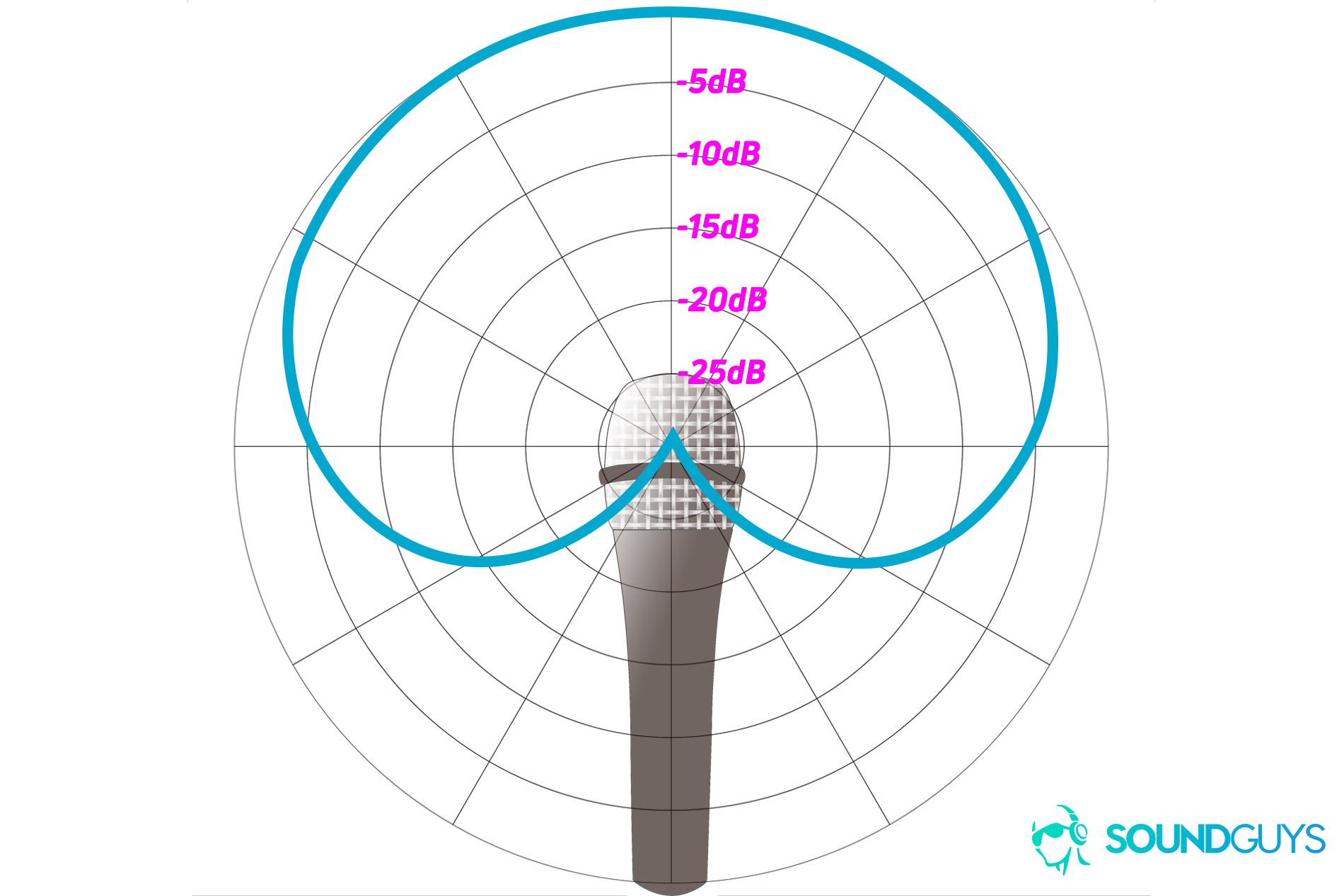
If you have a really good mic placement, you might have some luck with the hypercardioid or bidirectional patterns (the figure-eight-looking ones). Still, you’ll want to avoid those unless you’re interviewing with two people on either side of the capsule. You’ll only want to use the omnidirectional pattern.
Is the HyperX QuadCast any good?
Here’s the sticky part of the review where we’d typically ask you to take our word on something. But instead of doing that, we’re going to show you as much as we can.
Above is a sample audio clip captured with the HyperX QuadCast. You can tell there’s a little bit of proximity effect going on, but overall, the quality is pretty decent—definitely good enough to stream or podcast with. Of course, you’ll get better results with a treated room, interface, and the whole nine yards—but you’ll get an excellent recording with a fraction of the bill or frustration associated with a professional setup.
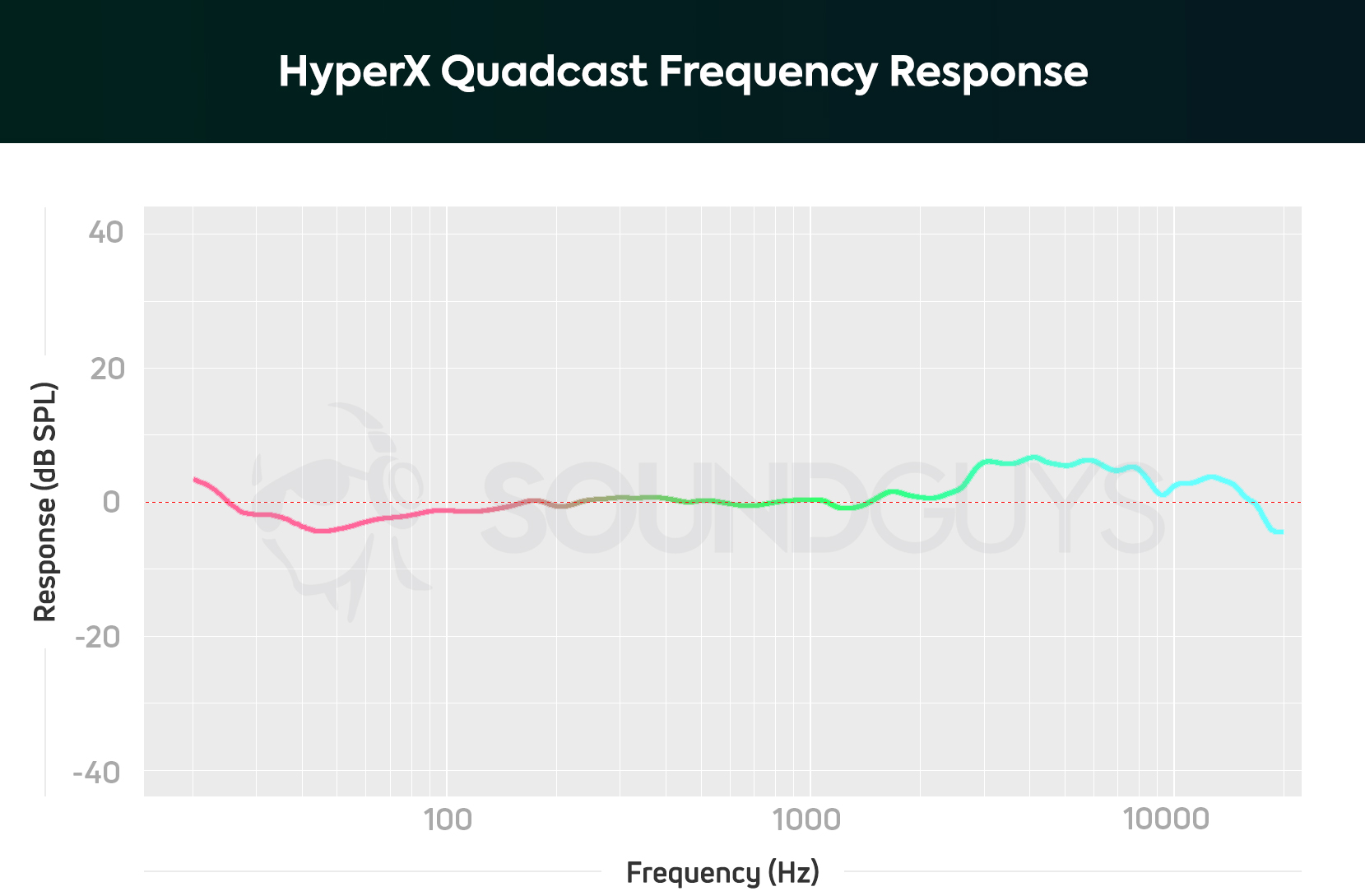
In our testing, we found that this mic bumps sibilant sounds (f, s, sh, etc) a bit over most other voice sounds, so you may want to either step back from the mic a bit or see if you can reduce that band in post-processing if you’re podcasting. I myself have issues with this, so I typically drop everything over 4kHz 10-30dB, depending on the recording with a different microphone.
Like most microphones used over USB, there are certain realities you’re dealing with where quality is concerned. However, considering that many YouTubers still use USB microphones to do voiceover, just be aware that you don’t need a Shure SM7B to get usable results online. Chances are, the bitrates people will have to suffer through will prevent you from hearing a massive difference at the end of the day, and that’s why USB microphones are so common in the streaming scene. Just be sure to manage your environment, and the HyperX QuadCast is a credible USB mic for purposes that don’t include serious music production.
What’s the difference between the HyperX QuadCast S and QuadCast?

The HyperX QuadCast S is basically the QuadCast but with NGenuity software that lets you customize the lighting effects. The PC app also allows you to do other useful things, like adjust the volume, monitor headphone volume, and indicate the selected polar pattern.
Should you buy the HyperX QuadCast?
The HyperX QuadCast is worth the money if you want a solid microphone for the computer that sounds great without too much fuss. If that’s a little steep, the HyperX SoloCast might be more your speed—it doesn’t offer nearly as many features, but it’s less than half the price, simple, and great for talking over Zoom.
Of course, investing in a proper setup and room treatment will net you better results, but the QuadCast represents a point of diminishing returns. We strongly recommend this product for streamers, podcasters, and anyone who wants to improve mic quality but can’t commit to a dedicated recording station.

What should you buy instead of the HyperX QuadCast?
If you’re into streaming for the long haul, consider spending a little more on the newer Shure MV7+ microphone. ($279 at Amazon) Along with XLR, this dynamic mic offers a modern USB-C connection, meaning you don’t need an interface to use this great sounding microphone. Simply plug it into your computer via USB-C and fire up the Shure MOTIV MIX app where you can fine tune your settings.

If you want a flashy but professional USB microphone that costs less than the QuadCast series, look into the JLab Talk PRO. You get several onboard controls, four polar patterns, and a mini tripod stand. The direct monitoring function has its quirks, but currently, the Talk PRO retails for just $80 USD, making it a great deal for budding streamers and podcasters. It also may be worth checking out the Quadcast’s little sibling, the HyperX DuoCast, which features some LEDs, cardioid and omnidirectional pickup patterns, and onboard volume and mute controls, all for $99 USD.

If you want to forgo the glitzy LEDs altogether, the Blue Yeti X or Blue Yeti Nano may be more your speed. Both mics have a nice volume knob with a modest LED ring to indicate when it’s muted. You have four polar patterns for the Yeti X (stereo, cardioid, omnidirectional, and bidirectional) and two (omnidirectional and cardioid). This gives you plenty of flexibility regarding placement and use case, though you’ll most likely set either to “cardioid” and call it a day.
Frequently asked questions
Unfortunately the HyperX Quadcast doesn’t work with the Xbox One, or any of the console’s varieties. Only USB audio devices that come with the branding “designed for Xbox” will work on the console, and generally, those devices don’t work with other consoles like the PlayStation 4 or Nintendo Switch.
Don’t need one! There’s material inside the unit that acts as a pop filter between your mouth and the capsule.