All products featured are independently chosen by us. However, SoundGuys may receive a commission on orders placed through its retail links. See our ethics statement.
How to download songs on Spotify
March 24, 2025
Spotify provides non-stop, thrilling music, and with the offline feature, you can download songs on up to five different devices on Spotify. Enjoy your favorite songs even without the internet. This article offers simple steps on how to download songs on Spotify.
Editor’s note: This article was updated on March 24,2025 with formatting changes, download limits and mention of local playback functionality using spotify.
QUICK ANSWER
To download songs and playlists on Spotify, open the Spotify app, go to Your library, select the playlist or album you want to download, and tap the Download button. Then go to Your Library and navigate to Downloaded to view your offline music and podcasts.
JUMP TO KEY SECTIONS
Can you download Spotify songs?
You can download Spotify songs, but this feature only works on Spotify Premium. If you’re a free Spotify user, you can listen to online music and podcasts but can’t download the songs; hence, you can also not use the offline feature.
To download Spotify songs, you’ll first have to create a playlist, add songs, and then download the playlist. This may seem complicated, but we will share simple and easy steps below to do it in minutes.
If you’re looking to play local files you can do so with Spotify. Supported files include, MP3, AAC and WAV.
How to download albums and playlists on Spotify
To download albums and playlists on Spotify Premium, follow the instructions below.
- Open Spotify on your mobile and log in.
- Search for the playlist or album you want to download.
- Tap the Download button on the left side, just right of the heart button. Spotify will show the download progress, and your playlist or album will be available offline.
How to download individual songs on Spotify
To download individual songs on Spotify, you must first add them to a new playlist. Here’s how to do it.
- Open the Spotify app.
- Find the song you wish to download.
- Now tap the three-dot icon in the top right corner and select Add to playlist.
- From the following menu, tap New Playlist to add the song you want to download.
- After making a new playlist, return to the home screen and tap Your Library at the bottom right corner.
- Find the playlist you just created and tap it.
- Finally, press the downward arrow (download) button to download the playlist. Since you’ll only have one song in that playlist, that song will be individually downloaded.
Note: To keep your downloaded songs and playlists in your library, you must go online at least once every 30 days.
How to find downloaded songs on Spotify
All your downloaded songs on Spotify will appear in the Your Library section. Here’s how to find them.
- Open the Spotify app.
- In the bottom right corner, tap Your Library.
- All the downloaded songs will have a green downward arrow indicating the offline status.
- Similarly, you can go to the Downloaded folder by swiping the filter row or using the search bar to locate your downloaded songs.
Can you download songs from Spotify to your computer?
You can download songs from Spotify to your computer with a Spotify Premium subscription. The steps are similar to those for the Spotify mobile app.
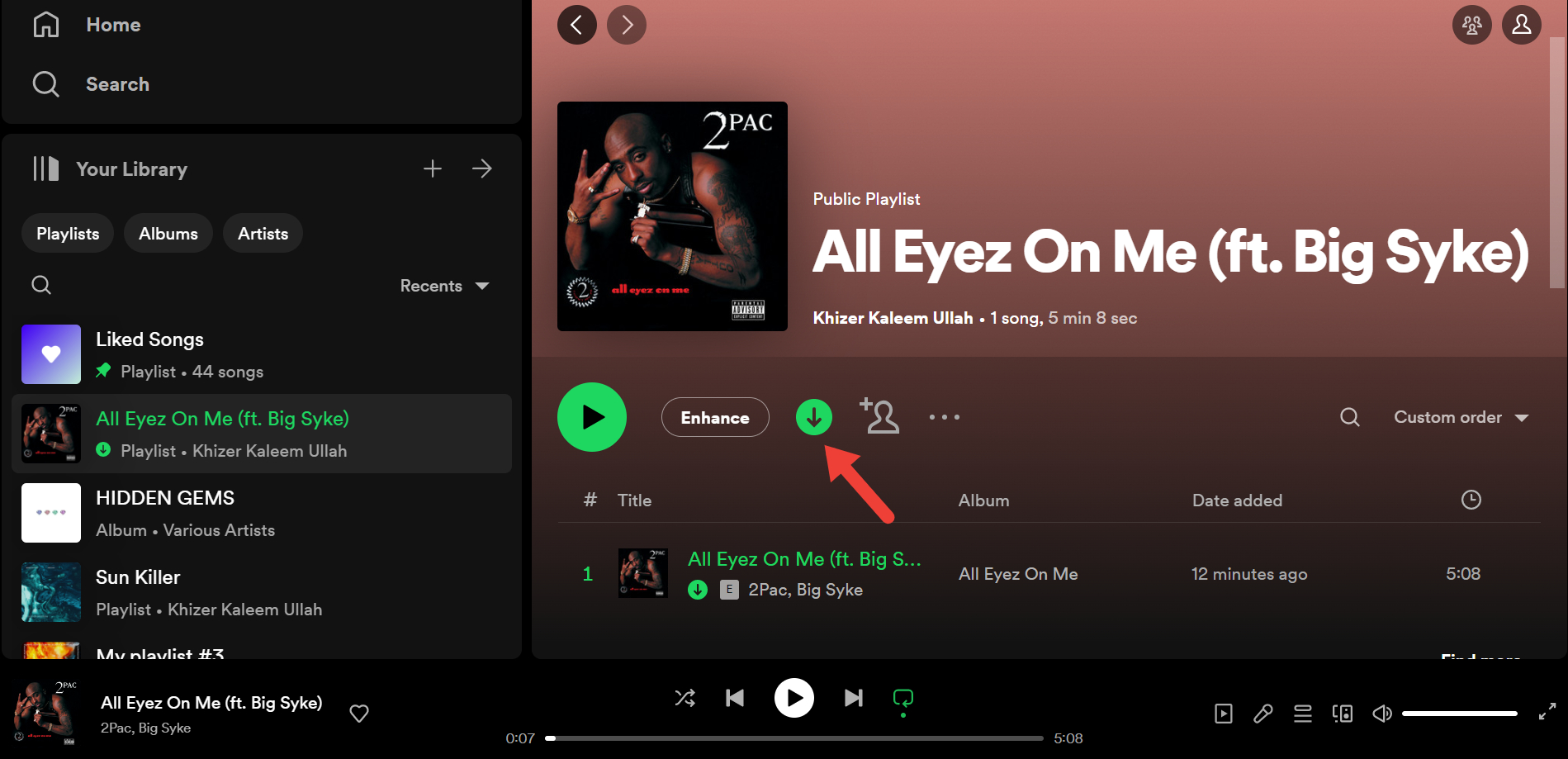
- Open the Spotify desktop app and log in with your Spotify Premium details.
- Look for the playlist or album you want to download.
- Click the downward arrow (download) button to download it.
Frequently asked questions about downloading songs on Spotify
Unfortunately, you cannot download music from Spotify without a Premium account, but you can listen to any music or Podcast with the free version.
Yes, you can download songs from Spotify to your Apple Watch, but you must have a Spotify subscription. Also, your Apple Watch should be running WatchOS 6.0 or later.
Originally with the Spotify Premium version, you could only download up to 10,000 songs each on five different devices. However, in 2020, Spotify removed the download limit so that you can download as many tracks as you would like.
You can transfer music from Apple Music, or any streaming platform, to Spotify using a service such as TuneMyMusic.