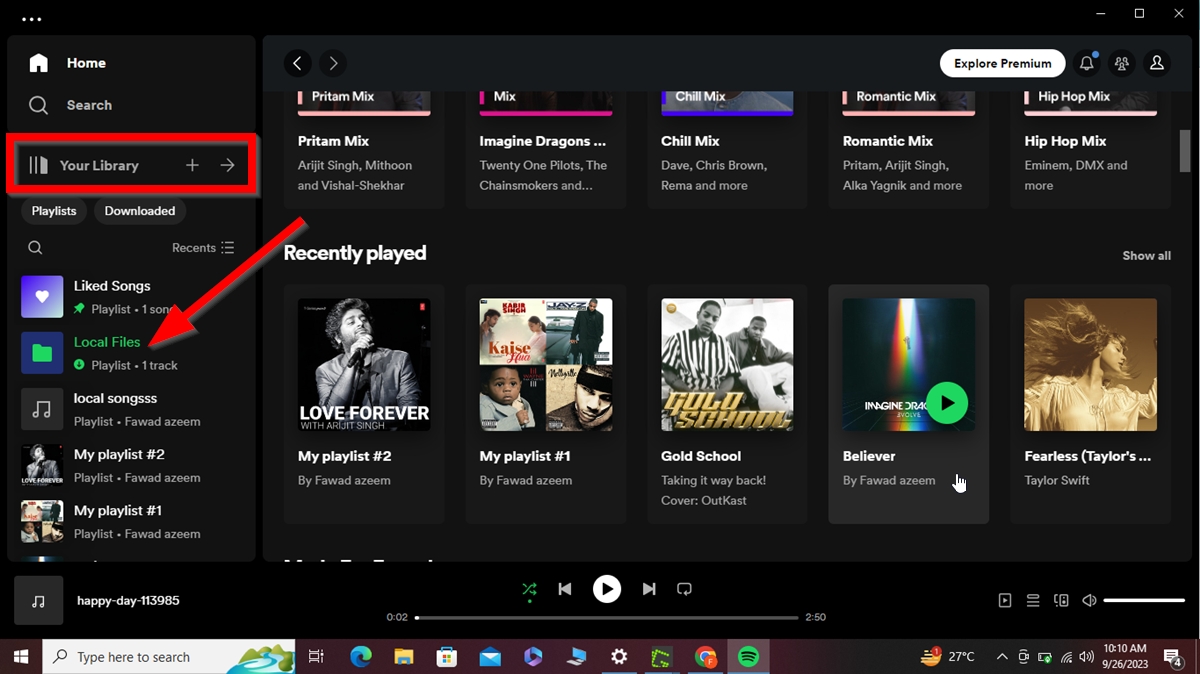All products featured are independently chosen by us. However, SoundGuys may receive a commission on orders placed through its retail links. See our ethics statement.
How to upload your local music files to Spotify
March 24, 2025
While Spotify provides an extensive library of endless tunes to keep you entertained all day, you may find that not all of your favorite tracks have been uploaded. Luckily, Spotify allows you to upload your own local music files. This feature lets you add and enjoy any of your preferred local tracks that are unavailable on the platform. This article will explain how to upload your local music files to Spotify.
QUICK ANSWER
To upload your local music files to Spotify using a mobile device, go to Settings > Show audio files from this device and toggle it on. To do this on desktop, go to your profile button at the top right corner > Settings > Show Local Files and turn it ON. Then click Add a source under Show songs from.
JUMP TO KEY SECTIONS
How to add your local music files to Spotify (iPhone and Android)
You can add local audio files directly from your mobile phone, which can be done on both the Free and Premium Spotify versions. To add local music from your mobile device, follow the steps below.
- Open the Spotify app on your mobile phone and click the gear icon in the top right corner.
- Scroll down, find Show audio files from this device under Local Files, and turn it on.
- Go to Your Library and locate the Local Files folder.
How to add your local music files to Spotify (desktop)
Adding local files to the Spotify desktop app is pretty simple. The steps are the same for Mac and Windows.
- Launch the Spotify desktop app, click your profile icon in the top right corner, and select Settings.
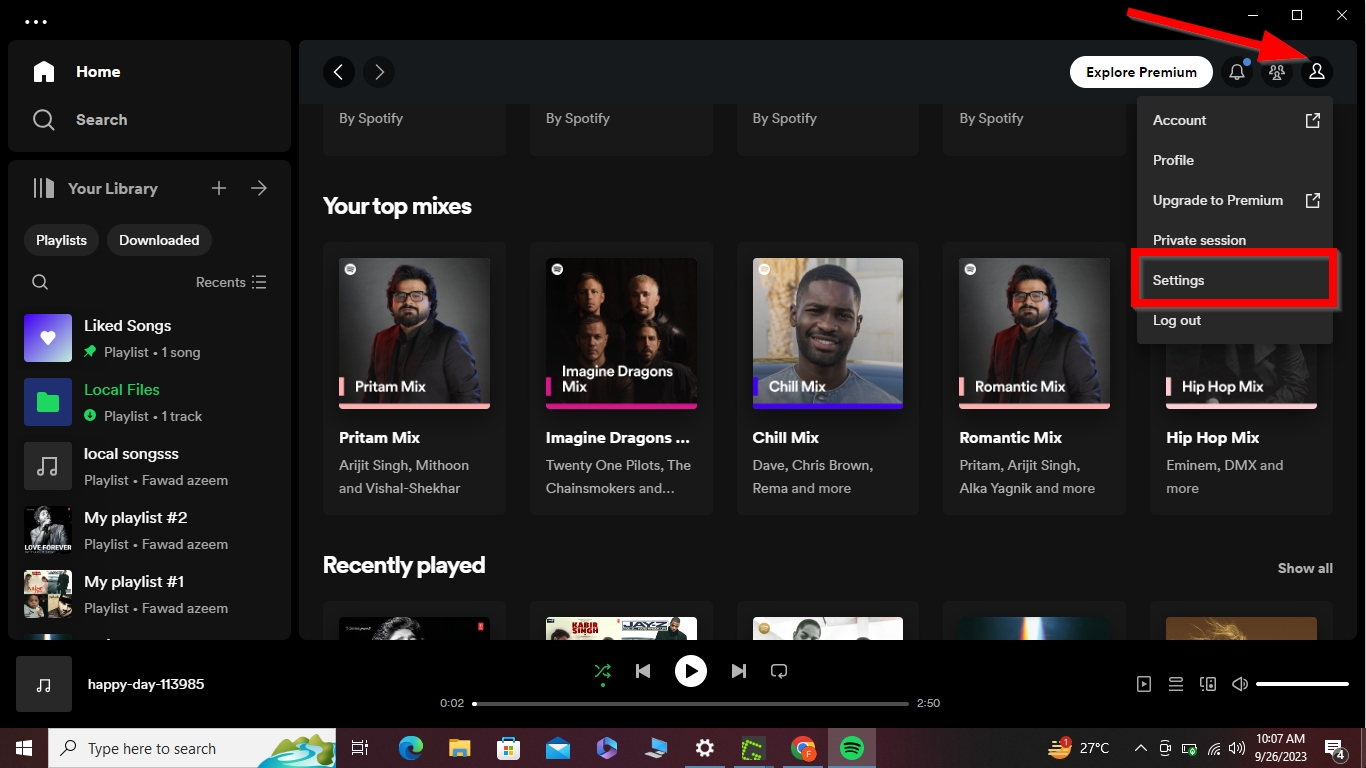
- Under Your Library, turn on Show Local Files.
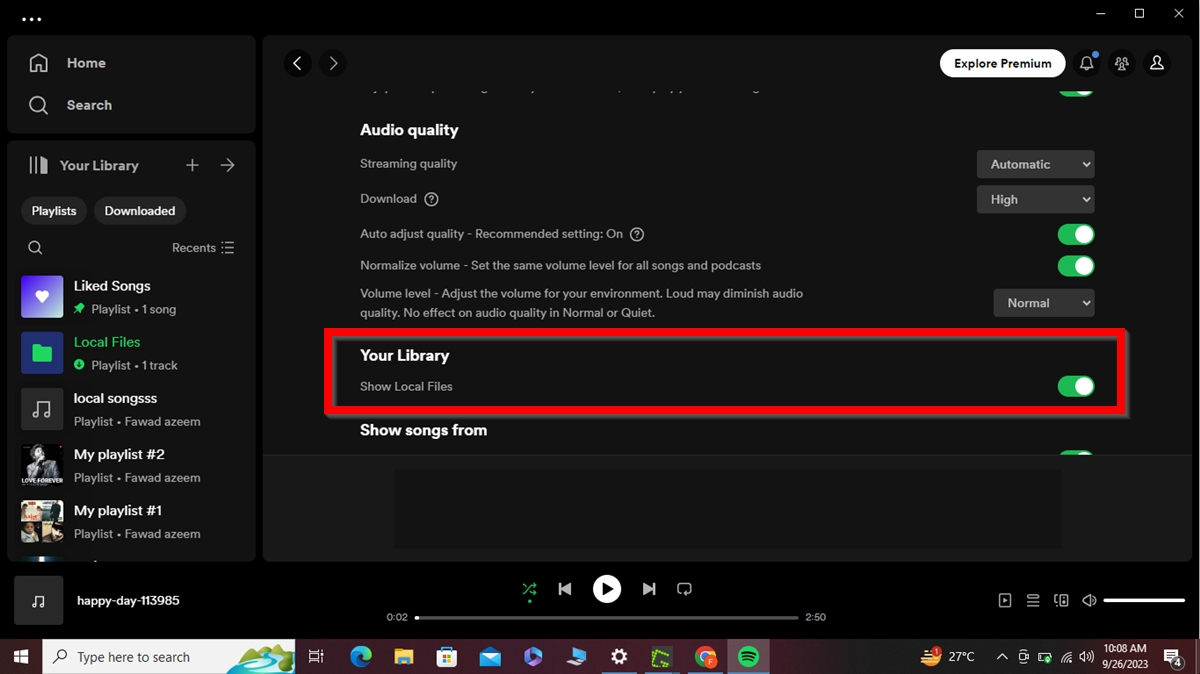
- Click Add a source under the Show songs from section to add your local files.
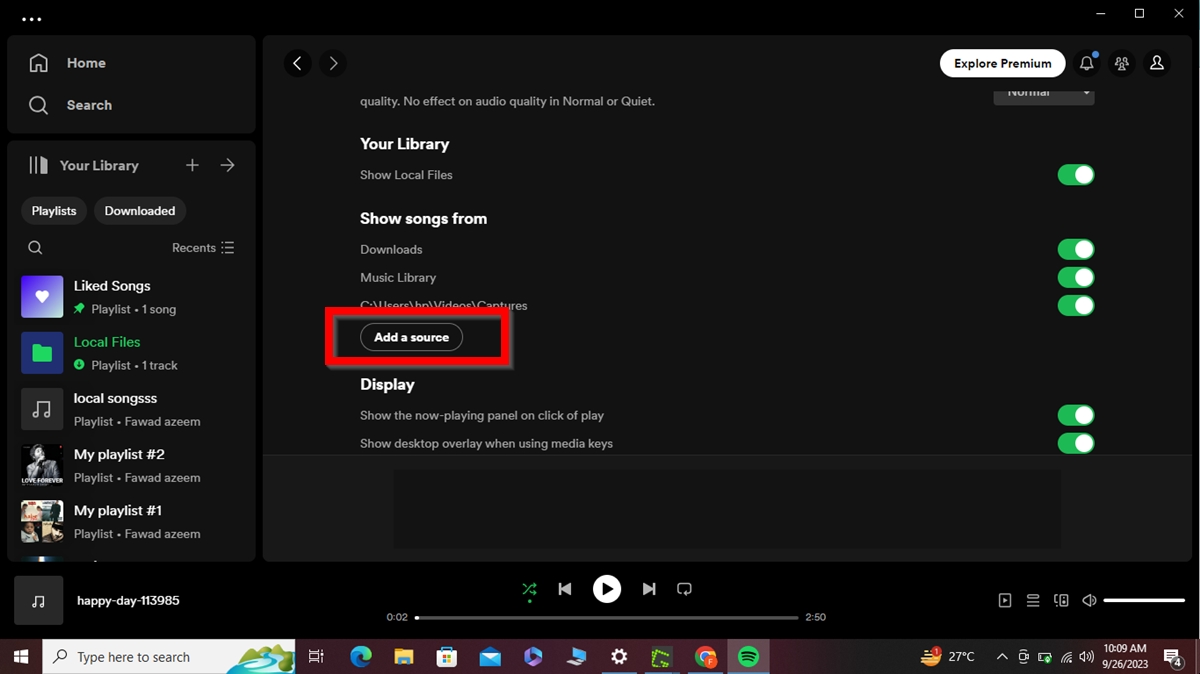
- Browse your local music files and click OK.
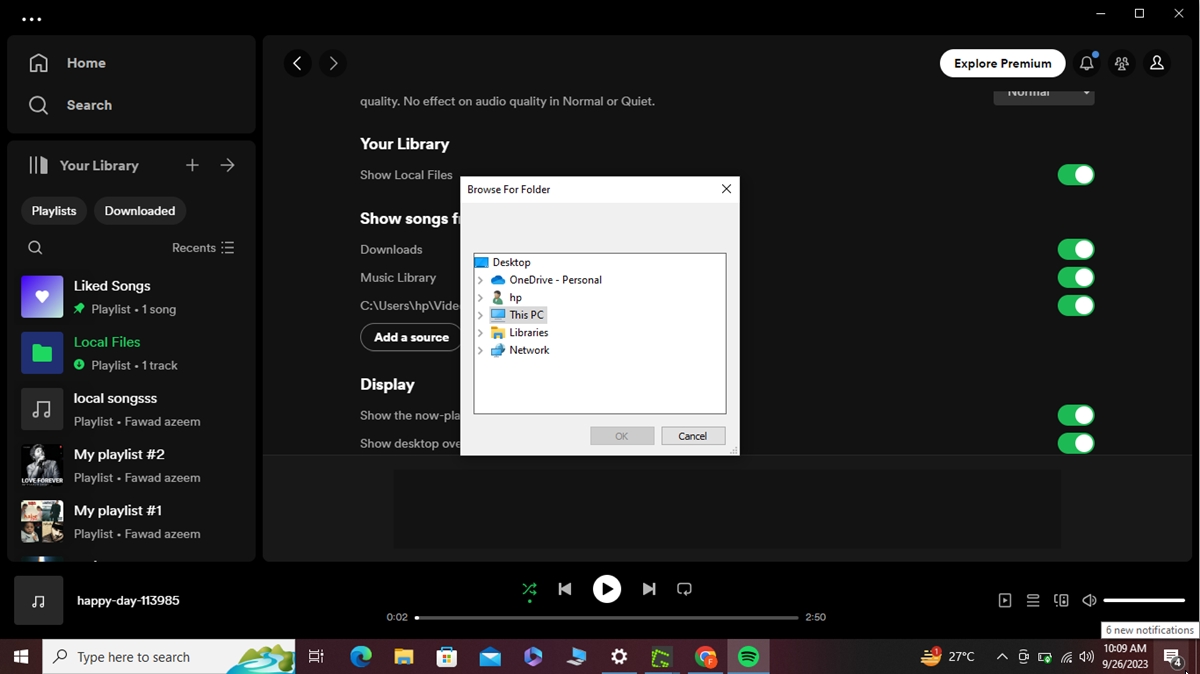
- Go to the homepage and click Your Library on the left menu. You’ll find the Local Files folder there.