All products featured are independently chosen by us. However, SoundGuys may receive a commission on orders placed through its retail links. See our ethics statement.
How to fix AirPods static or crackling noise
November 19, 2024
Your listening experience can quickly turn from bliss to dismay when your AirPods start crackling like a bowl of rice cereal. This guide will show you how to end that AirPods crackling static noise and get back to crystal clear audio on your AirPods or AirPods Pro.
Editors note: This article was updated on November 19, 2024, to include information about fixing AirPods 4 and AirPods 4 with ANC.
How to fix AirPods static or crackling noise
Here’s a stepwise approach to fixing AirPods crackling static noise:
Perform preliminary checks

Your AirPods audio may crack due to proximity or problems with the application in use. Perform the following checks:
- Bluetooth range is about 10 meters (33 feet). Ensure that your AirPods are not far away from your audio source as this may affect the quality.
- The issue may also be with the application you’re currently using. Try switching to a different one and resuming audio playback to see if the problem persists.
If you still hear static or crackling noise, try the fixes below.
Reconnect your AirPods
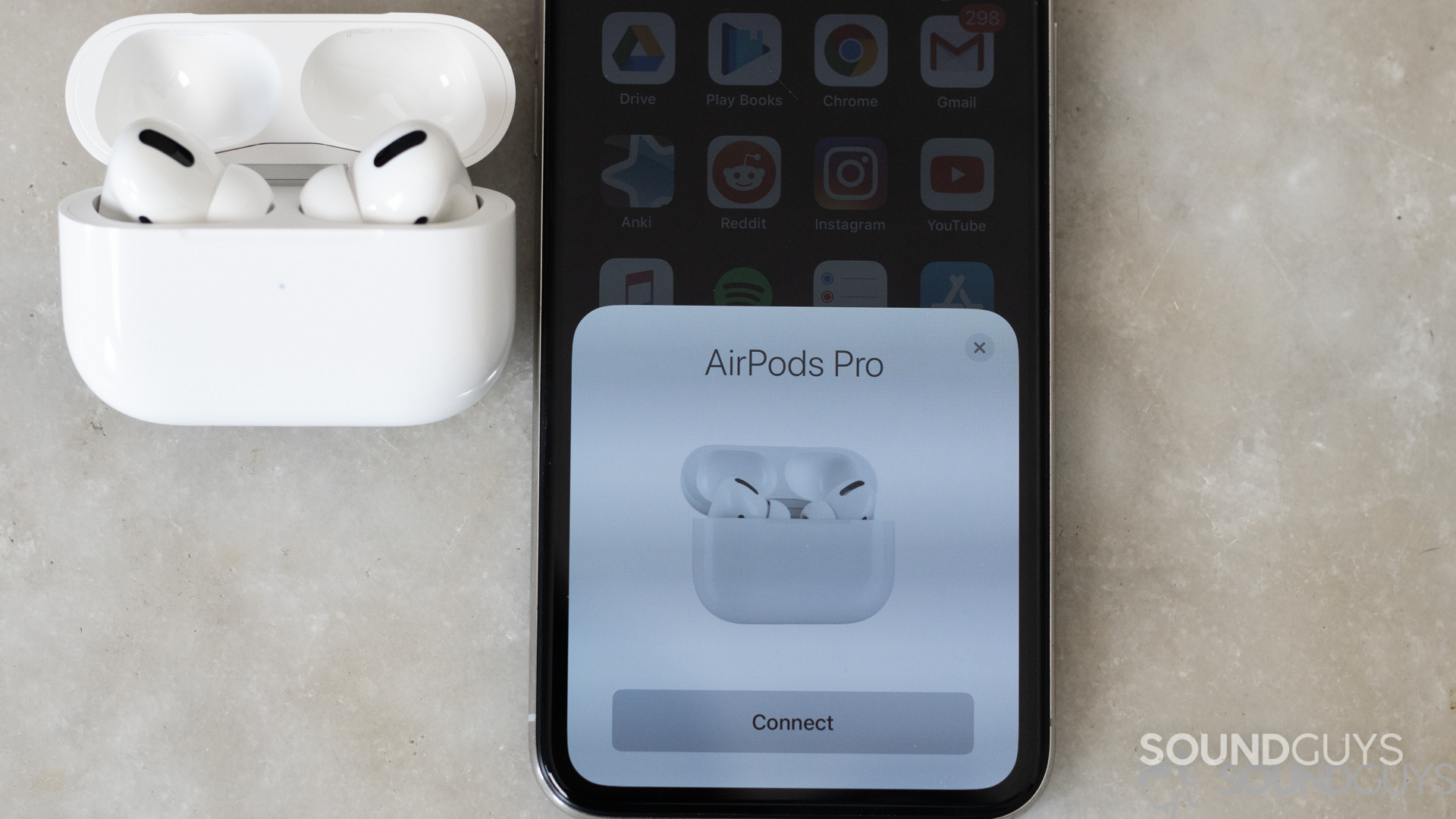
Your AirPods may produce static or crackling noise if there’s a problem during the pairing process. Disconnect them from your phone or laptop by putting them in their case and closing the lid — this turns them off. Open the case and take them out after some seconds to reconnect to your Bluetooth device.
You can also turn your phone’s Bluetooth off and on again while reconnecting the AirPods. This may help reestablish the connection without issues.
Reset the AirPods
If reconnecting doesn’t work, try a reset. It restores the AirPods and charging case to factory settings and wipes any bugs that may have caused the crackling noise.
Here’s how to reset your AirPods on iOS:
- Place both buds in the case and close the lid.
- Navigate to Settings > Bluetooth on your iPhone or iPad and locate your AirPods.
- Tap the i icon beside the AirPods and select Forget This Device.
- Open the case and hold the system button for 15 seconds. The LED will blink amber and white.
You’ve now reset the AirPods. They will automatically enter pairing mode. And, you should see a pop-up message on your iPhone — tap Connect.
Follow these steps to reset AirPods on a Mac:
- Go to System Preferences and click the Bluetooth icon to open the Bluetooth menu.
- Turn Bluetooth off, wait some seconds, and turn it on again.
- Click the X button beside the AirPods.
- Select Forget Device from the box that pops up.
- Reset the AirPods following the steps outlined for iOS and reconnect them to your device.
If you have AirPods 4 or AirPods 4 with ANC, follow these steps to reset them:
- Double-tap the front of the case while the status light is on.
- Double-tap again when the status light flashes white.
- Double-tap a third time when the status light flashes faster. When it flashes amber and then white, you can reconnect your AirPods.
Resetting your AirPods should stop the AirPods crackling static noise in most cases. If that doesn’t happen, try the next troubleshooting steps.
Turn off Noise Control
Some users hear these abnormal sounds when they turn on Noise Control. If resetting doesn’t do the trick, consider turning noise control off. Here’s how:
- With your AirPods connected, swipe down from the right side of the screen to open Control Center.
- Hold the volume slider until additional controls pop up.
- Tap the Noise Control icon in the bottom left corner. You’ll see Noise Cancellation, Transparency, and Off.
- Select Off.
There are other ways to turn off Noise Control, including Siri and the touch sensor on your AirPods 3rd generation or AirPods Pro.
Prevent interference from other devices
Bluetooth is not the best at handling multiple devices. In fact, connecting too many Bluetooth devices can reduce the bandwidth and cause interference. Maintain a single connection by disconnecting other devices from your phone (or audio device) and AirPods.
Clear the AirPods tips and grille

Build up of debris in your silicone tips or speaker grille may affect your audio badly. Check the speaker grill for ear wax and dirt and clean it. See our guide on how to clean your AirPods.
Update the AirPods firmware
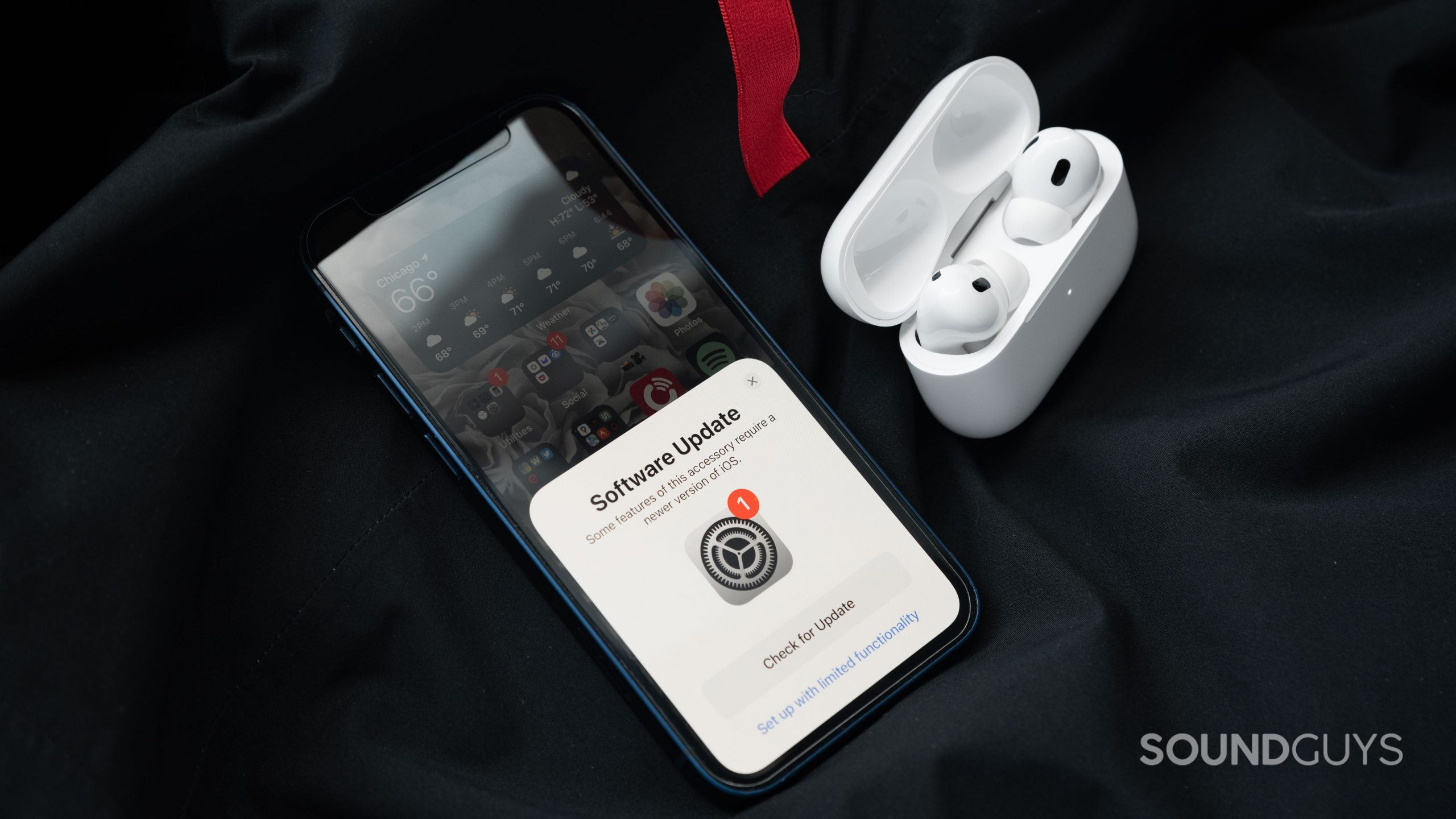
A software problem may cause the crackling noise. If Apple has released an update to fix it, your AirPods should automatically install it as long as you’re connected to an iPhone, iPad, or mac. But you can improve the chances of this happening by pairing the AirPods to your device and turning on mobile data or Wi-Fi.
You can check the firmware version by following these steps:
- Open Settings on your iPhone or iPad.
- Go to Bluetooth.
- Tap the i icon next to your AirPods.
- Scroll to the firmware version.
AirPods won’t update if you use them with an Android device or Windows laptop. You need to connect to iOS or macOS for it to work.
Update your iPhone or iPad
Here’s how to check for and install updates on your iOS device:
- Navigate to Settings > General > Software Update.
- Tap Download and Install if there’s a new update.
On Mac, go to System Preferences > Software Update and click Update Now to install a new firmware.
On Android, go to Settings > Software update > Download and install. On Windows, go to Settings > Windows Update > Download and install.
Contact Apple for repair or replacement
If the above methods don’t stop the AirPods crackling static noise, your device may be faulty. Contact Apple for repair or replacement If they’re still under warranty.
Replace the broken AirPod
If you’re out of warranty and the problem only occurs in one ear, you likely have a damaged earbud. Go to ReCell Exchange to get a single replacement AirPod.