All products featured are independently chosen by us. However, SoundGuys may receive a commission on orders placed through its retail links. See our ethics statement.
How to update your AirPods or AirPods Pro firmware
January 28, 2025

Firmware updates are an important part of using any smart device, including the Apple AirPods. Whether there’s a bug that needs fixing or a new feature on the way, you’ll need a firmware update to make your AirPods the best AirPods they can be. While the update process happens automatically, there are specific steps you can follow to ensure it occurs successfully.
- This article was updated on January 28, 2025, to include Apple’s official firmware update guidelines and answer frequently asked questions.
- This article was updated on November 21, 2024, to include information about the AirPods 4 and AirPods 4 with Active Noise Cancellation.
How to check your AirPods or AirPods Pro firmware
Checking your Apple AirPods firmware is pretty straightforward, as long as you have an iPhone or iPad. Whether you’ve got the fancy, expensive Apple AirPods Max, the comparatively humdrum Apple AirPods 4, or anything else bearing the AirPods moniker, it all works the same.
- Open the iOS settings app.
- Navigate to the Bluetooth page.
- Tap the “i” button next to the name of your AirPods device.
- Scroll until you see the firmware version.
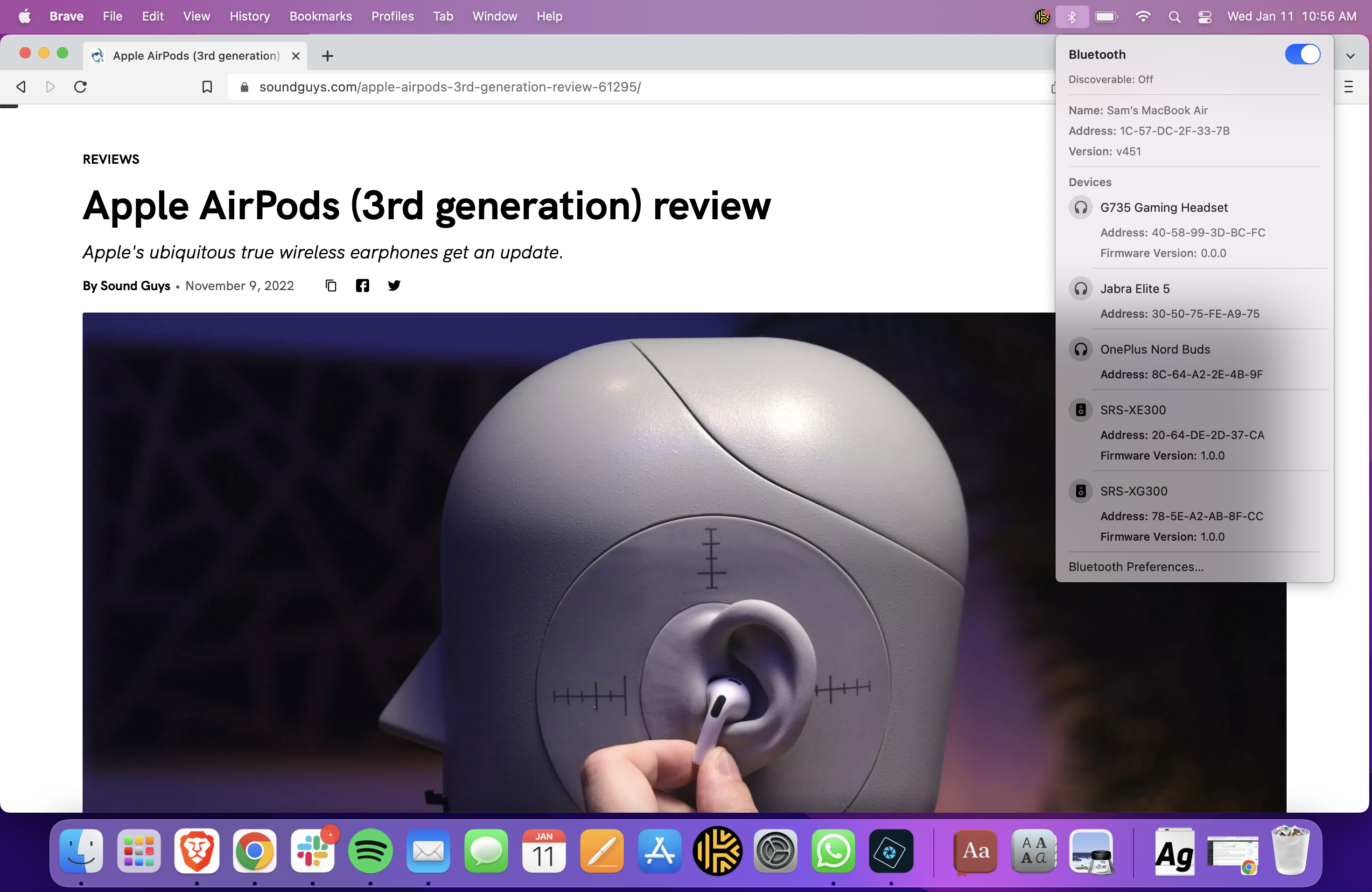
If you’re using your AirPods with a macOS device and you want to check its firmware, the process is different but no less simple.
- Ensure AirPods are paired with your computer.
- Open Bluetooth Settings on your Mac.
- Click the “i” next to your AirPods. You will see the firmware version listed here.
How to update your AirPods firmware
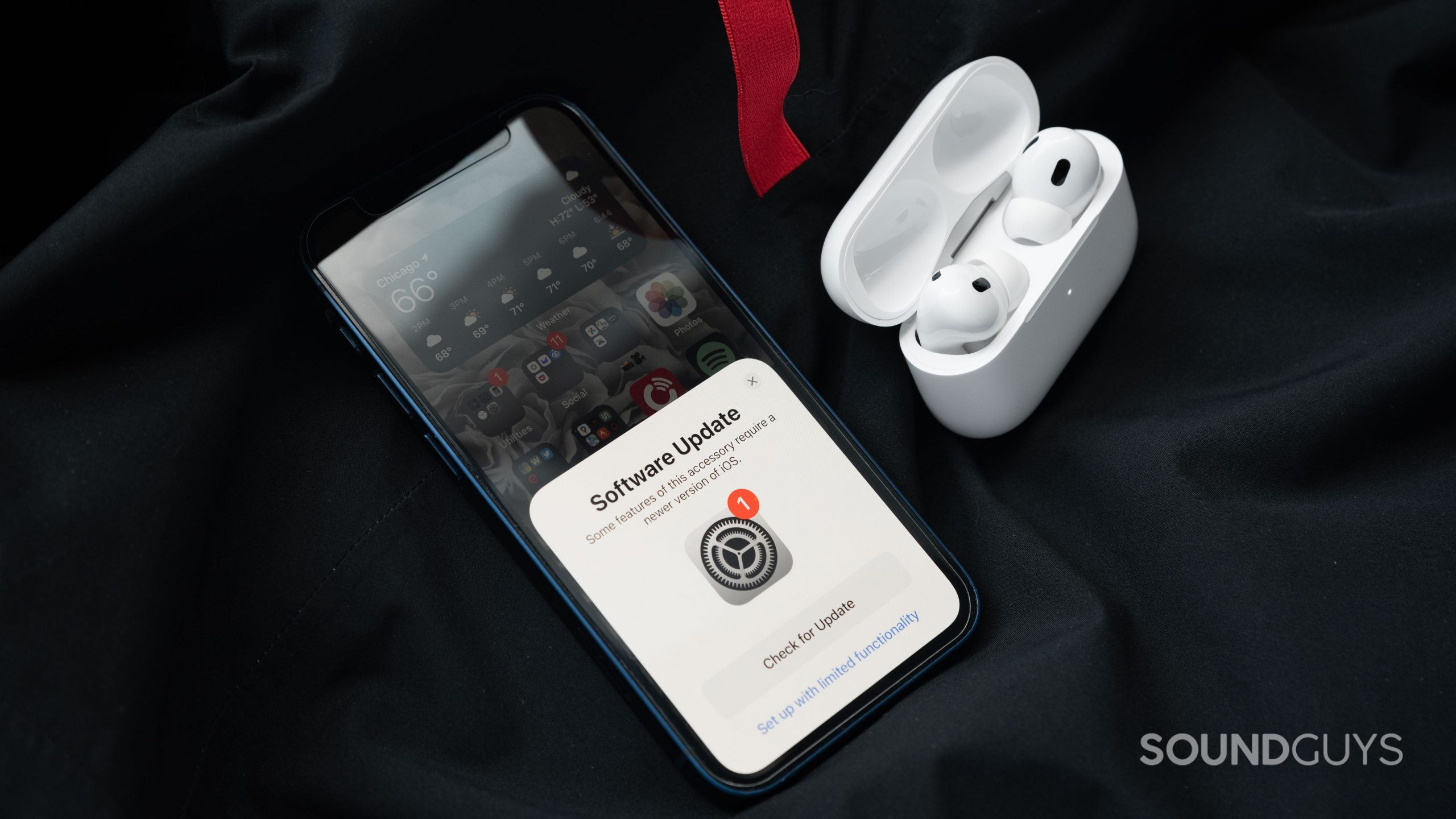
While AirPods firmware updates happen automatically, Apple has now provided official guidelines to ensure the process works correctly. Here are the specific steps for AirPods and AirPods Pro:
- Make sure your AirPods are in Bluetooth range of your iPhone, iPad, or Mac that’s connected to Wi-Fi.
- Put your AirPods in their charging case and close the lid.
- Plug the charging cable into your charging case and the other end into a USB charger or port.
- Keep the charging case lid closed and wait at least 30 minutes for the firmware to update.
- Open the lid of the charging case to reconnect your AirPods to your iPhone, iPad, or Mac.
- Check the firmware version again using the steps outlined above.
For AirPods Max, the process is similar but doesn’t require a charging case. Simply ensure they’re in range of your iOS device and connected to power.
Note that there are no sounds or notifications to indicate when the update is complete. If you check the firmware version after following these steps and it hasn’t updated, Apple recommends resetting your AirPods and trying the update process again.
Frequently asked questions
While you can’t manually force an update, you can follow Apple’s official guidelines above to ensure the update happens automatically. The key requirements are: being in range of your iOS device, connected to power, and waiting at least 30 minutes.
Yes, AirPods benefit from firmware updates that can fix bugs, improve performance, and sometimes add new features. While the update process is automatic, it’s worth checking your firmware version periodically to ensure you’re running the latest version.
New AirPods typically come with the latest firmware version available at the time of manufacturing. However, if a newer firmware version has been released since then, you’ll need to update them.
If one AirPod isn’t updating, try these steps:
- Reset your AirPods by pressing and holding the setup button on the charging case until the status light flashes amber
- Re-pair your AirPods with your iOS device
- Follow the update process again, ensuring both AirPods are in the case and charging. If the issue persists, contact Apple Support, as there may be a hardware issue.