All products featured are independently chosen by us. However, SoundGuys may receive a commission on orders placed through its retail links. See our ethics statement.
How to pause your AirPods
January 5, 2024
Although minimalistic in design, the AirPods pack a lot of functionality. One area Apple’s earbuds excel is the number of ways you can control them. This article covers how to pause AirPods, and there are a few different ways!
QUICK ANSWER
The fastest way to pause your AirPods is to pop one of them out of your ear.
JUMP TO KEY SECTIONS
Pause AirPods by using the double-tap gesture
You can easily pause your AirPods by double-tapping either the left or right pod, depending on the one you specified in your iOS settings. However, this only works for the 1st and 2nd generation AirPods.
For the 2nd gen AirPods, you can also say “Hey Siri, pause music” to stop the playback.
How to set up double-tap gestures on your AirPods
The double-tap-to-pause gesture only works if you previously set it up. Here’s how:
- Open the Settings app.
- Navigate to Bluetooth and connect your AirPods to your device.
- Tap the i icon beside your AirPods.
- Under Double-tap AirPod, configure either the left or right bud to control the Play/Pause function. Now, double-tapping the selected AirPod will pause or resume your audio.
You can also configure the gesture to work with your Mac by going to the Apple menu, clicking System Preferences > Bluetooth, and selecting your AirPods.
However, control customization is one of several features you lose when using AirPods with Android devices.
Pause AirPods by removing one AirPod

The simplest way to pause the audio playing through your AirPods is to take one bud out of your ear. The Automatic Ear Detection function will sense the removal and immediately pause the sound. Play resumes when you put the bud back in your ear.
Automatic Ear Detection is enabled by default. But if it doesn’t seem to work, ensure it’s turned on by following these steps:
- Launch the iOS Settings app.
- Go to Bluetooth settings and connect your AirPods to your iPhone or iPad.
- Tap the i icon next to your AirPods.
- Ensure Automatic Ear Detection is toggled on.
Pause your AirPods by using the force sensor

While the first section covered how to pause AirPods 1st and 2nd generations by double-tapping, this covers how to pause AirPods 3rd generation and AirPods Pro using the force sensor.
Briefly squeeze the force sensor on either bud to pause or resume your audio. It feels like an oval-shaped indentation on the AirPod stem.
Note that pressing the sensor for too long switches between Active Noise Cancellation and Transparency mode.
Pause your AirPods by asking Siri
The second generation AirPods and newer and the AirPods Pro have the always-on Siri functionality. You can say “Hey Siri” to activate the voice assistant, followed by a command to pause or play your music.
You can also press the force sensor on the 3rd gen AirPods and AirPods Pro to launch Siri, provided you’ve enabled the function in your settings. With the 2nd gen AirPods, you’d have to double-tap to enable Siri.
The 1st generation AirPods don’t have the always-on Siri feature so you can’t activate the assistant by voice. However, you can set up the double-tap function to activate Siri, followed by a voice command to pause or play music.
How else can you pause your AirPods
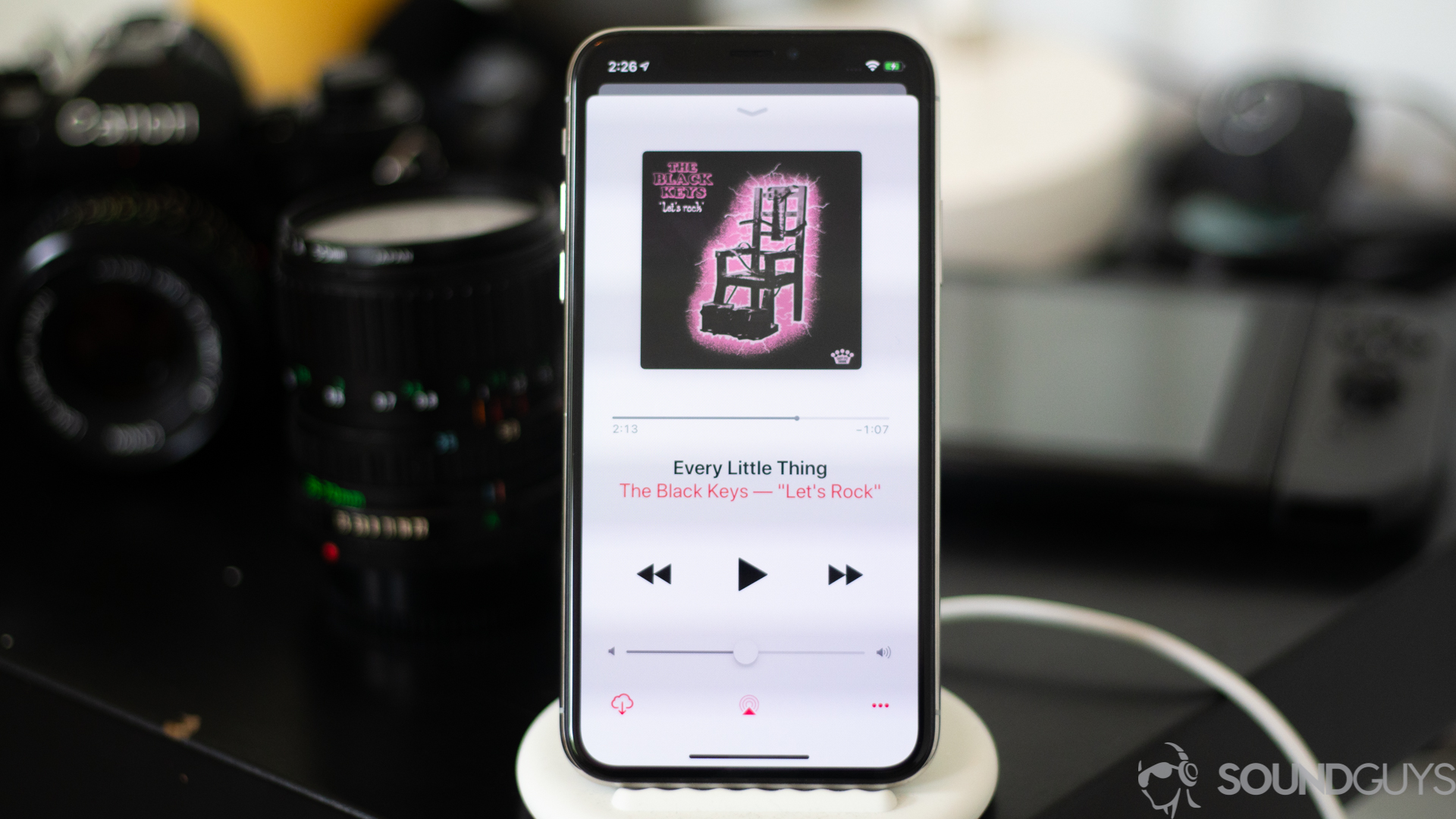
Aside from pausing and playing audio from your AirPods, you can use your connected device, such as your iPhone, to control the playback. While this seems like a longer approach compared to using your AirPods, it can be nifty if the phone is already in your hand and in use.
On your iPhone or iPad, the easiest way would be to use the music controls on the lock screen and control center. Swipe down from the top-right corner of your screen to open the control center and tap the pause button in the playback section.
You can also opt for the longer route of launching Spotify or the app playing the audio and tapping the button with the pause/play icons. On a Mac, press the F8 key on your keyboard to pause audio.