All products featured are independently chosen by us. However, SoundGuys may receive a commission on orders placed through its retail links. See our ethics statement.
How to connect the Samsung Galaxy Buds FE to any device
December 19, 2024
Samsung’s Galaxy Buds are some of the best wireless earbuds on the market, especially when used with Samsung devices. With the release of the Galaxy Buds FE, we get to experience a fair share of that excellence at a lower price.
If you plan to get the earbuds or already have a pair, you’ll want to know how to connect Samsung Galaxy Buds FE to whichever device you have. This guide provides all the information you need.
QUICK ANSWER
To connect the Samsung Galaxy Buds FE to any device, first put them in pairing mode by closing the case for a few seconds.
To connect, navigate to Settings > Bluetooth on an iPhone or iPad and System Preferences > Bluetooth on a Mac. For TVs, access the Bluetooth settings.
You can also use this manual process for Android and Windows or connect via the Galaxy Wearable app for Android or the Galaxy Buds app for Windows.
JUMP TO KEY SECTIONS
- How to put the Samsung Galaxy Buds FE in pairing mode
- How to connect the Samsung Galaxy Buds FE to an iPhone or iPad
- How to connect the Samsung Galaxy Buds FE to any Android device
- How to connect the Samsung Galaxy Buds FE to a Mac or MacBook
- How to connect the Samsung Galaxy Buds FE to a Windows PC
- How to connect the Samsung Galaxy Buds FE to a TV
How to put the Samsung Galaxy Buds FE in pairing mode

True wireless earbuds have to be in pairing mode to connect with other devices. For the Galaxy Buds FE, simply closing the lid of the case with the buds inside for a few seconds and opening it activates pairing mode.
However, if the buds were previously paired with a device different from the one you intend to connect to, pairing mode can be activated in one of two ways:
Method one
- With your Galaxy Buds FE inside their case, close the case for about seven seconds.
- Open the case, take out the earbuds, and put them in your ears.
- Long-press the touch area of the buds until you hear a beep. Your earbuds should now be in pairing mode.
Note that if you’ve used the Galaxy Wearable app to reconfigure the long-press function of your Galaxy Buds FE to adjust the volume, you cannot manually put the earbuds in pairing mode while playing audio.
Method two
- Place your Galaxy Buds FE in their case.
- If the battery indicator light of the earbuds doesn’t flash, charge the case with the earbuds still inside for about ten minutes.
- Close the charging case and open it. Your Galaxy Buds FE should now be in pairing mode.
Note that if you leave your Galaxy Buds FE in pairing mode for over three minutes without connecting to a device, the mode is deactivated automatically.
How to connect the Samsung Galaxy Buds FE to an iPhone or iPad
While the Galaxy Buds FE are pretty decent, they aren’t the best earbuds to use with iPhones. The Galaxy Buds app for iOS doesn’t support the Galaxy Buds FE, so you need to manually connect your iPhone or iPad to use the Buds. You’ll miss out on several features, though.
If that’s not an issue, here’s how to connect Samsung Galaxy Buds FE to your iOS device:
- Close the charging case with the buds inside and wait for about seven seconds.
- Open the case, and the buds will automatically enter Bluetooth pairing mode. However, if you previously paired them with another device, you may need to remove them from their case, put them in your ears, and hold the touchpads until you hear a chime indicating they have entered pairing mode.
- Navigate to Settings > Bluetooth on your iOS device.
- Find and select the Galaxy Buds FE in the list of available Bluetooth devices to pair.
How to connect the Samsung Galaxy Buds FE to any Android device
While you can manually pair your Galaxy Buds FE with your Android phone using Bluetooth, there’s a more convenient approach: using the Galaxy Wearable app. Here’s how to go about it:
- Install and open the Galaxy Wearable app on your phone.
- Tap Continue if using the app for the first time. If you’ve previously connected other devices with your Galaxy Wearable app, tap Menu (the three horizontal lines) and select Add new device.
- To put your Galaxy Buds FE in pairing mode, close the case with the buds inside for seven seconds and then open it.
- Wait for your phone to detect the buds.
- Select them to start the pairing process.
- To confirm the connection, tap OK from the pop-up box that appears.
Now you know how to connect Samsung Galaxy Buds FE to any Android device. Once done, you get access to all the customization features the Buds FE offers with Android phones.
How to connect the Samsung Galaxy Buds FE to a Mac or MacBook

As with iPhones and iPads, there’s no dedicated Galaxy Buds app for Mac computers. You need to manually pair your Galaxy Buds FE to your Mac via Bluetooth. Here’s how:
- Put the Galaxy Buds FE in pairing mode.
- Select the Apple menu (Apple logo) at the top left of your MacBook’s home screen. A drop-down menu will appear.
- Click System Preferences > Bluetooth. A window will appear.
- On the left Panel of the new window, under the Bluetooth symbol, Click Turn Bluetooth On.
- Wait for your Galaxy Buds FE to show on the Devices list on the right panel of the window.
- Click the Connect button beside the name of your buds.
How to connect the Samsung Galaxy Buds FE to a Windows PC
To connect your Galaxy Buds FE to your Windows PC, you can manually pair both devices via Bluetooth or use the Galaxy Buds app for Windows. Here’s how to connect Samsung Galaxy Buds FE to a Windows computer using the app:
- Install and launch the Galaxy Buds app for Windows.
- Click Start.
- Put your Galaxy Buds FE in pairing mode.
- Select your Galaxy Buds FE from the list of available devices and follow the on-screen instructions to complete the connection process.
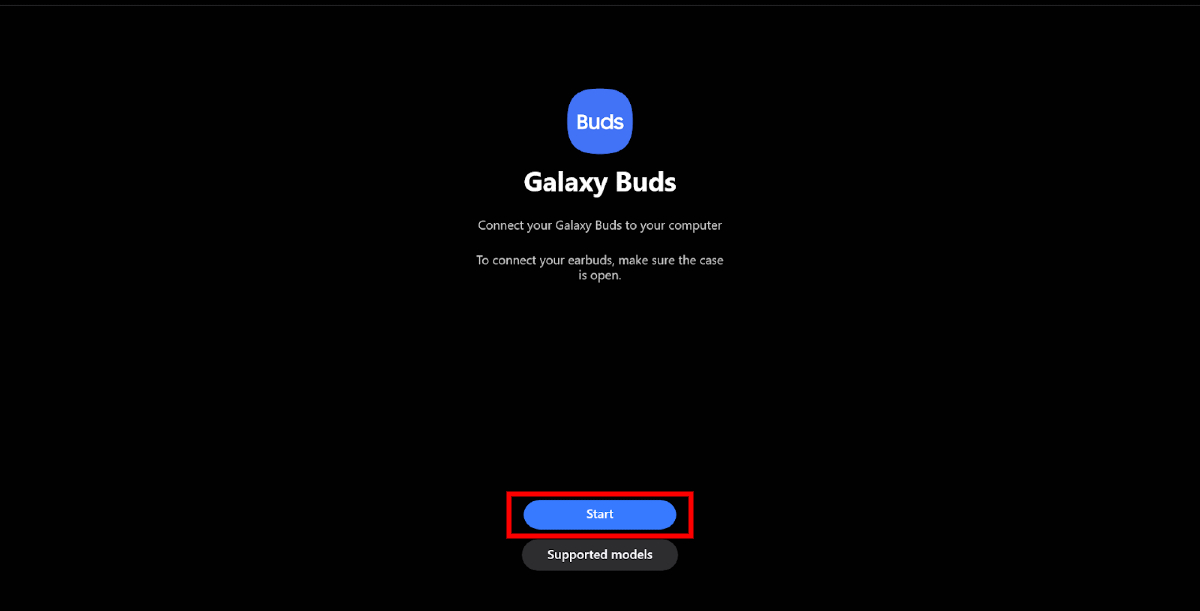
Like the Galaxy Wearable app for Android, the Galaxy Buds app for Windows lets you customize the control settings of your Galaxy Buds FE, adjust the noise control, and EQ your earbuds.
How to connect the Samsung Galaxy Buds FE to a TV
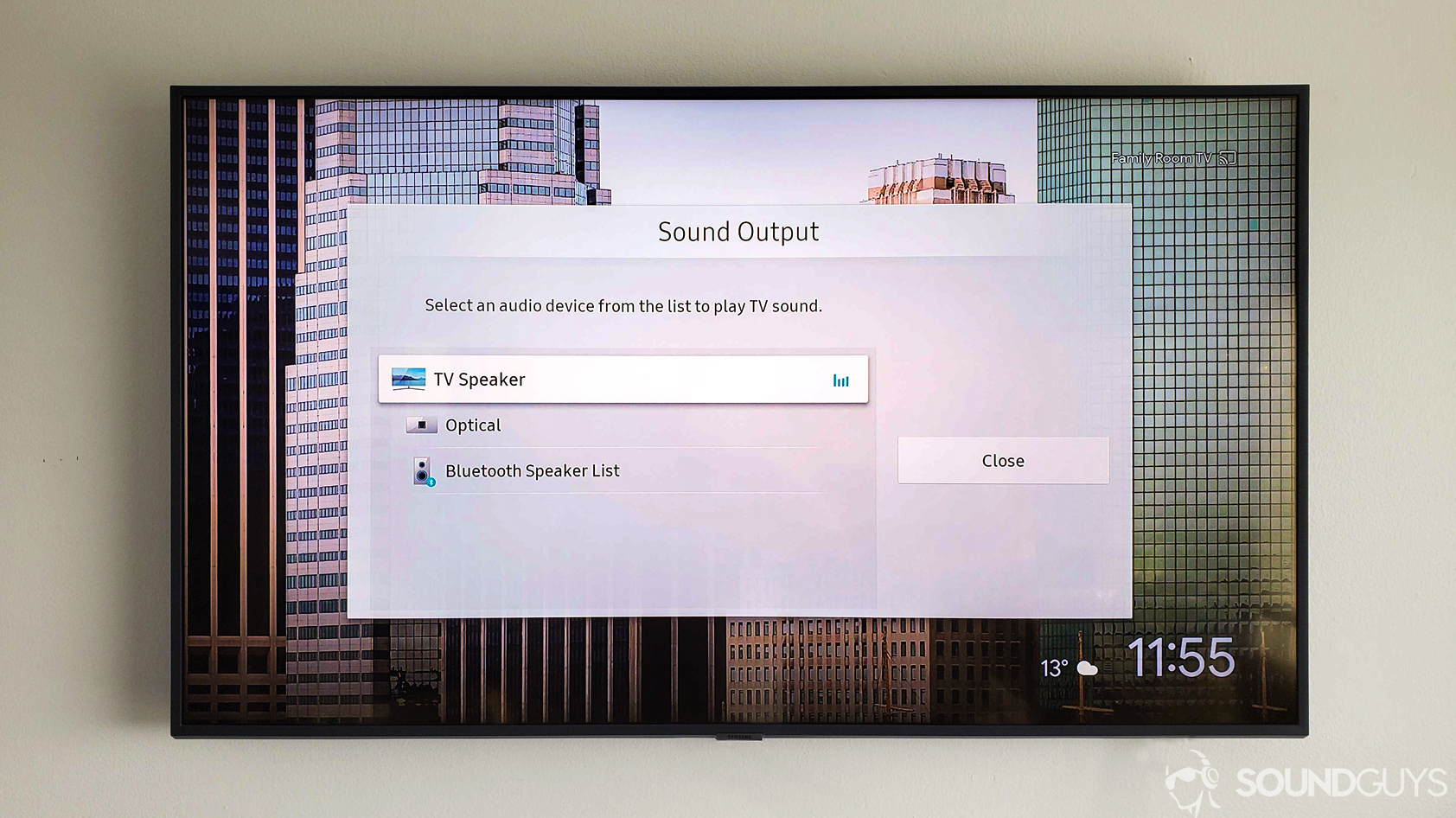
One of the many qualities that make a good set of earbuds is the ability to connect to a TV for a quiet audio-visual experience. You can replicate this with the Galaxy Buds FE by following these steps:
- With your Galaxy Buds FE in their case, close the lid, wait for about seven seconds, and open them to enter Bluetooth pairing mode.
- Navigate to your TV’s Bluetooth Settings. You’d usually find it in the Audio or Sound settings. The specific steps are unique to your TV brand and model.
- Turn on Bluetooth and wait for your TV to find your Galaxy Buds FE.
- Select and pair them.
FAQ
You can pair the Galaxy Buds FE to multiple Samsung devices simultaneously. To use this feature, first pair your earbuds to one of the desired devices like your Samsung phone. Then, navigate to Bluetooth > Paired Devices on the same phone, tap the settings icon to the right of your Galaxy Buds FE, and toggle on Auto switch to other devices. The buds should now be able to get into a secondary pairing mode to connect to other devices.
You cannot pair your Buds FE directly with the Xbox because they do not support Xbox Wireless, Microsoft’s Proprietary connection protocol for wireless accessories. The Xbox isn’t Bluetooth audio compatible, so you can’t use Bluetooth either.
However, you can bypass these limitations by pairing the buds with your TV or with your smartphone while streaming the gameplay. The process is similar to connecting AirPods to an Xbox.
Directly pairing with the PlayStation doesn’t work either. You need to get a Bluetooth USB adapter like the Avantree DG60P and follow the same steps as connecting AirPods to a PS4.
The Galaxy Buds FE can only connect to system version 13.0.0 Nintendo Switches or higher via Bluetooth. Older models are not Bluetooth audio compatible, so there is no way to connect your Buds FE to them directly.