All products featured are independently chosen by us. However, SoundGuys may receive a commission on orders placed through its retail links. See our ethics statement.
How to connect AirPods to an Xbox One, S or X
There’s no denying the importance of good audio when gaming. Whether it’s a pair of earbuds or a set of the best gaming headphones, sound quality can be the difference between winning and losing a game, especially if it’s an action-packed one like Fortnite or Call of Duty.
That said, unless you’re a competitive gamer, you don’t need to spend money on a new gaming headset with a mic to perform well in your Xbox matchups. You can use the AirPods you already own, with some caveats. Keep reading to learn how to connect AirPods to Xbox and what limitations to watch out for.
QUICK ANSWER
You can connect AirPods to your Xbox through your TV or monitor’s Bluetooth or via the Xbox app on your mobile phone.
To connect to your TV or monitor, turn on the TV or monitor’s Bluetooth and hold your AirPods case near your TV with the cover open and the buds inside. Then, enable pairing mode and select Pair on your TV.
To use the Xbox mobile app, select the Xbox logo on your console and navigate to Guide menu > Profile & system > Settings > Devices & connections > Remote features > Enable remote features. Then, connect your AirPods to your smartphone and launch the Xbox app while being signed into the same account running on your Xbox console.
JUMP TO KEY SECTIONS
Can you connect AirPods to an Xbox One, S, or X?

Microsoft’s intended way of connecting headphones and controllers with the Xbox One, S, and X is via the Xbox Wireless protocol. Hence, the consoles do not support Bluetooth audio.
Earbuds like the AirPods that aren’t made specifically for that technology can’t be connected seamlessly. However, there are workarounds, and the process is similar for all three Xbox variants. Just bear in mind that the solutions come with some limitations.
How to connect AirPods to an Xbox by connecting to your TV
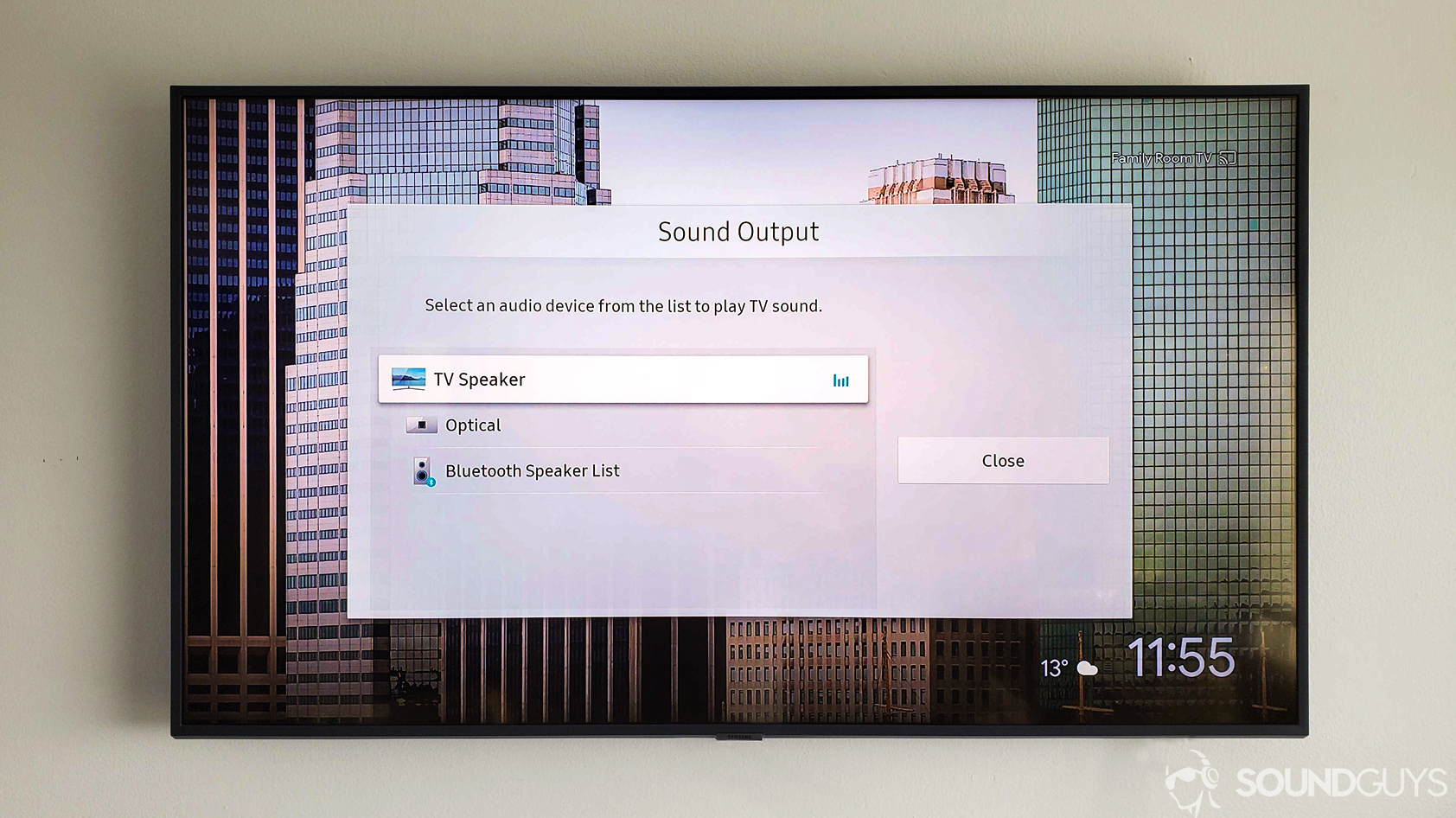
This section covers how to connect AirPods to Xbox by connecting the AirPods to your TV or monitor via Bluetooth. This will only work if your TV or monitor is Bluetooth audio compatible. If it is, follow these steps:
- Turn on Bluetooth on your TV or monitor. You’d usually find this in your sound or audio settings.
- Open your AirPods case without taking out the buds.
- Hold the case near your TV or monitor.
- Press the white button on the back of the case. If you have the AirPods Max, press and hold the noise control button until your buds enter pairing mode.
- Wait for your TV or monitor to find your AirPods.
- Select your AirPods on your TV or monitor to pair.
Once you’ve paired your AirPods to your TV or monitor via Bluetooth, you should be able to hear the sound of your Xbox game on the earbuds.
Note that connecting AirPods to a Samsung TV is different from pairing AirPods to an Apple TV, and the same disparity can be observed between most other TVs and monitors. Follow the earlier outlined steps as a general guide, as the process may differ slightly depending on your device.
How to connect AirPods to an Xbox by using the Xbox app
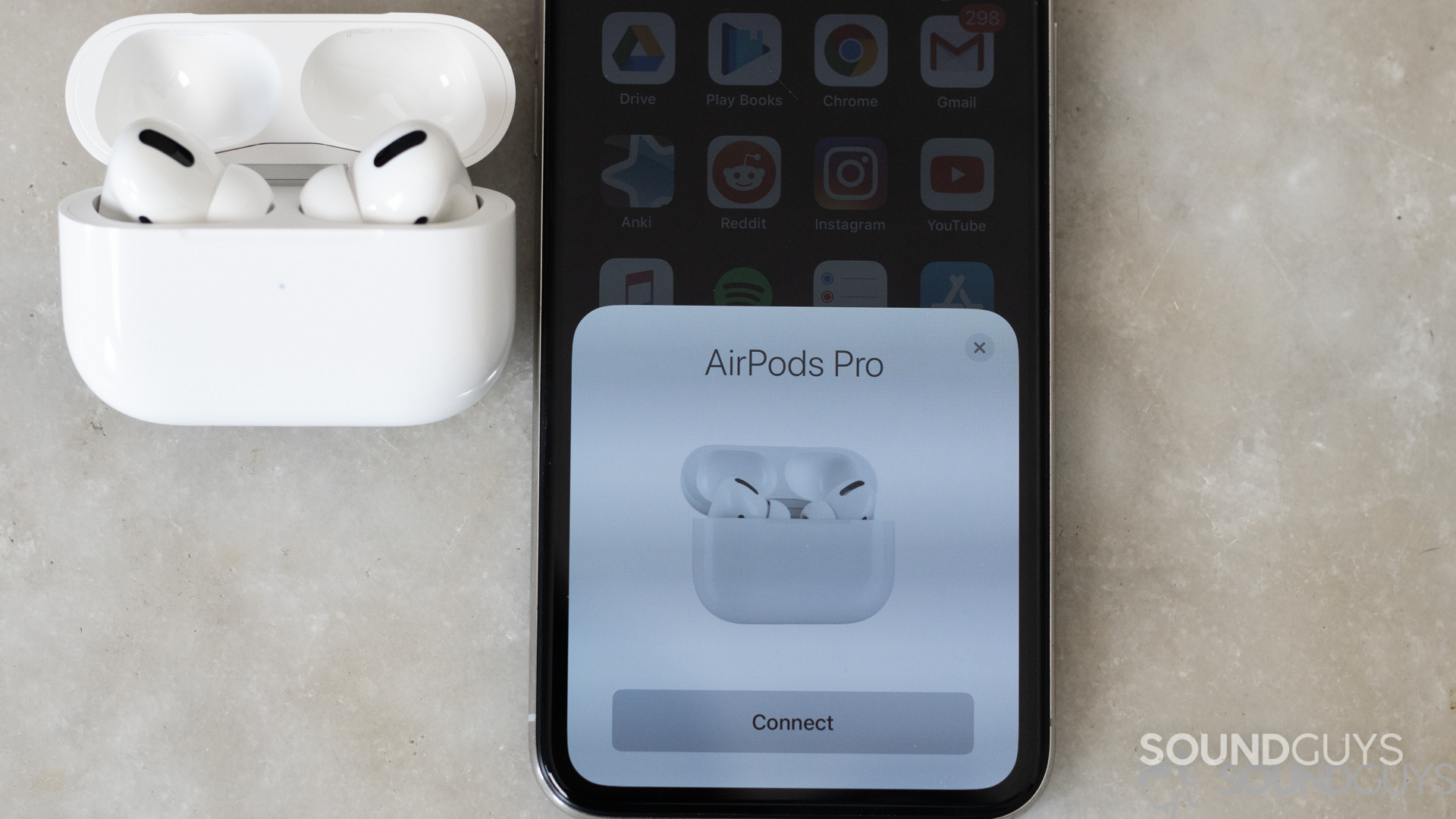
This section covers how to connect AirPods to Xbox by connecting the AirPods to your Android or iPhone and streaming the game to the phone. Here’s what you need to do:
- Select the Xbox logo on your Xbox console. This opens the Guide menu.
- Navigate to Profile & system.
- Select Settings.
- Go to Devices & connections.
- Select Remote features.
- Mark the Enable remote features checkbox. This streams your Xbox gameplay to your phone wirelessly.
- Connect your AirPods to your Android phone or iPhone.
- Launch the Xbox app on your phone. If you need to install it, you can find it on the Google Play Store or the iOS App Store.
- Ensure you’re signed into the same Xbox account running on your console, and your gameplay should be automatically streamed on your mobile phone.
Once the stream begins, an audio-visual feed output will be provided from your Xbox console to your phone. Consequently, you’ll be able to hear your gameplay from your AirPods, which are already connected to your phone.
Note that you’ll have to keep your phone turned on and your display, which mirrors your Xbox gameplay, active for the stream to stay alive. This might mean setting your phone aside so the battery doesn’t run out.
Can you use AirPods for Xbox game chat

Whether or not you can use your AirPods for Xbox game chat depends on how you connect both devices. If you connect them via your television or monitor’s Bluetooth, you can’t use your AirPods for an Xbox game chat.
However, you should be able to use your AirPods for Xbox game chat if you connect them through the Xbox mobile application. Here’s how to turn your microphone on and off:
- With Xbox remote play active, select the ··· icon at the top right corner of your screen using your Xbox console.
- Select Unmute to turn on your AirPods microphone.
- Select Mute to turn it off.
Note that you can only use one function of your AirPods with your Xbox at a time. This means that you cannot stream your game audio while simultaneously chatting with friends via the Xbox party chat. So, if you wish to use your AirPods for an Xbox game chat, you’ll have to end your gameplay and vice versa.