All products featured are independently chosen by us. However, SoundGuys may receive a commission on orders placed through its retail links. See our ethics statement.
How to check your AirPods battery status
June 5, 2025
Though it might seem simple, forgetting to check the battery life of your AirPods could mean the difference between making it through your commute home or being stuck listening to the squeal of train wheels. Thankfully, it is relatively straightforward to find out how much battery is left in your AirPods, no matter what devices you have to hand. This guide will show you how to view the battery life of all versions of the Apple AirPods, including the AirPods Pro 2 and AirPods 4 with Active Noise Cancellation.
Quick Answer
To quickly check the battery status of your AirPods on an iOS device, open the charging case with your earbuds inside to see the status card appear on the screen. Alternatively, you can check the color of the status light on the charging case (amber means they are below 50%).
- June 5, 2025: Included mention of the AirPods 4.
How to check AirPod battery life on your iPhone or iPad
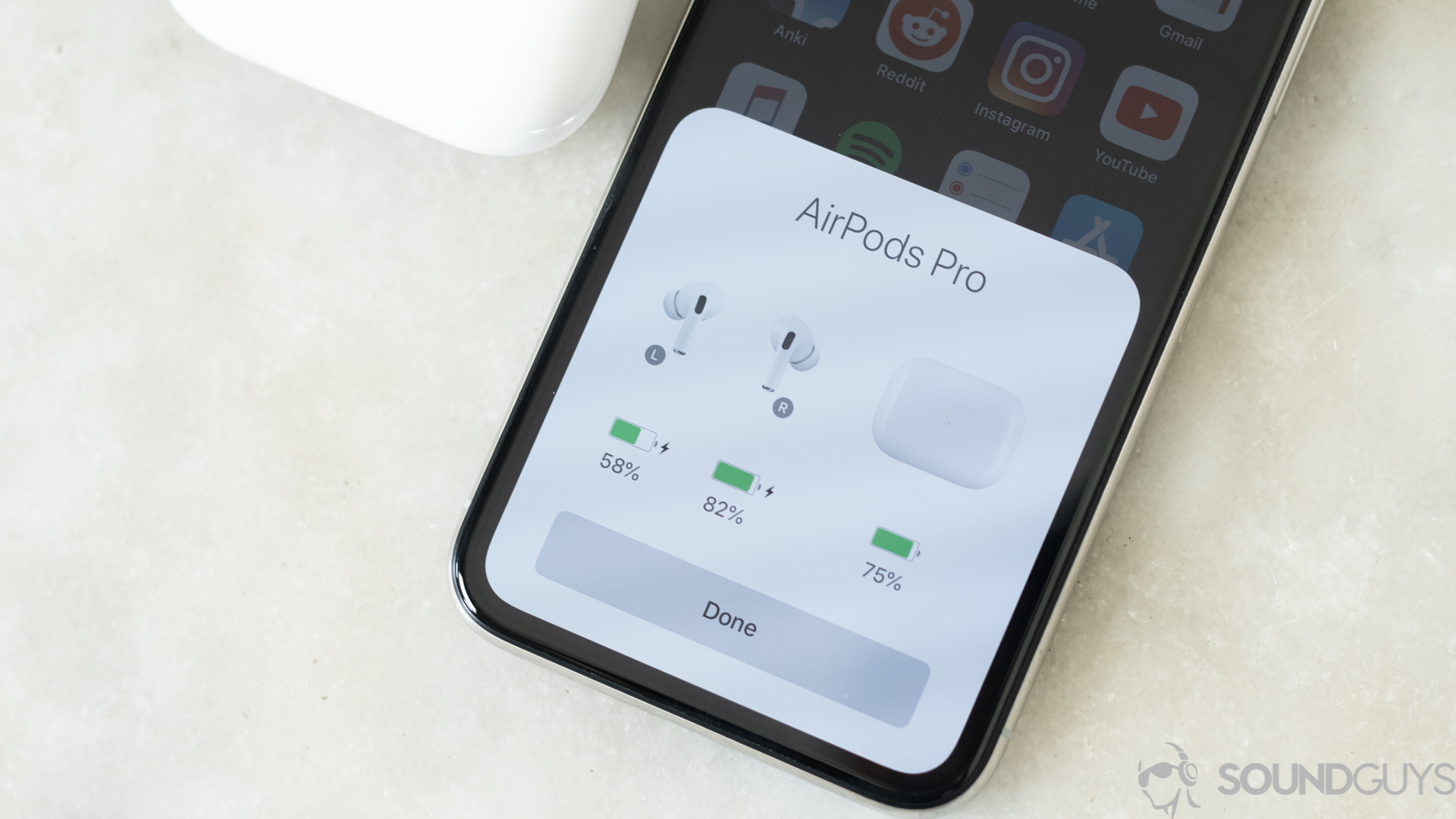
If you own a pair of AirPods, there’s a good chance you also own an iPhone or iPad. In this case, you can easily check your AirPods battery because Apple optimizes its accessories to work with all its devices.
- If the earbuds are in the charging case, open the lid and hold the case close to your iPhone or iPad.
- After a couple of seconds, a status card will appear on your screen, showing the battery status of each earbud and the case, as seen in the photo above.
If you’re wearing the AirPods, you can still easily check the battery status on an iPhone or iPad. Open the “Widgets” screen, and the battery status of the case and the earbuds will display in the “Batteries” widget.
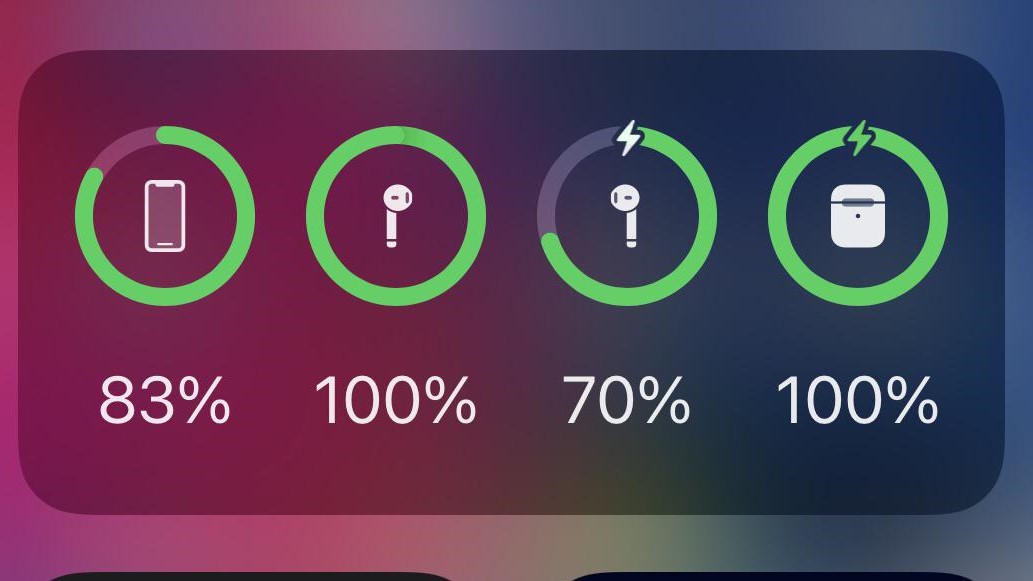
Of course, both of these procedures require everything to be synced properly. If you’re experiencing difficulties, we have a guide to help you.
How to check AirPod battery life on your Mac

Using a Mac to check the battery status of your AirPods is also relatively simple. This time, whether the earbuds are in their charging case is less important. Other than that, the steps are easy:
- Open the lid of the charging case or take the AirPods out.
- Click the Control Center icon on the top right of the Menu Bar. It looks like two sliders going in opposite directions.
- Click on the Bluetooth icon in the Control Center menu.
- Hover your mouse pointer over the name of your AirPods, and the remaining battery life will appear.
How to check AirPod battery life on Android
Because AirPods lack native integration with Android phones, you must use a third-party app to check the battery life. Many options are available from the Google Play store, but one popular app we will use for this example is MaterialPods.
- Once you download and open the MaterialPods app, you must grant three permissions: Bluetooth LE scanning, Draw over other apps, and Disable battery optimization. Tap Check permission for each to allow them in your Android device settings.
- Once those permissions have been granted, select your AirPods model. The options in each row include different animation styles.
- After that, a pop-up will display your AirPods battery levels in your selected animation.
How to check AirPod battery life without using a paired device

If you don’t have any external devices on hand, you can still check the battery status of your AirPods and the case. If the earbuds are inside the case, the status light on the outside or in between the buds with the lid open (depending on the model of AirPods you own) will show you the battery status. Green means fully charged, and amber indicates that less than one full charge remains.
If the buds are not in the case, the light indicates the case’s charge status. Again, green means fully charged, amber means less than a full charge, and if there’s no light, it typically means the case is out of charge and needs to be recharged.
Apps for managing AirPods battery levels
While Apple’s native options are generally sufficient for basic battery management, third-party apps can offer additional features. However, finding reliable and free third-party apps specifically for AirPods battery management can be challenging, as many apps may provide limited functionality, contain ads, or entail privacy concerns.
Apps like MaterialPods are popular among Android users with AirPods. To use it, open the app and tap the red button at the bottom center of the screen. This will open the battery interface, displaying the current percentage. There are other options, such as apps like PodAir and PodsBattery, but these are more invasive to your privacy. Users should exercise caution and check user reviews before downloading.
Frequently asked questions about the battery life of the AirPods
To check your AirPods battery status, open the charging case with your earbuds inside. This should make a status card pop up on the screen. Alternatively, you can check the color of the status light on the charging case.
Apple claims that the AirPods 4 can get up to 5 hours of battery life. In our testing, the AirPods 4 lasted 6 hours and 21 minutes of continuous playback.
Apple claims the AirPods Pro 2 can provide up to 6 hours of listening time. This held up in our testing, with the AirPods Pro 2 lasting 5 hours and 43 minutes with ANC on
Note that these are battery testing results for the earbuds themselves. Storing the buds in the charging case makes true wireless earbuds usable throughout the day, but as covered below, there is a catch, too.
All true wireless earbuds, including the AirPods, lose battery life over time. It’s a matter of physics and size because the tiny cells that fit into such cramped spaces cannot hold too much charge indefinitely. Once this happens, there is not much you can do. It is also very tricky, to the point of impossible, to replace such tiny cells in the glued-together body of the AirPods yourself.
Apple and some third-party providers offer services to replace the cells or swap out the buds themselves for a fresh pair. Those who purchase AppleCare+ are eligible for a battery replacement at no additional cost if the product’s battery holds less than 80% of its original capacity. AppleCare+ covers both the AirPods and the Charging Case.