All products featured are independently chosen by us. However, SoundGuys may receive a commission on orders placed through its retail links. See our ethics statement.
How to share Apple Music with family
February 7, 2024
Apple Music is one of the leading streaming services worldwide, with millions of monthly subscribers. Interestingly, you can share your subscription with family — and it’s really straightforward!
Family Sharing allows up to six family members to enjoy the expansive music library and keenly curated playlists on the Apple Music app with a single subscription, priced at $16.99 per month compared to $10.99 for the individual plan. This translates to a direct saving of $48.95 if each of the six individuals were to purchase individual Apple Music subscriptions.
In this article, we’ll show you how to share Apple Music with family on your iPhone, iPad, Android, or Mac device.
QUICK ANSWER
Switch your subscription to the Family Plan option and add five other family members through your device settings.
On your iPhone or iPad, open Apple Music app, click on your profile picture, go to Account Settings > Manage Family > Family Sharing > Add Member, enter the person's email address, and send an invite.
On your Mac, go to Apple Menu > System Preferences > Family Sharing > to enter the email address On Android devices, open the Apple Music app and go to More Options >Account > Manage Family > Add Family Member to enter the person's email address.
JUMP TO KEY SECTIONS
How to add family members on the Apple Music app
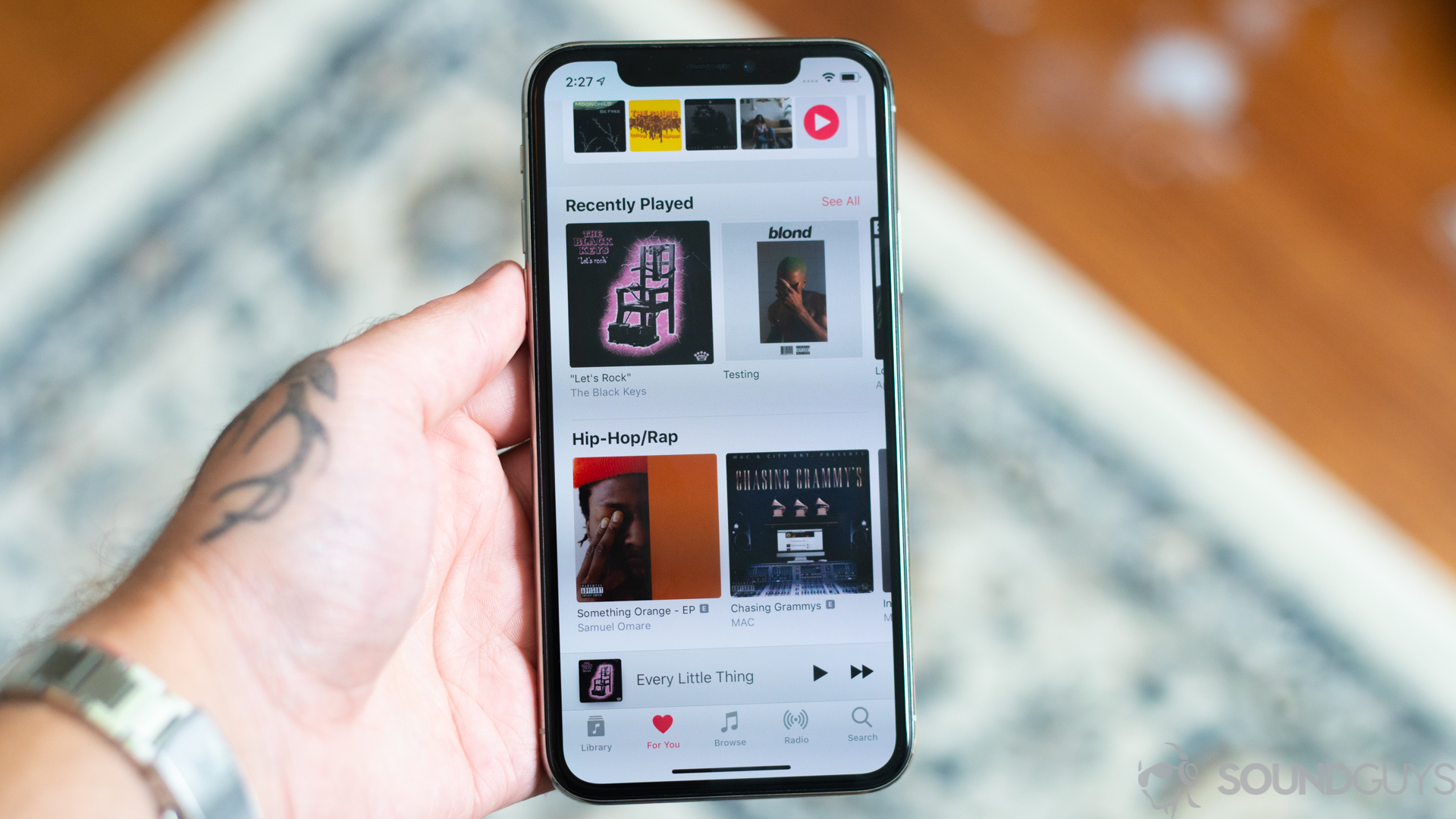
Here’s how to share Apple Music with family members using the app on your iPhone or iPad:
- Open the Apple Music app and tap your profile icon in the top-right corner to open the account settings.
- In account settings, tap Manage Family to open your Apple ID settings page.
- Locate and tap Family Sharing.
- Tap Add Member.
- Enter the email address linked to the Apple ID of the person and send an invite.
How to add family members to Apple Music on a Mac
Here’s how to share Apple Music with family on your Mac:
- On the laptop, open the Apple Menu and click on System Preferences.
- Click Family Sharing.
- Click the + sign at the bottom of the Family list.
- Enter the email address, linked to the Apple ID of the person and send an invite.
How to add family members to Apple Music on Android
The Family Sharing feature is also available on the Android app. Here’s how to share Apple Music with family members using your Android device:
- Open the Apple Music app and tap the More Options icon (three dots arranged vertically) on the top right of your screen.
- Navigate to Settings > Manage Subscription > Add Family Member.
How to change your Apple Music individual plan to a family plan
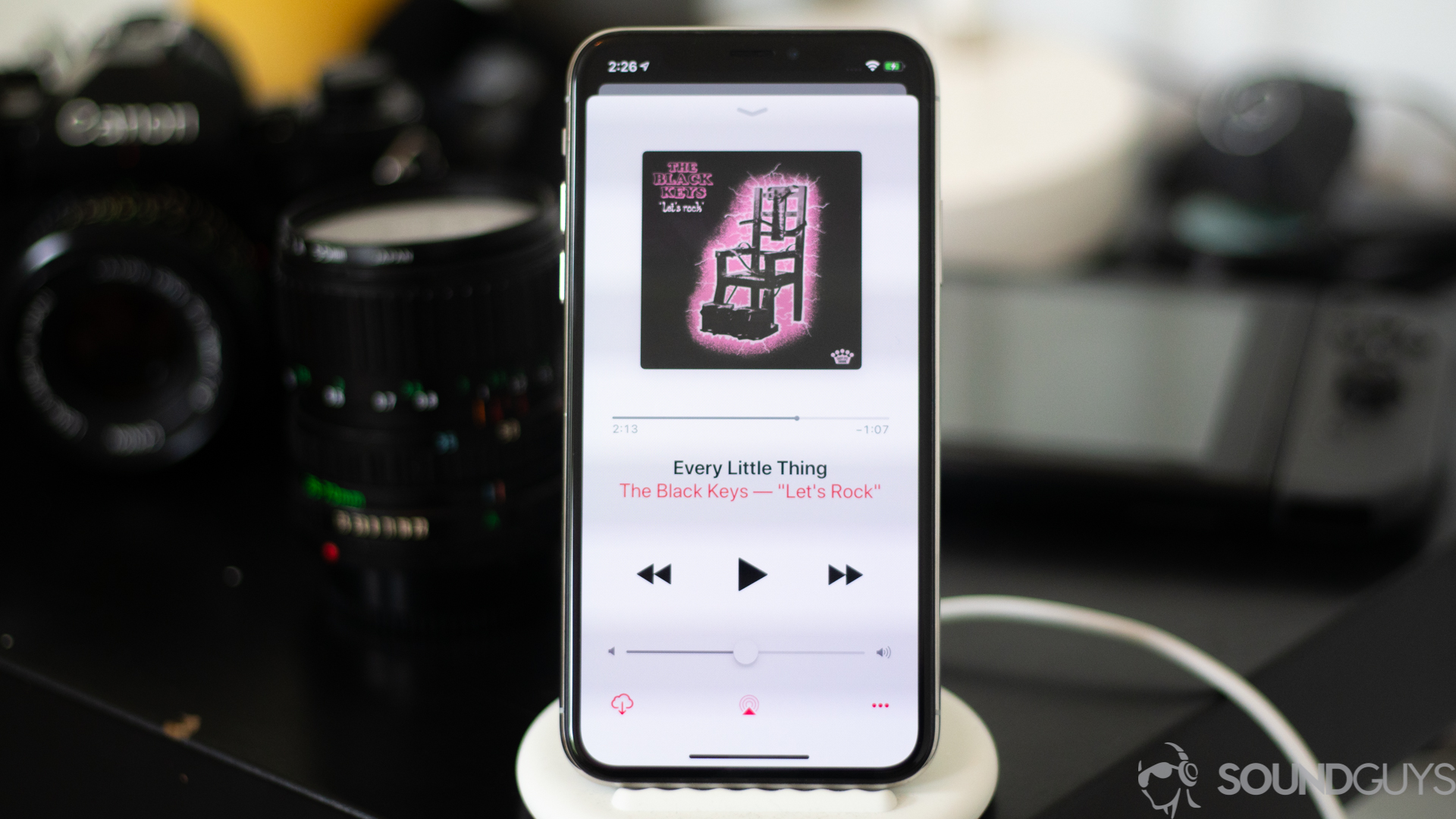
You don’t need to cancel your existing subscription to get started with the family plan. To use Family Sharing, simply upgrade from the individual plan.
To change your Apple Music plan on your iPad or iPhone:
- Go to the Apple Music app.
- Click on your profile icon and select Subscriptions.
- You’ll see Individual (Apple Music).
- Opt for Family (1 Month).
To change your Apple Music subscription plan on macOS:
- Launch the Mac App Store.
- Select your name at the bottom left.
- Click View Information at the top right.
- Navigate to Subscriptions and choose Manage.
- Click on Apple Music Subscription.
- Opt for Family (1 month).
On Android:
- Launch the app.
- Tap the three vertical dots on the upper right and tap Account.
- Under Subscriptions, tap Upgrade to Family.
FAQ
The Apple Music family plan allows six people to use it simultaneously.
To utilize Family Sharing, you need a personal Apple ID logged into iCloud, and each ID can hold a maximum of 10 devices per account, with five allowed for computers.
No. Since the trial offer is exclusive to the individual subscription, switching to the Apple Music family subscription will result in charges.
Yes, you can share Apple Music Family with Android. Follow the steps outlined in the section “How to add family members to Apple Music on Android.”
Unfortunately, you cannot share Apple Music with family in another country. To use Family Sharing, all family members must reside in the same country or region.