All products featured are independently chosen by us. However, SoundGuys may receive a commission on orders placed through its retail links. See our ethics statement.
How to set up your Apple AirPods Pro as hearing aids
April 9, 2025
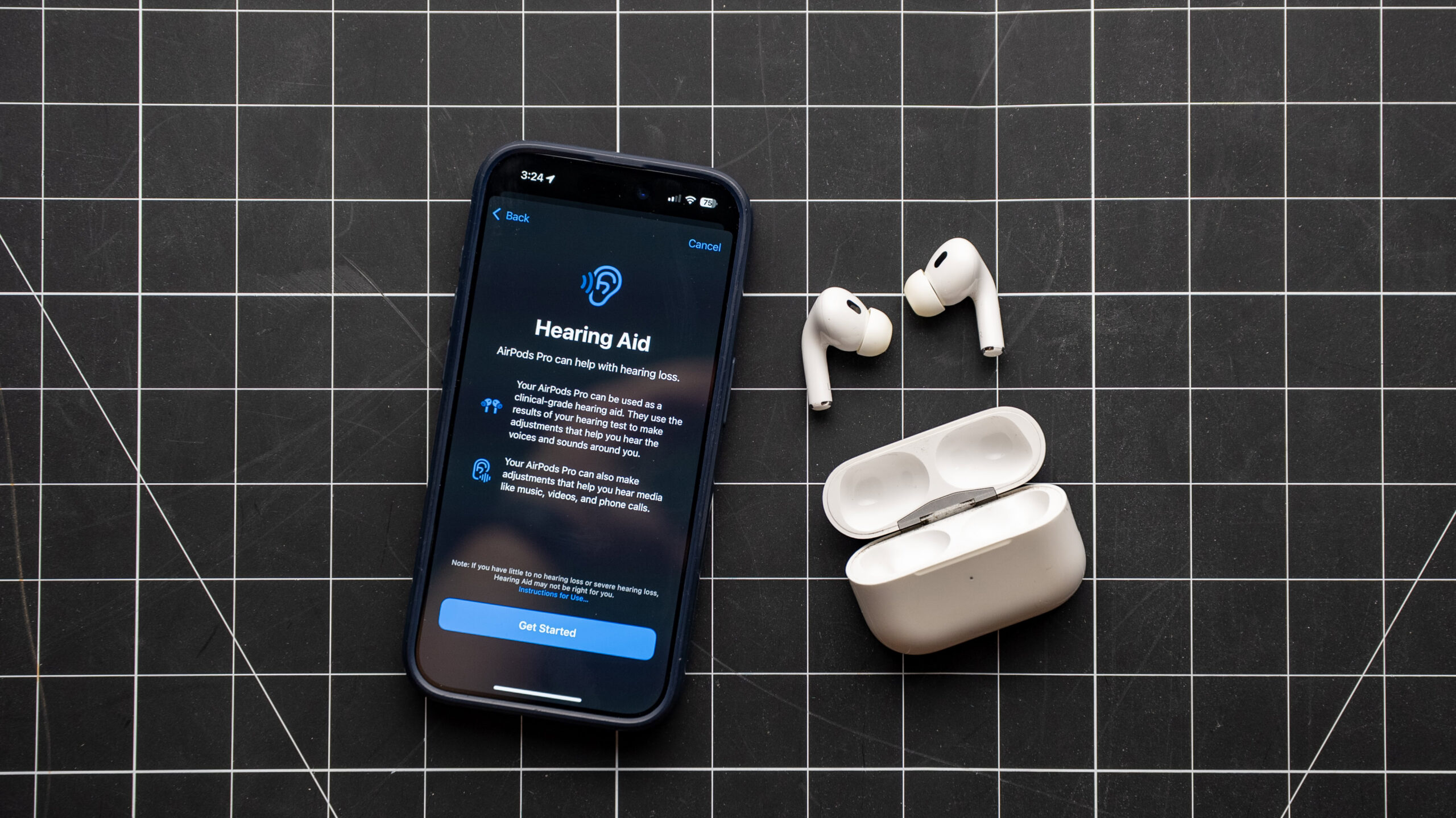
The Apple AirPods Pro 2 offers a suite of Hearing Health features to help individuals with perceived mild to moderate hearing loss. This includes a clinical-grade Hearing Aid feature, Hearing Test, and Hearing Protection. Let’s break down all of Apple’s Hearing Health features and how you can use them to improve your listening experience.
Editor’s note: this article was updated on April 9, 2025, to include instructions on how to use the new Hearing Health features for AirPods Pro 2.
What Hearing Health features are available?
The AirPods Pro 2 offers three features dedicated to supporting your hearing health:
- Hearing Test: This feature lets you use your AirPods Pro 2 to assess your hearing ability. The test can identify if you have hearing loss and can show your hearing ability at different frequencies of sound measured in decibels hearing level (dBHL).
- Hearing Aid: The AirPods Pro 2 can act as a clinical-grade hearing aid. This feature uses the results from a hearing test to adjust the way you hear sounds around you. The feature can also adjust the way you hear content playing through your AirPods.
- Hearing Protection: The AirPods Pro 2 can reduce your exposure to loud sounds around you when you’re in a loud environment, such as a concert, sporting event, or fitness class.
Hearing Health features only work with the AirPods Pro 2 running the latest firmware with any of these devices:
- iPhone with iOS 18.1 or later
- iPad with iPadOS 18.1 or later
- A Mac with macOS Sequoia 15.1 or later
Hearing Test and Hearing Aid features can only be set up using an iPhone or iPad. The test is not available on Mac devices. However, you can adjust your Hearing Aid settings on a Mac after setup is complete.
Apple Hearing Health features are only available on the AirPods Pro 2.
How to take a Hearing Test with your AirPods Pro 2
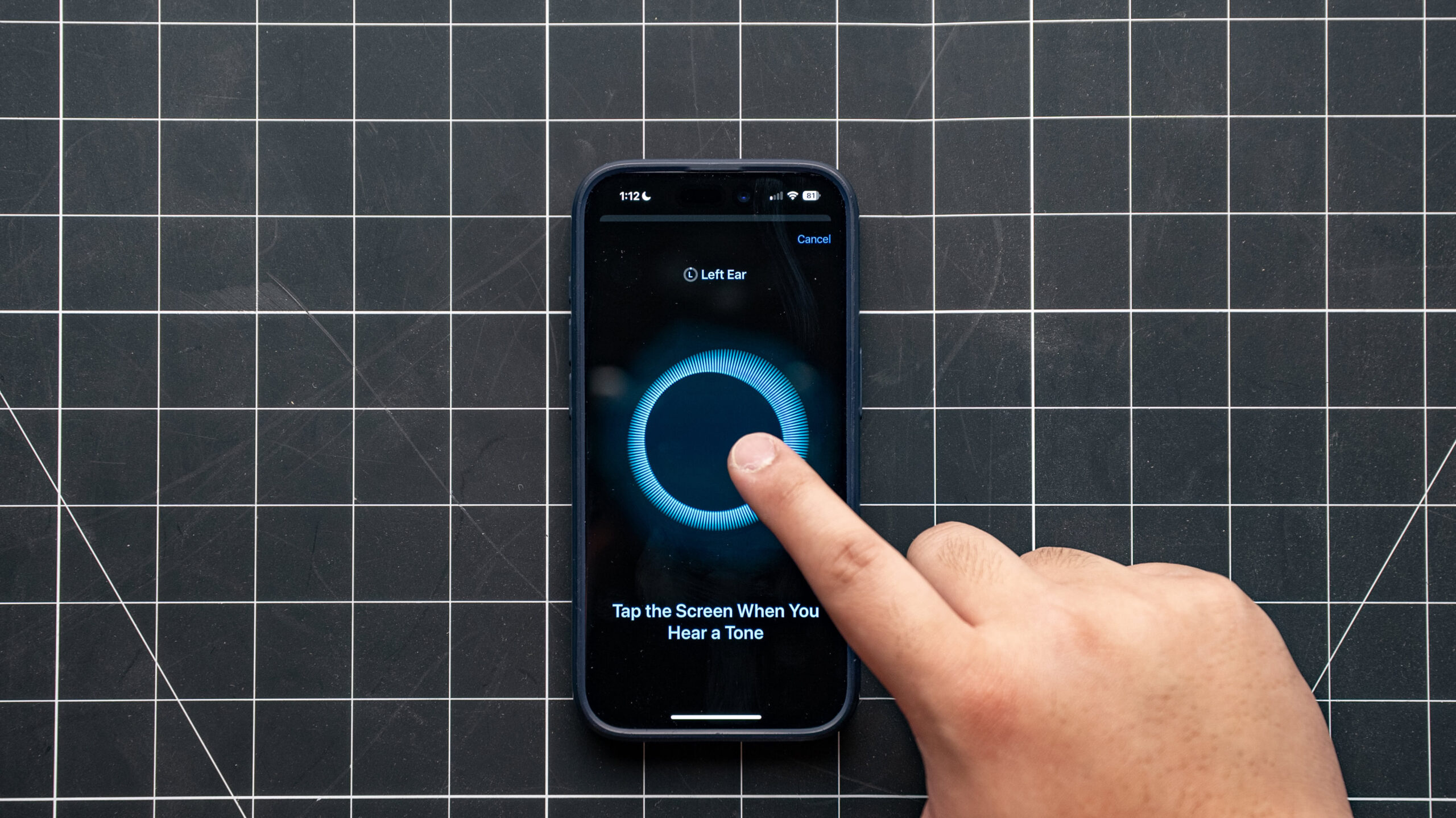
To use the Hearing Test on your iPhone or iPad, follow these instructions:
- Make sure your AirPods Pro 2 are sufficiently charged (above 20%) and you’re in a quiet room.
- With your AirPods in your ears and paired to your iPhone or iPad, go to Settings > your AirPods Pro 2. You can also start the test from the Health app.
- Tap “Take a Hearing Test”.
- Before the test begins, the app will ask you questions related to factors that may affect your hearing. Once you’ve answered the questions, tap “Next”.
- Apple does not recommend taking the Hearing Test if you’re sick, feel congested, or if you’ve been at a concert, construction site, or any other loud environments in the last 24 hours.
- The app will then check if your room is quiet enough to run the test. If you’re prompted to find a quieter space, try turning off any fans or air conditioning units that may be emitting noise. Otherwise, try waiting until night when there’s less ambient noise, or try moving to a quieter space. Once the app indicates that noise levels are OK, tap “Next”.
- Follow the on-screen instructions to ensure that you’re wearing your AirPods correctly. You’ll want to adjust your AirPods so it’s snug in your ear, but comfortable. You can also try using a different ear tip size to best suit your ears.
- Once you’ve adjusted the fit, the app will run another test to check your fit and measure the background noise. The app will tell you if any changes need to be made to your fit or if your space is not quiet enough for the test. If you pass the check, you can begin the Hearing Test.
- Do not remove or adjust your AirPods until you finish the hearing test.
- When the test starts, you will hear a series of tones played in your left ear. Tap the screen when you hear the tone. You only have to tap once when you hear a tone. Don’t worry about missing a tone, as the app will give you another chance to hear it again. Once complete, the test will be repeated on your right ear.
- The test will pause if you remove or adjust your AirPods or if the environmental noise becomes too loud. Testing will automatically resume when you put the AirPods back in your ear or when the ambient noise is quiet again.
- After both your ears have been tested, you’ll be presented with your hearing test results and any recommendations.
How to add Hearing Test results from your healthcare professional
If you’ve taken a hearing test with an audiologist, you can use your iPhone or iPad to add your results for use with your AirPods Pro 2.
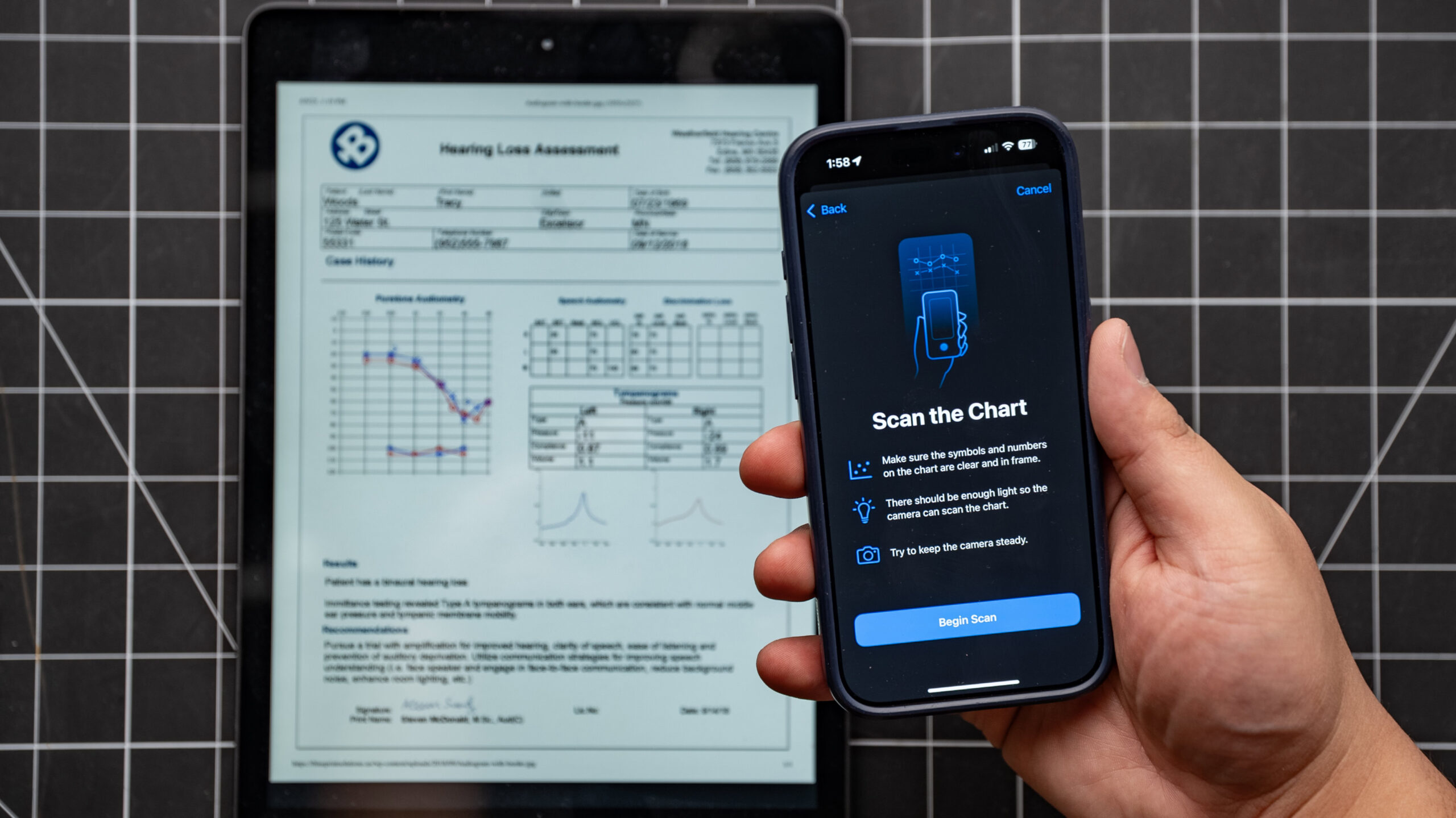
To add your results, follow these instructions:
- With your AirPods in your ears and paired to your iPhone or iPad, go to Settings > your AirPods Pro 2.
- Tap “Hearing Assistance,” then tap “Add Hearing Test Result”.
- You may see an option other than “Add Hearing Test Result”, such as “Update Hearing Test Result”s, if you previously used the Hearing Test feature or added an audiogram.
- The app will guide you on how to scan your audiogram with your iPhone or iPad camera, or you can enter your results manually.
How to adjust the Hearing Aid feature
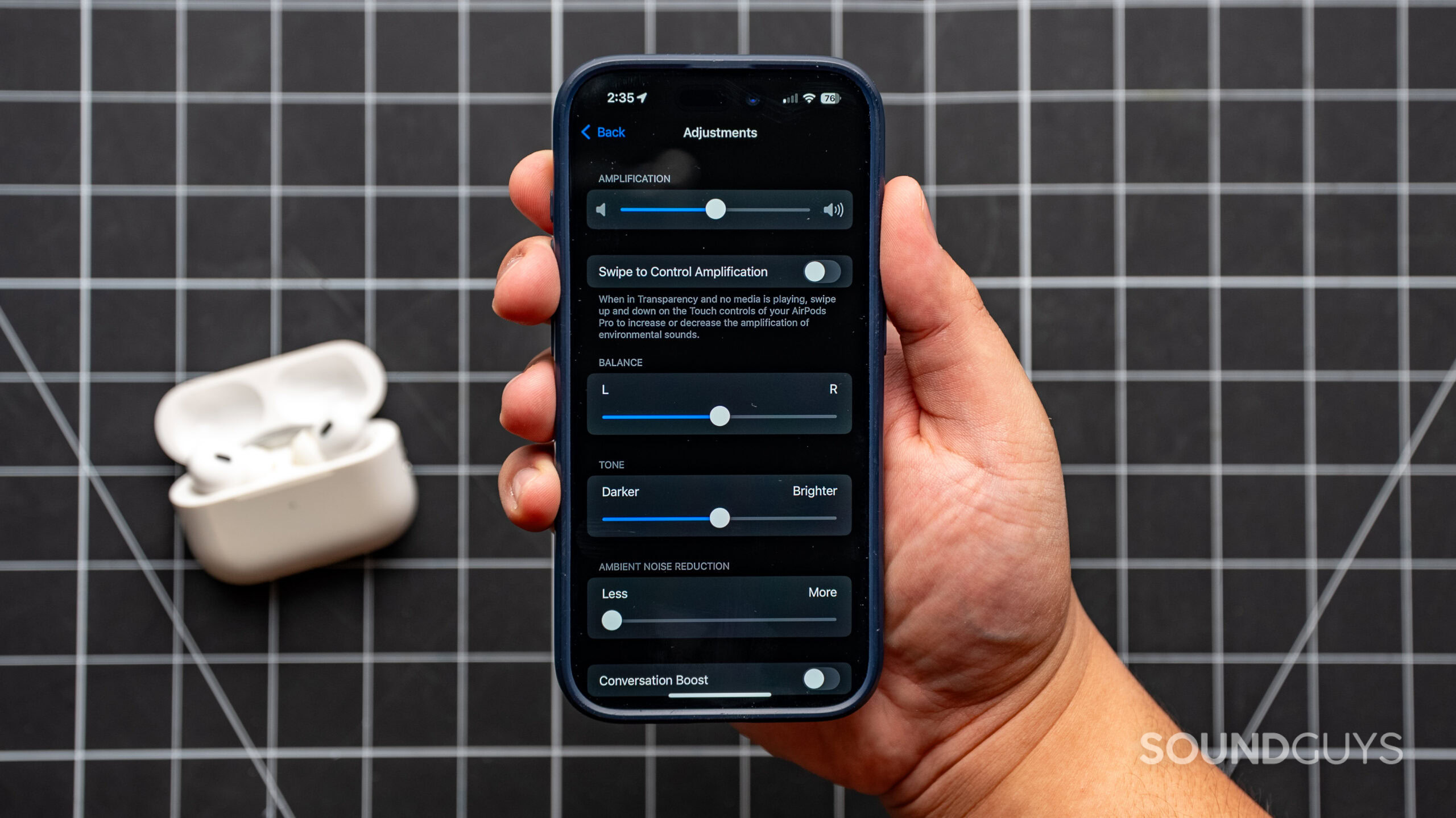
You can customize the Hearing Aid feature to best suit your needs. On iPhone and iPad, follow these instructions:
- With your AirPods in your ears and paired to your iPhone or iPad, go to Settings > your AirPods Pro 2.
- Under “Hearing Health”, tap “Hearing Assistance”.
- Under “Hearing Aid”, tap “Adjustments”.
- From here, you can adjust the amplification level, left-right balance, tone, ambient noise reduction, and toggle conversation boost.
On a Mac, follow these instructions:
- Choose the Apple menu > System Settings, then click on your AirPods Pro 2 on the sidebar.
- Click on “Hearing Health”, then “Adjustments”.
- From here, you can adjust the amplification level, left-right balance, tone, ambient noise reduction, and toggle conversation boost.
How to use Media Assist
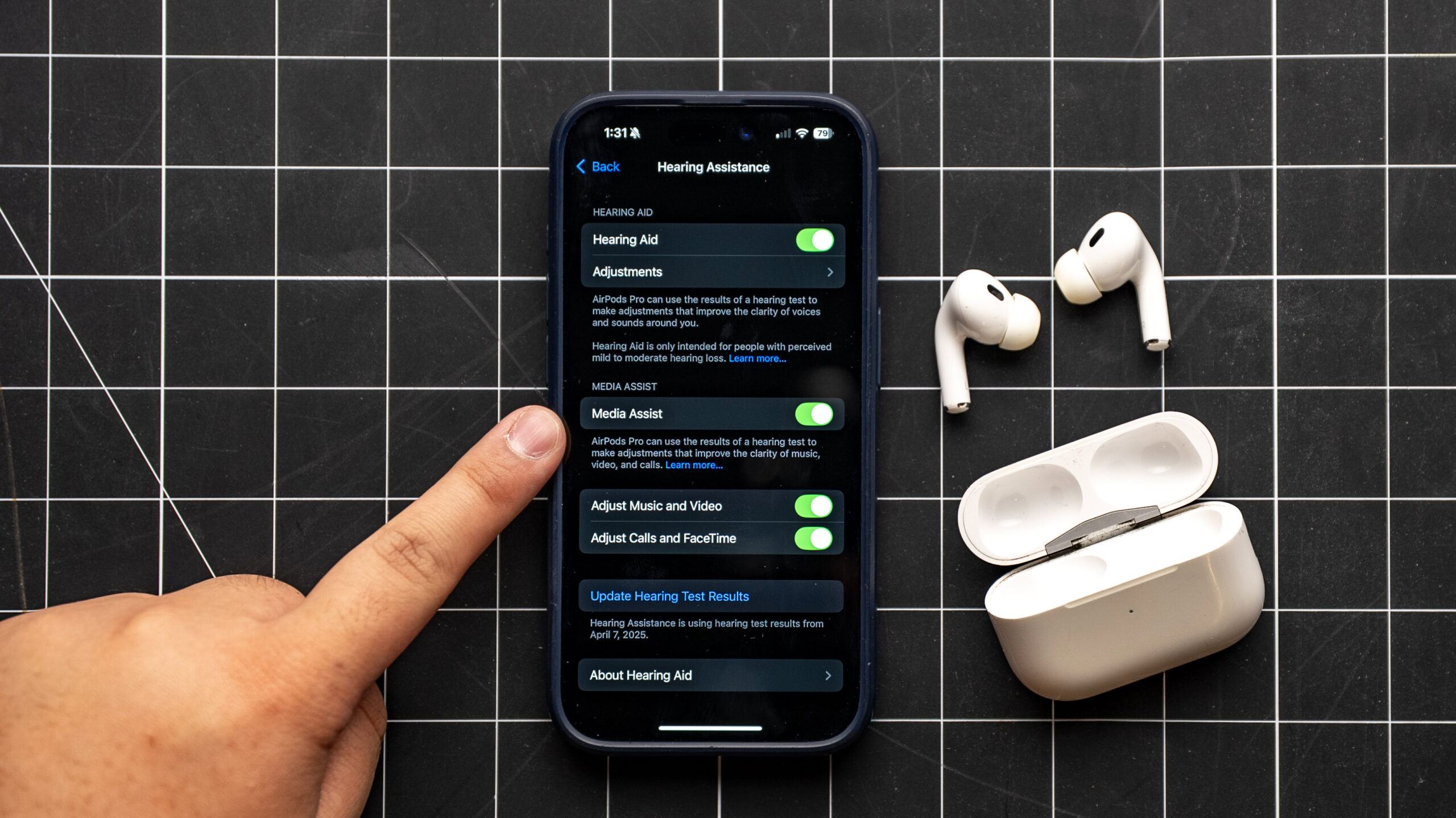
Media Assist uses the results of your hearing tests to adjust the sound of music, movies, and calls to improve clarity. Here’s how to enable the feature:
- With your AirPods in your ears and paired to your iPhone or iPad, go to Settings > your AirPods Pro 2.
- Under “Hearing Health”, tap “Hearing Assistance”.
- Tap the slider next to “Media Assist” to enable the feature.
- From here, you can enable or disable Media Assist for Music and Video and/or Calls and FaceTime.
The Hearing Aid feature amplifies sounds in your environment when using Transparency mode. Media Assist makes adjustments to improve the clarity of music, videos, and calls across all noise control modes. Both features make adjustments based on your hearing test results.
How to use Hearing Protection
Hearing Protection is a feature available on the AirPods Pro 2 that actively protects your hearing in loud environments. This feature is automatically enabled when you’re using any of the three Noise Control modes: Active Noise Cancelation, Adaptive mode, and Transparency mode.
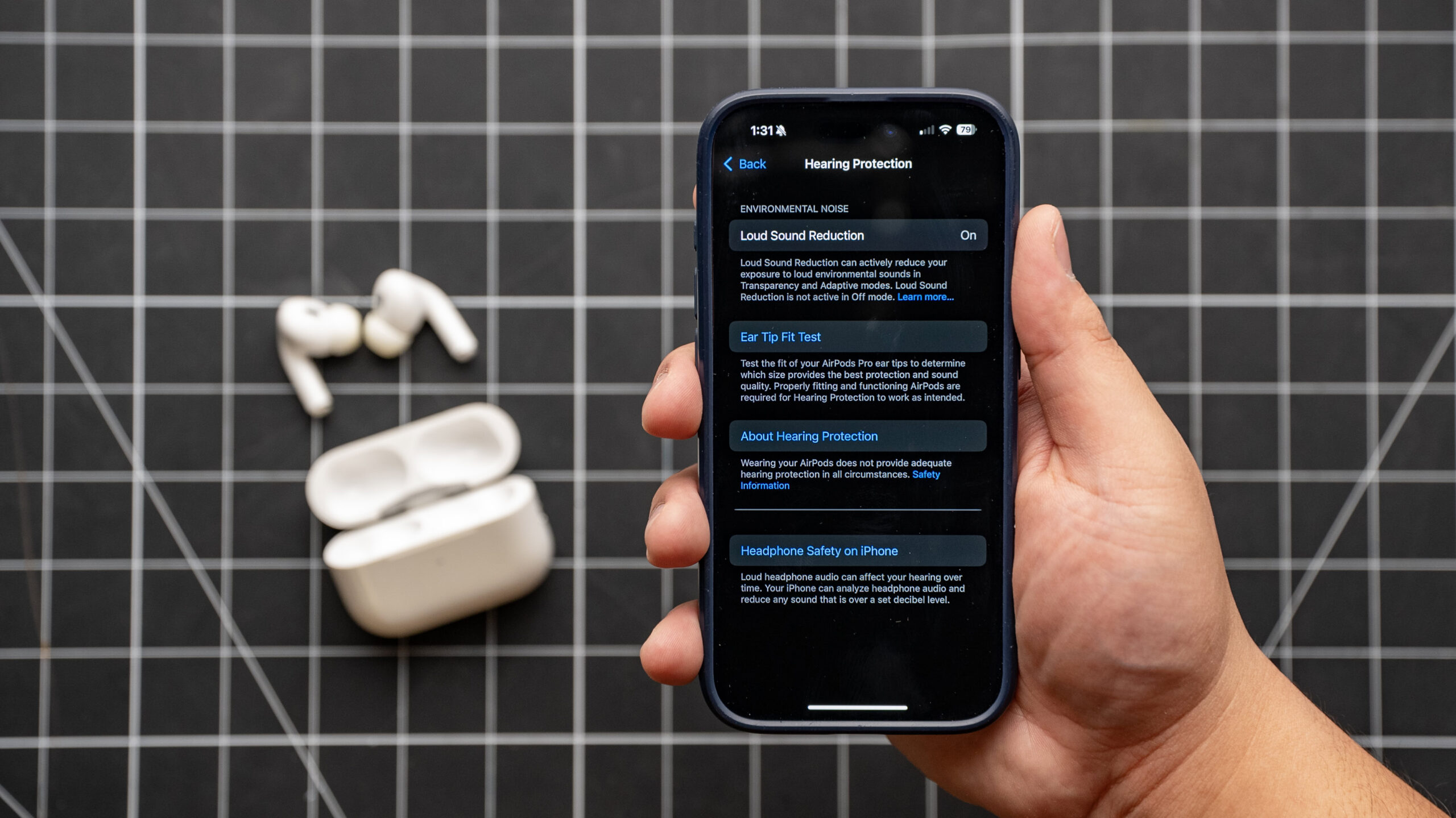
The actual amount of sound reduction, known as “attenuation”, depends on how well your AirPods fit in your ear, the volume of the sounds around you, and the Noise Control mode you’re using. In Transparency and Adaptive modes, attenuation increases as your environment gets louder.
Here are the expected hearing protection levels for each Noise Control mode. Note that these values apply to individuals with AirPods that have a good fit, are clean, and are exposed to sound levels of 100dB — similar to the sound levels produced by a car horn or nearby motorcycle.
- Transparency mode: 11-15dB of attenuation. Use this mode for maintaining situational awareness while protecting your hearing, like at a concert, fitness class, or sporting event.
- Adaptive mode: 25-29dB of attenuation. Use this mode when you’re in an environment with unpredictable sound levels, like with city traffic or while commuting.
- Noise Cancelation mode: 25-30dB of attenuation. Use this mode when you want to avoid distractions, like while you’re studying at a busy café or traveling by plane.
You can turn off Hearing Protection by turning off Noise Control in your AirPods Pro 2's settings.
You can also turn off Hearing Protection by going to the Settings app on your iPhone or iPad. In the Settings app, go to Accessibility > AirPods > your AirPods Pro 2. From there, tap "Turn Off Loud Sound Reduction", then press "OK".
If you're having issues using the Hearing Protection feature on your AirPods Pro 2, try these troubleshooting steps:
- Make sure that your AirPods are sufficiently charged (above 20%), as battery life can affect Hearing Protection performance.
- Clean your AirPods thoroughly as debris can negatively affect performance.
- Make sure you're using your AirPods in Noise Canceling, Adaptive mode, or Transparency mode. Hearing Protection will not work when Noise Control is off.
- Remember that Hearing Protection is not suitable for protection against extremely loud impulse sounds, such as gunfire, jackhammers, or fireworks, or against sustained sounds louder than 110 dBA. The AirPods Pro 2 is not a substitute for commercial-grade hearing protection devices.
Can you use the AirPods Pro (1st Generation) as a hearing aid?

The AirPods Pro 1 is not compatible with Apple’s Hearing Health features, including the Hearing Test, Hearing Aid, and Hearing Protection. However, there are workarounds to get hearing aid-like performance from the first-gen AirPod Pros.
A study published in iScience in December 2022 found that AirPods Pro meet four out of five ANSI/CTA-2051 electroacoustic standards for PSAPs, and may be useful for mild to moderate sensorineural hearing loss. A different study by the Acoustical Society of America determined that most listeners found the hearing accessibility features easy to use and to be at least a little helpful, regardless of hearing status.
The International Journal of Audiology found that speech intelligibility performance in laboratory testing increased 11.8% with AirPods Pro, relative to unaided, with the earbuds providing a signal-to-noise advantage of +5.4dB. Additionally, a study from Arizona State University using the Live Listen feature on the Apple AirPods Pro 2 showed that word recognition increased from 81.8% to 94.4% and memory retention increased from 43.8% to 59.4%. So if you have some minor hearing loss, it might be worth trying out the Live Listen feature with your AirPods Pro.
How to set up a hearing accessibility shortcut on iOS
Setting up a hearing accessibility shortcut in your Control Center will make it easier to turn on these settings rather, than searching through the Settings app every time you want to enable them.
To set up a shortcut for turning on hearing accessibility features like Live Listen and Conversation Boost, first go into the iOS Settings app and go to the Control Center section. Then, add the Hearing control, which has a blue icon with an ear on it. That icon will be accessible in your iPhone’s Control Center, and you can press it to open accessibility options like Live Listen.
How to set up Live Listen on iOS

The Live Listen feature for iOS-compatible audio devices, such as AirPods Pro, is in the accessibility settings of your iPhone or iPad. Live Listen uses the microphones in your AirPods Pro to feed processed external sounds into your ears, basically working similarly to hearing aids.
To set up Live Listen, first make sure you’ve set up the hearing accessibility shortcut in your Control Center settings. When you press the ear icon in your Control Center, you will have the option to turn on Live Listen using your AirPods Pro or any other compatible audio device.
Headphone accommodations for Transparency mode and Conversation Boost on iOS
If you want to use Transparency mode on your AirPods Pro and need to adjust the way certain sounds come through, you can use the Headphone Accommodations setting to make changes. To do this, follow these steps:
- Go to the iOS Settings app
- Go to the Accessibility menu
- Press Audio/Visual
- Go to Headphone Accommodations, and choose Transparency mode
- Press “Custom Transparency mode” and use the transparency slider to adjust.
To turn on Conversation Boost, go to the Headphone Accommodations menu as per the last section, and choose “Conversation Boost.”
Once these settings have been enabled, you can enable and disable them through the hearing accessibility shortcut in your Control Center.
Which earbuds are compatible with Live Listen and Headphone Accommodations?

Unfortunately, these features don’t work with every pair of earbuds or headphones out there, and the AirPods Pro are the best option. The unsealed AirPods do not meet enough criteria to be comparable to PSAPs. But if you want to know if what you have is compatible with Live Listen and other accessibility features, here is a list of all of them to date:
- Apple AirPods Pro (1st generation and 2nd generation)
- Apple AirPods (1st, 2nd, and 3rd generation)
- Apple AirPods Max
- Beats Powerbeats Pro
- Beats Fit Pro
- Made for iPhone hearing aids
Frequently Asked Questions
No, only the AirPods Pro 2 have hearing aid functionality. Due to their ear tips, the AirPods Pro 2 are also a much better option for protecting your ears from noise-induced hearing loss.
Apple doesn't make standalone hearing-aid products. However, the company did release an update to the AirPods Pro 2 that allows it to act as a clinical-grade hearing aid.
Yes, the Apple AirPods Pro (2nd Generation) can act as clinical-grade hearing aids.
Apple doesn't make standalone hearing aids, but the AirPods Pro 2 can act as a pair of clinical-grade hearing aids. The AirPods Pro 2 has a retail price of $249 USD.