All products featured are independently chosen by us. However, SoundGuys may receive a commission on orders placed through its retail links. See our ethics statement.
How to permanently delete your Spotify account
October 12, 2023
While Spotify is one of the most popular apps for streaming music online, several other options are available, with many alternatives regularly offering sales and package deals. Regardless of the reason, you may want to cancel your Spotify subscription and delete your account. However, deleting your Spotify account isn’t the most obvious. Here’s a quick guide on how to delete your Spotify account.
QUICK ANSWER
To delete your Spotify account, head to the account page on a web browser, select Support > Account help > Account settings > Closing your account and deleting your data. Select your account type, then Close my account and delete my data.
JUMP TO KEY SECTIONS
What you should know before deleting your account
Before you delete your Spotify account, you should know that doing so will have some repercussions that cannot be undone. Namely, deleting your account will cause you to lose all your account information, including your saved songs, artists, playlists, and followers.
Additionally, those looking to delete their accounts cannot do so until unsubscribing and downgrading to a free Spotify account.
How to delete your Spotify account
Deleting your Spotify account is pretty straightforward and only takes a few minutes. However, it is worth noting that you can only delete your account using a web browser, either on your mobile device or a computer. Your account can’t be deleted via the Spotify app on either mobile or desktop.
As previously mentioned, this process can’t be performed until after canceling your Spotify subscription, and doing so will permanently remove all your followers, likes, and playlists. With all of this said, deleting your Spotify account is very easy.
Here are the steps to delete your Spotify account:
- Open the Spotify account page on your web browser on either mobile or desktop.
- Select Support at the top of the web page.
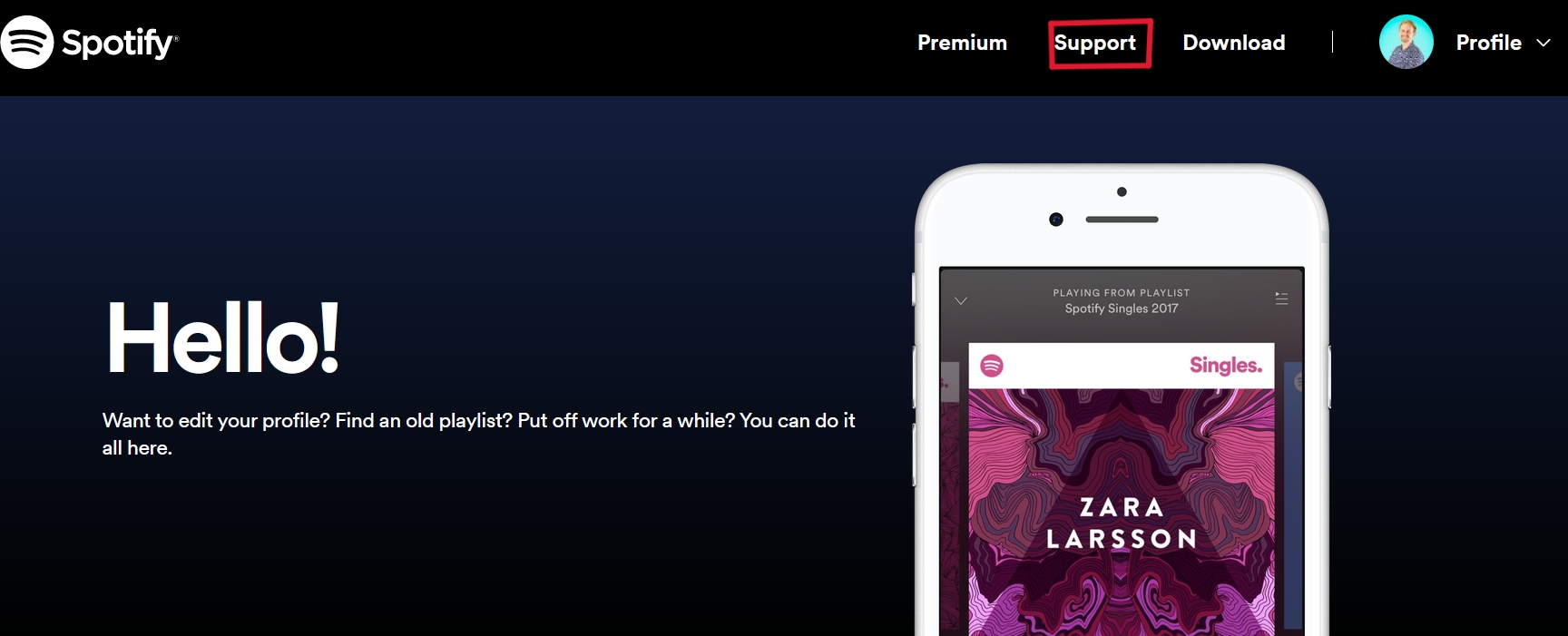
- Select the Account help section.
- Select Account settings.
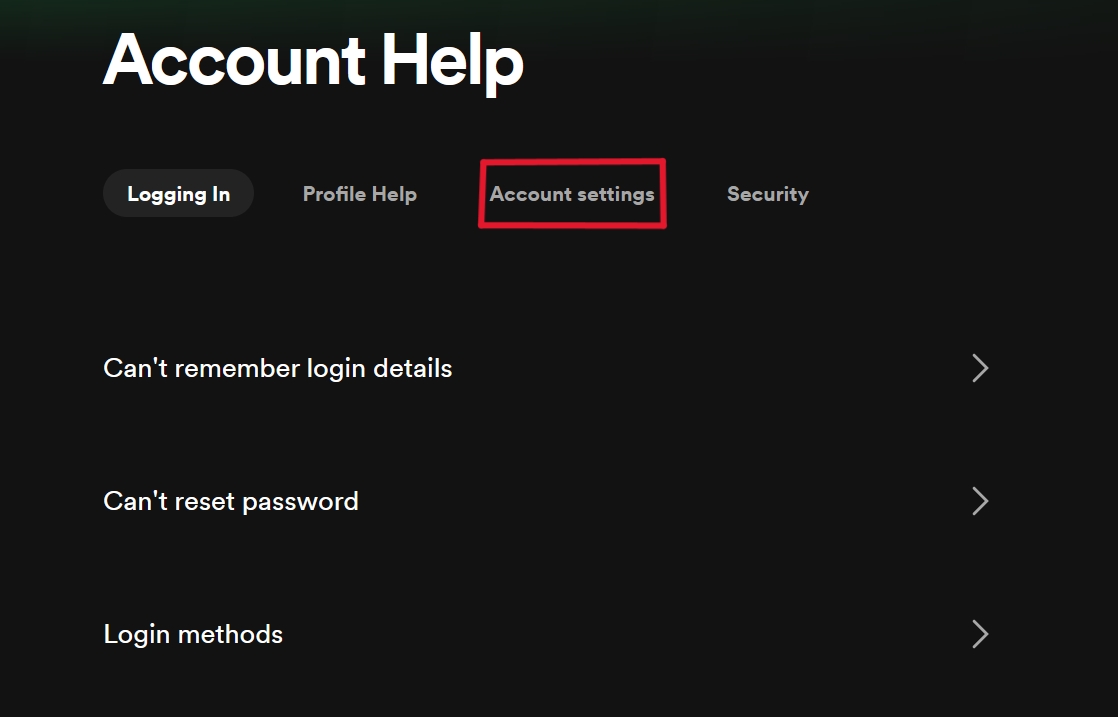
- Select Closing your account and deleting your data.
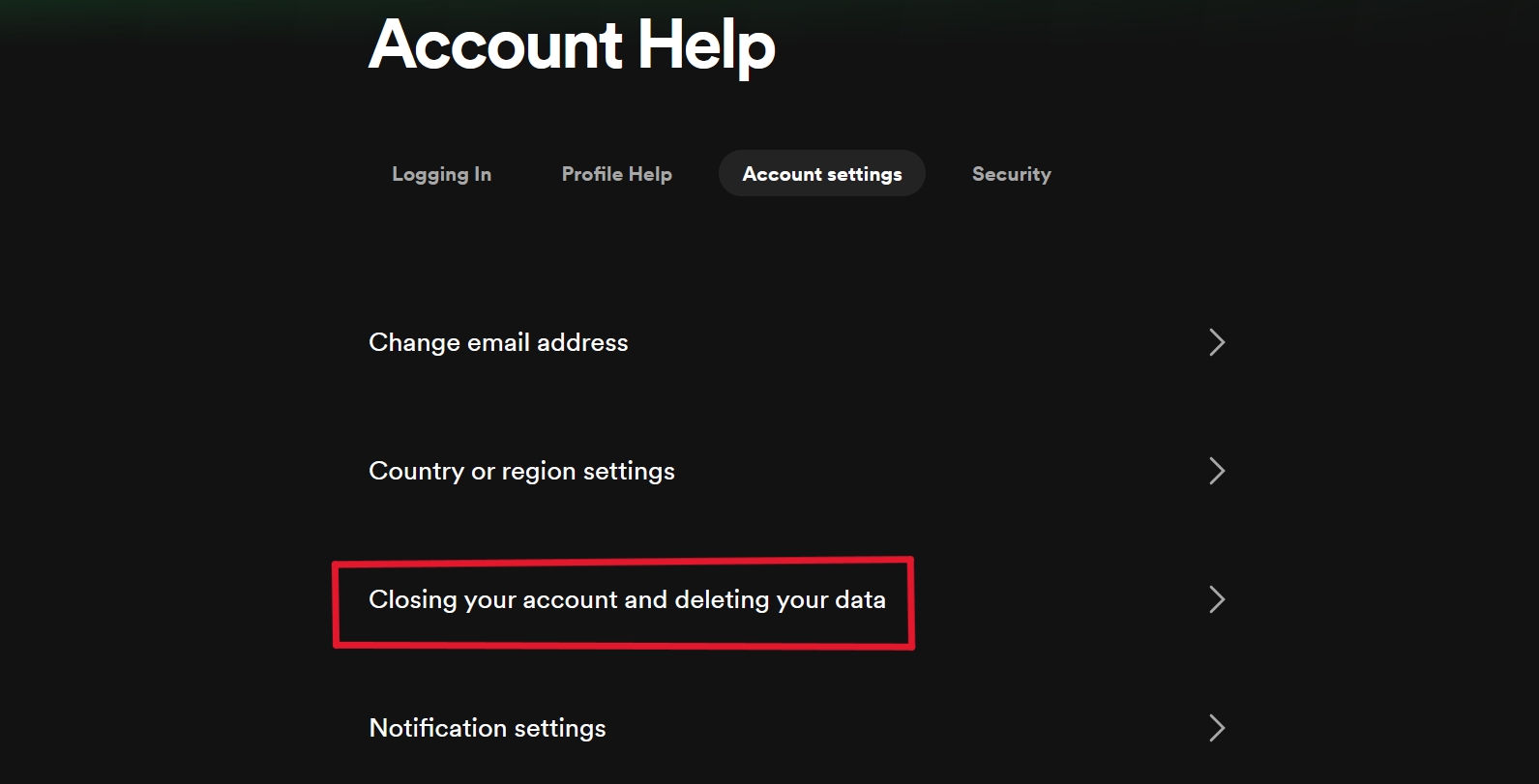
- On the Closing your account and deleting your data page, select Close your account and delete your data. If you don’t have a premium account, then select the link under the Don’t Have Premium? section. If you still have premium, then click the link under the section labeled Got Premium?
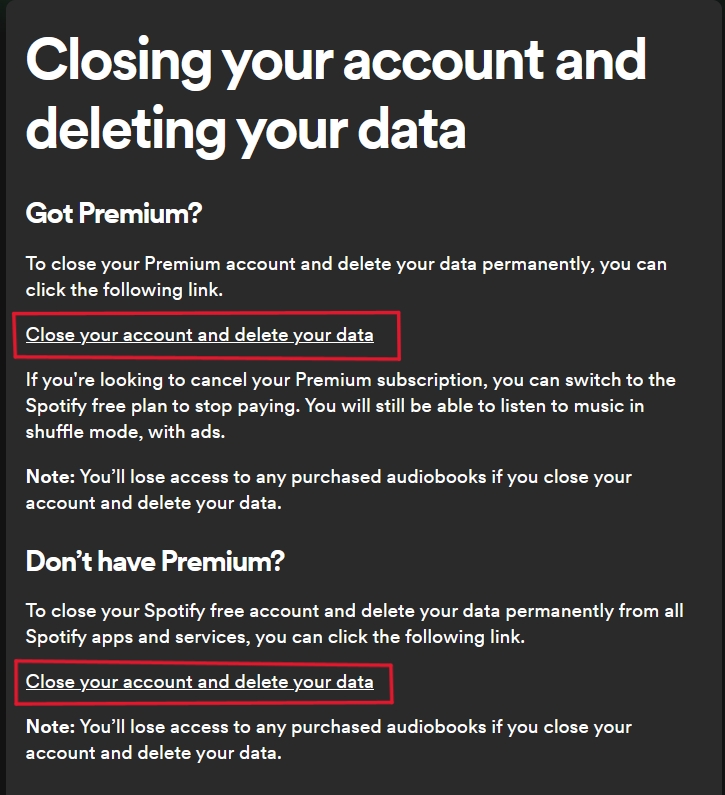
- Click on Close my account and delete my data.

And that’s it! Your account will now be deleted after performing these steps. If you experience any problems while undergoing this process, you’re free to consult the Spotify support page.
Frequently asked questions about deleting Spotify accounts
No. Unfortunately, you cannot delete your Spotify account directly through the app; if you want to delete your account, you must do so via a web browser, either on a mobile device or computer.
Yes. After deleting your account, Spotify will send a link to your email address tied to your account. You can use that link to recover your Spotify account if it’s within seven days of deleting your account. However, after seven days, the process of deleting your data will be initiated, and you’ll be unable to reactivate your account. You will, however, always be able to create a new account.
Yes, Spotify may delete your account if it is inactive. If you are inactive for over six months, your account might be deleted or suspended. Spotify has begun deleting inactive accounts due to the growing number of fake accounts performing illegal activities.
The process of deleting your Spotify account only takes a few minutes to perform. However, Spotify will wait one week before deleting your account, as they give you time to undo the deleting process. So, technically, it takes seven days to delete a Spotify account due to the waiting period.