All products featured are independently chosen by us. However, SoundGuys may receive a commission on orders placed through its retail links. See our ethics statement.
How to change your username on Spotify
Personalizing your online presence can be crucial in the ever-evolving world of social media. While this article focuses on how to change username on Spotify, the service doesn’t actually let you change it. However, it does offer a way to customize your profile by tweaking your display name. We’ll walk you through the steps below.
QUICK ANSWER
You can’t change your Spotify username because it is a unique string of characters designed to identify you on Spotify. However, you can change your display name, which is shown on your Spotify profile and playlists. On the Spotify mobile app, go to Settings > View profile > Edit. Tap on your display name, change it, and tap Save. On desktop, click on the profile icon, select Profile, click on your profile name and change it to your desired name, and then click Save.
JUMP TO KEY SECTIONS
- Can you change your Spotify username?
- How to change your profile name on the Spotify app
- How to change your Spotify profile name on desktop
Can you change your Spotify username?
No, Spotify doesn’t allow users to change their usernames. This unique identifier is permanent, but you can modify your Spotify display name, which is what most people will see when they visit your profile or if you share playlists.
Your friends can type your display into their Spotify search bar, access your profile, and follow your account. You can customize your display name however you want, adding a touch of personal flair to your profile.
How to change your profile name on the Spotify app
To change your Spotify profile name with your mobile app, follow these steps:
- Tap the Settings icon at the top-right corner of your app’s home screen.
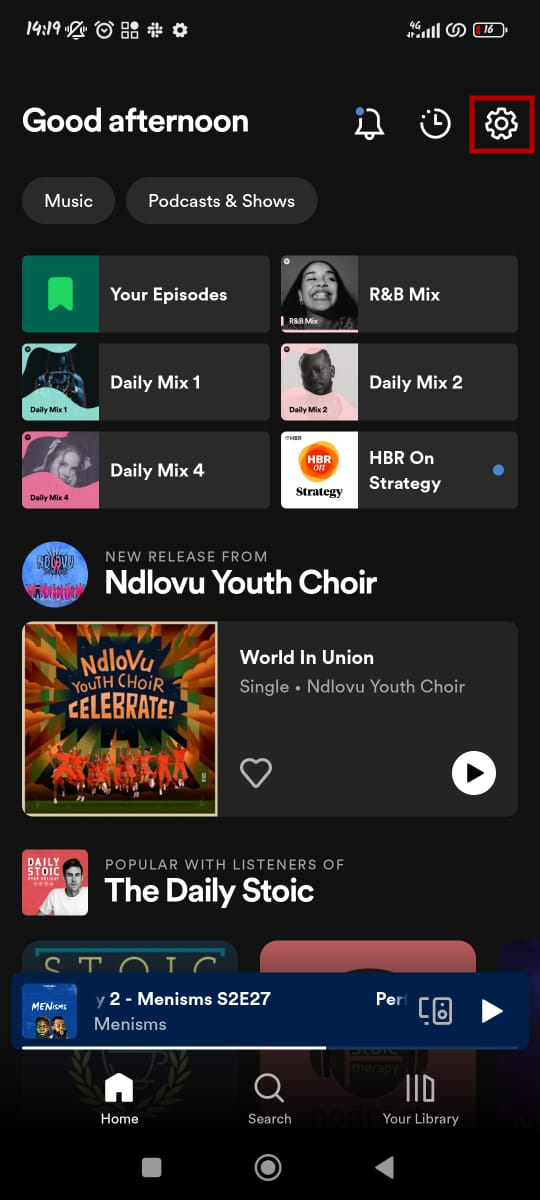
- Tap on your name to view your profile.
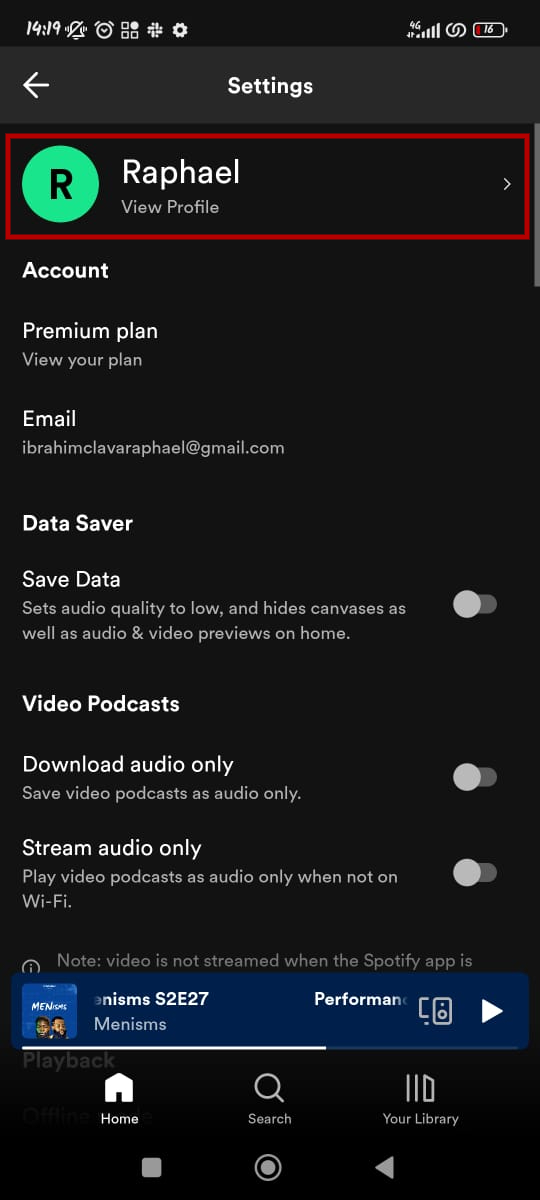
- Tap on Edit to modify your Spotify display name.

- Tap on your display name to edit it.
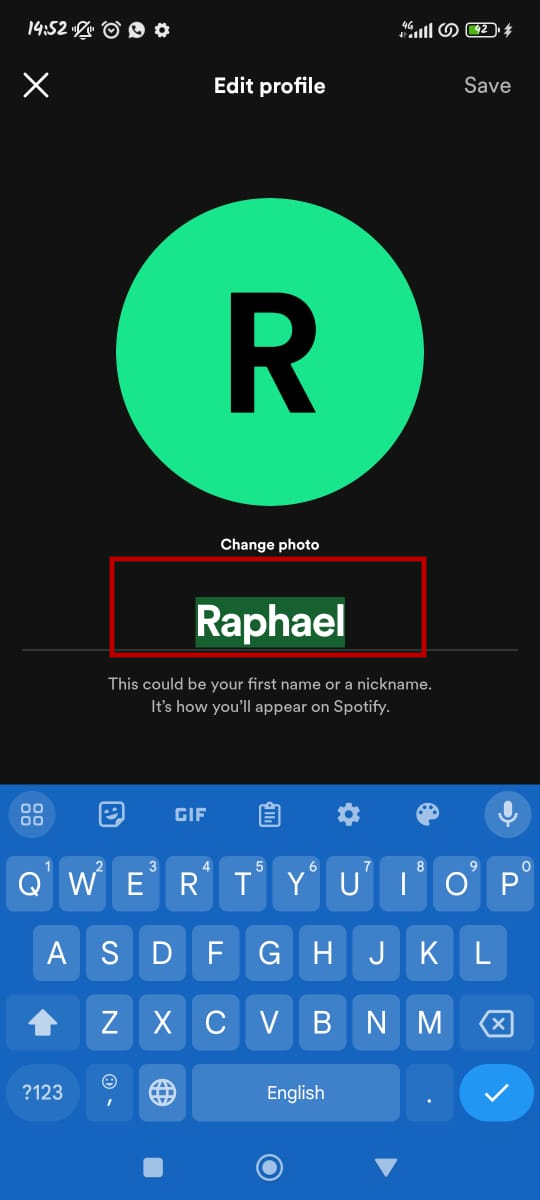
- After editing, tap on Save at the top-right corner.
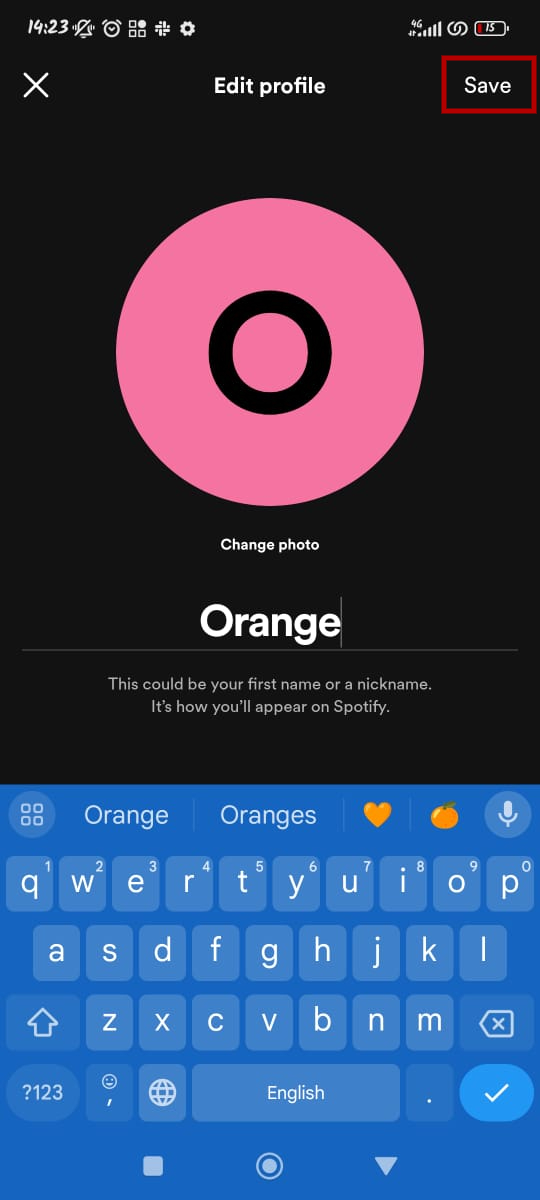
- That’s it. You’ve changed your display name.
How to change your Spotify profile name on desktop
Changing your Spotify profile name on a desktop is more straightforward than on the mobile app. Here’s how:
- Click on the profile icon at the top-right corner.
- Select Profile.
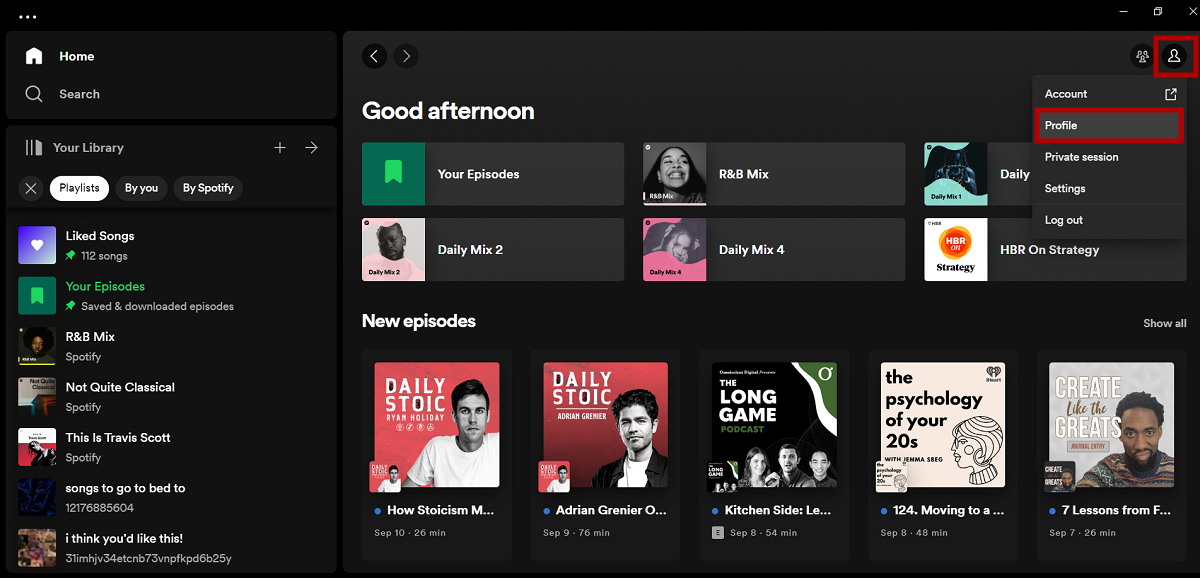
- Click on your profile name to edit it.
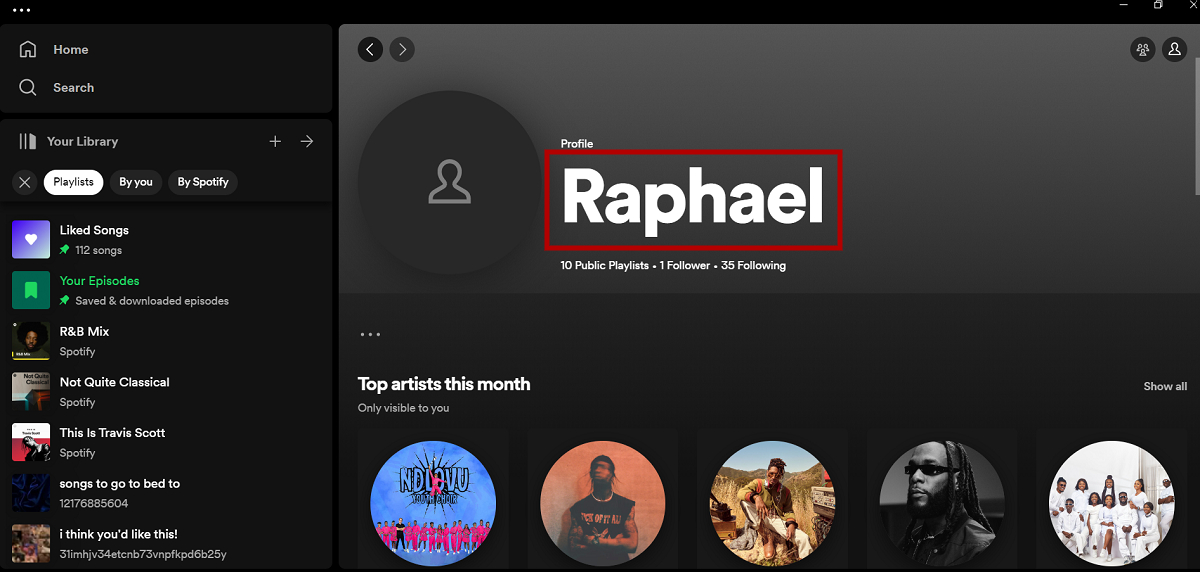
- Click on Save to finish.
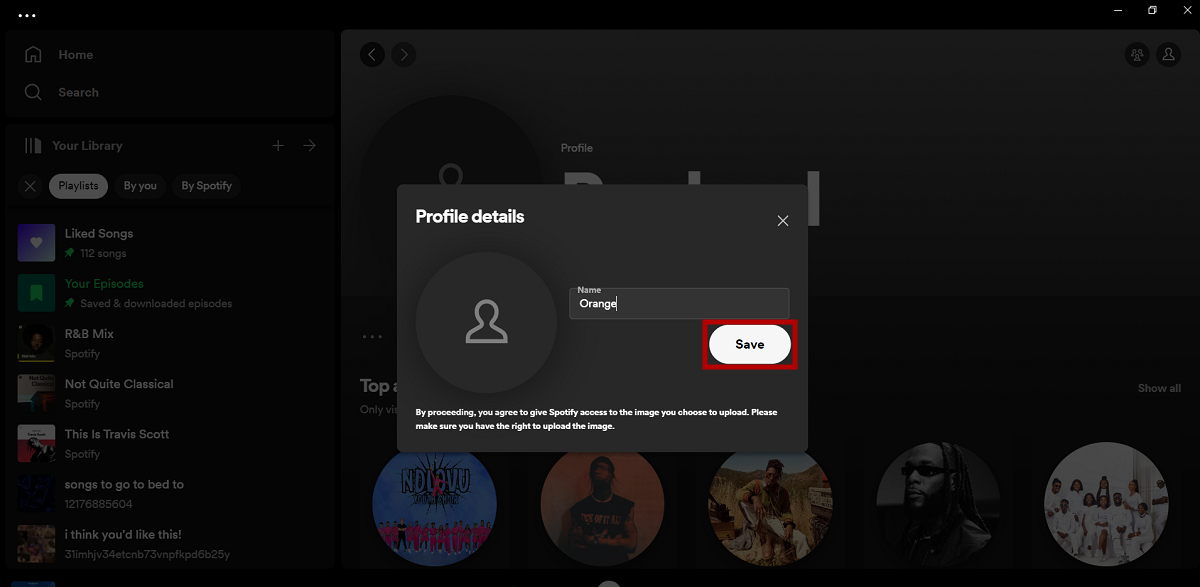
Your account will now reflect the new name.