All products featured are independently chosen by us. However, SoundGuys may receive a commission on orders placed through its retail links. See our ethics statement.
How to cancel your Spotify Premium subscription
Have you decided that Spotify Premium isn’t your jam? Whether you want to switch to another service or return to the free version, ending your plan is straightforward. We’ll show you how to cancel your Spotify Premium subscription step-by-step.
QUICK ANSWER
To cancel Spotify Premium from the Spotify app: Go to Your Library > Open your account and select View Your Plan > See available plans > Change Your Plan > Cancel Premium > Continue to cancel. To cancel your Spotify Premium subscription from the website, log in, then click Change Plan > Cancel Premium > Continue to cancel.
JUMP TO SECTION
How to cancel your Premium subscription in the Spotify app
Spotify has apps for Android, iOS, and Windows. Canceling your premium plan is similar on all platforms because the process ends in a web browser regardless of the device.
How to cancel Spotify Premium on the Android and iOS apps
To cancel Spotify Premium from the mobile app, follow these steps:
- Tap on Your Library at the bottom of the screen.
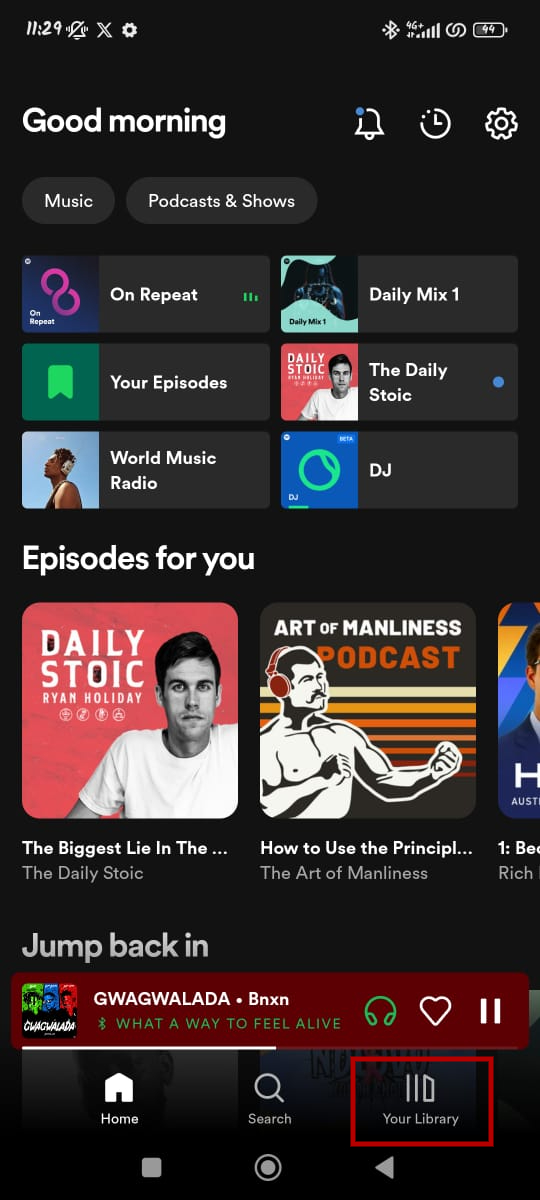
- Tap the icon (usually the initial of your first name) in the upper left corner to view your account details.
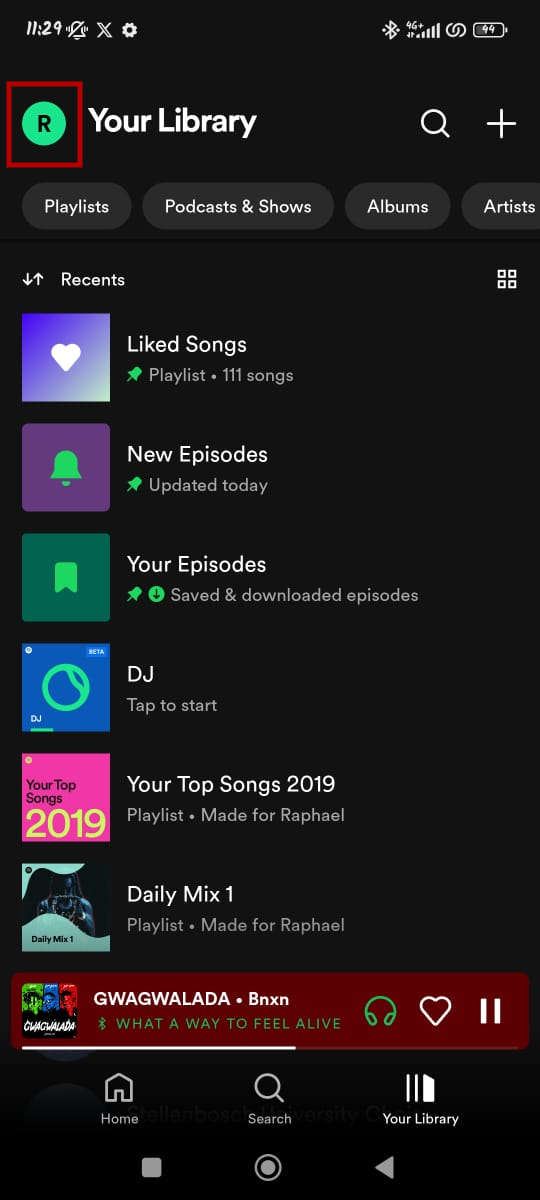
- Select Premium plan (View your plan).
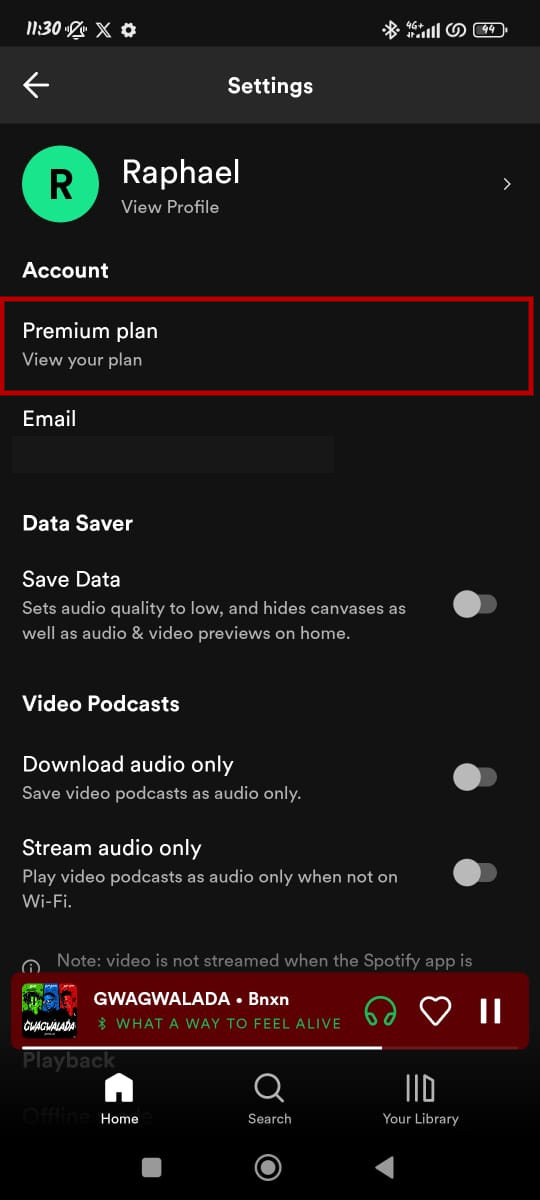
- Tap on See available plans.
- On the bottom of the page, tap Change your plan.
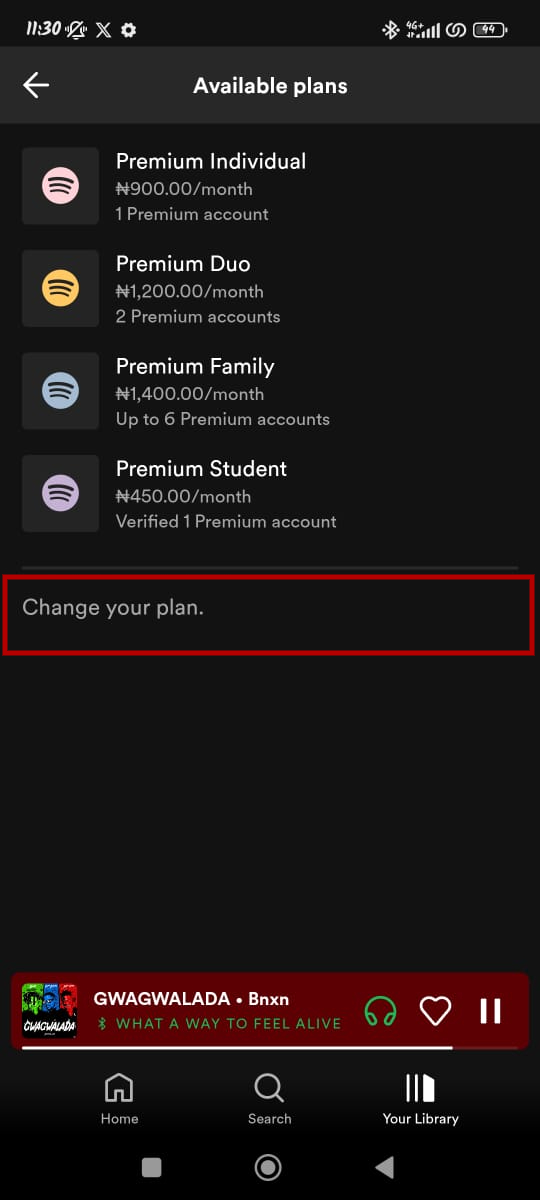
- Scroll to the end of the page, and select Cancel Premium under the Spotify Free pane.
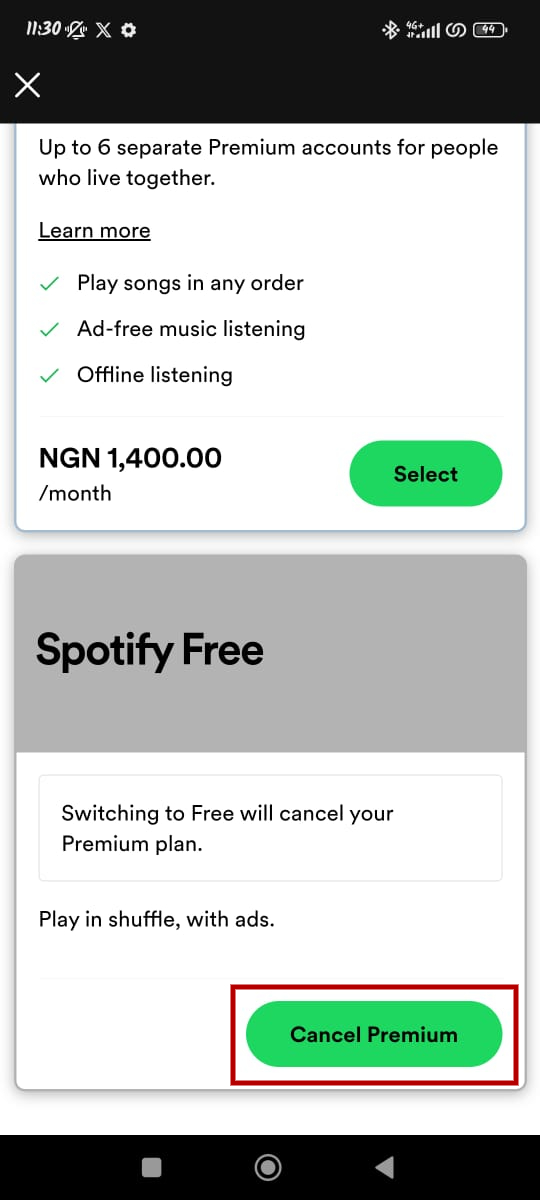
- Select Continue to Cancel and confirm with Yes, Cancel.
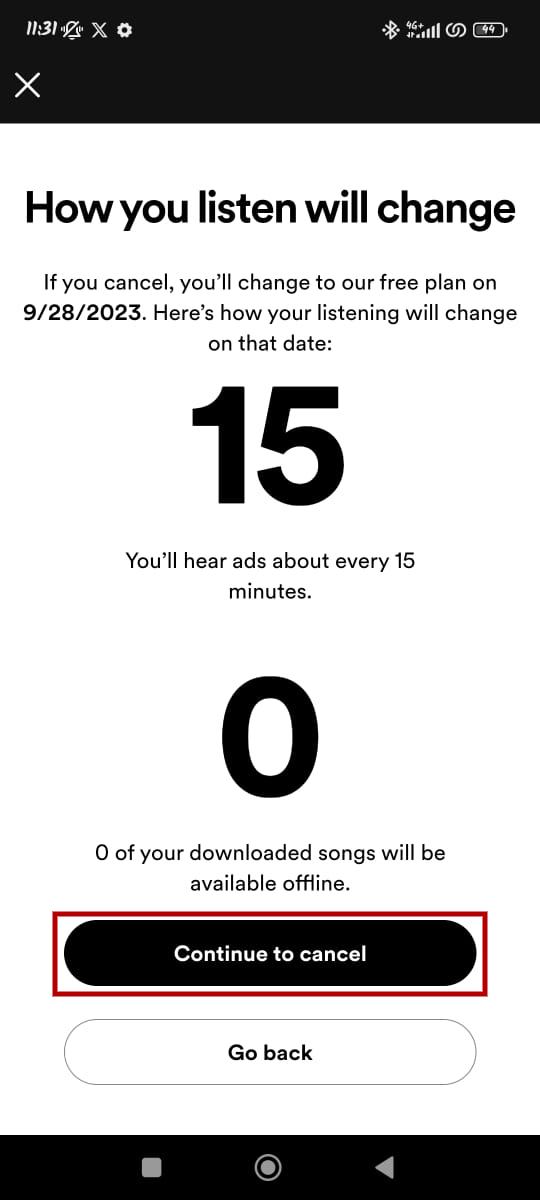
Once you’ve canceled your premium subscription, you’ll be directed to a brief survey asking why you decided to cancel. While your subscription is already terminated at this point, you have the option to either fill out the survey or skip it. If you’re in a hurry, scroll to the bottom and tap Skip. You can answer the questions and tap Submit if you’d like to provide feedback.
How to cancel your Premium subscription on the Spotify website
Cancel your Spotify Premium subscription via the website with these steps:
- Go to accounts.spotify.com on your browser and log into your account.
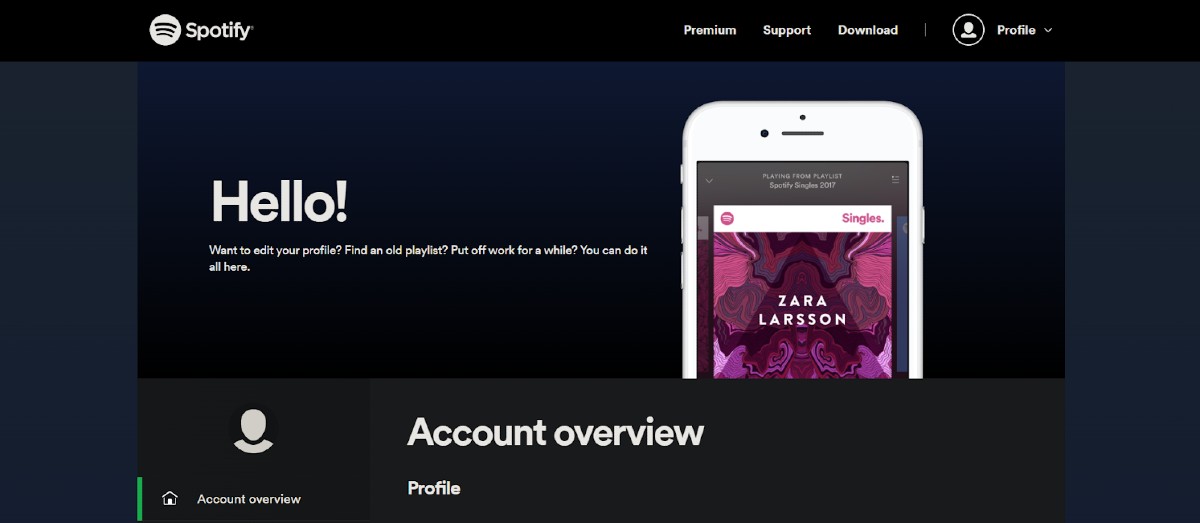
- Scroll down to the Your plan section and click Change plan.
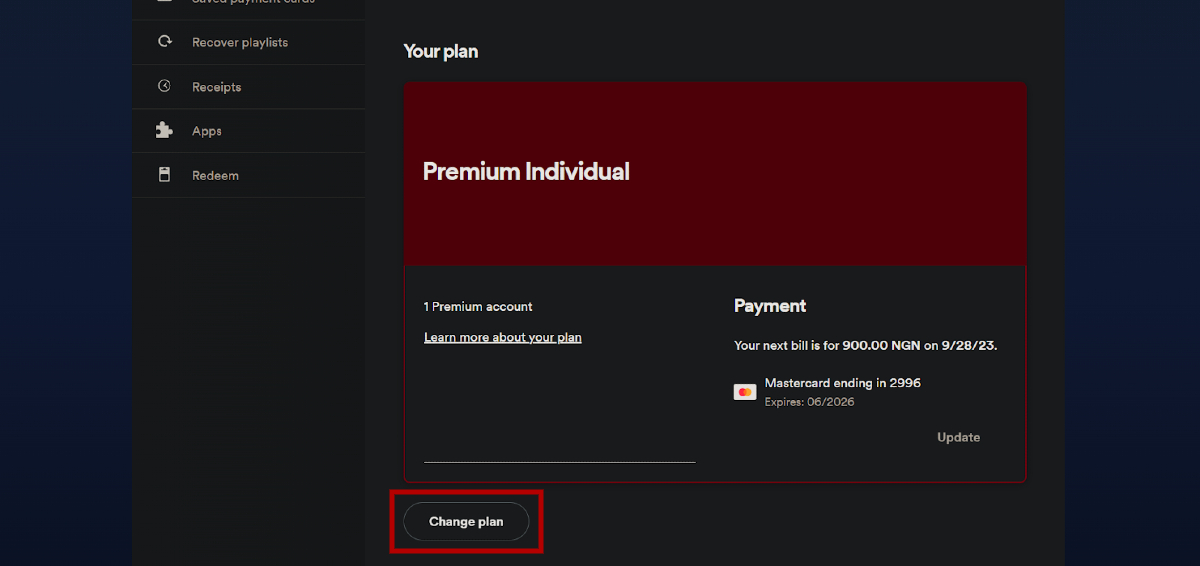
- Scroll to Spotify Free and click Cancel Premium.
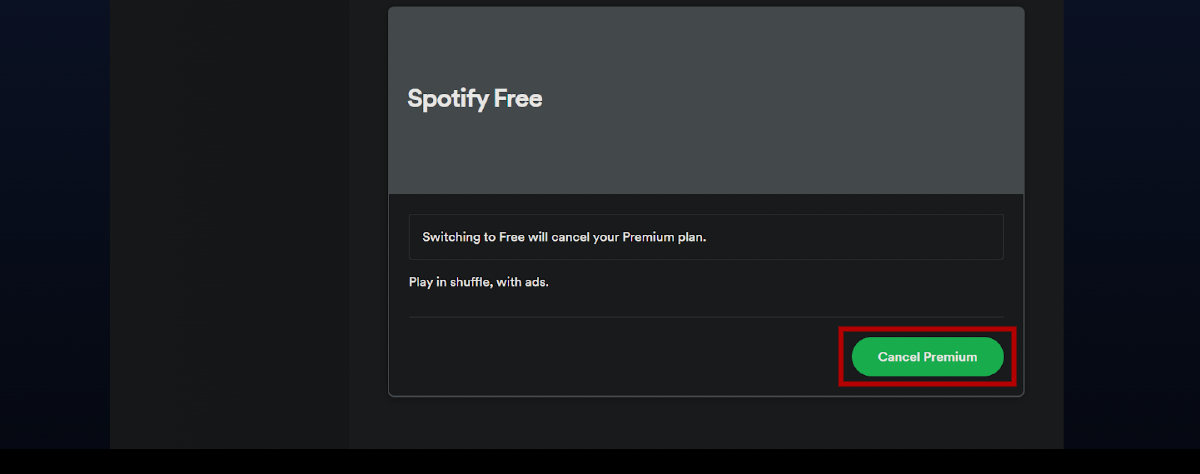
- Click Continue to cancel.
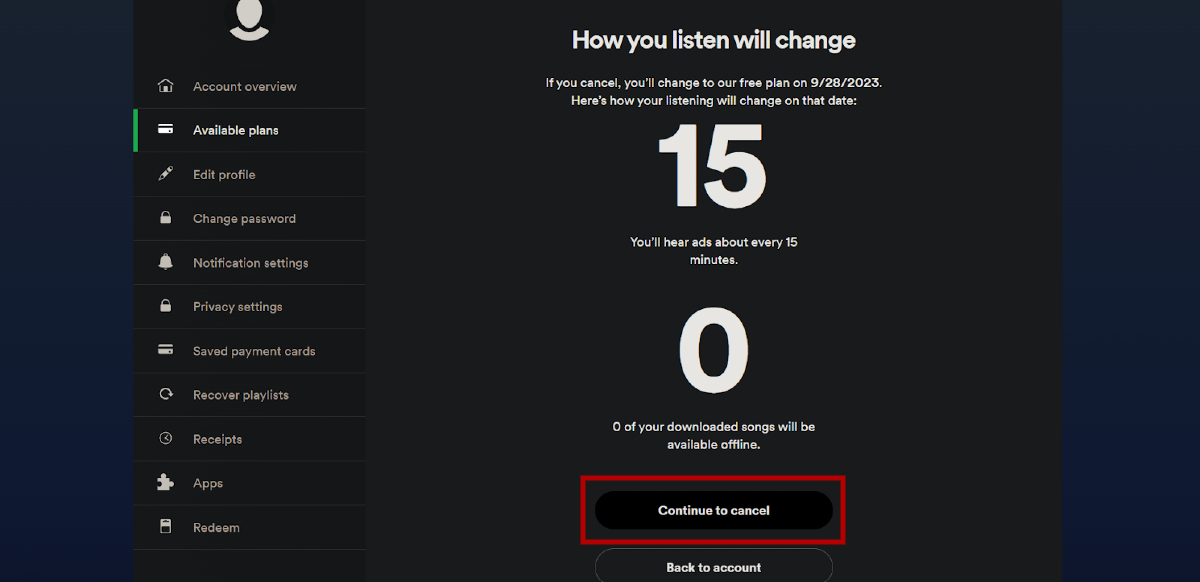
- Confirm your cancellation by selecting Yes, cancel.
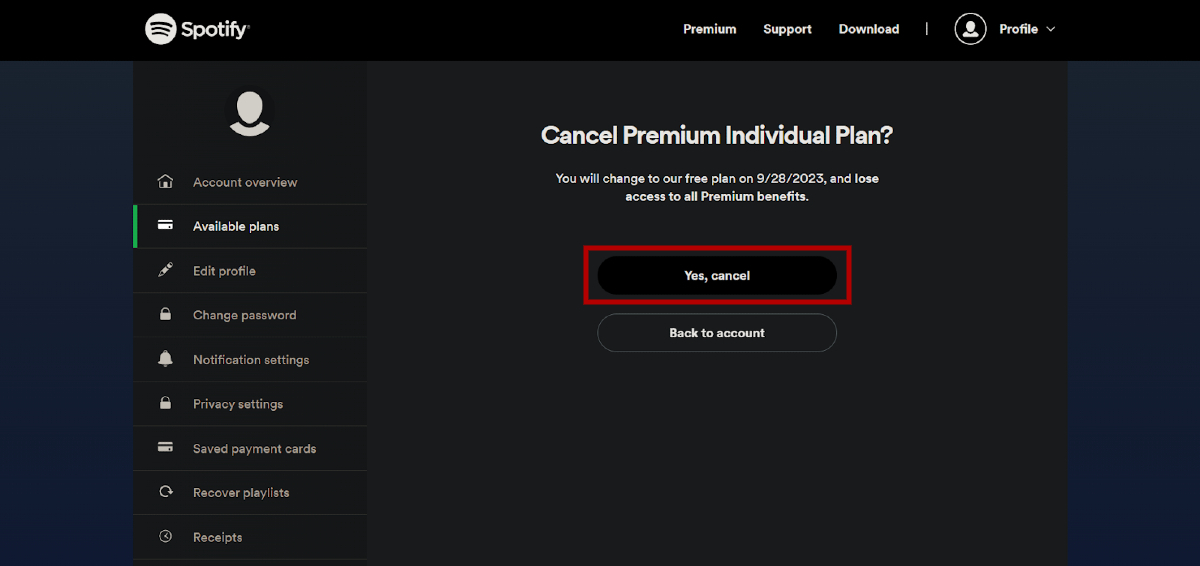
The process of canceling your Spotify Premium subscription via the desktop app is more or less the same. Click on your profile image in the top-right corner, select the “Account” option, and follow the instructions above from step two.
Remember that, just like with the app, you’ll be directed to a short survey about why you are canceling.
Frequently asked questions about canceling Spotify Premium
Yes, you can cancel your Spotify Premium subscription after the free trial. Follow the same cancellation steps outlined above. You won’t be charged if you cancel before the trial period ends.
The cancellation for Spotify Premium is effective immediately, but you’ll still have access to Premium features until the end of your current billing period. After that, your account will revert to the free version.
Generally, Spotify does not give refunds when you cancel your subscription. Still, If you’ve opted for the yearly offer, you can get a refund within 14 days of your purchase, provided you have yet to use Spotify during that period. Your right to a refund is immediately revoked if you use the service within those 14 days. To request a refund within this timeframe, you must contact Customer Support. After the 14-day window, you can still cancel your subscription following the steps outlined above, but you won’t be eligible for a refund.
No, canceling your Spotify Premium subscription won’t delete your playlists. You’ll still have access to all your playlists but lose premium features like offline listening and an ad-free experience.