All products featured are independently chosen by us. However, SoundGuys may receive a commission on orders placed through its retail links. See our ethics statement.
How to fix everything with the Apple AirPods Pro 3
October 17, 2025
It just works until it doesn’t, which is why you’re here. If your AirPods Pro 3 have issues, from the fit issues that may affect many people, to it simply not being able to connect, this is the SoundGuys troubleshooting guide to fix everything that might go wrong with the AirPods Pro 3.
How to factory reset the Apple AirPods Pro 3

The first step to fix the Apple AirPods Pro 3 is to do a factory reset. It’s the easiest quick option for troubleshooting. To factory reset the AirPods, repeat the following steps:
- With the AirPods inside the case, keep the AirPods Pro 3 closed for at least 30 seconds. You can open and then close the case to make sure.
- Double-tap the front of the case, right beneath the status light.
- The status light will then flash white.
- Double-tap the front of the case, right beneath the status light again.
- Double-tap the front of the case again when the status light flashes at a faster pace.
- The status light will then flash amber.
- The AirPods Pro 3 are now reset and moved back into pairing mode.
How to put the Apple AirPods Pro 3 in pairing mode
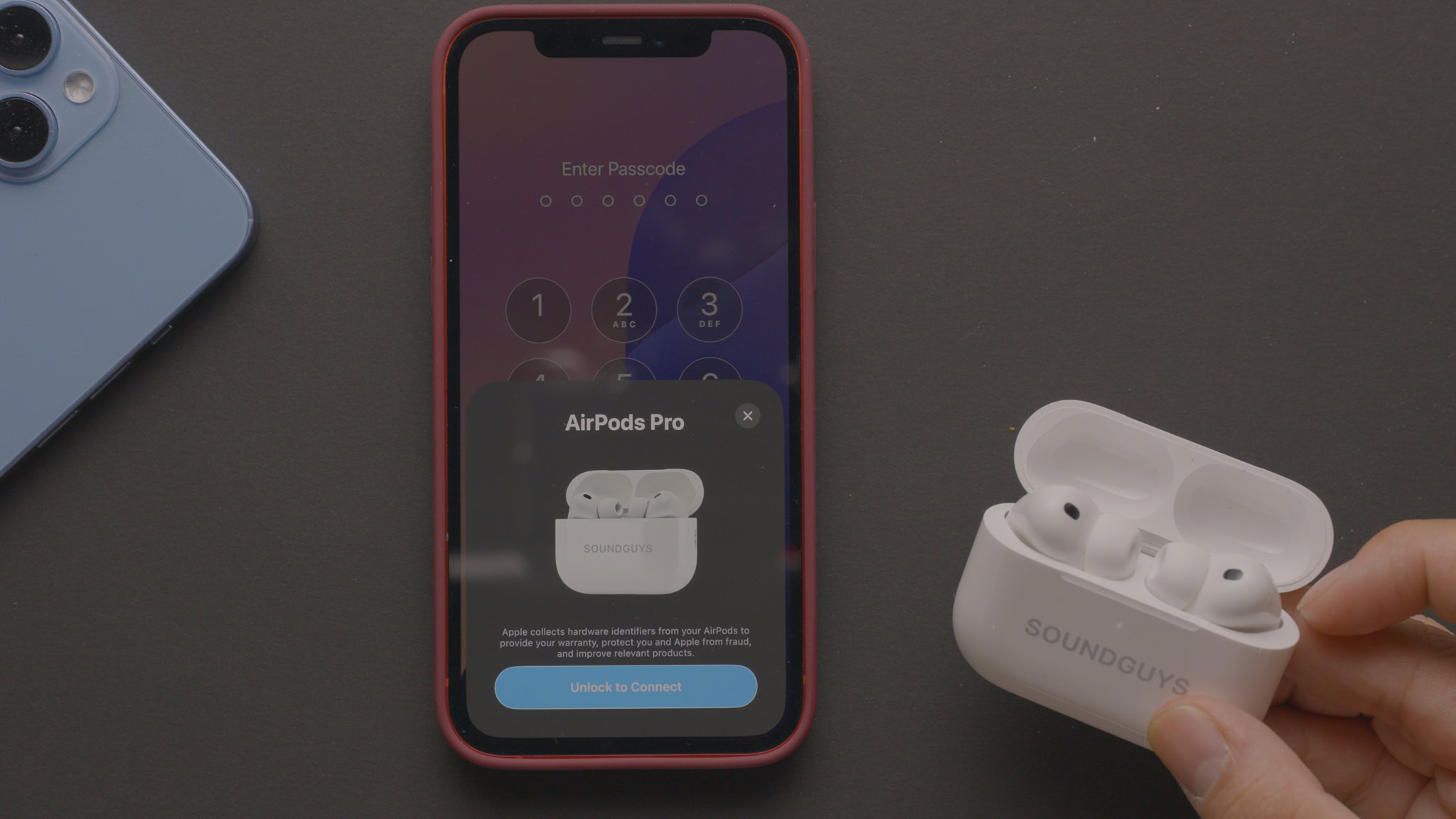
Normally, when opening the case next to an iPhone, it will automatically be detected. If it doesn’t show up, you’ll have to move to manual pairing mode. You can also use the manual pairing mode to pair the AirPods Pro 3 to an Android Phone. To pair and connect the Apple AirPods Pro 3, follow these steps:
- With the AirPods inside the case, close and then open the lid.
- Double-tap the front of the case, right beneath the status light.
- The status light will then flash white.
- Keep the AirPods Pro 3 open next to the device you want to pair them to.
- The AirPods Pro 3 are now in pairing mode and should show up on the list of available Bluetooth devices.
Your Apple AirPods Pro 3 don’t charge

If the earbuds still aren’t connecting, make sure that the case and earbuds have a charge. Opening or closing the case will have the status light flash green if it has a charge. If the earbuds themselves do not seem to charge, follow the steps below:
- Take the AirPods out of the charging case and check the charging pads on the earbuds. These are the 2 small metal bits on the bottom of the AirPods Pro 3 stem.
- Remove any dirt or debris from the charging pads.
- Check the inside of the case to make sure there are no obstructions between the earbuds and the charging pads.
- Get rid of any obstruction to the charging pads.
If you still have issues charging, you may need to check if your charging cable is still functional.
Make sure the Apple AirPods Pro 3 battery lasts a long time
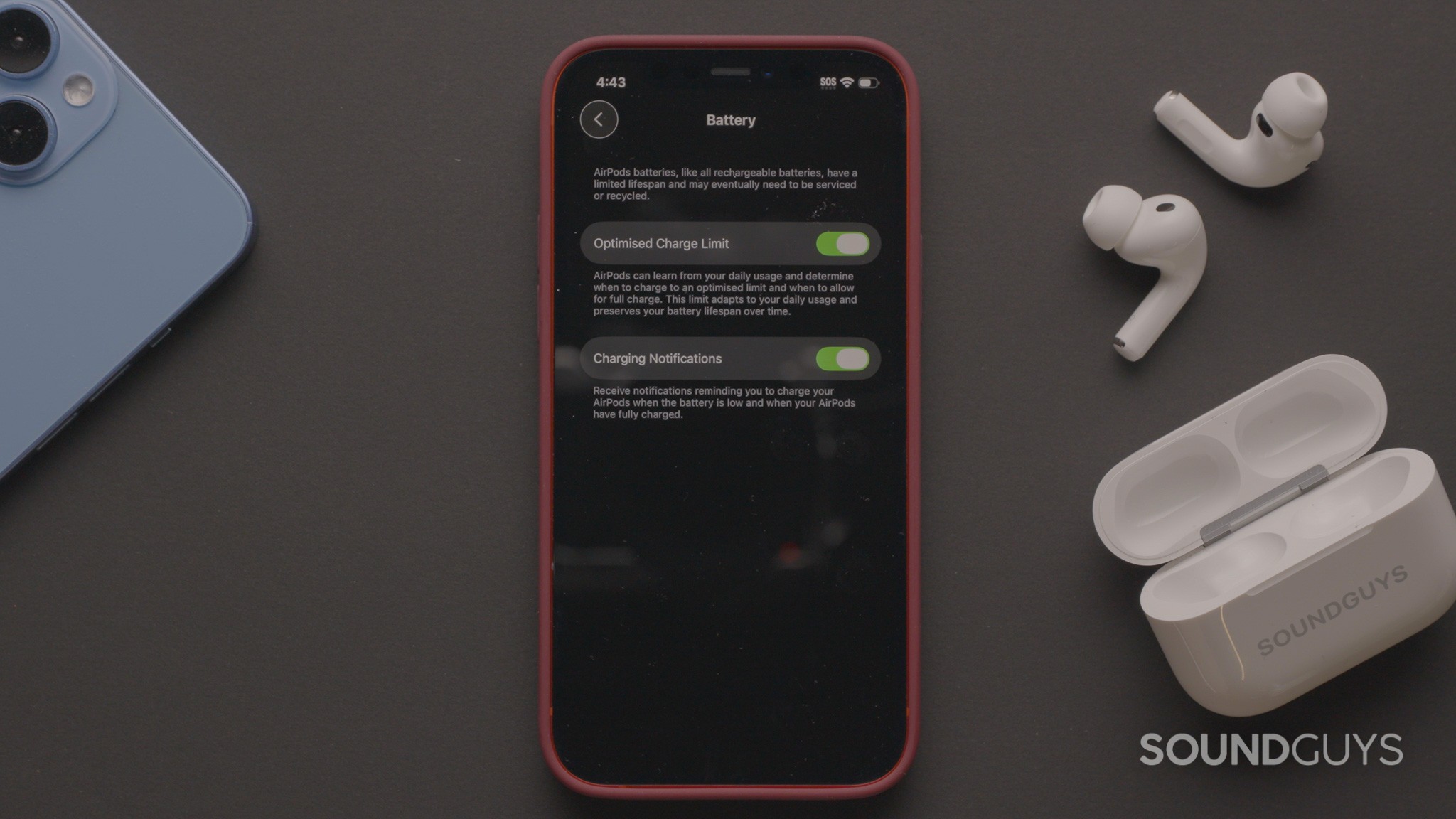
If you want to make sure that the AirPods Pro 3 last a long time, you can adjust the battery settings to do that:
- Connect the AirPods Pro 3 to your iPhone.
- Open the Settings app.
- Select the AirPods Pro 3.
- Scroll down and select the Battery settings.
- You can then enable “Optimised Charge Limit”
“Optimised charge limit” will stop charging the AirPods based on your usage. Depending on use, it will still fully charge the AirPods Pro 3 when it expects a full day of use.
How to get a better fit with your Apple AirPods Pro 3
If you’re having issues with how the AirPods Pro 3 fit, chances are you will need the find the correct tip. To change and clean the eartips and fins of the Apple AirPods Pro 3. Follow these steps:
- To remove the eartip, flip over the eartip, grip the base, and pull firmly. The base of the eartip has a solid ring that fits over the nozzle to grip onto. Do not pull the rubbery flange section, as this can cause it to tear away from the base.
- If you washed the eartips, make sure the eartip is dry before reinserting it.
- Choose a better-sized eartip and press it into the earbud nozzle. There is no specific orientation, so no worries there.
- Go into systems settings, and scroll down to “Fit & Comfort”.
- Select the “Test Acoustic Seal” to check the seal of the AirPods Pro 3.
Keep in mind that the left and right AirPods can have different-sized tips depending on your ears.
How to EQ the Apple AirPods Pro 3
There isn’t a way to adjust the Apple AirPods Pro 3 themselves, but you can use the equalizer of music streaming services such as Apple Music and Spotify. However, if you do want to adjust how the Apple AirPods Pro 3 sound, you can use the few presets available through the iPhone.
To select the presets, follow the steps below:
- Connect the AirPods Pro 3 to your iPhone.
- Open the Settings app.
- Select the AirPods Pro 3.
- Scroll down and select “accessibility”
- Scroll down and select “iPhone Audio and Visual Settings”
- Select Audio Accommodations.
- Select your preferred audio tuning in “Tune Audio For:” section.
There are only two options available, with three levels of strength.
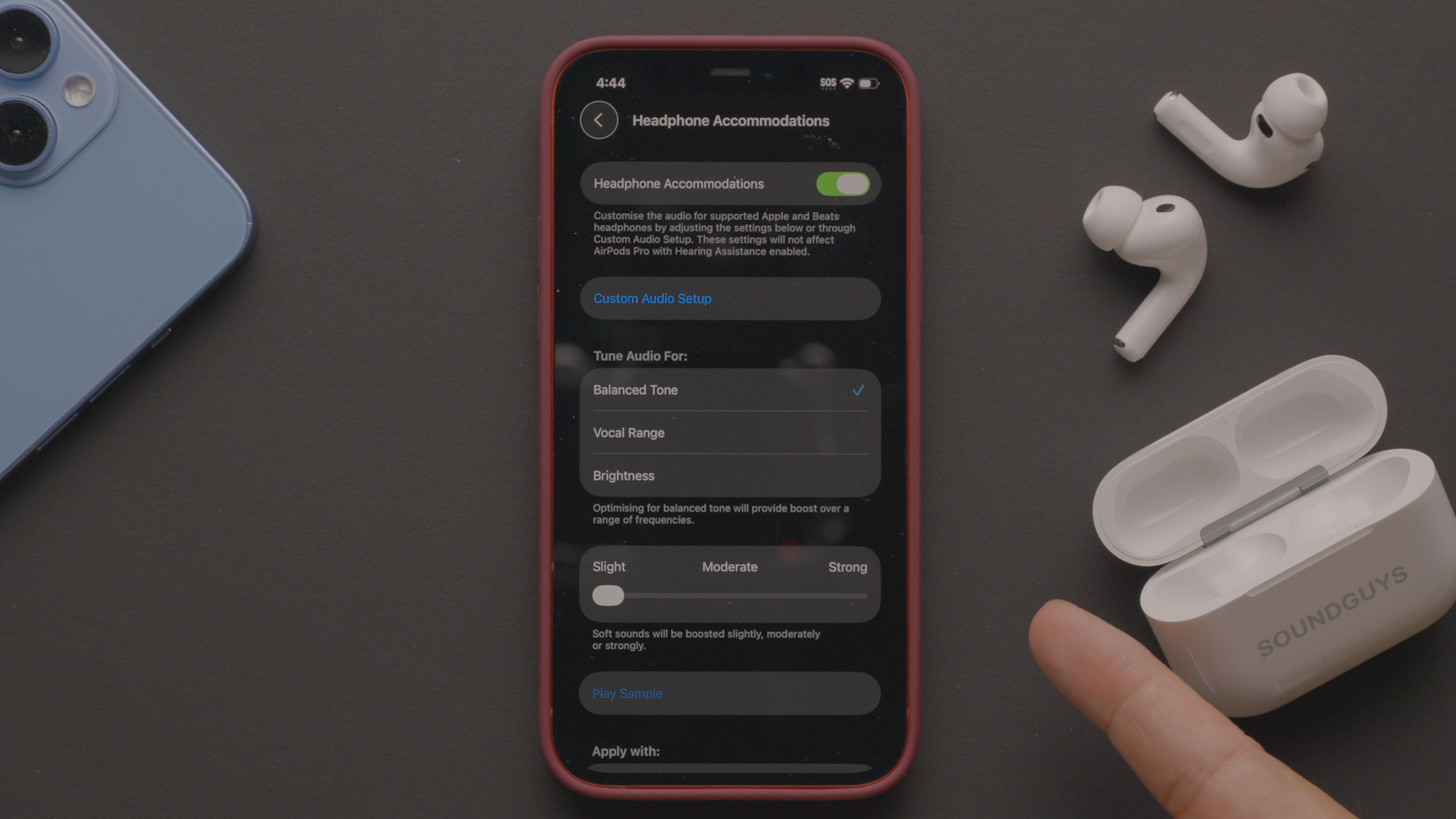
To EQ through Apple Music, follow the steps below:
- Connect the AirPods Pro 3 to your iPhone.
- Open the Settings app.
- Scroll down and select “apps”.
- Select “Music”.
- The Audio section will have the option for EQ.
Unfortunately, it doesn’t offer a customizable EQ curve, but they do have a wide range of presets available.
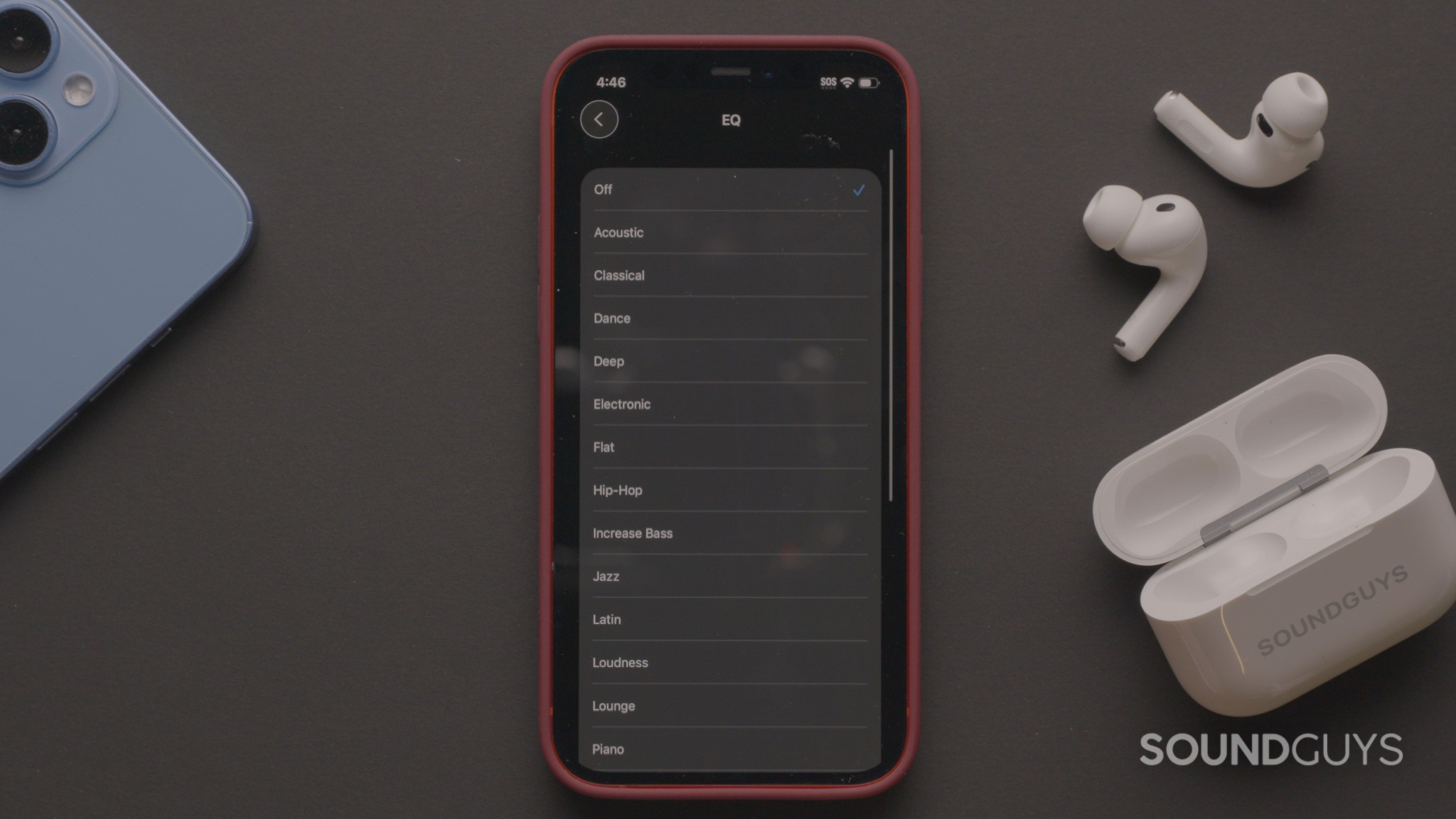
To EQ through Spotify, follow the steps below:
- Connect the AirPods Pro 3 to your iPhone.
- Open Spotify.
- Select your account, located at the top left-hand corner of the screen.
- Select “Settings & Privacy”
- Select “Playback”
- Scroll down to “Equalizer”
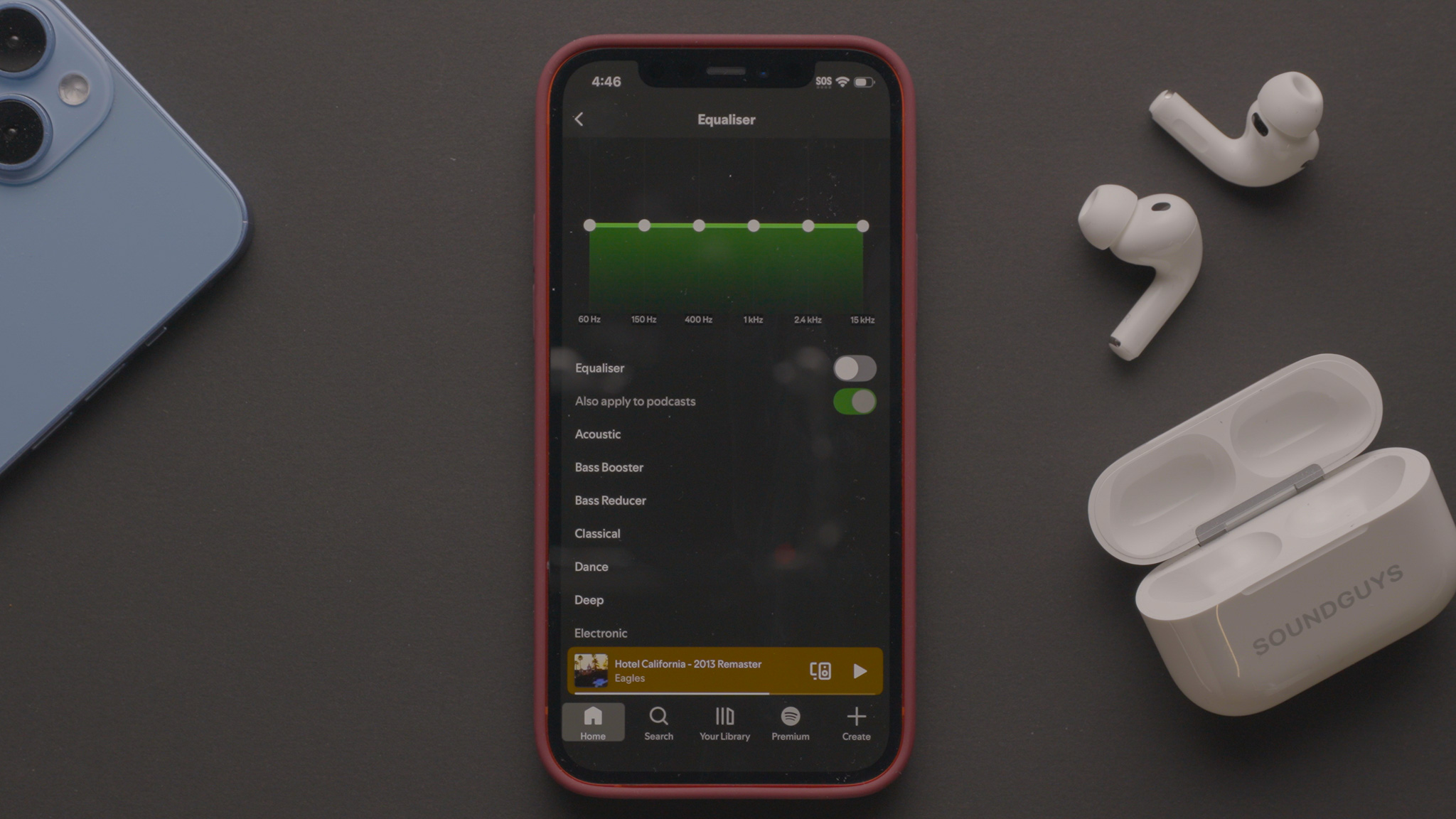
Remember that whenever you change the EQ through an application, it only affects how the AirPods Pro 3 sound through that application, including Apple Music. Any changes do not affect the overall sound of the AirPods Pro 3.
How to adjust the touch controls on the Apple AirPods Pro 3
If you’re having issues getting accidental controls with the AirPods Pro 3, you can disable touch controls in system settings. To adjust the controls of the AirPods Pro 3 to be less sensitive, you can change them in the system settings:
- Connect the AirPods Pro 3 to your iPhone.
- Open the Settings app.
- Select the AirPods Pro 3.
- Scroll down and select the Accessibility settings.
- You can then change “Press Speed” and “Press and Hold Duration” to your preferences.
This should allow you to adjust it enough to make sure there are no unintentional actions when controlling the AirPods Pro 3.
How to enable conversation awareness on the Apple AirPods Pro 3

You can enable conversation awareness, which allows more sound to pass through when you are talking to people. This then automatically goes back when you are no longer talking. To do so, follow these steps:
- Connect the AirPods Pro 3 to your iPhone.
- Open the Settings app.
- Select the AirPods Pro 3.
- Scroll down to Audio
- Enable conversation awareness.
You can also adjust how much “conversation awareness” pushes through the outside sound back into your ears.
How to turn on the ANC of the Apple AirPods Pro 3
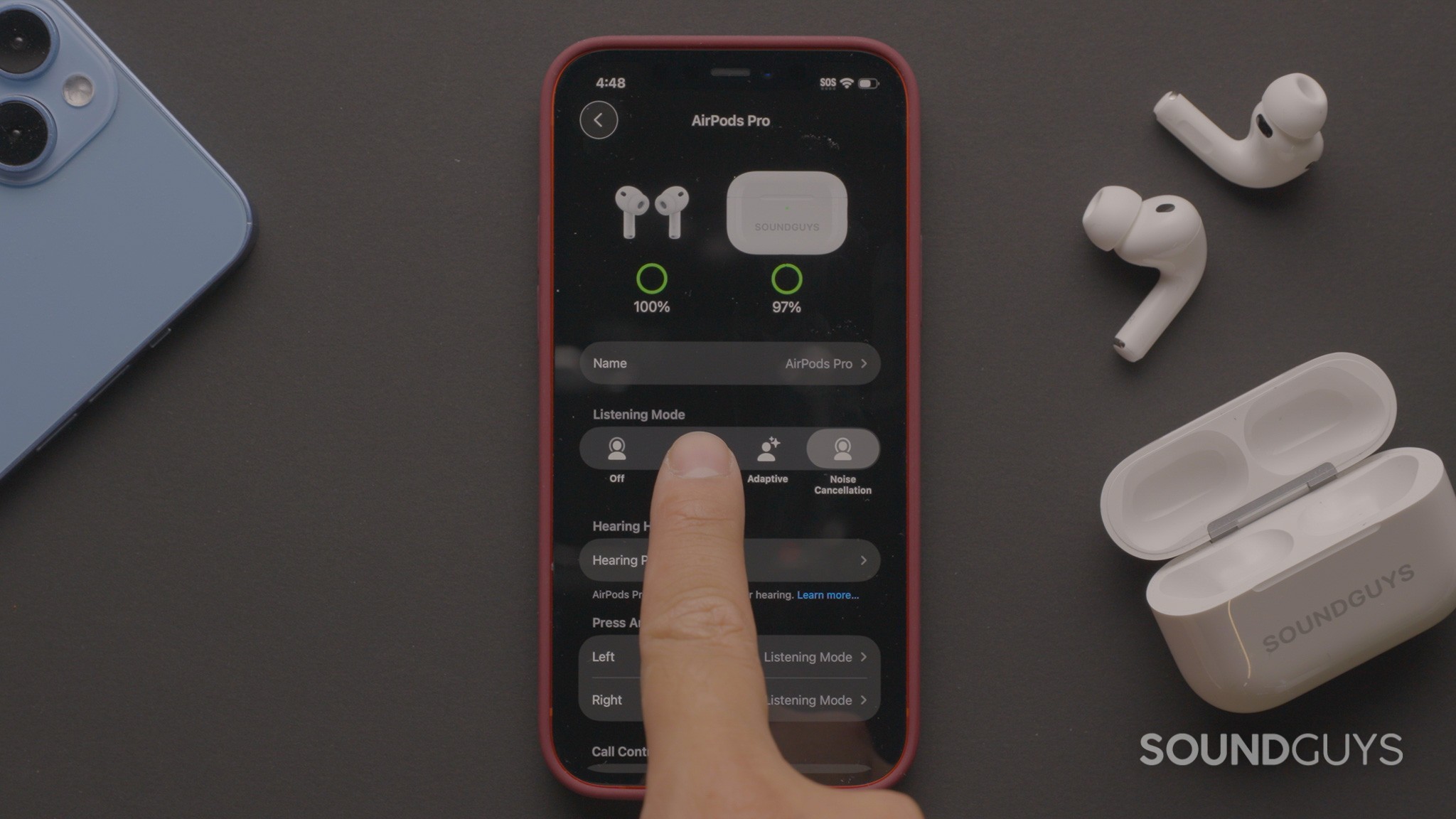
Normally, you can toggle ANC on the Apple AirPods Pro 3 by pressing and holding the stem of one of the AirPods. But if that doesn’t work, you can follow these steps instead:
- Connect the AirPods Pro 3 to your iPhone.
- Open the Settings app.
- Select the AirPods Pro 3.
- ANC modes are one of the first options available without scrolling.
- Select preferred mode.
If you are unable to change the ANC Mode through the stem controls on the AirPods Pro 3, you may need to have it repaired, as this is not normal behavior.
How to find the serial number of your Apple AirPods Pro 3
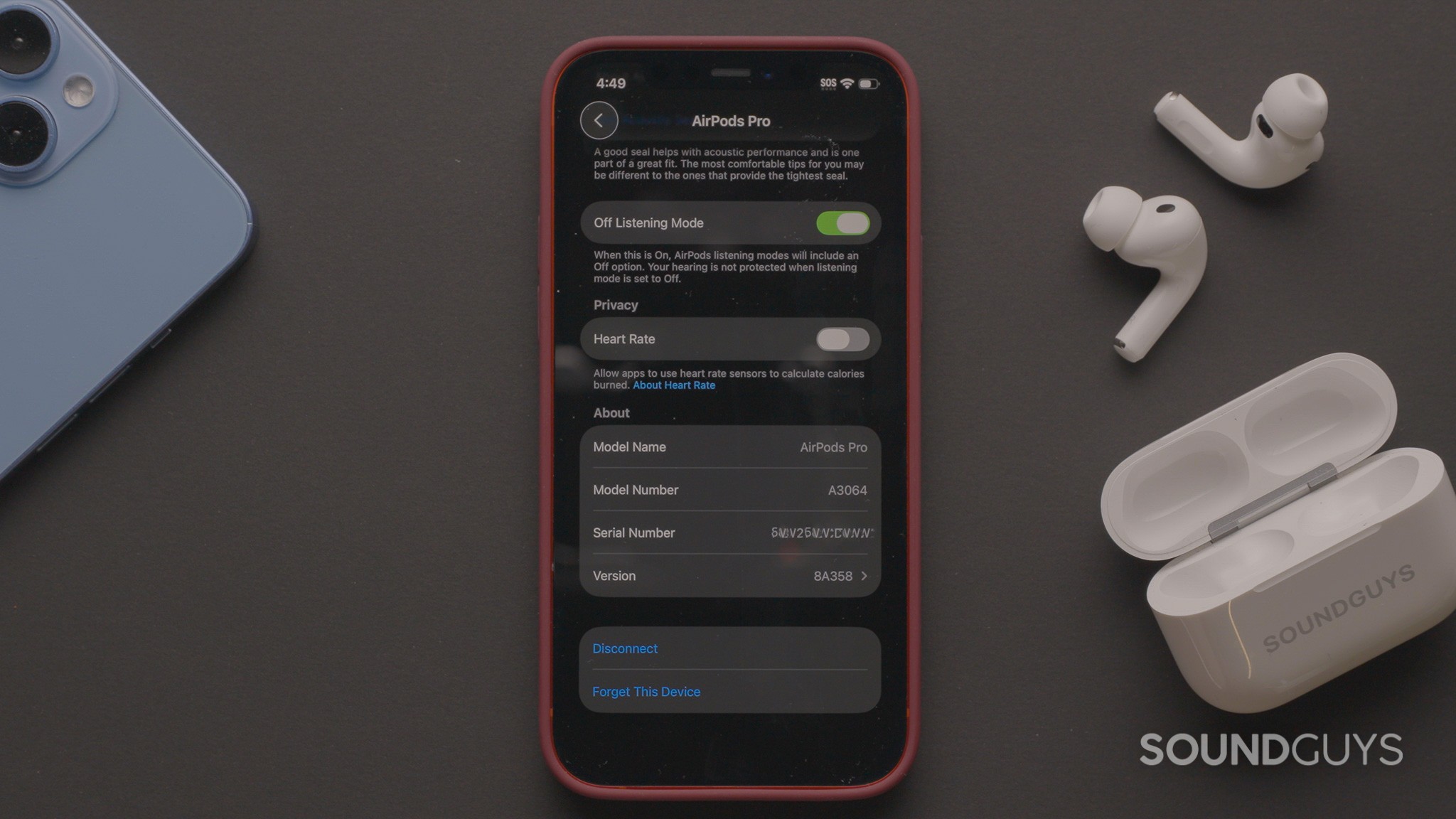
If nothing works and you’re still having issues with AirPods Pro 3, you may want to check with your local Genius Bar or initiate a return. If you’re returning an item online, chances are you’ll need the serial number. You can access the serial number through the System app. The serial number can be found with the steps below:
- Open the Settings app.
- Select the AirPods Pro 3.
- Scroll down to the bottom of the AirPods Pro 3 Settings.
- The Serial number is listed in the About section, underneath the model number, and above the version number.
If you’re unable to connect to the app, the serial number is located on the inside lip of the case, on the left side. It is difficult to see as it is grey on white, but it is there.
Thank you for being part of our community. Read our Comment Policy before posting.