All products featured are independently chosen by us. However, SoundGuys may receive a commission on orders placed through its retail links. See our ethics statement.
How to connect the Bose QuietComfort Ultra (2nd gen) to any device
July 22, 2025
Bose’s latest earbuds don’t exactly break the mold, but they’re the Massachusetts-based company’s highest-end offering to date. So how in the heck do you connect them to different devices? Here’s how you connect the Bose QuietComfort Ultra Earbuds (2nd Gen) to just about anything.
QUICK ANSWER
To pair the Bose QuietComfort Ultra Earbuds (2nd Gen) with any device, put them into the case, and hold down the button until the light blinks. Now that they're in pairing mode, you can proceed with any of the below sections to pair the earbuds to your source of choice.
JUMP TO KEY SECTIONS
- How to put your Bose QuietComfort Ultra Earbuds (2nd Gen) in pairing mode
- How to pair your Bose QuietComfort Ultra Earbuds (2nd Gen) to a Mac or MacBook
- How to pair your Bose QuietComfort Ultra Earbuds (2nd Gen) to a Windows PC
- How to pair your Bose QuietComfort Ultra Earbuds (2nd Gen) to an iPhone or iPad
- How to pair your Bose QuietComfort Ultra Earbuds (2nd Gen) to an Android phone or tablet
How to put your Bose QuietComfort Ultra Earbuds (2nd Gen) in pairing mode

Before putting your earbuds into pairing mode, you should ensure that your charging case has some charge, and that the earbuds aren’t depleted. If they are, take a moment to charge them a bit.
- Place the earbuds into the charging case.
- Hold down the button for three seconds, or until the indicator light starts breathing in and out.
- Your earbuds are now in pairing mode.
How to pair your Bose QuietComfort Ultra Earbuds (2nd Gen) to a Mac or Macbook
Most people will want to use the companion apps by Bose to get the most out of the earbuds, but it’s not strictly necessary to get the Bose QuietComfort Ultra Earbuds (2nd Gen) to work with a Mac computer.
- Put the Bose QuietComfort Ultra Earbuds (2nd Gen) in pairing mode.
- Open the Apple menu at the top left of your screen.
- Select System Settings.
- Select Bluetooth and enable it.
- Select the Bose QuietComfort Ultra Earbuds (2nd Gen) from the list of nearby devices.
- The pairing process will be handled by your computer from there.
How to pair your Bose QuietComfort Ultra Earbuds (2nd Gen) to a Windows PC
For Windows users, there is no companion app, so you won’t have to worry about any of that. Simply follow the steps you would to pair the Bose QuietComfort Ultra Earbuds (2nd Gen) with any generic Bluetooth device.
- Put the Bose QuietComfort Ultra Earbuds (2nd Gen) in pairing mode.
- Open Start and go to the Settings app.
- Find and click Bluetooth & Devices > Add device.
- Select Bluetooth from the pop up window.
- Select the Bose QuietComfort Ultra Earbuds (2nd Gen) from the list of available devices list.
How to pair your Bose QuietComfort Ultra Earbuds (2nd Gen) to an iPhone or iPad
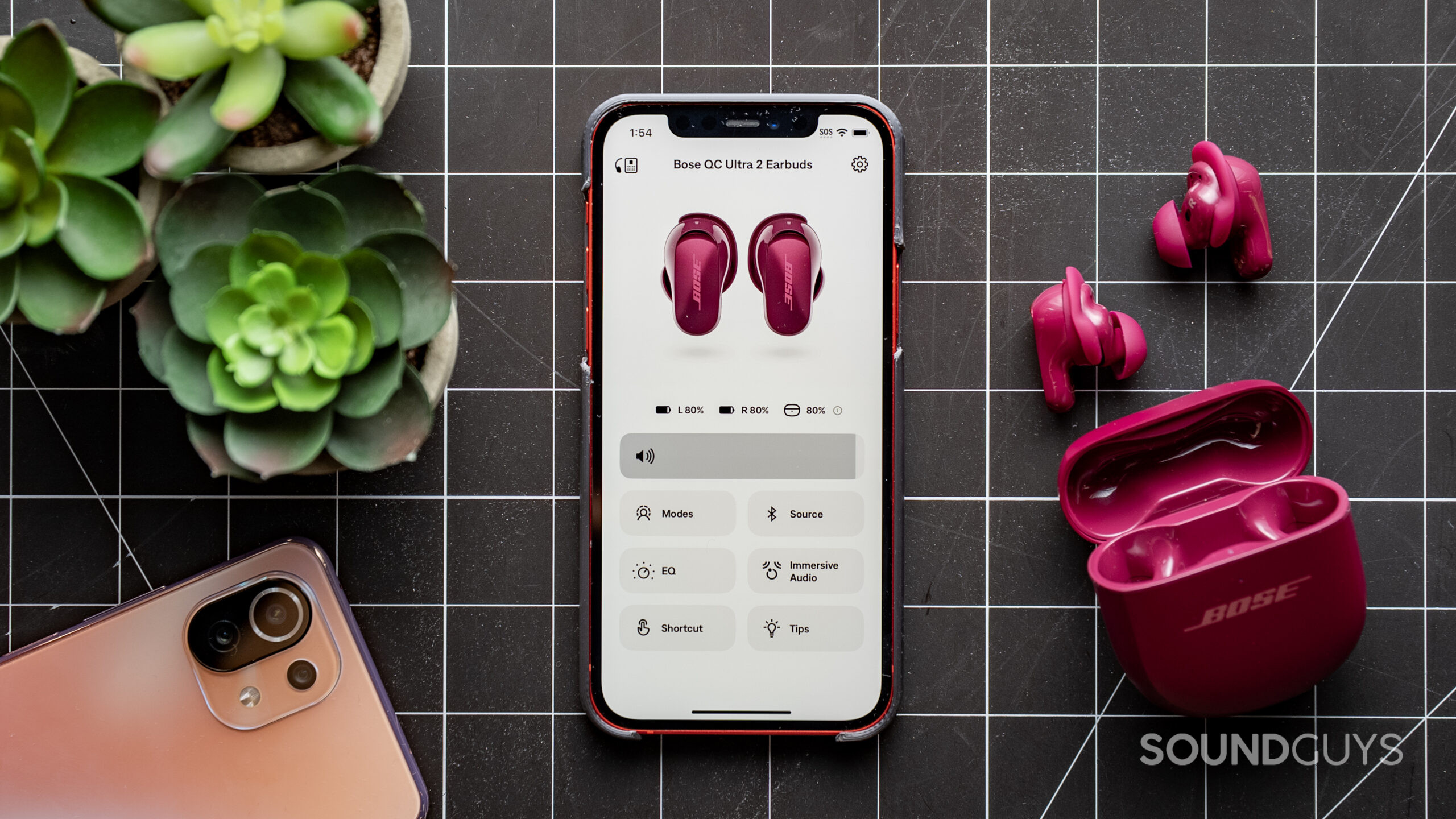
Bose’s main app for the Bose QuietComfort Ultra Earbuds (2nd Gen) is the Bose app, which supports most Bose products. You will need it for many of the advanced features of the earbuds, though you technically can go without it for basic audio playback. After installing the app, begin the pairing process below to connect to an iOS device.
- Open the Bose app, and enable Bluetooth permissions when prompted.
- Put the earbuds into pairing mode, and wait for the image on the screen to show them.
- Select the earbuds.
- If the earbuds do not show up, hit the + icon to manually add a product.
- Select headphones, ensure the earbuds are in pairing mode, and then wait for your phone to find the earbuds.
Say that doesn’t work, or you don’t want to use the app. Follow the below steps to pair the Bose QuietComfort Ultra Earbuds (2nd Gen) manually.
- Put the Bose QuietComfort Ultra Earbuds (2nd Gen) in pairing mode.
- Navigate to Settings > Bluetooth on your iOS device.
- Select the Bose QuietComfort Ultra Earbuds (2nd Gen) in the list of other devices.
How to pair your Bose QuietComfort Ultra Earbuds (2nd Gen) to an Android phone or tablet
Like iOS, Android has a dedicated Bose app to support the Bose QuietComfort Ultra Earbuds (2nd Gen). Install this app first from the Play Store, and then follow the steps below.
- Put the Bose QuietComfort Ultra Earbuds (2nd Gen) in pairing mode.
- Open the Bose app, and enable permissions where requested.
- Allow the app to connect to your earbuds, and follow prompts when they appear.
- If the app does not detect the earbuds, tap the + icon to manually add them.
- Select headphones, and wait for the app to locate the earbuds.
If you do not have the Bose app, or do not want to use it with your Android device, you can pair manually:
- Put the Bose QuietComfort Ultra Earbuds (2nd Gen) in pairing mode.
- Go to Settings and enable Bluetooth.
- Tap Pair new device, and select the Bose QuietComfort Ultra Earbuds (2nd Gen) in the list of available devices.
Thank you for being part of our community. Read our Comment Policy before posting.