All products featured are independently chosen by us. However, SoundGuys may receive a commission on orders placed through its retail links. See our ethics statement.
How to connect the Sony WH-1000XM5 to a laptop or phone
May 27, 2024
The Sony WH-1000XM5 are some of the best headphones on the market. They have high-quality ANC, a comfortable design, and great sound quality. Here’s how to connect Sony WH-1000XM5 to your phone or laptop, if you’ve got a pair.
QUICK ANSWER
To connect the Sony WH-1000XM5, put the headphones in pairing mode by holding the power button for 5 seconds until the LED blinks blue. Then, go to your device's Bluetooth settings and pair the headset. The rest of the article provides detailed steps for major platforms.
JUMP TO KEY SECTIONS
How to put the Sony WH-1000XM5 in pairing mode

To connect the Sony WH-1000XM5 headphones to any device for the first time, you need to first put them in pairing mode. Follow these steps:
- Turn on your charged Sony WH-1000XM5, and they’ll enter pairing mode automatically.
- If that doesn’t happen, press and hold the power button for around five seconds.
- The headphones’ LED indicator will flash blue. You’ll also hear “Pairing” from the speakers.
The headset is now in pairing mode, and you can connect it to any supported device. We’ll show you how in the following sections.
You have about 5 minutes to connect the headset to a device before pairing mode is disabled. In that case, turn the headphones off and on again. You can connect multiple devices simultaneously, with only one active at a time.
You only need to pair the headset to a device once, after which it should connect automatically. However, they can pair with eight devices. Pairing a ninth device overrides the data of the device with the oldest connection date.
How to connect the Sony WH-1000XM5 to a Mac or MacBook
Here’s how to connect Sony WH-1000XM5 headphones to a MacBook:
- Put the headphones in pairing mode.
- Click on the Apple icon in the top-left corner of your Mac and go to System Settings.
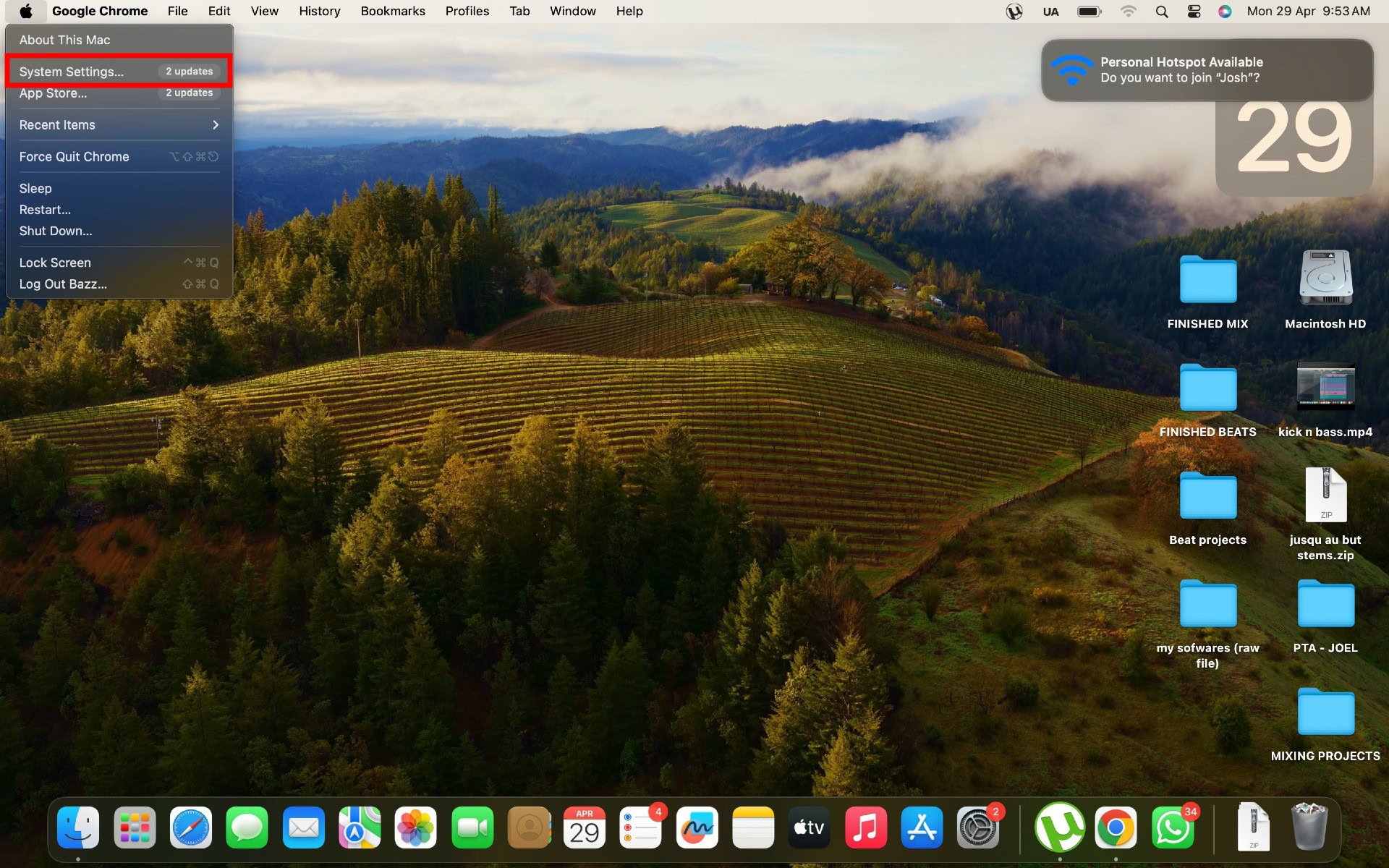
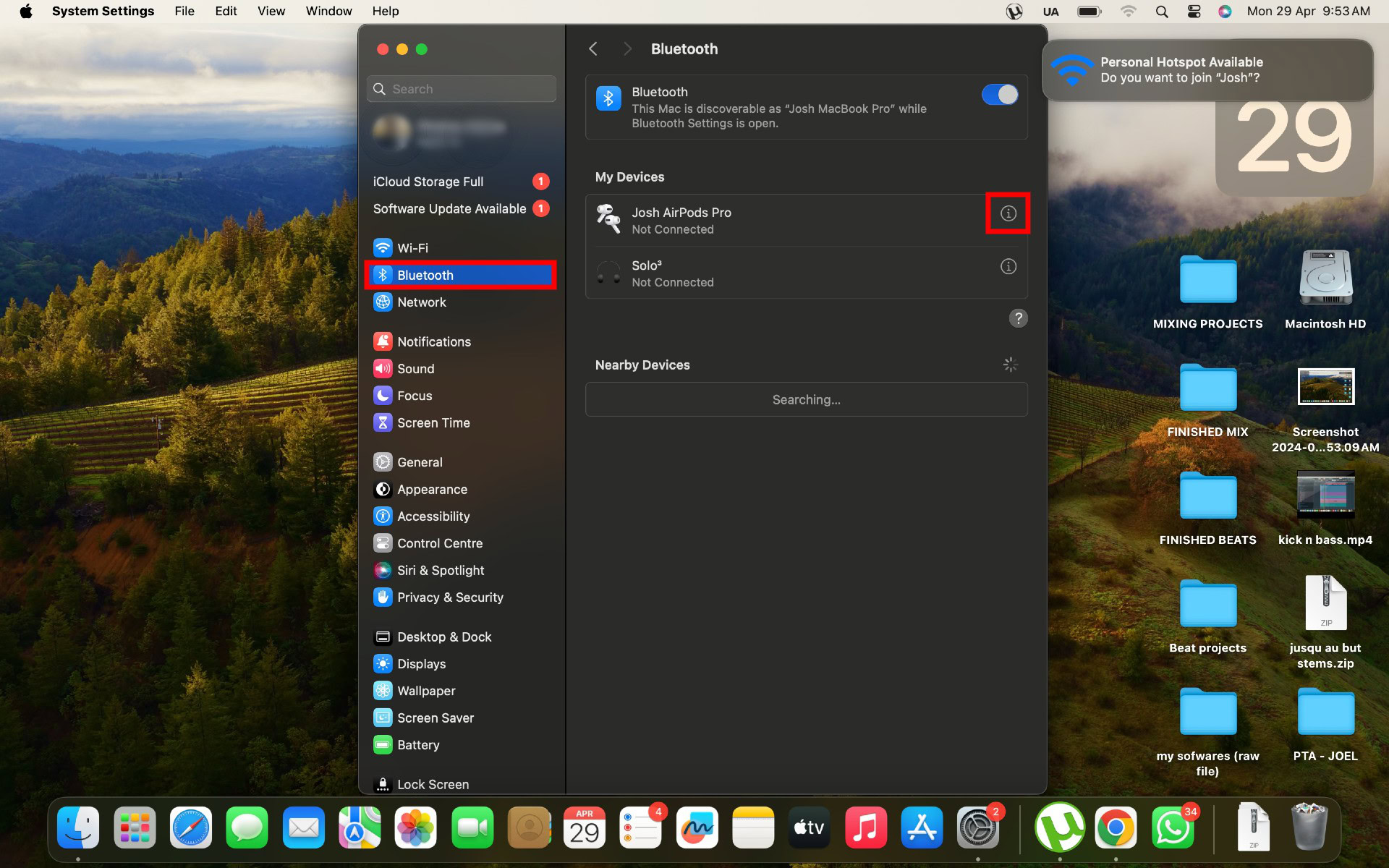
Note that the headset is compatible with MacBooks running macOS version 10.15 or later.
Sony recommends placing your computer within within 1m (3 feet) of the headset for seamless connectivity. However, the headphones can work from a distance of up 10 meters (30 feet) with no obstructions or interference.
How to connect the Sony WH-1000XM5 to a Windows PC or laptop
The pairing process is slightly longer on Windows compared to macOS, but it’s quite similar. Here’s how to connect Sony WH-1000XM5 to a Windows PC or laptop:
- Put the headphones in pairing mode.
- Open the Settings app on your Windows computer.
- Go to Bluetooth & devices > Add device.
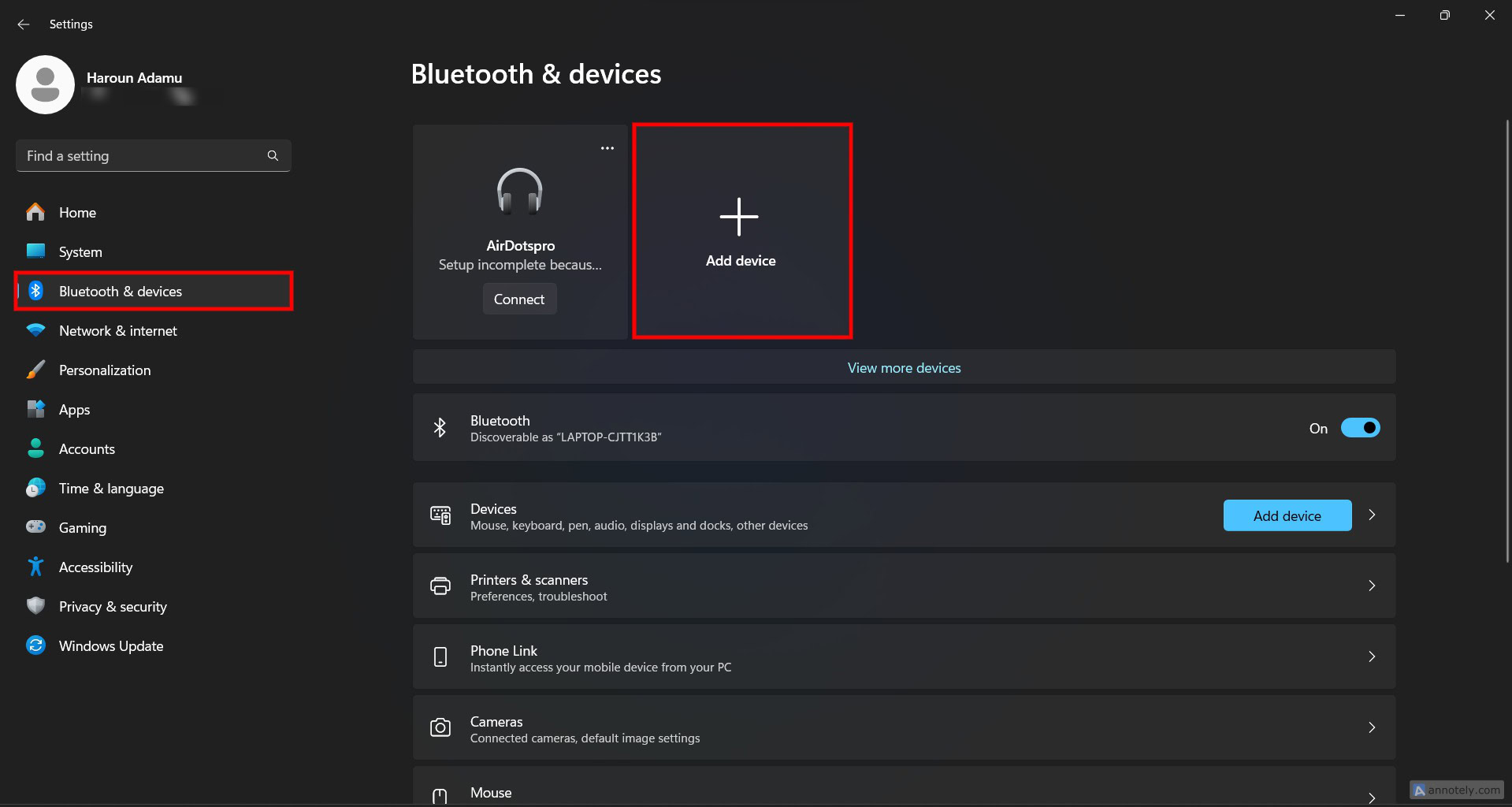
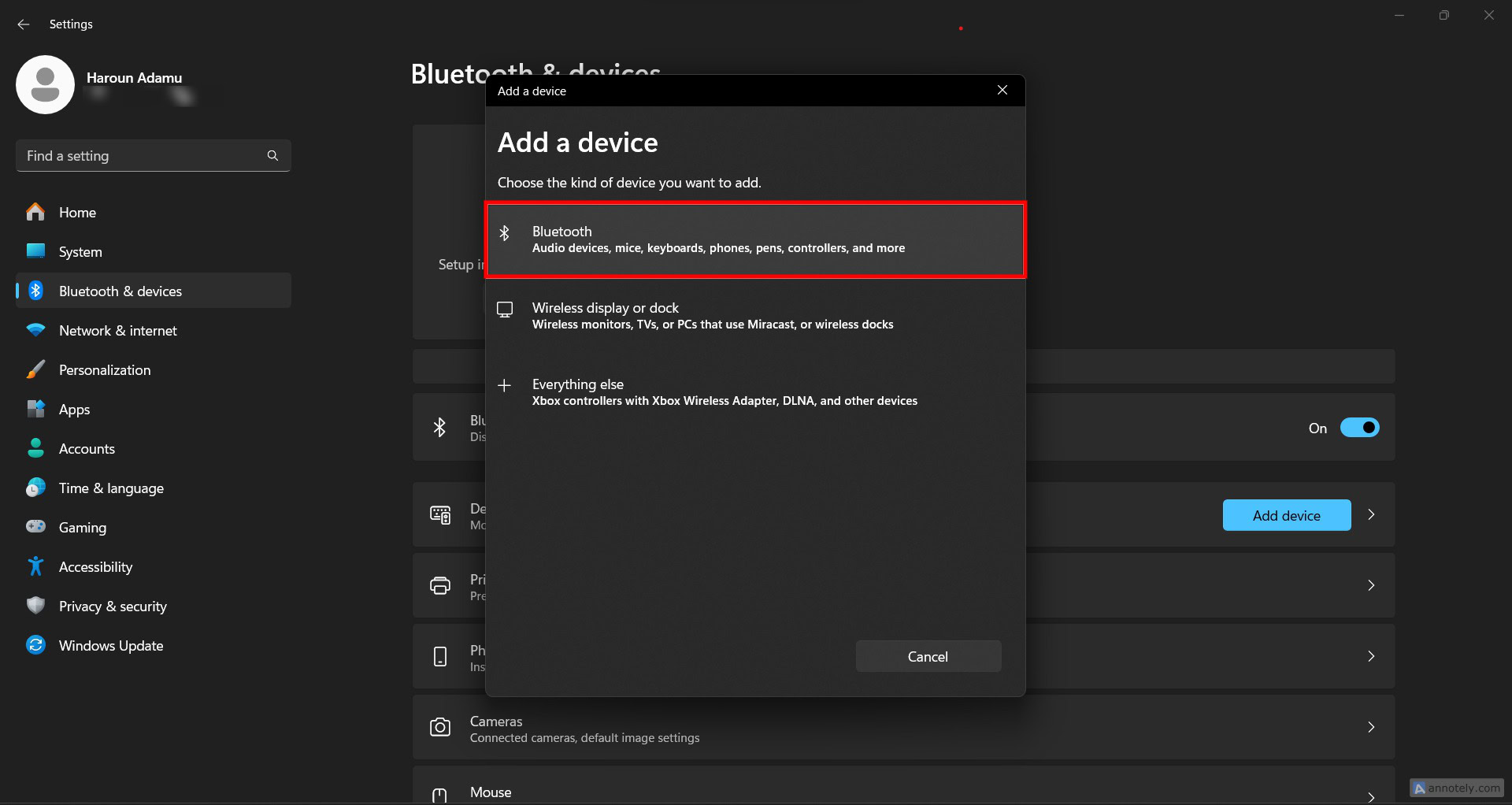
You can use Swift Pair on Windows 10 version 1803 and later for faster connectivity. To enable the function, click the Start button and go to Settings > Bluetooth & devices > Devices and flip the toggle beside Show notifications to connect using Swift Pair.
How to connect the Sony WH-1000XM5 to an iPhone
Paring the headphones to a mobile phone is pretty straightforward, whether it’s an iPhone or iPad. Here’s how to connect Sony WH-1000XM5 to an iOS device:
- Follow the steps above to put the headphones in pairing mode.
- Open the Settings app on your iPhone or iPad.
- Go to Bluetooth. The headphones will show up as WH-1000XM5 under Other Devices.
- Tap on the name to connect. The devices are now paired. You’ll should hear a connection established feedback.
To take full advantage of the Sony WH-1000XM5 headphones you need to download the Sony Headphones Connect app. Some enhanced features only with the app. It’s available for download on the Google Play Store and Apple App Store.
How to connect the Sony WH-1000XM5 to an Android Phone
The steps to paring the headphones to Android is not so different from iOS. Here’s how to connect Sony WH-1000XM5 to your Android phone or tablet:
- Put the headphones in pairing mode.
- Open the Settings app on your Android phone.
- Go to Connected devices and tap Pair new device.
- Find the headphones under Available devices. They should appear as WH-1000XM5.
- Tap it and select Pair. They will connect after a few seconds.
The Sony WH-1000XM5 headset supports Android’s Fast Pair for faster connectivity. Once in pairing mode, place the headphones close to a supported device. A window will show up on your screen, asking to connect to the headphones. Fast Pair works on phones running Android 6.0 or higher.