All products featured are independently chosen by us. However, SoundGuys may receive a commission on orders placed through its retail links. See our ethics statement.
How to connect your Beats Solo 3 to any device
Published onNovember 21, 2024
Beats Solo 3 are popular wireless headphones offering high-quality sound, a snug fit, and a long-lasting battery. Being part of the Apple ecosystem, connecting them with your iOS devices takes only a few seconds. However, you can also pair them with Android and Windows devices.
Editor’s note: this article was updated on November 21, 2024, to fix a typographical error and broken link.
QUICK ANSWER
Put your Beats Solo 3 in pairing mode by pressing and holding the power button for five seconds. To connect them with a Mac, go to System Settings > Bluetooth > Devices > select Beats Solo 3 and click Connect. To pair these headphones with Windows, head to Bluetooth and other device settings > Add device > Bluetooth > Select Beats Solo 3.
If you’re an iPhone, iPad, Android, or tablet user, go to Settings and turn on Bluetooth. From the list of devices, select Beats Solo 3.
JUMP TO KEY SECTIONS
How to put your Beats Solo 3 in pairing mode

Before connecting Beats Solo 3 with your respective device, you must put them in pairing mode. To do so, press the power button for one second. It’s on the right earcup above the fuel gauge (LED battery indicator).
The button will light up once it’s turned on. Press and hold the power button for five seconds until the light begins flashing. Then, continue with the steps below to connect Beats Solo 3 with your respective devices.
Note that if the power button begins flashing right after turning on the headsets, they’re already in pairing mode. You can continue pairing your device.
Bonus tip: If the light is solid white, the headphones are connected to a different device. Hold the power button for five seconds to connect them to your device until the light begins flashing.
How to pair your Beats Solo 3 with a Mac or MacBook
Now that your Beats Solo 3 is in pairing mode follow the steps below to pair it with your Mac or MacBook.
- On your Mac, click the Apple menu and go to System Settings.
- Click Bluetooth and turn it on.
- Your Beats Solo 3 will be available under the Nearby Devices tab. Tap Connect.
How to pair your Beats Solo 3 with a Windows PC
Here’s how to pair the Beats Solo 3 with a Windows PC:
- Search Bluetooth on your Windows search bar and click Bluetooth and other device settings.
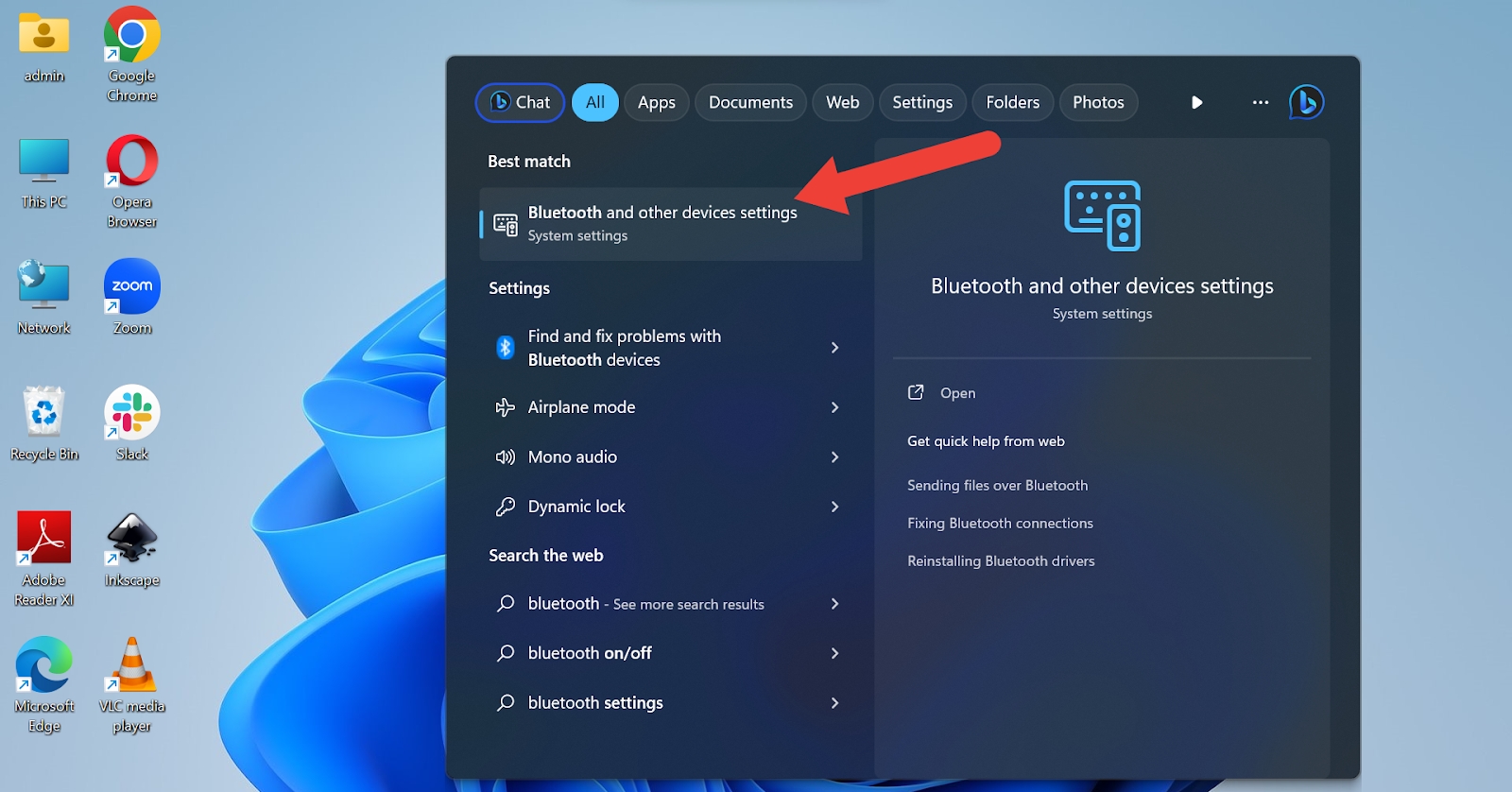
- Click Add device.
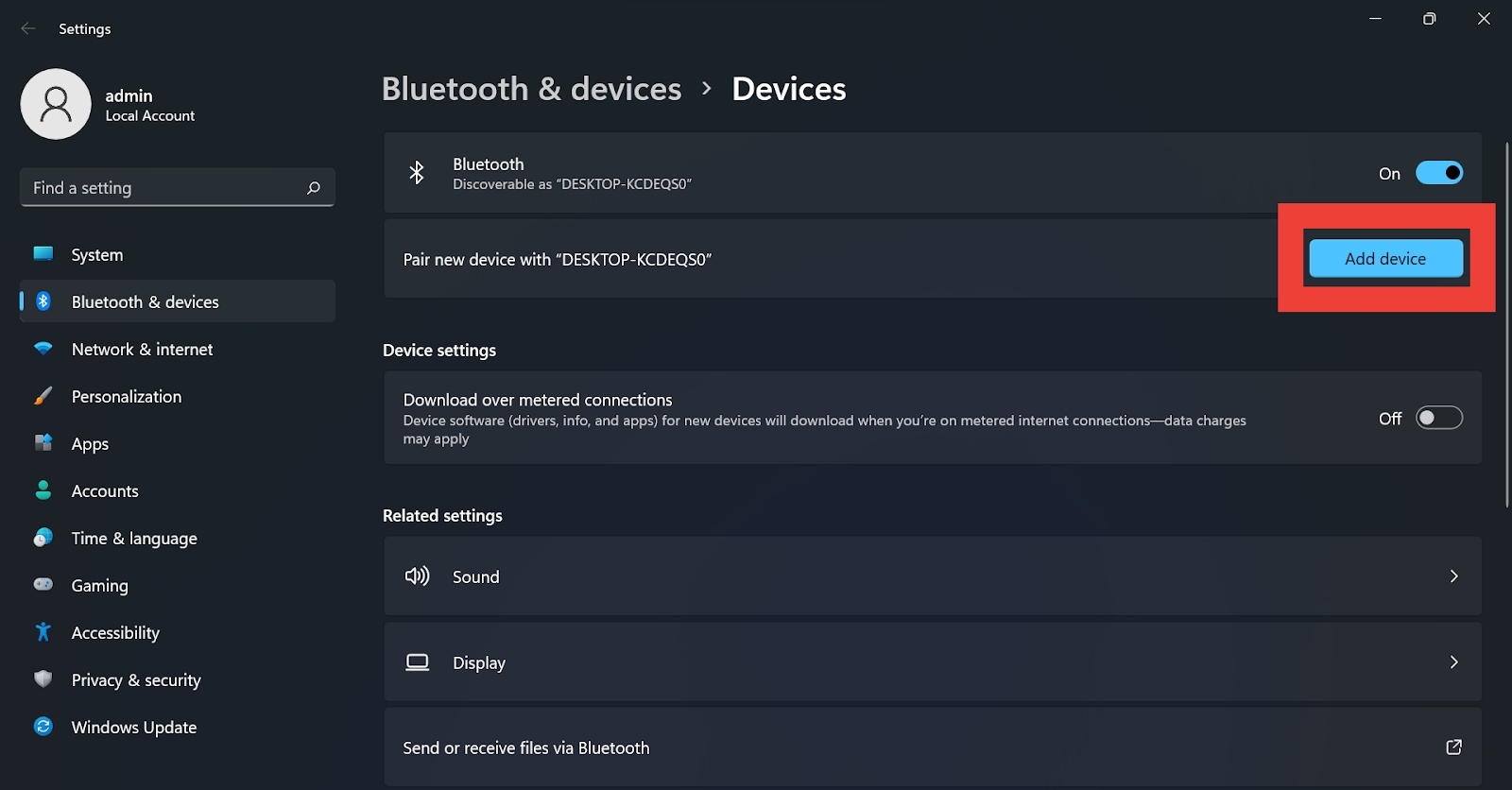
- Select Bluetooth under the Add a device pop-up.
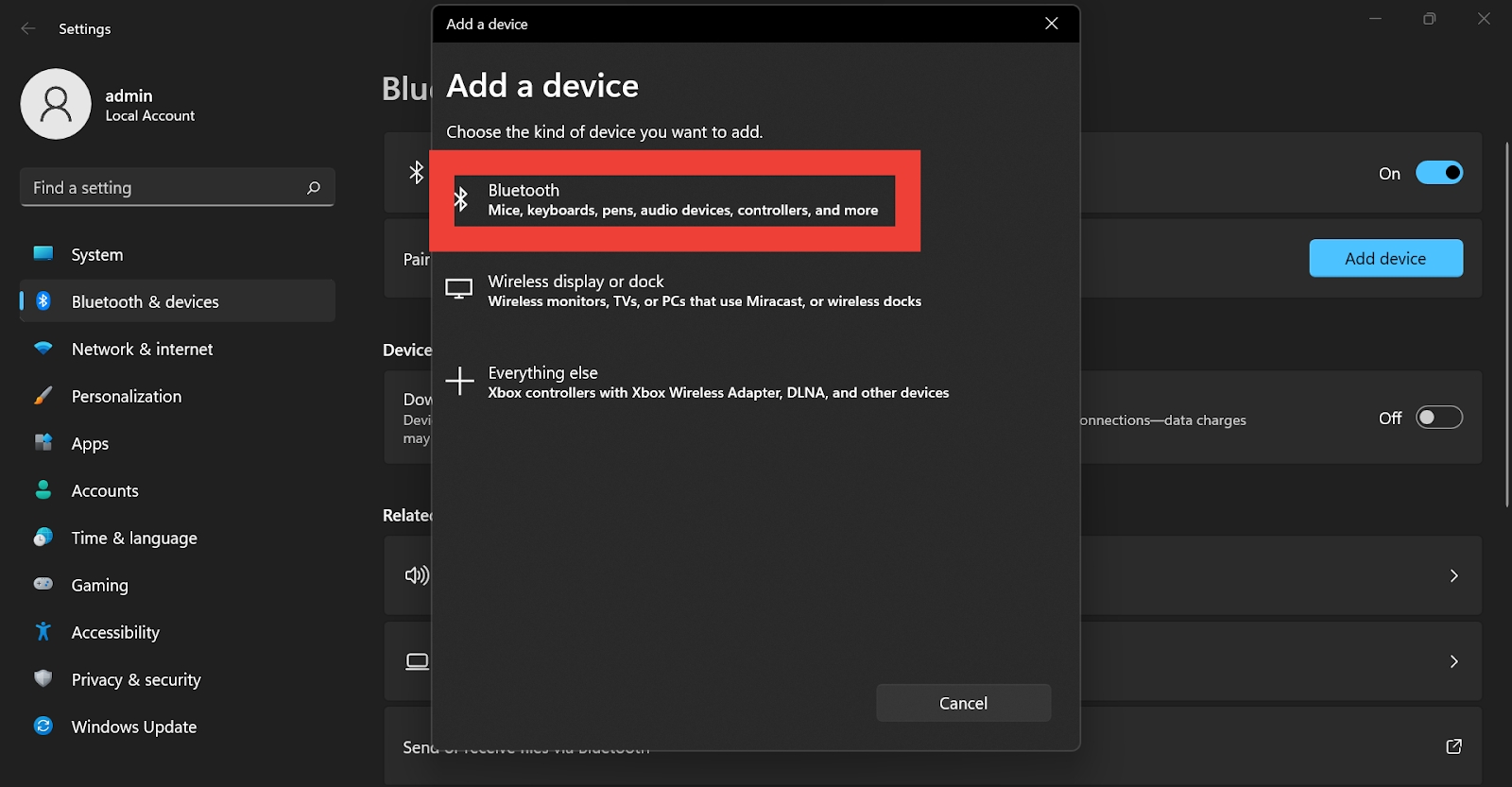
- Windows will run a scan to find nearby devices. Since your Beats Solo 3 is in pairing mode, they will appear on your screen. You can then select and pair them.
How to pair your Beats Solo 3 with an iPhone or iPad
Pairing Beats Solo 3 with an iPhone or iPad is more seamless than on PCs.
- Go to Settings on your iPhone or iPad.
- Find and tap on Bluetooth.
- Toggle it on, and it’ll automatically scan for nearby devices.
- Find and tap Beats Solo 3 under OTHER DEVICES.
If you have an iOS 10 or later, you will see a pairing pop-up on your screen once you put Beats Solo 3 in pairing mode. Just tap Connect, and the headphones will connect.
How to pair your Beats Solo 3 with an Android phone or tablet
Here are the steps to connect Beats Solo 3 with an Android phone or tablet:
- Go to the Settings app on your phone or tablet.
- Search Bluetooth
- Toggle it on.
- The Android device will run a quick scan to show available devices. Find and click Beats Solo 3 under Available devices.
Frequently asked questions about pairing the Beats Solo 3
The PS4 and PS5 don’t support Bluetooth wireless devices, and since Beats Solo 3 are wireless headphones, you can’t directly pair them with your console. To pair them, you’ll need to connect Beats Solo 3 by plugging the Bluetooth USB adapter into the PlayStation.
Yes, Nintendo Switch supports Bluetooth headphones, and you can pair Beats Solo 3 without any third-party adapters.
Yes, you can use Beats Solo 3 with an Xbox, but you need to attach a USB dongle to the Xbox controller port and then connect your device to the Xbox.